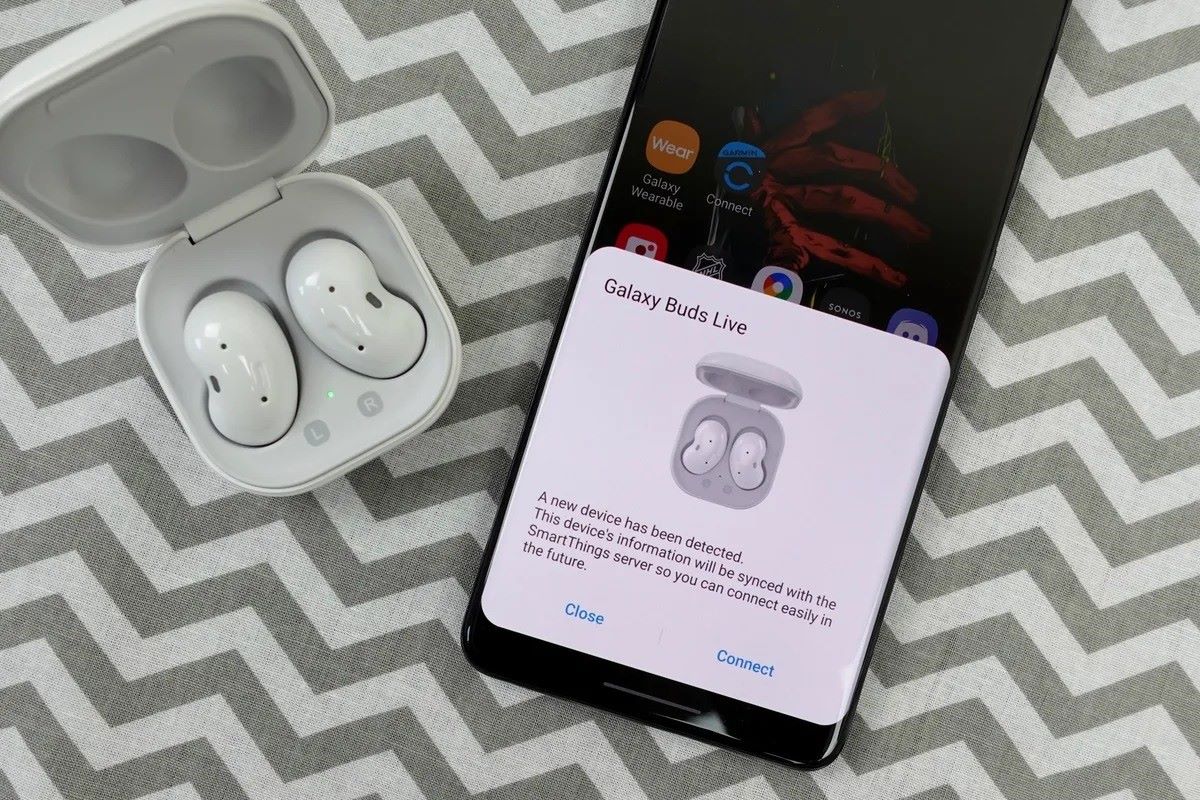Checking Compatibility
Before attempting to pair your Galaxy Buds with your iPhone 13, it's crucial to ensure that the devices are compatible. While Galaxy Buds are designed primarily for use with Samsung devices, they can also be paired with other Bluetooth-enabled devices, including iPhones. However, it's essential to verify the compatibility to avoid any potential issues during the pairing process.
The Galaxy Buds are compatible with a wide range of devices, including smartphones, tablets, and computers that support Bluetooth connectivity. This means that your iPhone 13, being equipped with Bluetooth technology, is indeed compatible with the Galaxy Buds. The Bluetooth technology used in both the Galaxy Buds and the iPhone 13 allows for seamless wireless connectivity, enabling you to enjoy your favorite music, podcasts, and calls without the hassle of tangled wires.
It's worth noting that while the Galaxy Buds can be paired with the iPhone 13, some features that are specifically optimized for Samsung devices may not be fully functional. However, the core functionality, including audio playback and call handling, is fully supported across compatible devices.
By confirming the compatibility of your Galaxy Buds with your iPhone 13, you can proceed with confidence to the next steps of charging the Galaxy Buds, turning on Bluetooth on your iPhone 13, and initiating the pairing process. This ensures a smooth and successful connection between the two devices, allowing you to experience the convenience and freedom of wireless audio seamlessly integrated into your iPhone 13 experience.
Charging the Galaxy Buds
Charging your Galaxy Buds is the first step towards ensuring a seamless and uninterrupted wireless audio experience with your iPhone 13. The Galaxy Buds come with a compact and convenient charging case that not only protects the earbuds but also serves as a portable charging solution. Here's a detailed guide on how to charge your Galaxy Buds effectively:
-
Check the Battery Level: Before charging your Galaxy Buds, it's a good practice to check the battery level to gauge the need for charging. The Galaxy Wearable app, available for both Android and iOS devices, provides a convenient way to monitor the battery status of your Galaxy Buds. Alternatively, you can check the LED indicators on the charging case, which illuminate to indicate the battery level of the case and the earbuds.
-
Open the Charging Case: To begin the charging process, open the lid of the charging case. The interior of the case features designated slots for each earbud, ensuring a secure fit and proper alignment for charging. The sleek and ergonomic design of the case allows for easy insertion and removal of the Galaxy Buds.
-
Insert the Galaxy Buds: With the charging case open, carefully place each Galaxy Bud into its corresponding slot within the case. The magnetic mechanism ensures that the earbuds are securely held in place while making contact with the charging connectors. This seamless integration simplifies the charging process and minimizes the risk of misalignment.
-
Verify the Charging Status: Upon inserting the Galaxy Buds into the charging case, you can verify the charging status through the LED indicators located on the exterior of the case. The LED indicators provide a visual representation of the charging progress, allowing you to quickly determine if the earbuds are charging effectively.
-
Close the Charging Case: Once the Galaxy Buds are securely placed in the charging case, close the lid to initiate the charging process. The compact and lightweight nature of the charging case makes it highly portable, enabling you to conveniently carry it with you to ensure that your Galaxy Buds remain charged throughout the day.
By following these simple yet essential steps, you can effectively charge your Galaxy Buds, ensuring that they are ready to be paired and connected to your iPhone 13. This seamless charging process sets the stage for a hassle-free and enjoyable wireless audio experience, allowing you to make the most of your Galaxy Buds in conjunction with your iPhone 13.
Turning on Bluetooth on iPhone 13
Enabling Bluetooth on your iPhone 13 is a fundamental step in preparing the device for the seamless pairing process with your Galaxy Buds. Bluetooth technology serves as the bridge that facilitates the wireless connection between your iPhone 13 and the Galaxy Buds, allowing for the transmission of audio signals and data. Here's a detailed guide on how to turn on Bluetooth on your iPhone 13:
-
Access the Control Center: To initiate the process, begin by accessing the Control Center on your iPhone 13. This can be achieved by swiping down from the top-right corner of the screen, which unveils a range of essential settings and shortcuts, including Bluetooth.
-
Locate the Bluetooth Icon: Within the Control Center, locate the Bluetooth icon, which is represented by a distinctive "B" symbol. Tapping on this icon activates the Bluetooth functionality on your iPhone 13, preparing it to establish connections with compatible devices.
-
Enable Bluetooth: Upon locating the Bluetooth icon, tap on it to enable the Bluetooth feature. This action triggers the activation of Bluetooth on your iPhone 13, signifying that the device is now ready to discover and pair with nearby Bluetooth-enabled devices, including the Galaxy Buds.
-
Verify the Bluetooth Status: After enabling Bluetooth, it's essential to verify the status to ensure that it is active and ready for pairing. The Bluetooth icon within the Control Center should change in appearance, indicating that Bluetooth is now operational and actively seeking compatible devices for pairing.
-
Access Bluetooth Settings (Optional): For additional control and customization, you can access the Bluetooth settings directly from the Settings app on your iPhone 13. This allows you to manage paired devices, adjust Bluetooth preferences, and troubleshoot any connectivity issues that may arise during the pairing process.
By following these straightforward steps, you can effectively turn on Bluetooth on your iPhone 13, setting the stage for the seamless pairing and connection with your Galaxy Buds. The activation of Bluetooth on your iPhone 13 not only facilitates the pairing process but also opens up a world of wireless connectivity possibilities, allowing you to effortlessly integrate your Galaxy Buds into your iPhone 13 ecosystem for a truly immersive audio experience.
Putting Galaxy Buds in Pairing Mode
Activating the pairing mode on your Galaxy Buds is a crucial step that enables them to be discovered and connected to your iPhone 13. This process initiates the broadcast of a Bluetooth signal from the Galaxy Buds, allowing nearby devices to detect and establish a connection with them. Here's a detailed guide on how to put your Galaxy Buds in pairing mode:
-
Ensure Galaxy Buds are Charged: Before initiating the pairing mode, it's essential to ensure that your Galaxy Buds have sufficient battery charge. This ensures that the pairing process can be completed without interruptions, allowing for a seamless connection with your iPhone 13.
-
Remove Galaxy Buds from the Charging Case: Start by removing the Galaxy Buds from the charging case. As you take the earbuds out, ensure that they are free from any obstructions and are ready to enter the pairing mode.
-
Power on the Galaxy Buds: To activate the pairing mode, you need to power on the Galaxy Buds. This can be achieved by pressing and holding the touchpad on each earbud simultaneously for a few seconds. Upon powering on, the Galaxy Buds will enter the pairing mode, indicated by specific audio prompts and LED light patterns.
-
Listen for Pairing Mode Confirmation: As the Galaxy Buds enter the pairing mode, they emit distinct audio signals to confirm their readiness to be paired. These audio cues serve as an indication that the Galaxy Buds are actively seeking a compatible device for pairing, in this case, your iPhone 13.
-
Observe LED Indicator Status: In addition to the audio prompts, the LED indicators on the Galaxy Buds provide visual confirmation of the pairing mode. The LED lights may flash in a specific pattern, signaling that the Galaxy Buds are in pairing mode and ready to establish a connection with a compatible device.
By following these steps, you can effectively put your Galaxy Buds in pairing mode, preparing them to be discovered and connected to your iPhone 13. This seamless process sets the stage for a hassle-free and successful pairing, allowing you to enjoy the full functionality of your Galaxy Buds in conjunction with your iPhone 13.
Connecting Galaxy Buds to iPhone 13
Once your Galaxy Buds are in pairing mode, the next step is to establish a seamless connection with your iPhone 13. The process of connecting the Galaxy Buds to your iPhone 13 is straightforward and ensures that you can enjoy wireless audio and communication with ease. Here's a detailed guide on how to connect your Galaxy Buds to your iPhone 13:
-
Access Bluetooth Settings on iPhone 13: Begin by accessing the Bluetooth settings on your iPhone 13. This can be done by navigating to the Settings app and selecting the Bluetooth option. Alternatively, you can access Bluetooth settings directly from the Control Center by tapping and holding the connectivity panel.
-
Discover Available Devices: Within the Bluetooth settings, your iPhone 13 will begin scanning for available devices, including the Galaxy Buds. As the scanning process commences, the Galaxy Buds, which are in pairing mode, will be detected and displayed in the list of available devices.
-
Select Galaxy Buds for Pairing: Once the Galaxy Buds appear in the list of available devices, tap on their name to initiate the pairing process. This action prompts your iPhone 13 to establish a secure and encrypted connection with the Galaxy Buds, enabling seamless communication and audio playback.
-
Verify Pairing Request: Upon selecting the Galaxy Buds for pairing, a pairing request may appear on the screen of your iPhone 13. This serves as a security measure to ensure that only authorized devices can connect to your iPhone 13. Confirm the pairing request to proceed with the connection.
-
Wait for Successful Pairing: After confirming the pairing request, your iPhone 13 will establish a connection with the Galaxy Buds. The devices will exchange authentication information and establish a secure Bluetooth connection, signifying the successful pairing between your iPhone 13 and the Galaxy Buds.
-
Confirmation of Connection: Once the pairing process is complete, your iPhone 13 will display a confirmation message indicating that the Galaxy Buds are now connected and ready for use. This confirmation serves as a reassurance that the wireless connection has been successfully established.
By following these steps, you can seamlessly connect your Galaxy Buds to your iPhone 13, enabling you to enjoy the full functionality of the earbuds with your iPhone 13. This seamless connection process sets the stage for a truly immersive audio experience, allowing you to leverage the convenience and freedom of wireless audio seamlessly integrated into your iPhone 13 ecosystem.
Testing the Connection
After successfully pairing your Galaxy Buds with your iPhone 13, it's essential to conduct a thorough test of the connection to ensure that the wireless audio and communication functionalities are fully operational. Testing the connection serves as a critical validation step, allowing you to confirm the seamless integration of the Galaxy Buds into your iPhone 13 ecosystem. Here's a comprehensive guide on how to effectively test the connection between your Galaxy Buds and iPhone 13:
Audio Playback Verification
Begin by initiating audio playback on your iPhone 13, whether it's your favorite music tracks, podcasts, or audio from videos. As the audio plays, ensure that the sound is being transmitted seamlessly to your Galaxy Buds. Pay close attention to the audio quality, ensuring that it remains clear and consistent without any disruptions or distortions. By testing the audio playback, you can verify that the wireless connection between your iPhone 13 and the Galaxy Buds is functioning as intended, delivering an immersive audio experience.
Call Handling and Communication
Test the functionality of the Galaxy Buds in handling incoming and outgoing calls on your iPhone 13. Place a test call or utilize voice communication applications to ensure that the Galaxy Buds seamlessly transition between audio playback and call handling. Verify that the microphone on the Galaxy Buds effectively captures your voice during calls, enabling clear and intelligible communication. By testing the call handling capabilities, you can ascertain that the Galaxy Buds serve as a reliable communication tool when paired with your iPhone 13.
Range and Stability Assessment
Evaluate the wireless connectivity range and stability between your iPhone 13 and the Galaxy Buds. Move around within your typical usage environment, whether it's at home, in the office, or outdoors, to gauge the stability of the connection. Pay attention to any potential signal interference or dropouts, ensuring that the wireless connection remains robust and consistent across varying distances. By assessing the range and stability, you can determine the reliability of the connection, allowing you to enjoy uninterrupted wireless audio and communication.
Feature Compatibility Confirmation
Explore any additional features and functionalities offered by the Galaxy Buds when connected to your iPhone 13. This may include gesture controls, customizable settings, and integration with voice assistants. Test these features to ensure that they are fully compatible and operational within the iPhone 13 environment, enhancing the overall user experience with the Galaxy Buds.
By conducting a comprehensive test of the connection between your Galaxy Buds and iPhone 13, you can validate the seamless integration of the wireless audio and communication capabilities. This testing process ensures that the Galaxy Buds function harmoniously with your iPhone 13, delivering a truly immersive and convenient audio experience.