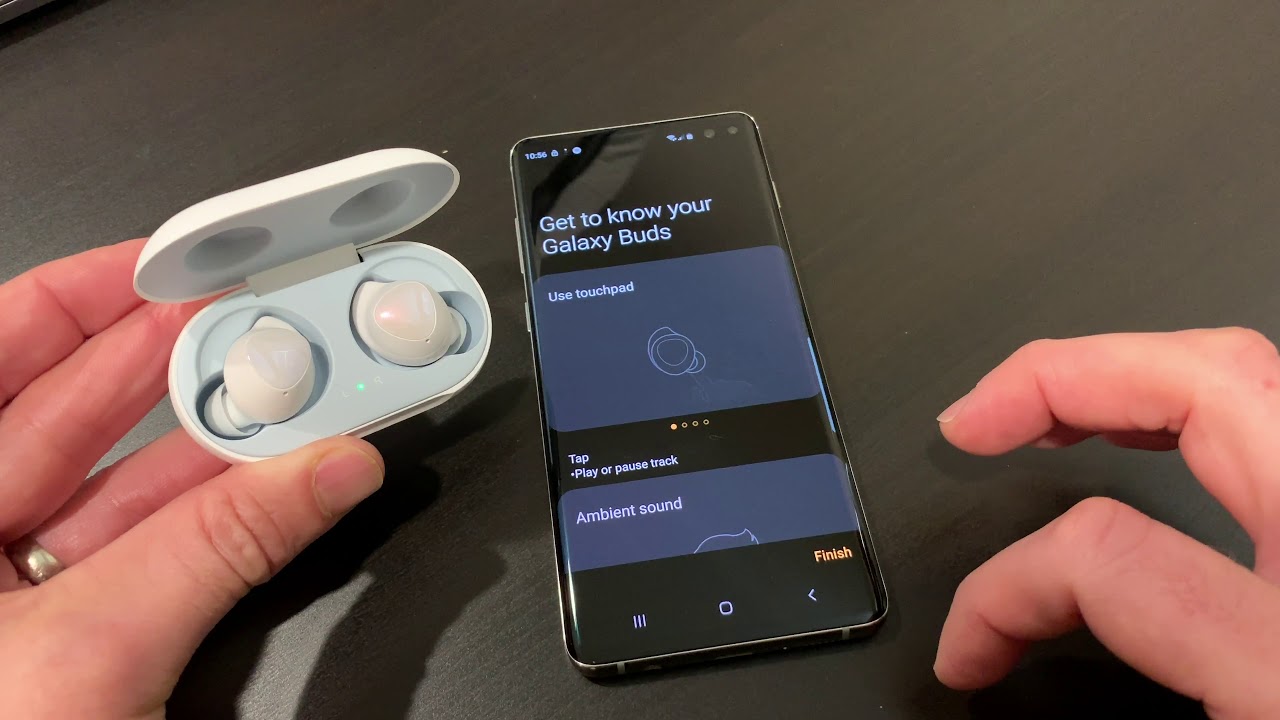What are Galaxy Buds?
Galaxy Buds are wireless earbuds created by Samsung, designed to provide a seamless and immersive audio experience. These sleek and compact earbuds offer a truly wireless solution for music lovers and audiophiles on the go. Featuring cutting-edge technology and a stylish design, Galaxy Buds deliver high-quality sound and convenient features for everyday use.
With Galaxy Buds, you can enjoy your favorite music, podcasts, and calls without the restrictions of tangled wires. They connect effortlessly to your compatible Samsung Galaxy smartphone or tablet via Bluetooth, allowing you to listen to your audio content with freedom and ease.
Featuring a comfortable and ergonomic fit, Galaxy Buds sit snugly in your ears, providing a secure and stable fit even during intense workouts. They come with different sizes of ear tips, ensuring that you can find the perfect fit for your ears.
One of the standout features of Galaxy Buds is the sound quality they offer. With premium AKG sound, these earbuds deliver rich and clear audio, allowing you to fully immerse yourself in your music. Whether you’re listening to your favorite band or watching a movie, Galaxy Buds ensure that you get an enhanced audio experience.
On top of the exceptional sound quality, Galaxy Buds are equipped with intuitive touch controls. With just a tap or gesture on the earbuds, you can control music playback, answer or reject calls, and even activate your voice assistant. This hands-free convenience enhances your overall experience and allows you to stay connected and entertained without reaching for your phone.
Designed with a long-lasting battery life, Galaxy Buds offer up to six hours of music playback on a single charge. The charging case provides an additional seven hours of battery life, giving you a total of thirteen hours before needing to recharge. Furthermore, the quick charge feature allows you to get an hour of playtime with just a 15-minute charge.
Whether you’re an avid music listener, a fitness enthusiast, or someone who is always on the move, Galaxy Buds are designed to accompany you throughout your day. With their seamless connectivity, superior sound quality, and convenient features, Galaxy Buds are the perfect companion for an enhanced audio experience.
Unboxing and Initial Set Up
When you receive your brand new Galaxy Buds, the excitement of unboxing begins. The packaging is sleek and minimalist, reflecting the stylish design of the earbuds themselves. Let’s walk through the process of unboxing and setting up your Galaxy Buds for the first time.
As you open the box, you’ll find the Galaxy Buds neatly nestled in their charging case. Take a moment to admire the elegant and compact design. The charging case is lightweight and pocket-friendly, making it easy to carry your Galaxy Buds with you wherever you go.
To begin the initial setup, open the charging case. The Galaxy Buds will automatically enter pairing mode. On your compatible device, navigate to the Bluetooth settings and search for available devices. You should see the Galaxy Buds listed. Simply tap on the Galaxy Buds to connect them to your device.
Once connected, you can customize the settings of your Galaxy Buds to suit your preferences. Utilize the Galaxy Wearable app, available for download on your device’s app store, to fine-tune the audio settings, adjust the touch controls, and access other useful features.
Next, ensure that the ear tips fit comfortably in your ears. Galaxy Buds come with three sizes of ear tips: small, medium, and large. Experiment with different sizes to find the ones that provide the best fit and seal for your ears. A proper fit not only enhances comfort but also improves sound quality and noise isolation.
After you have secured the perfect fit, it’s time to explore the touch controls of your Galaxy Buds. By tapping or swiping on the earbuds, you can control various functions such as playing or pausing music, skipping tracks, adjusting volume, and answering calls. Familiarize yourself with these gestures to make the most out of your Galaxy Buds.
Lastly, make sure to charge your Galaxy Buds and the charging case fully. Place the earbuds back into the charging case and connect the case to a power source using the included USB cable. A small LED indicator on the case will show the charging status. Once fully charged, you can enjoy hours of uninterrupted music playback.
With your Galaxy Buds unboxed, paired, and customized, you are now ready to immerse yourself in a world of high-quality audio. Whether you’re hitting the gym, commuting to work, or simply relaxing at home, your Galaxy Buds will provide a seamless and immersive audio experience.
Pairing with Your Device
Pairing your Galaxy Buds with your device is a simple and straightforward process. Whether you’re using a Samsung Galaxy smartphone, tablet, or even a non-Samsung device, you can easily connect your Galaxy Buds and start enjoying your favorite music and more. Let’s go through the steps to pair your Galaxy Buds with your device.
First, make sure that Bluetooth is enabled on your device. You can usually find the Bluetooth settings in the system settings menu. Once Bluetooth is turned on, open the charging case of your Galaxy Buds. The earbuds will automatically enter pairing mode, indicated by a flashing LED on the earbuds themselves or on the charging case.
Next, on your device, navigate to the Bluetooth settings and search for available devices. You should see the Galaxy Buds listed as an option. Tap on the Galaxy Buds to establish the connection. Depending on your device, you may be prompted to confirm the connection or enter a PIN code. Follow the on-screen instructions to complete the pairing process.
Once the pairing is successful, your Galaxy Buds will be ready to use. You can listen to music, take calls, or access other audio content wirelessly. The Galaxy Buds will automatically reconnect to your device whenever they are in range and the Bluetooth is on.
If you have multiple devices that you want to connect your Galaxy Buds to, you can switch between devices seamlessly. Simply disconnect the Galaxy Buds from the current device and connect them to the desired device following the same pairing process as mentioned earlier.
For non-Samsung devices, you can also enjoy the convenience of pairing your Galaxy Buds using the Galaxy Wearable app, available for download from the app store. This app allows you to access additional features, such as customization of touch controls and sound settings, providing you with a more personalized and enhanced audio experience.
With the Galaxy Buds paired to your device, you can now enjoy the freedom of wireless audio. Whether you’re commuting, working out, or simply relaxing, the Galaxy Buds will deliver high-quality sound and convenient functionality, enhancing your overall listening experience.
Understanding the Touch Controls
One of the standout features of Galaxy Buds is the intuitive touch controls, allowing you to control various functions with just a tap or swipe on the earbuds. Understanding these touch controls is essential to make the most out of your Galaxy Buds experience. Let’s dive into the different touch gestures and their functions.
The primary touch control on the Galaxy Buds is the single tap. A single tap on either earbud can be used to play or pause music, answer or end calls, and activate your device’s voice assistant, such as Google Assistant or Bixby, depending on your device. This quick and effortless gesture gives you easy access to essential functions without needing to reach for your device.
Another handy touch gesture is the double tap. By double-tapping on either earbud, you can skip to the next track while listening to music. This allows you to seamlessly navigate through your playlist or podcasts without needing to take out your device. You can enjoy uninterrupted music playback with just a simple tap on your Galaxy Buds.
Additionally, the touch controls also include a triple tap gesture. Triple-tapping on either earbud can be customized to perform various functions, such as activating the Ambient Sound feature, which enhances external sounds for a better awareness of your surroundings, or to activate your favorite feature through the Galaxy Wearable app.
Furthermore, the touch and hold gesture on the Galaxy Buds is another powerful control. By pressing and holding on either earbud, you can control the volume level, allowing you to easily adjust the audio without reaching for your device. This feature provides a convenient way to fine-tune the sound to your preference without interrupting your listening experience.
It is important to note that the touch controls on Galaxy Buds are customizable to suit your preferences. Utilize the Galaxy Wearable app to access the touch control settings and customize the gestures to your liking. You can assign different functions to each gesture, ensuring that the Galaxy Buds respond exactly how you want them to.
By familiarizing yourself with the touch controls of your Galaxy Buds, you can have full control over your audio experience. Whether you’re playing music, answering calls, or engaging with your device’s voice assistant, these intuitive touch gestures make it effortless and convenient, allowing you to stay connected and entertained on the go.
Customize the Touch Controls
One of the great advantages of using Galaxy Buds is the ability to customize the touch controls to suit your preferences. With the Galaxy Wearable app, you can easily personalize the touch gestures and assign different functions to enhance your experience. Let’s explore how you can customize the touch controls on your Galaxy Buds.
To begin customization, make sure your Galaxy Buds are connected to your device and open the Galaxy Wearable app. Within the app, navigate to the “Touchpad” or “Touch Control” settings, where you will find a list of available touch gestures and their associated functions.
For example, if you find that the default setting of a single tap to play or pause music doesn’t align with your preference, you can change it to perform a different function. You can assign it to skip to the next track, activate the Ambient Sound feature, or even launch a specific app on your device.
In addition to customizing the single tap gesture, you can also customize the double tap and triple tap gestures. These gestures can be assigned to functions like adjusting the volume, activating your device’s voice assistant, or even controlling specific app features, depending on your preferences and needs.
Furthermore, you can further fine-tune the touch controls by adjusting the touch and hold gesture. By default, this gesture is set to control the volume. However, if you find yourself frequently using a different function, such as skipping tracks or activating a specific feature, you can customize the touch and hold gesture to perform that action instead.
When customizing the touch controls, take some time to experiment with different combinations to find the settings that work best for you. Tailoring the touch gestures to your liking allows for a more personalized and seamless user experience.
It is worth noting that the specific customization options may vary depending on the device you are using. Some devices may offer additional functions and settings that can be customized, while others may have limitations in terms of available gestures.
With the ability to customize the touch controls on your Galaxy Buds, you can truly make them your own. By choosing the functions that align with your preferences and needs, you can enjoy a more tailored and convenient audio experience.
Using Galaxy Buds with Different Devices
One of the great advantages of Galaxy Buds is their compatibility with a wide range of devices. Whether you have a Samsung Galaxy smartphone, tablet, or even a non-Samsung device, you can enjoy the convenience and superior audio quality offered by Galaxy Buds. Let’s explore how you can use Galaxy Buds with different devices.
If you have a Samsung Galaxy device, the process of using Galaxy Buds is seamless. Simply open the charging case, and your Galaxy device will automatically detect and prompt you to connect to the earbuds. The connection is established through Bluetooth, ensuring a stable and reliable connection between your Galaxy Buds and device.
Once connected, you can start enjoying high-quality audio right away. Whether you’re listening to music, watching videos, or making phone calls, Galaxy Buds will provide you with a superior sound experience. The touch controls on the earbuds allow you to easily control functions and access various features without the need to reach for your device.
What if you don’t have a Samsung Galaxy device? No worries! Galaxy Buds are also compatible with non-Samsung devices. The process of pairing and connecting your Galaxy Buds to a non-Samsung device is similar to that of a Samsung device.
Simply put your Galaxy Buds into pairing mode by opening the charging case and wait for the LED indicator to flash. Then, go to the Bluetooth settings on your non-Samsung device and search for available devices. You should see the Galaxy Buds listed as an option. Tap on the Galaxy Buds to establish the connection.
Once connected, you’ll be able to use your Galaxy Buds on your non-Samsung device just like you would on a Samsung device. You can enjoy the same high-quality audio, easy touch controls, and convenient features.
It’s worth noting that while the basic functionality of Galaxy Buds remains consistent across devices, some advanced features, such as seamless switching between devices or accessing certain settings, may be limited on non-Samsung devices.
Additionally, Galaxy Buds can also be used with other Bluetooth-enabled devices, such as laptops, tablets, and even gaming consoles, as long as they support Bluetooth audio connectivity. The process of pairing and connecting is similar to that of a non-Samsung device. Simply put your Galaxy Buds into pairing mode and connect to the device through its Bluetooth settings.
With their broad compatibility, Galaxy Buds allow you to enjoy wireless audio on a variety of devices. Whether you have a Samsung Galaxy device, a non-Samsung device, or even other Bluetooth-enabled devices, Galaxy Buds provide you with a seamless audio experience, no matter what device you’re using.
Adjusting Sound Settings
One of the great features of Galaxy Buds is the ability to adjust sound settings to suit your preferences. With the Galaxy Wearable app, you have access to a range of options that allow you to customize and enhance your audio experience. Let’s dive into the sound settings and explore how you can tailor the sound to your liking.
Open the Galaxy Wearable app on your connected device and navigate to the sound settings. Here, you will find various options to adjust the sound output of your Galaxy Buds.
The first setting you can explore is the equalizer. The equalizer lets you fine-tune the audio by choosing from preset sound profiles or by manually adjusting the levels of specific frequencies. This allows you to customize the sound to match your preferred genre of music or personal listening preferences.
For example, if you enjoy bass-heavy music, you can boost the low frequencies for a more impactful and immersive listening experience. On the other hand, if you prefer a more balanced sound, you can adjust the equalizer to evenly distribute the sound across the frequency spectrum.
In addition to the equalizer, you can also adjust the overall volume level of your Galaxy Buds. Use the volume settings in the Galaxy Wearable app to increase or decrease the volume to a comfortable level for your listening environment. Whether you’re in a noisy environment or want to listen at a lower volume for extended periods, you have full control over the audio output.
Furthermore, the Galaxy Wearable app also provides a feature called “Adapt Sound”. This feature allows you to create a personalized sound profile tailored to your hearing abilities. It works by playing a series of tones at different frequencies and asking you to indicate whether you can hear them. Based on your responses, the Galaxy Buds will automatically adjust the sound output to enhance your listening experience.
By adjusting these sound settings, you can truly optimize the audio quality and make your Galaxy Buds sound the way you want them to. Whether you’re a bass enthusiast, an audiophile, or simply someone who appreciates a balanced sound, these customization options ensure that you can enjoy your music, podcasts, and more, just the way you like them.
Experiment with different sound settings and find the combination that suits your preferences. The beauty of Galaxy Buds is that you have the freedom to tailor the sound to your liking, creating a personalized and immersive audio experience.
Using Ambient Sound Mode
Ambient Sound Mode is a handy feature available on Galaxy Buds that allows you to stay aware of your surroundings while wearing the earbuds. This mode enhances external sounds and lets them seamlessly blend with your audio, providing a balanced listening experience. Let’s explore how you can use Ambient Sound Mode and the benefits it offers.
To activate Ambient Sound Mode, simply open the Galaxy Wearable app on your connected device and navigate to the sound settings. Within the sound settings, you’ll find the option to enable Ambient Sound Mode.
When Ambient Sound Mode is activated, the Galaxy Buds will use their built-in microphones to capture external sounds and transmit them to your ears. This has the benefit of allowing you to hear important sounds in your environment, such as approaching footsteps, traffic, or announcements, without needing to remove the earbuds.
Ambient Sound Mode also offers different levels of intensity that you can adjust according to your preferences and the level of awareness you desire. Select the level that allows you to hear external sounds clearly while still enjoying your audio content.
This feature is particularly useful in various situations. For example, while walking or running outdoors, Ambient Sound Mode enables you to stay alert to your surroundings, ensuring personal safety and reducing the risk of accidents.
In addition, using Ambient Sound Mode during your daily commute allows you to be aware of announcements, traffic sounds, or any other important auditory cues you may need to hear while enjoying your favorite music or podcasts.
Furthermore, Ambient Sound Mode can be beneficial in office or work environments. By selectively letting in external sounds, you can engage in conversations with colleagues or listen for important notifications without the need to remove your Galaxy Buds.
Using Ambient Sound Mode does not compromise the audio quality of your Galaxy Buds. The external sounds blend seamlessly with your audio content, ensuring a balanced listening experience. Whether you’re enjoying music, podcasts, or other types of media, Ambient Sound Mode enhances your overall audio experience without sacrificing the convenience of wearing earbuds.
By utilizing Ambient Sound Mode, you can stay connected to your surroundings while enjoying the remarkable sound quality of your Galaxy Buds. This feature offers a perfect balance between immersive audio and environmental awareness, making it an essential tool for a safe and enjoyable listening experience.
Managing Notifications
Galaxy Buds allow you to stay connected even when your phone is not in your hands. With the ability to manage notifications directly from your earbuds, you can stay updated and in control without interruption. Let’s explore how you can effectively manage notifications with your Galaxy Buds.
When a notification arrives on your connected device, Galaxy Buds will alert you with a subtle chime or vibration, depending on your chosen settings. This ensures that you won’t miss any important messages, calls, or app notifications.
To manage notifications on your Galaxy Buds, you can use touch controls directly on the earbuds. By tapping or swiping, you can navigate through notifications and interact with them in various ways.
For example, if a message notification arrives, a single tap on the Galaxy Buds can read aloud the message content, allowing you to listen to the message without needing to reach for your phone. This is especially useful when you’re in a situation where accessing your phone might be inconvenient or not possible.
If a call notification comes in, you can answer or reject the call with a tap on the Galaxy Buds. Additionally, you can also end ongoing calls by tapping on the earbuds. The touch controls on Galaxy Buds provide a convenient way to manage your calls without using your phone.
Beyond calls and messages, you can also receive notifications from various apps on your Galaxy Buds. Depending on your preferences, you can customize which apps send notifications to your earbuds and choose how you want to be alerted.
For instance, while working out, you can receive updates from your fitness app, such as distance covered or workout milestones. If you receive notifications from social media apps, Galaxy Buds will allow you to stay updated with the latest posts or messages, even when your phone is not readily accessible.
To manage notifications more efficiently, you can utilize the Galaxy Wearable app. Within the app settings, you can prioritize certain apps or set Do Not Disturb mode for specific time periods, allowing you to focus without being constantly interrupted.
By effectively managing notifications with Galaxy Buds, you can stay connected and informed while maintaining the convenience of a hands-free experience. Whether it’s messages, calls, or app notifications, you have the control to interact with them seamlessly from your earbuds, enabling you to stay connected and engaged throughout your day.
Using the Galaxy Wearable App
The Galaxy Wearable app is an essential companion tool that enhances your experience with Galaxy Buds. This app allows you to access advanced settings, customize features, and get the most out of your Galaxy Buds. Let’s explore how you can use the Galaxy Wearable app to enhance your Galaxy Buds experience.
First and foremost, download the Galaxy Wearable app from your device’s app store and ensure that your Galaxy Buds are connected to your device via Bluetooth. Once installed and connected, you can access a wide range of features and settings that optimize your audio experience.
Within the Galaxy Wearable app, you can customize various settings to suit your preferences. You can adjust touch controls, sound settings, and equalizer options, allowing you to personalize the functionality and audio output of your Galaxy Buds to match your specific needs and tastes.
In addition to personalization, the Galaxy Wearable app also provides a range of helpful features. You can enable the Find My Earbuds feature, which helps you locate your misplaced Galaxy Buds by emitting a sound through the earbuds. This feature ensures that you never lose your earbuds and can easily find them when needed.
The Galaxy Wearable app also allows you to manage firmware updates for your earbuds. By keeping your earbuds up to date with the latest firmware, you ensure optimal performance, enhanced features, and bug fixes. The app will notify you when updates are available, making it easy to keep your Galaxy Buds in peak condition.
In addition to firmware updates, the app also provides access to user manuals and troubleshooting guides. If you encounter any issues or have questions about your Galaxy Buds, you can refer to the app for detailed information and step-by-step solutions.
Furthermore, the Galaxy Wearable app enables you to check the battery status of both your Galaxy Buds and the charging case. You can easily monitor the remaining battery life, ensuring that you never run out of power when you need it most. The app also provides useful battery-saving options to optimize usage and extend battery life.
Lastly, the Galaxy Wearable app offers integration with other Samsung devices and services. You can seamlessly connect and switch between different compatible Samsung devices, such as smartphones, tablets, and smartwatches, using the app. This integration enhances your overall ecosystem experience by providing seamless connectivity and synchronization across devices.
By utilizing the Galaxy Wearable app, you can personalize and optimize the features and settings of your Galaxy Buds, ensuring an enhanced audio experience. This app provides a convenient hub for managing your earbuds, updating firmware, troubleshooting, and accessing helpful resources to maximize your enjoyment of Galaxy Buds.
Updating Galaxy Buds Firmware
Keeping your Galaxy Buds firmware up to date is important to ensure optimal performance, enhanced features, and bug fixes. Samsung regularly releases firmware updates for Galaxy Buds to improve and refine their functionality. Let’s explore how you can update the firmware of your Galaxy Buds.
To update the firmware, you need to have the Galaxy Wearable app installed on your connected device. Open the app and navigate to the settings menu, where you’ll find the option to check for updates. The app will automatically check for the latest firmware version available for your Galaxy Buds.
If an update is available, the app will prompt you to download and install it. Make sure that your Galaxy Buds are sufficiently charged before proceeding with the update. It is recommended to have more than 30% battery life remaining on your earbuds and charging case.
Once you initiate the firmware update, the Galaxy Wearable app will guide you through the process. It’s important to keep your earbuds within the Bluetooth range of your connected device during the update process. This ensures a stable connection and prevents any interruptions during the firmware installation.
The update process may take several minutes, and your Galaxy Buds will restart automatically once the update is complete. It is recommended to keep your Galaxy Buds connected to your device until the update is fully installed.
Regularly updating the firmware of your Galaxy Buds brings several benefits. Firmware updates often include performance enhancements, such as improved audio quality, increased connectivity stability, and optimized battery life. Updates may also introduce new features or improve existing ones, expanding the capabilities of your Galaxy Buds.
In addition to performance improvements, firmware updates address any known issues or bugs, enhancing the overall reliability and user experience of your Galaxy Buds.
It’s important to note that firmware updates may vary depending on the model and generation of your Galaxy Buds and the availability in your region. If updates are not available immediately, checking periodically ensures that you don’t miss out on any firmware improvements.
By regularly updating the firmware of your Galaxy Buds, you can ensure that you’re getting the best possible performance and functionality. It’s recommended to check for firmware updates regularly and take advantage of the improvements and enhancements offered by Samsung to optimize your audio experience.
Tips for Charging and Battery Life
Properly managing the charging and battery life of your Galaxy Buds is crucial for ensuring extended usage and optimal performance. By following some simple tips and best practices, you can maximize the battery life of your Galaxy Buds. Let’s explore some helpful tips for charging and preserving battery life.
Firstly, always use the provided charging cable and charging case to recharge your Galaxy Buds. The charging case is specifically designed to provide a safe and efficient charging experience for your earbuds. Using third-party chargers or cables may not deliver the same level of performance and can potentially damage your Galaxy Buds.
It’s important to keep the charging contacts on your Galaxy Buds and charging case clean and free from any debris or foreign substances. Regularly inspect and clean the contacts to ensure a proper connection and efficient charging. This will prevent any potential issues that may arise due to poor contact or debris interference.
When it comes to charging, it’s essential to maintain a balanced approach. Avoid keeping your earbuds in the charging case for extended periods when they are already fully charged. Overcharging can degrade the battery life over time. Once your Galaxy Buds are fully charged, disconnect them from the charger to preserve battery health.
If you anticipate not using your Galaxy Buds for an extended period, it is advised to keep them in a cool and dry place, preferably with a charge level between 40% and 80%. Storing them at extreme temperatures or with a full or empty battery may cause long-term damage to the battery life.
Monitoring the battery life of your Galaxy Buds is also important. The Galaxy Wearable app provides a detailed view of the battery level for both the earbuds and the charging case. By keeping an eye on the battery status, you can plan your usage and ensure that you have enough charge for your intended activities.
In situations where you need to extend the battery life of your Galaxy Buds, you can optimize power consumption by adjusting settings. For example, reducing the volume level, disabling unnecessary features like Ambient Sound Mode when not needed, and managing active connections can help prolong battery life.
Lastly, software updates often include firmware enhancements that may improve battery efficiency. Keep your Galaxy Buds firmware up to date by regularly checking for updates using the Galaxy Wearable app. These updates can include optimizations that improve the battery life performance of your earbuds.
By following these tips for charging and battery life, you can ensure a longer-lasting battery for your Galaxy Buds. Proper charging practices and battery management will maximize your listening enjoyment and extend the overall longevity of your Galaxy Buds.
Cleaning and Maintenance
Proper cleaning and maintenance of your Galaxy Buds are essential to keep them in optimal condition and ensure a long-lasting and hygienic audio experience. Regularly caring for your earbuds will not only preserve their appearance but also help maintain their functionality. Here are some tips for cleaning and maintaining your Galaxy Buds.
Firstly, it’s important to keep your earbuds clean from any buildup of dirt, debris, or earwax. After each use, take a soft, lint-free cloth or a slightly dampened cotton swab and gently clean the exterior surfaces of the earbuds. Avoid using excessive moisture or applying too much pressure to prevent any damage to the delicate components.
To remove earwax or other debris that may have accumulated in the ear tips, you can detach them from the earbuds and rinse them with warm water. After rinsing, thoroughly dry the ear tips before reattaching them to the earbuds. Ensuring they are completely dry helps maintain a proper seal and prevents any potential damage.
It’s important to note that the charging case should also be kept clean. Wipe the exterior surfaces of the charging case with a clean cloth to remove any dust or dirt. Additionally, regularly inspect the charging case’s charging contacts and clean them if necessary to maintain a secure connection when charging your earbuds.
Avoid exposing your Galaxy Buds to excessive moisture or submerging them in water, as this can cause damage to the internal components. It’s important to note that Galaxy Buds are not fully waterproof, so exercise caution when using them in wet or humid environments.
When not in use, store your Galaxy Buds in their charging case. Keeping them in the charging case not only keeps them organized and protected but also ensures that they are charged and ready for use whenever you need them.
In addition to regular cleaning, it’s crucial to keep your Galaxy Buds software up to date. Firmware updates often include bug fixes and performance improvements that can enhance your overall audio experience and ensure the smooth operation of your earbuds. Use the Galaxy Wearable app to check for and install any available updates for your Galaxy Buds.
Finally, handle your Galaxy Buds with care and avoid dropping or subjecting them to any rough handling. This helps prevent any potential damage to the internal components and ensures the longevity of your earbuds.
By following these cleaning and maintenance tips, you can keep your Galaxy Buds in great condition and enjoy optimal audio performance. Regularly caring for your earbuds will help extend their overall lifespan and ensure a clean and hygienic listening experience.
Troubleshooting Common Issues
While Galaxy Buds are designed to provide a seamless audio experience, occasional issues may arise. If you encounter any problems with your Galaxy Buds, there are some troubleshooting steps you can take to resolve common issues. Let’s explore some common problems and their potential solutions.
If your Galaxy Buds are not connecting or pairing with your device, ensure that Bluetooth is enabled on your device and that the earbuds are in pairing mode. Resetting the earbuds by placing them back in the charging case and taking them out again can also help establish a connection. Additionally, make sure that your earbuds and device are within the Bluetooth range and that there are no obstructions causing interference.
Low audio volume or sound imbalance can occur due to improper fit or blockage in the ear tips. Ensure that the ear tips are clean and properly fitted in your ears. Adjusting the equalizer settings in the Galaxy Wearable app can also help optimize the audio output according to your preferences.
If you experience audio dropouts or connectivity issues, try moving closer to your device or removing any potential sources of interference, such as other wireless devices or crowded Wi-Fi areas. Additionally, ensuring that your Galaxy Buds firmware is up to date is important, as firmware updates often include connectivity enhancements and bug fixes.
Poor battery life can be a concern for some users. To maximize battery life, avoid overcharging your earbuds and maintain a balanced charging routine. Managing active connections, reducing the volume level, and adjusting settings like Ambient Sound Mode can also help conserve battery power. If the problem persists, a firmware update might resolve any underlying battery optimization issues.
In the event of audio quality issues, cleaning the ear tips and contacts can often resolve the problem. If the issue persists, adjusting the equalizer settings or updating the firmware may provide a solution. Moreover, ensure that the audio source itself is not causing the problem by testing your Galaxy Buds with different audio apps or devices.
If none of these steps resolve your issues, resetting your Galaxy Buds to factory settings can be a useful troubleshooting step. Refer to the user manual or the Galaxy Wearable app for instructions on how to perform a reset. Keep in mind that performing a reset erases any customized settings, so you may need to set them up again after the reset.
When all troubleshooting steps fail to resolve an issue, it’s recommended to reach out to Samsung Support or the retailer you purchased your Galaxy Buds from for further assistance. They have the expertise to guide you through more complex solutions or initiate a repair or replacement if necessary.
Remember that every troubleshooting scenario can vary, and it’s essential to consult official resources and documentation specific to your Galaxy Buds model for accurate and comprehensive troubleshooting instructions.
By following these troubleshooting steps, you can address common issues effectively and ensure a seamless audio experience with your Galaxy Buds.