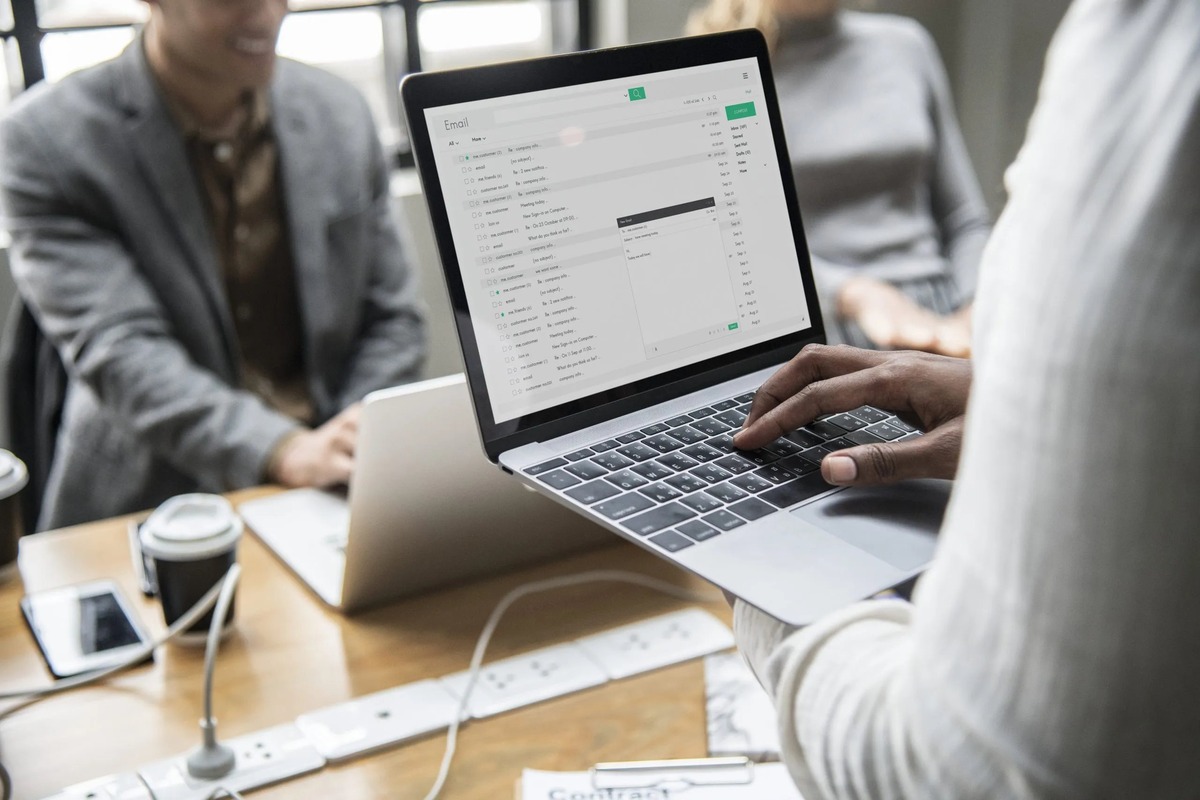Why Would You Want to View the Source of a Message?
When using email services like Gmail, you might have come across situations where you need to dig deeper into the technical details of a specific email. This is where viewing the source of a message becomes invaluable. By accessing the source code of an email, you can gain insights into the underlying HTML structure and various headers, including important information like the sender’s IP address and email servers involved.
Viewing the source of a message can have several practical applications. For example:
- Verifying the authenticity of an email: In today’s age where phishing and spam emails are rampant, viewing the source can help you identify any suspicious links or hidden elements within an email, giving you a better understanding of its legitimacy.
- Troubleshooting email display issues: Sometimes, emails may not render correctly due to compatibility issues with email clients or errors in the HTML code. By examining the source code, you can pinpoint any problematic areas and rectify them accordingly.
- Investigating email delivery issues: If you suspect that an email was not delivered or was marked as spam, examining the source can provide valuable information about the path the email took and any potential delivery issues along the way.
- Understanding email headers: Email headers contain crucial information such as the routing details, timestamps, and the Mail Transfer Agent (MTA) involved in transmitting the email. By examining the source, you can gain a deeper understanding of the email’s journey.
Overall, viewing the source of a message empowers you with a deeper understanding of the technical aspects of an email, allowing you to make informed decisions about how to respond, troubleshoot, or report any issues you may encounter. Now, let’s explore different methods you can use to access the source code of an email in Gmail.
Option 1: Using the Keyboard Shortcuts in Gmail
Gmail provides a convenient way to quickly access the source code of an email using keyboard shortcuts. This method is efficient and suitable for users who prefer using keyboard commands.
To view the source of a message using keyboard shortcuts in Gmail:
- Select the email you want to view the source code of by navigating to your inbox.
- Press the “v” key to open the email in a new window or tab.
- Once the email is open, press the combination of keys “Ctrl + U” (Windows) or “Command + Option + U” (Mac) to access the HTML source code.
- A new tab or window will open, displaying the raw HTML source code of the email.
By using the keyboard shortcuts, you can easily navigate through your emails and access the source code without the need for a mouse or trackpad. This method can save you time and provide a seamless experience for those who prefer using keyboard commands.
Note that the keyboard shortcuts may vary depending on your operating system and browser. It’s advisable to check the Gmail Help Center for a comprehensive list of keyboard shortcuts available for your specific setup.
Now that you know how to use keyboard shortcuts to view the source code of an email in Gmail, let’s move on to the next option.
Option 2: Using the “More” Menu in Gmail
If you prefer using the Gmail interface rather than keyboard shortcuts, you can access the source code of an email by utilizing the “More” menu option within Gmail. This method is user-friendly and accessible to all Gmail users.
Here’s how you can view the source of a message using the “More” menu in Gmail:
- Open Gmail and navigate to the email you want to inspect.
- Open the email by selecting it from your inbox or any other folder.
- Once the email is open, look for the “More” menu option, which is represented by three vertically aligned dots (⋮) or a downward arrow.
- Click on the “More” menu to reveal a dropdown list of additional options.
- From the dropdown menu, select the “Show original” or “View message source” option. This will open a new window or tab displaying the source code of the email.
The “More” menu in Gmail offers a convenient way to access advanced options, including viewing the source code of an email. It allows you to inspect the email’s HTML markup and other technical details without the need for any special tools or extensions.
Remember that the “More” menu may have a different placement or appearance depending on the version of Gmail you are using or any customizations you have made to your Gmail interface. Adjustments to the layout and design can vary between different platforms and devices.
Now that you know how to use the “More” menu to access the source code of an email, let’s explore the next option available in Gmail.
Option 3: Using the “Show Original” Option in Gmail
If you are looking for a comprehensive view of an email’s source code, Gmail offers a dedicated “Show original” option that displays the complete raw message data, including headers and body. This method is ideal for users who want detailed information about the email’s origin and routing.
Here’s how to access the source code using the “Show original” option in Gmail:
- Sign in to your Gmail account and open the email for which you want to view the source code.
- Open the email by selecting it from your inbox or any other folder.
- Click on the vertical ellipsis (three dots) icon located in the top-right corner of the email window.
- In the dropdown menu, select the “Show original” option.
- A new tab or window will open, displaying the complete email message in plain text, including all the headers and body of the email.
The “Show original” option in Gmail provides a detailed view of the email’s source code, allowing you to examine the technical details and understand the various components of the email’s structure.
It’s important to note that the raw message data displayed in the “Show original” view might appear overwhelming due to its unprocessed form. However, this option provides a comprehensive look at the inner workings of the email, which can be useful in troubleshooting or analyzing its origin.
Now that you know how to access the source code using the “Show original” option in Gmail, let’s move on to explore more ways to view email source code.
Option 4: Using a Browser Extension or Add-On
If you frequently need to view the source code of email messages, you can enhance your Gmail experience by using browser extensions or add-ons specifically designed for this purpose. These extensions provide additional features and functionalities that make accessing the source code more convenient and efficient.
Here’s how you can use a browser extension or add-on to view the source code of an email:
- Open your preferred web browser (such as Google Chrome, Mozilla Firefox, etc.) on your computer.
- Visit the web store or extension marketplace for your specific browser (e.g., Chrome Web Store for Google Chrome).
- Search for extensions or add-ons related to viewing email source code.
- Select a trusted and well-reviewed extension that suits your needs.
- Click on the ‘Add to [Browser Name]’ or ‘Install’ button to install the extension.
- Follow any prompts or instructions to complete the installation process.
- Restart your web browser if necessary.
- Once the extension is installed, open Gmail and navigate to the email you wish to inspect.
- Use the extension’s interface or available options to access the email’s source code.
Browser extensions or add-ons come with specific features and functionalities that can enhance your Gmail experience. Some extensions may offer additional capabilities, such as syntax highlighting, search functionality, or integration with other email tools and services.
Remember to choose reputable extensions from trusted sources and regularly update them to ensure compatibility and security.
Now that you know how to use browser extensions or add-ons to access the source code of an email, let’s explore more methods to view email source code.
Option 5: Using an External Email Viewer Tool
If you’re looking for a more robust and feature-rich solution to view the source code of email messages, you can consider utilizing external email viewer tools. These tools offer advanced functionalities and additional features that can streamline your email analysis process.
Here’s how you can use an external email viewer tool to view the source code of an email:
- Research and find a reputable and trusted email viewer tool that fits your requirements.
- Visit the website or download the software/application provided by the email viewer tool.
- Follow the instructions to install the tool on your computer or device.
- Once installed, open the email viewer tool.
- Connect the tool to your email account or import the email that you want to examine.
- Select the email you wish to inspect within the email viewer tool.
- Navigate to the option or feature that displays the source code of the email.
- Review the source code and explore any available functionalities or features provided by the tool.
External email viewer tools often offer additional benefits such as advanced search capabilities, email organization features, and integration with other tools or services.
When choosing an external email viewer tool, it’s important to consider factors such as compatibility with your email provider, user reviews, pricing, and the specific features and functionalities that meet your needs.
Now that you know how to use an external email viewer tool to access the source code of an email, let’s explore more methods to view email source code.
Option 6: Using Developer Tools in Your Browser
If you’re comfortable using developer tools in your web browser, you can leverage the built-in Developer Tools to view the source code of an email. This method provides a comprehensive view of the email’s HTML markup, network requests, and other associated resources.
Here’s how you can use developer tools in your browser to view the source code of an email:
- Open your preferred web browser (such as Google Chrome, Mozilla Firefox, etc.) on your computer.
- Sign in to your Gmail account and navigate to the email you want to inspect.
- Right-click anywhere within the email body or on the email element itself.
- From the context menu that appears, select “Inspect” or “Inspect Element.”
- This will open the Developer Tools panel, typically located at the bottom or right side of the browser window.
- In the Developer Tools panel, you’ll see the HTML structure of the email displayed in the “Elements” or “Inspector” tab.
- Click on the “Elements” or “Inspector” tab to view and navigate the HTML code.
- Expand and collapse elements as needed to explore the structure of the email.
Using the browser’s Developer Tools allows you to not only view the source code of the email but also inspect other elements, such as images, CSS styles, and JavaScript components. You can also monitor network requests and analyze the email’s behavior.
Keep in mind that the layout and arrangement of Developer Tools may vary slightly between different browsers. Additionally, advanced features within Developer Tools, such as the network panel or console, can provide additional insights into the email’s resources and interactions.
Now that you know how to use Developer Tools in your browser to access the source code of an email, let’s explore the last option to view email source code.
Option 7: Using the “View Message Source” Option in Other Email Clients
Aside from Gmail, various other email clients also provide an option to view the source code of an email. If you are using a different email client, such as Outlook, Apple Mail, Thunderbird, or Yahoo Mail, you can use the built-in “View Message Source” feature to access the raw HTML code of an email.
Here’s how you can access the source code using the “View Message Source” option in other email clients:
- Open the email client of your choice and navigate to the email you want to examine.
- Select the email by clicking on it to open it in a new window or panel.
- Look for an option or menu that allows you to access the email’s properties or view its source code.
- Depending on the email client, this option may be called “View Message Source,” “View Original Message,” “Message Options,” or similar.
- Click on the corresponding option to open a separate window or dialog displaying the raw source code of the email.
- Review the source code and explore its content and structure.
Each email client may have a slightly different method for accessing the source code, so it’s recommended to refer to the documentation or online resources specific to your chosen email client for detailed instructions.
Using the “View Message Source” option allows you to examine the email’s HTML markup, headers, and other technical details. It can be useful for troubleshooting display issues, analyzing routing information, or verifying the authenticity of an email.
Now that you know how to use the “View Message Source” option in other email clients to access the source code of an email, you have various methods at your disposal to explore the technical aspects of your emails.