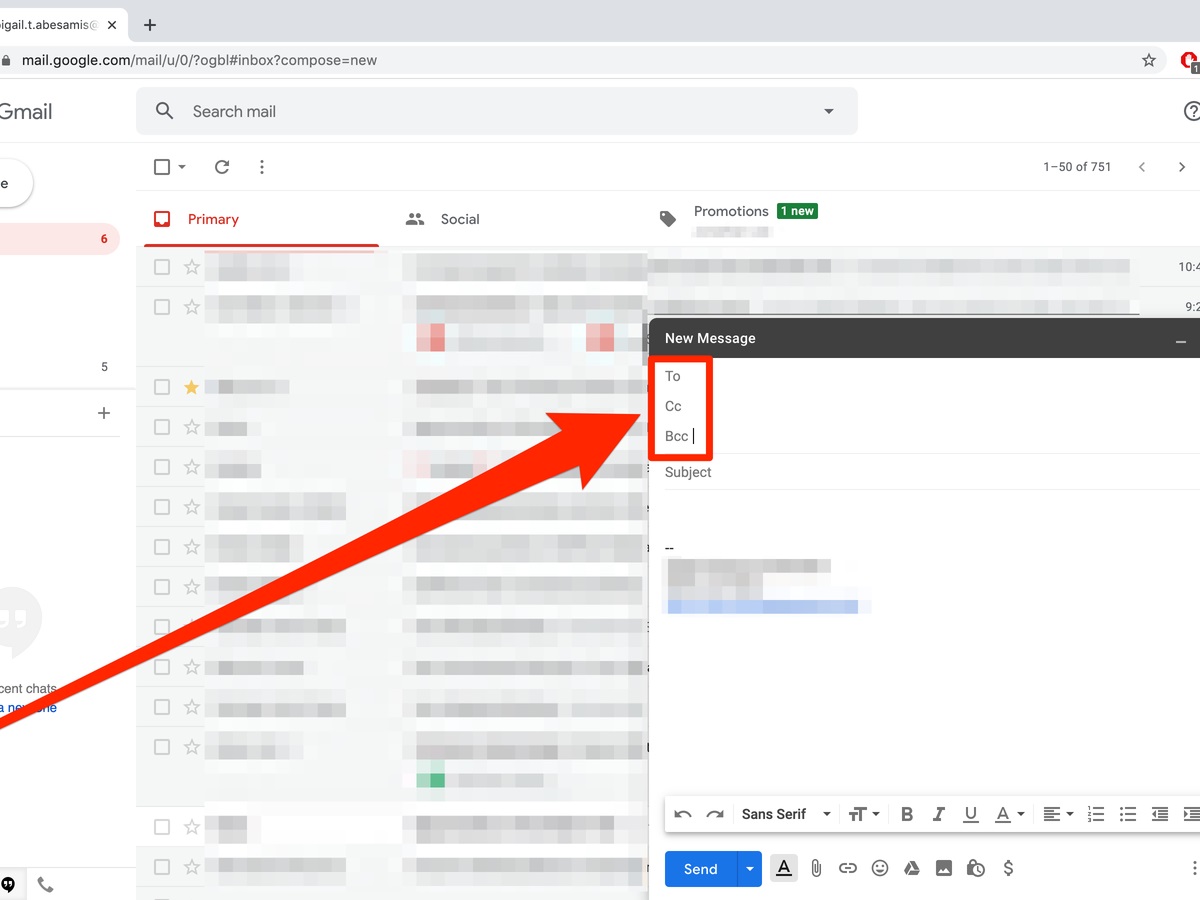What is Bcc in Gmail?
Bcc, which stands for “Blind Carbon Copy,” is a feature in Gmail that allows you to send an email to multiple recipients without each recipient being aware of the other recipients. When you include someone in the Bcc field, their email address is concealed from other recipients. This is useful when you want to protect the privacy and confidentiality of your contacts or maintain discretion in group emails.
Using Bcc ensures that the recipients in the To and Cc fields cannot see who else is receiving the email. Instead, they will only see their own email address in the “To” field, while the Bcc recipients are hidden from view. The primary recipient or recipients will not be aware that the email has been sent to others in Bcc, nor will the Bcc recipients know the identities of the other Bcc recipients.
With the Bcc feature, you can send mass emails, easily reach out to large groups of people, or maintain professionalism in business communications. It is a valuable tool for maintaining privacy, preventing email clutter, and avoiding the potential for Reply All confusion when a large group is involved.
Not all email clients or platforms offer the Bcc feature, but fortunately, Gmail does. Enabling Bcc in your Gmail account is simple and straightforward, and once enabled, you can start using it in your email communications.
Now that you have an understanding of what Bcc is in Gmail, let’s explore why you might want to use it.
Why Use Bcc in Gmail?
The Bcc feature in Gmail offers several benefits and can be advantageous in various situations. Here are some reasons why you might want to use Bcc in your Gmail emails:
- Privacy and Confidentiality: When sending emails to a large group of people, using Bcc ensures that each recipient’s email address remains hidden from others. This helps protect the privacy and confidentiality of your contacts and prevents any potential misuse of their personal information.
- Professionalism: In business communications, it’s essential to maintain a professional image. By using Bcc, you can send mass emails without revealing the email addresses of all recipients, which looks more polished and respects the privacy of your contacts.
- Email Organization: When you use Bcc in Gmail, it helps keep your inbox tidy and organized. If you’re sending an email to a large group, using Bcc prevents unnecessary clutter in your replies and avoids overloading everyone’s inboxes with multiple replies or irrelevant conversations.
- Avoiding Reply All Mishaps: Bcc can be beneficial in situations where you want to avoid the chaos that can arise from “Reply All” responses in group emails. By using Bcc, recipients won’t be tempted to Reply All, leading to fewer unnecessary emails and potential confusion.
- Keeping Email Addresses Hidden: Using Bcc is especially useful when sending newsletters, promotional emails, or other communications where recipients may not want their email addresses to be visible to everyone. Bcc ensures that each recipient’s email address remains confidential and isn’t exposed to others.
Now that you understand why using Bcc in Gmail can be advantageous, let’s move on to learn how to enable Bcc in your Gmail account.
How to Enable Bcc in Gmail
Enabling Bcc in your Gmail account is a simple process. Here’s a step-by-step guide on how to enable Bcc:
- Open your Gmail account and click on the gear icon located at the top right corner of the screen.
- Select “Settings” from the drop-down menu that appears.
- In the Settings menu, click on the “Accounts and Import” tab.
- Scroll down until you find the “Send mail as” section.
- You should see an option that says “When replying to a message” or “Reply behavior.” Click on the drop-down menu next to it.
- Select the option that says “Always reply from default address” or “Reply from the same address the message was sent to.”
- After selecting the appropriate option, scroll further down the page until you find the “Send mail as” section.
- Check the box next to the option that says “Enable Bcc field.”
- Scroll to the bottom of the page and click on the “Save Changes” button to apply the changes to your account.
Once you have completed these steps, Bcc will be enabled in your Gmail account, and you can start using it in your email compositions.
Next, let’s explore how to use Bcc in a new email.
How to Use Bcc in a New Email
Using Bcc in a new email in Gmail is straightforward. Here is a step-by-step guide on how to use Bcc in a new email:
- Compose a new email in Gmail by clicking on the “Compose” button. This will open a new email composition window.
- In the email composition window, you will find the usual fields such as “To” and “Subject.” Below the “To” field, you will notice a “Bcc” field. Click on the “Bcc” link to enable it.
- Once the Bcc field is enabled, you can start entering the email addresses of the recipients you want to include in the Bcc field.
- You can enter each email address individually, separating them with commas, or you can add them from your contacts list by clicking on the “Bcc” link and selecting the desired contacts.
- After adding the recipients to the Bcc field, you can proceed with composing the rest of your email as usual, including the subject, message body, and any attachments.
- Double-check the recipients in the “To” and “Bcc” fields to ensure that you have included everyone correctly.
- Once you are ready to send the email, click on the “Send” button. The email will be sent to the recipients in the “To” field, and the Bcc recipients will also receive the email without their addresses being visible to others.
Using Bcc in a new email is a handy feature for maintaining privacy, organizing your emails, and ensuring professional communication. Next, let’s explore how to use Bcc in a reply or forward email.
How to Use Bcc in a Reply or Forward
Using Bcc in a reply or forward email in Gmail follows a similar process as using it in a new email. Here’s a step-by-step guide on how to use Bcc in a reply or forward:
- Open the email you want to reply to or forward in Gmail by clicking on it in your inbox or any other email folder.
- Click on the “Reply” or “Forward” button, depending on your intention.
- In the reply or forward composition window, you will see the familiar fields such as “To,” “Cc,” and “Subject.” Similar to composing a new email, you will find the “Bcc” field below the “To” field. Click on the “Bcc” link to enable it.
- Add the recipients you want to include in the Bcc field by entering their email addresses or selecting them from your contacts list.
- Compose your reply or forward message in the email body, including any necessary attachments.
- Double-check the recipients in the “To,” “Cc,” and “Bcc” fields to ensure correctness.
- When you are ready to send the email, click on “Send” to reply or forward the email. The recipients in the “To” field will receive the email as usual, and the Bcc recipients will also receive it without their addresses being visible to others.
Using Bcc in a reply or forward email allows you to maintain privacy, keep your communications organized, and ensure a professional approach. Now, let’s explore some best practices for using Bcc in Gmail.
Best Practices for Using Bcc in Gmail
When using Bcc in Gmail, it’s important to follow certain best practices to ensure effective and professional communication. Here are some recommended practices for using Bcc:
- Use Bcc sparingly: Only include recipients in the Bcc field when it is necessary to maintain privacy or prevent clutter. Avoid using Bcc unnecessarily as it may appear impersonal or raise suspicions among recipients.
- Be transparent: Inform recipients upfront if you plan to include others in the Bcc field. Being transparent about the use of Bcc demonstrates respect and professionalism towards your contacts.
- Double-check recipients: Before sending the email, review the addresses in all fields, including To, Cc, and Bcc, to ensure that you have included the intended recipients correctly and haven’t missed anyone important.
- Avoid spamming: When sending mass emails using Bcc, ensure that you are complying with local laws, regulations, and best practices regarding commercial email communications. Sending unsolicited or excessive emails can potentially damage your reputation and lead to deliverability issues.
- Communicate clearly: In your email, clearly state why you are including others in Bcc and any relevant information they need to know. Providing context helps build trust and avoids confusion among recipients.
- Maintain professionalism: Even though the Bcc recipients’ email addresses are concealed, remember that the content of the email is still visible to all recipients. Ensure that your email is professional, respectful, and appropriate for all recipients.
- Manage replies effectively: When Bcc is used, consider how you will handle potential replies. If you want to receive replies directly, make it known in your email. Alternatively, provide a designated contact or instructions for replying.
- Keep personalization in mind: If you are sending personalized emails to multiple recipients using Bcc, be careful not to include personal information that is visible to all recipients. Tailor the content to make it relevant and appropriate for each individual.
By following these best practices, you can make the most out of using Bcc in Gmail and ensure efficient and respectful communication with your contacts. Next, let’s discuss the advantages and disadvantages of using Bcc in Gmail.
Advantages and Disadvantages of Bcc in Gmail
Using Bcc in Gmail comes with both advantages and disadvantages. Let’s explore them in detail:
Advantages of Bcc:
- Privacy: One of the most significant advantages of using Bcc is the ability to protect the privacy of your contacts. By concealing email addresses, you ensure that recipients cannot see who else received the email, keeping their contact information confidential.
- Professionalism: Bcc allows you to maintain professionalism in your email communication, particularly when sending mass emails or group messages. It prevents recipients from seeing a long list of email addresses and creates a more polished appearance.
- Email organization: By utilizing Bcc, you can keep your inbox organized and avoid clutter caused by long email threads or multiple replies. Bcc recipients will receive the email without contributing to the overall thread, streamlining your email communications.
- Preventing Reply All confusion: Bcc can help prevent confusion and unnecessary responses when sending emails to a large group. By using Bcc, recipients are less likely to hit “Reply All” inadvertently, reducing the likelihood of excessive and irrelevant email threads.
Disadvantages of Bcc:
- Loss of transparency: While Bcc protects the privacy of recipients, it can also create a lack of transparency. The primary recipients may not be aware that the email was sent to others, potentially leading to misunderstandings or the assumption of confidential communication.
- Potential for misuse: Similar to any communication tool, Bcc can be misused. Some individuals may exploit the Bcc feature for sending unsolicited emails, thus damaging their reputation and potentially violating anti-spam laws. It’s essential to use Bcc responsibly and in compliance with legal and ethical standards.
- Recipient lists are hidden: As the Bcc field hides the recipient list, recipients may not have visibility into who else received the email. This lack of awareness can limit potential collaborations or networking opportunities among recipients.
- Inability to track replies: When using Bcc, it becomes challenging to track individual replies or gauge the overall response to an email. Monitoring engagement or following up with specific recipients may require additional communication or coordination.
Understanding the advantages and disadvantages of using Bcc in Gmail allows you to make informed decisions about when and how to utilize this feature effectively. Now, let’s address some common mistakes to avoid when using Bcc in Gmail.
Common Mistakes to Avoid When Using Bcc in Gmail
While using Bcc in Gmail can be advantageous, there are certain mistakes that users should avoid to ensure effective and error-free communication. Here are some common mistakes to watch out for when using Bcc in Gmail:
- Forgetting to enable Bcc: One of the most basic mistakes is forgetting to enable the Bcc field in your Gmail settings. Before composing an email, ensure that the Bcc field is active to maintain privacy and accurately include recipients.
- Accidental Reply All: Despite using Bcc to avoid Reply All mishaps, users sometimes accidentally hit the Reply All button instead of Reply or Forward. Always double-check the recipients to avoid unintentionally sending a reply to everyone, compromising privacy or cluttering inboxes.
- Entering correct email addresses: It’s crucial to double-check the email addresses entered in the Bcc field to ensure accuracy. Sending an email to the wrong recipients can lead to confusion, breach of privacy, or misunderstandings.
- Lacking transparency: Being transparent about the use of Bcc is important, especially when sending emails to multiple recipients. Informing the primary recipients that there are others included in Bcc avoids any confusion and maintains trust between the sender and recipients.
- Overusing Bcc: While Bcc is a useful feature, overusing it can create a sense of impersonal communication or lead to recipients feeling excluded or left out. Use Bcc sparingly and consider whether it is necessary for each specific email you send.
- Failure to handle replies effectively: Determine how you want to handle replies to emails sent using Bcc. Clearly communicate whether recipients should reply directly to you, use a designated contact, or follow specific instructions. Failing to provide clear guidelines can result in confusion or missed communication opportunities.
- Not complying with laws and regulations: Ensure that you are compliant with local laws, regulations, and best practices regarding commercial email communications. Sending unsolicited emails or engaging in spammy behavior can harm your reputation and potentially lead to legal consequences.
By being mindful of these common mistakes and practicing proper email etiquette, you can make the most of using Bcc in Gmail and avoid any unnecessary errors or miscommunication.
Now, let’s address some frequently asked questions about using Bcc in Gmail.
Frequently Asked Questions about Bcc in Gmail
Here are some commonly asked questions about using Bcc in Gmail:
- 1. Can Bcc recipients see each other’s email addresses?
- 2. Is there a limit to the number of Bcc recipients I can include in an email?
- 3. Can I remove Bcc recipients from a sent email?
- 4. How can I know if I have been included in the Bcc field of an email?
- 5. Can I Bcc myself on an email in Gmail?
No, Bcc recipients cannot see each other’s email addresses. When you include someone in the Bcc field, their email address remains hidden from other recipients.
Gmail does not have a specific limit on the number of Bcc recipients you can include in an email. However, it’s important to keep in mind that sending a large number of emails to multiple recipients may trigger spam filters or cause deliverability issues.
No, once an email has been sent, you cannot remove or change the recipients in the Bcc field. Take extra care to review all recipients before sending the email to ensure accuracy.
In Gmail, you will not be able to determine if you have been included in the Bcc field of an email. Bcc recipients are concealed from other recipients, including other Bcc recipients.
Yes, you can Bcc yourself on an email in Gmail. This can be useful for keeping a copy of the email in your own inbox for reference or to ensure that the email was sent successfully. However, keep in mind that it might clutter your inbox if used excessively.
These are just a few frequently asked questions about using Bcc in Gmail. If you have more specific inquiries or concerns, it’s recommended to refer to Gmail’s official help and support documentation or consult with Google’s support team.
Now that you have a better understanding of Bcc in Gmail, you can use this feature effectively for your email communication needs.