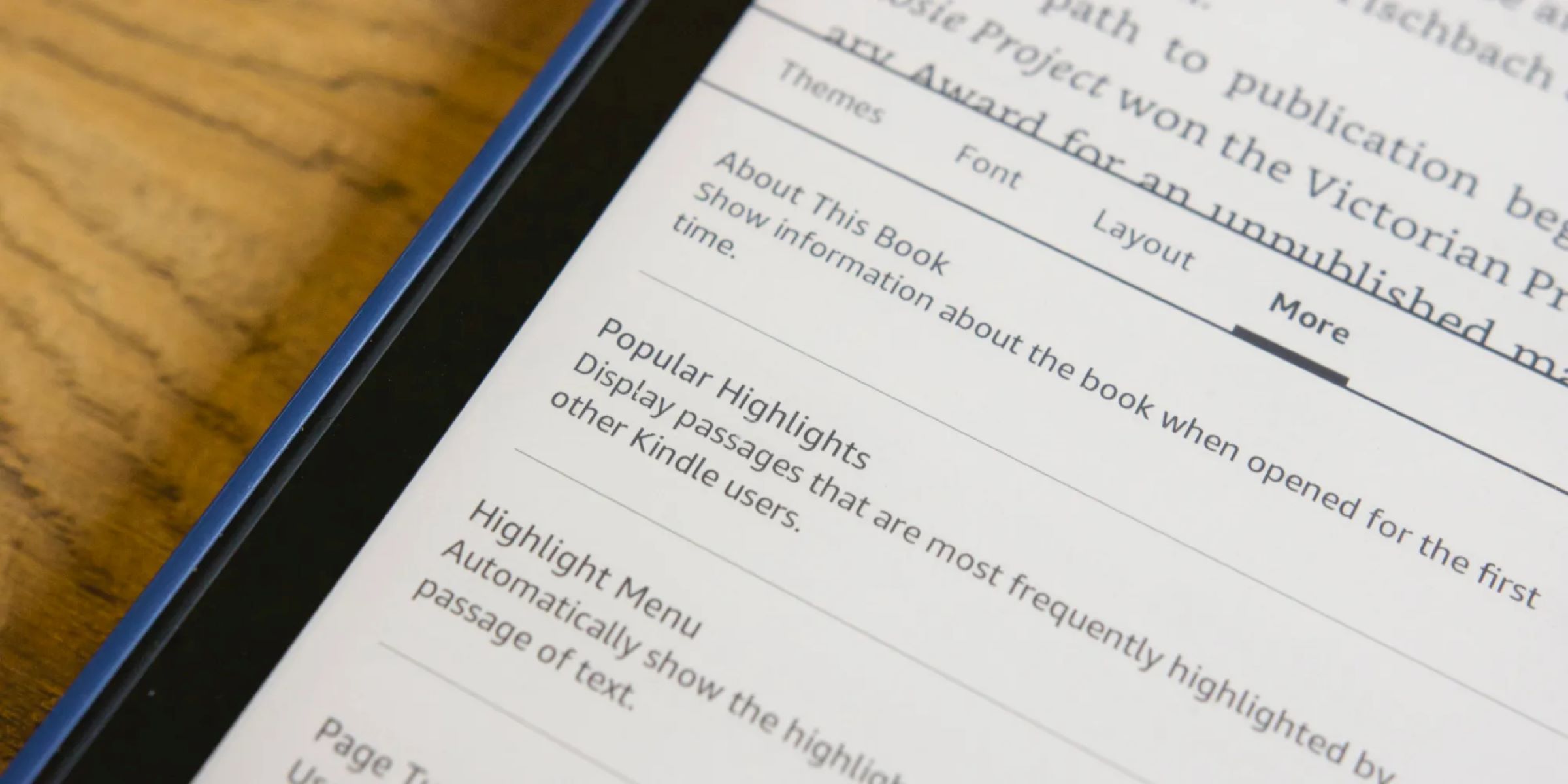Overview of Kindle Highlights
Kindle Highlights is a feature offered by Amazon’s Kindle e-readers and Kindle app, allowing users to mark and save passages or quotes from books they are reading. These highlights serve as a virtual bookmark and can be revisited at a later time for reference or sharing with others. While Kindle Highlights can be a handy tool for avid readers, some users may prefer to turn off this feature for various reasons.
One reason for wanting to disable Kindle Highlights is to reduce distractions. When reading a book, the constant presence of highlighted passages can be visually overwhelming, taking away from the immersive reading experience. By turning off Kindle Highlights, users can have a cleaner and more focused reading interface without the clutter of highlighted text.
Another reason to disable Kindle Highlights is for privacy concerns. Some users may prefer to keep their reading habits private and not display their highlighted passages to others. By disabling this feature, they can ensure that their reading activity remains confidential and only visible to them.
Additionally, turning off Kindle Highlights can be beneficial for individuals who find it difficult to concentrate or get easily distracted. Seeing highlighted passages may divert their attention away from the main content, hindering their comprehension and enjoyment of the book. Disabling highlights can help create a more immersive reading experience and improve focus.
It’s important to note that disabling Kindle Highlights does not remove any existing highlights. It simply prevents new highlights from being created. Users can still access and view their previously saved highlights even after disabling the feature.
Now that we’ve covered the overview and reasons for turning off Kindle Highlights, let’s explore the different methods to disable this feature and enjoy a distraction-free reading experience.
Reasons for Turning off Kindle Highlights
While Kindle Highlights can be a valuable tool for many readers, there are several reasons why some users may choose to turn off this feature:
1. Distraction-Free Reading: Some individuals prefer to immerse themselves in the content they’re reading without the visual distractions of highlighted passages. Turning off Kindle Highlights allows for a cleaner reading interface, promoting a more focused and uninterrupted reading experience.
2. Visual Clutter: When multiple passages are highlighted on a page, it can create a cluttered visual display that may detract from the readability of the text. By disabling Kindle Highlights, readers can enjoy a cleaner layout where the focus is solely on the book’s content.
3. Privacy: Some users may have privacy concerns and prefer to keep their reading habits discreet. Disabling Kindle Highlights ensures that their highlighted passages remain private and are not visible to others using the same device or sharing their Kindle library.
4. Distraction Management: For readers who struggle with maintaining focus or have difficulty ignoring distractions, turning off Kindle Highlights can be a helpful strategy. This prevents the temptation to constantly check and review highlighted passages, allowing for improved concentration on the book’s narrative or concepts.
5. Personal Preference: Ultimately, it boils down to personal preference. Not everyone finds value in highlighting passages or revisiting them later. Some readers may simply prefer to read and enjoy the book without the added feature of Kindle Highlights.
By turning off Kindle Highlights, readers can tailor their reading experience to their preferences, whether it’s for a distraction-free environment, visual simplicity, privacy concerns, or personal inclination. Now that we’ve explored the reasons for disabling Kindle Highlights, let’s delve into the methods of turning off this feature.
Method 1: Turning off Highlights Permanently in Settings
If you want to disable Kindle Highlights permanently, you can use the settings within the Kindle app or device. Here’s how:
Step 1: Open the Kindle app on your device or go to the Kindle device’s settings menu.
Step 2: Look for the “Settings” option. This may be located in different places depending on the device or app version. On the Kindle app, you can usually find it by tapping on the three horizontal lines at the top-left corner of the screen and selecting “Settings.”
Step 3: Within the settings menu, locate and select the “Reading Options” or “Reading Settings” section.
Step 4: Look for the “Highlights” or “Annotations” option. This is where you can customize the highlights settings.
Step 5: Toggle off the option for “Highlights” or “Annotations” to disable the feature. This will prevent any new highlights from being created.
Step 6: Save your changes and exit the settings menu. The highlights feature should now be turned off permanently.
By following this method, you can effectively disable Kindle Highlights and enjoy distraction-free reading without any new passages being highlighted. However, keep in mind that any existing highlights will still be visible until manually removed.
Now that we’ve covered the first method, let’s move on to the next method of disabling highlights for a specific book.
Method 2: Disabling Highlights on a Specific Book
If you want to turn off highlights for a specific book while keeping the feature enabled for others, you can follow these steps:
Step 1: Open the Kindle app or device and navigate to your library where the book is located.
Step 2: Find the specific book for which you want to disable highlights.
Step 3: Long-press or tap the book cover to open the book options menu.
Step 4: Look for the “Reading Options” or “Reading Settings” for that particular book. This may be located under the “Settings” or “More Options” button.
Step 5: Within the reading options, locate the “Highlights” or “Annotations” setting.
Step 6: Disable the toggle switch or checkbox for “Highlights” or “Annotations” specifically for that book.
Step 7: Save your changes and exit the book options menu.
By following these steps, you can effectively disable Kindle Highlights for a specific book, ensuring that no new highlights are created while reading that particular title. The feature will still be active for other books in your library.
Now that we’ve covered how to disable highlights on a specific book, let’s move on to the next method, which involves disabling highlights for specific users on Family Sharing.
Method 3: Disabling Highlights for Specific Users on Family Sharing
If you are utilizing the Family Sharing feature on your Kindle device or app and want to disable highlights for specific users, you can follow these steps:
Step 1: Open the Kindle app or go to the settings on your Kindle device.
Step 2: Navigate to the “Settings” or “Manage Your Content and Devices” option.
Step 3: Look for the “Households and Family Library” section. This is where you can manage the Family Sharing settings.
Step 4: Select the user profile for which you want to disable highlights.
Step 5: Within the user’s profile settings, locate the option for “Highlights” or “Annotations.”
Step 6: Disable the toggle switch or checkbox for “Highlights” or “Annotations” specifically for that user.
Step 7: Save your changes and exit the settings menu.
By following these steps, you can effectively disable Kindle Highlights for specific users on your Family Sharing account. This allows you to control which users can create highlights and maintain a personalized reading experience for each member.
It’s worth noting that disabling highlights for a specific user will not affect the highlights feature for other users on the same device or account.
Now that we’ve covered the three methods of disabling Kindle Highlights, it’s important to address any potential troubleshooting issues that you may encounter.
Troubleshooting: What to do if Kindle Highlights still Appear
While following the methods mentioned earlier should disable Kindle Highlights, there may be instances where highlights continue to appear. If you’re experiencing this issue, here are some troubleshooting steps you can try:
1. Check Highlight Settings: Double-check the settings for Kindle Highlights to ensure that you have disabled the feature correctly. Verify that the “Highlights” or “Annotations” option is turned off in the appropriate settings menu.
2. Sync Your Device: Sometimes, changes in settings may not take effect until your device or app is synced with your Amazon account. Try syncing your device by going to the settings menu and selecting “Sync,” or manually sync your Kindle app.
3. Restart Your Device or App: Restarting your device or app can often resolve minor glitches. Turn off your Kindle device or close the Kindle app, wait a few moments, and then turn it back on or reopen the app.
4. Update Your Kindle App: If you’re using the Kindle app on a mobile device, make sure you have the latest version installed. Check for app updates in your device’s app store and install any available updates.
5. Contact Customer Support: If the above troubleshooting steps don’t resolve the issue and highlights continue to appear despite being disabled, contacting Amazon’s Kindle customer support may be necessary. They can provide further assistance and help troubleshoot the problem.
It’s important to remember that disabling Kindle Highlights will prevent new highlights from being created, but it will not remove any existing highlights. If you have previously highlighted passages, they will still be visible until manually removed.
By following these troubleshooting steps, you can help resolve any issues with Kindle Highlights and ensure that the feature is successfully disabled.
Now that we’ve covered troubleshooting, let’s explore the benefits of turning off Kindle Highlights.
Benefits of Turning off Kindle Highlights
Disabling Kindle Highlights can offer several benefits to enhance your reading experience. Let’s explore some of these benefits:
1. Distraction-Free Reading Environment: By turning off Kindle Highlights, you can create a distraction-free reading environment. Without the visual clutter of highlighted passages, you can fully immerse yourself in the content and focus on the narrative or concepts of the book without interruptions.
2. Enhanced Visual Readability: Highlighted passages can sometimes disrupt the flow of the text and impact visual readability. Disabling Kindle Highlights can remove this potential visual distraction, allowing you to enjoy a smoother reading experience and improving your overall comprehension of the book.
3. Improved Concentration: Constantly seeing highlighted passages may tempt you to review them, diverting your attention from the main content. By turning off Kindle Highlights, you can better concentrate on the book without getting sidetracked by your own or others’ highlights.
4. Privacy and Confidentiality: Disabling Kindle Highlights ensures your reading activity remains private. If you’re concerned about others seeing your highlighted passages, turning off this feature guarantees that your reading habits are kept confidential and visible only to you.
5. Simplified Interface: With Kindle Highlights disabled, the interface becomes cleaner and more streamlined. The absence of highlighted passages allows you to fully appreciate the book’s design, formatting, and overall aesthetic, enhancing your reading pleasure.
6. Personalized Reading Experience: Disabling Kindle Highlights caters to individual preferences for reading. It allows readers to enjoy books as they prefer, without the added feature of highlights. Each reader has the freedom to customize their reading experience according to their unique style and preferences.
Remember, turning off highlights only prevents new highlights from being created, and any existing highlights will still be visible until manually removed.
Now that we’ve explored the benefits of turning off Kindle Highlights, you can make an informed decision about whether or not to disable this feature based on your personal reading preferences and goals.