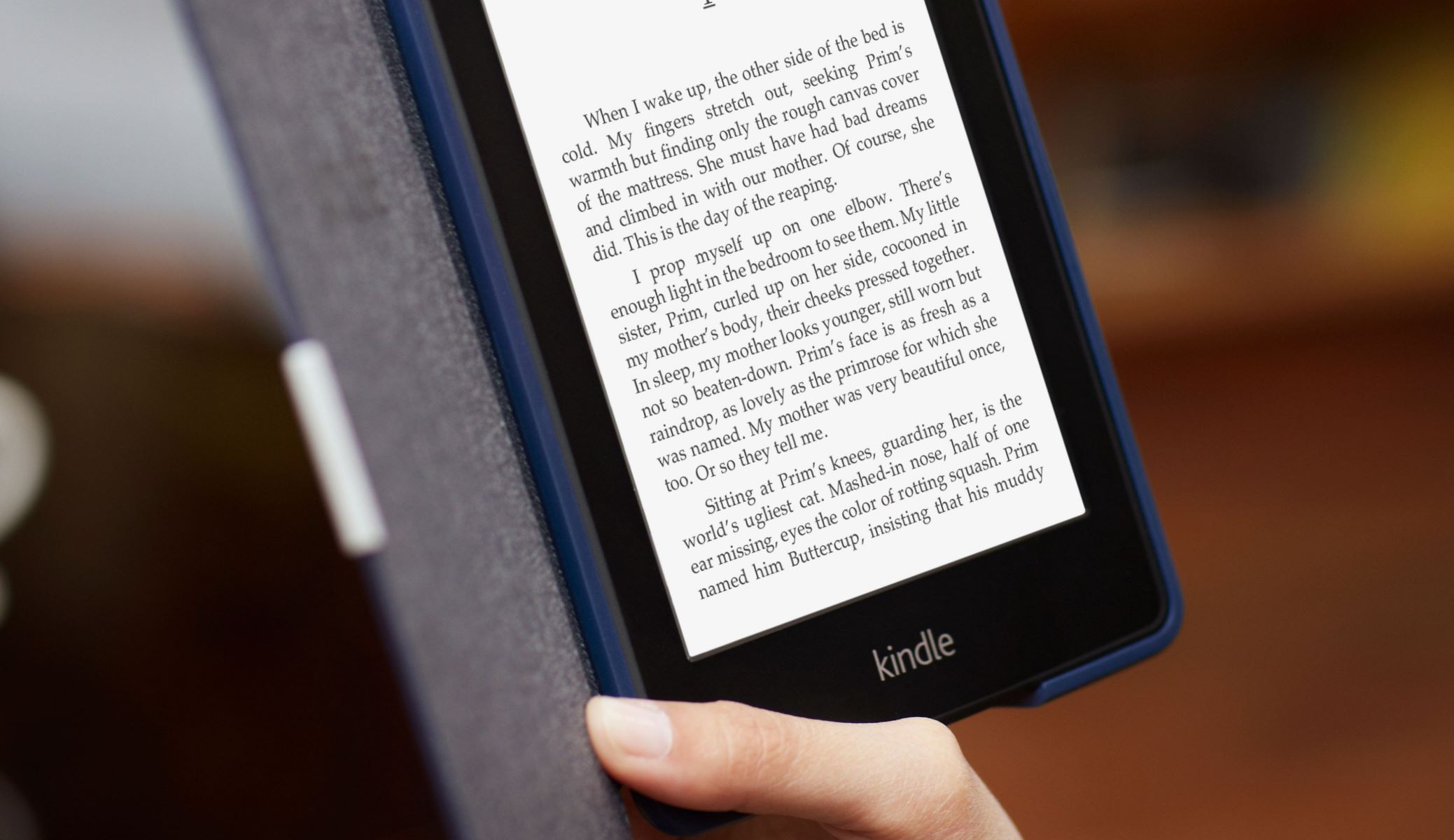What is the Kindle Paperwhite?
The Kindle Paperwhite is a popular e-reader device developed and sold by Amazon. It offers a convenient and portable way to access and read a vast collection of eBooks from various genres. With its sleek design and advanced features, the Kindle Paperwhite has revolutionized the way people indulge in reading.
At its core, the Kindle Paperwhite is designed to mimic the experience of reading a physical book. It features a high-resolution, glare-free display that closely resembles the texture of printed paper. This ensures a comfortable reading experience, even in bright sunlight.
One of the standout features of the Kindle Paperwhite is its built-in adjustable light. This unique feature allows readers to enjoy their books in any lighting condition, whether it’s a dimly lit room or a sunny beach. With the ability to adjust the brightness levels, users can customize their reading experience to suit their preferences.
The Kindle Paperwhite also boasts a touchscreen technology that enables effortless navigation. Users can simply tap or swipe on the screen to turn pages, highlight text, or access the menu. This intuitive interface makes it easy for even the most technologically-challenged individuals to embrace the digital reading experience.
With a wide range of font styles and sizes to choose from, the Kindle Paperwhite allows readers to personalize their reading experience. Whether you prefer a classic serif font or a modern sans-serif, the device offers a variety of options to enhance your reading pleasure.
Furthermore, the Kindle Paperwhite provides access to Amazon’s extensive digital library, which offers millions of eBooks, magazines, and newspapers. Users can easily browse, purchase, and download their favorite titles directly to the device, eliminating the need for physical copies and clutter.
Designed to be lightweight and portable, the Kindle Paperwhite enables readers to carry their entire library in one slim device. It also includes features such as a long-lasting battery life, convenient bookmarking, and the ability to make notes and highlight text, further enhancing the reading experience.
How does the display work?
The display of the Kindle Paperwhite is a key component that sets it apart from traditional books and other e-readers. The device utilizes electronic ink technology, also known as e-ink, to provide a high-quality reading experience.
Unlike traditional LCD screens found on smartphones and tablets, the e-ink display on the Kindle Paperwhite is designed to replicate the look and feel of printed paper. This technology uses tiny microcapsules filled with black and white particles that respond to an electrical charge.
When a particular section of the screen needs to display text or an image, the e-ink display selectively charges the microcapsules to create the desired pattern. The charged particles rise to the surface, forming black or white pixels. These pixels then create the text or image that appears on the screen.
One of the main advantages of the e-ink display is its high contrast, which closely mimics the contrast of ink on paper. This results in sharp and crisp text that is easy on the eyes, even during long reading sessions. The lack of backlighting also reduces eye strain, making it comfortable to read for extended periods of time.
Another benefit of the e-ink display is its low power consumption. Unlike LCD screens, e-ink displays only require power to change the content on the screen. This means that once the text or image is displayed, it stays on the screen without draining the device’s battery. The lack of constant power usage contributes to the Kindle Paperwhite’s impressive battery life.
Additionally, the e-ink display is designed to be highly reflective, allowing readers to comfortably read in various lighting conditions. Natural light, such as sunlight or ambient room lighting, is sufficient for a clear and readable display. This makes the Kindle Paperwhite an ideal choice for reading outdoors or in brightly lit areas.
Finally, the e-ink display on the Kindle Paperwhite offers a matte finish, reducing glare and minimizing fingerprints on the screen. This ensures a distraction-free reading experience, allowing readers to fully immerse themselves in the content without any reflections or smudges obstructing their view.
Understanding the touchscreen technology
The Kindle Paperwhite features a touchscreen interface that allows users to interact with the device effortlessly. This intuitive technology enhances the reading experience by providing easy access to various features and functionalities.
The touchscreen on the Kindle Paperwhite utilizes capacitive technology, which detects the electrical charge present in human fingertips. When a user touches the screen, the device registers the change in electrical charge and translates it into an input command.
One of the major advantages of the touchscreen technology is its simplicity. Users can navigate through their eBooks by simply swiping their finger across the screen. This mimics the action of turning a physical page and provides a natural and familiar way of interacting with the digital content.
In addition to swiping, the touchscreen also supports tapping gestures. Tapping on the screen enables users to access menu options, select text, or open books from their library. This feature makes it easy to quickly navigate through the device’s interface and perform various actions with just a light touch.
Furthermore, the touchscreen technology on the Kindle Paperwhite allows for seamless highlighting and note-taking. By tapping and dragging on a specific word or passage, users can easily highlight important sections of the text. They can also add notes or annotations, providing a personalized reading experience and making it easier to revisit key points later on.
The touchscreen interface is highly responsive, ensuring smooth and accurate interactions. It allows for precise navigation and control, making it effortless to flip through pages or access specific sections of an eBook. This responsiveness contributes to a seamless and enjoyable reading experience.
Another advantage of the touchscreen technology is its ability to support multi-touch gestures. This means that users can use gestures such as pinch-to-zoom to adjust the font size or zoom in on images. This feature enhances readability and customization options, accommodating different reading preferences and visual needs.
The touchscreen technology on the Kindle Paperwhite also includes features like swipe-to-turn, which allows users to turn pages with a simple swipe gesture. This gesture-based navigation eliminates the need for physical buttons or controls, providing a sleek and minimalist design.
The importance of the built-in light
One of the standout features of the Kindle Paperwhite is its built-in adjustable light, which plays a crucial role in providing an optimal reading experience under various lighting conditions.
The built-in light on the Kindle Paperwhite allows readers to enjoy their books in any environment, whether it’s a poorly lit room or a bright outdoor setting. With the ability to adjust the brightness levels, users can customize their reading experience to ensure comfortable visibility without straining their eyes.
In low light conditions, such as reading in bed or in a dimly lit room, the built-in light ensures that the text on the screen is evenly illuminated. This eliminates the need for additional light sources like bedside lamps, providing a glare-free reading experience. The adjustable light allows users to find the perfect brightness level that suits their preference and comfort, enabling them to read without disturbing others or disrupting their sleep.
Conversely, when reading in bright lighting conditions, such as outdoors or near a window, the built-in light on the Kindle Paperwhite helps to reduce glare and improve the readability of the screen. By adjusting the light level, users can minimize reflections and ensure that the text remains clear and legible, even in direct sunlight.
The built-in light is designed to evenly distribute the illumination across the entire screen, avoiding any hotspots or shadows. This creates a uniform reading experience, ensuring that every line of text is well-lit and easy to read. The overall effect is similar to reading a printed book, providing a familiar and comfortable reading experience.
Additionally, the adjustable light feature on the Kindle Paperwhite also helps to conserve battery life. The device intelligently adjusts the brightness based on the ambient lighting conditions, optimizing power usage while maintaining excellent readability. This enables users to enjoy extended reading sessions without worrying about constantly recharging their device.
The built-in light on the Kindle Paperwhite is a significant advantage over traditional e-readers and physical books. It allows readers to engage in immersive reading experiences at any time of the day or night, in a wide range of lighting conditions. The ability to customize the brightness level ensures a comfortable and enjoyable reading experience, making it an indispensable feature for avid readers.
Exploring the page-turning experience
The page-turning experience on the Kindle Paperwhite aims to replicate the feeling of flipping through the pages of a physical book while offering a seamless and intuitive digital experience.
With the Kindle Paperwhite’s touchscreen technology, users can turn pages by simply swiping their finger across the screen. This gesture mimics the physical act of turning a page, providing a familiar and effortless reading experience. The device responds quickly to the swipe gesture, making it feel natural and smooth.
Furthermore, the Kindle Paperwhite offers options for different page-turning animations. Users can choose between a page curl effect or a slide effect, giving them the flexibility to customize their reading experience to their preference. This adds an interactive and visually appealing element to the act of turning pages.
In addition to the swipe gesture, the Kindle Paperwhite also allows for tapping on the sides of the screen to turn pages. This provides an alternative method for those who prefer a more tactile response. Tapping on the right side of the screen advances to the next page, while tapping on the left side moves back to the previous page.
The Kindle Paperwhite’s page-turning experience is designed to be smooth and responsive, reducing any lag or delay between page transitions. This ensures a seamless reading flow and maintains the reader’s immersion in the book.
For readers who prefer a hands-free experience, the Kindle Paperwhite also offers an auto-page turn feature. By enabling this feature, the device automatically turns pages at a user-defined interval. This is particularly useful for readers who want to read without constantly interacting with the device, such as while cooking or exercising.
It’s important to note that the Kindle Paperwhite allows readers to navigate and jump to specific sections of the book easily. Users can access the table of contents, use the search function, or utilize bookmarks to quickly navigate to a desired page or chapter. This enhances the convenience and accessibility of the overall page-turning experience.
Overall, the page-turning experience on the Kindle Paperwhite combines the familiarity of flipping through physical pages with the convenience and functionality of a digital device. Whether you prefer swiping, tapping, or using auto-page turn, the Kindle Paperwhite offers a seamless and enjoyable reading experience that enhances the pleasure of diving into a book.
How to navigate and search for content
The Kindle Paperwhite provides users with various methods to navigate through their digital library and easily search for specific content. Whether you’re looking for a particular book or trying to find a specific passage, the device offers intuitive tools to enhance your reading experience.
One of the primary navigation options on the Kindle Paperwhite is the home screen. This screen displays your library, categorized by various filters such as Recently Read, Books, Collections, and more. Users can simply swipe up and down to scroll through their library and find the desired book to read. Tapping on a book will open it, allowing you to resume reading right where you left off.
In addition to the home screen, the Kindle Paperwhite also offers a search function. To access the search feature, simply tap on the magnifying glass icon located at the top of the screen. You can then enter keywords, book titles, or author names using the on-screen keyboard. The Kindle Paperwhite will instantly display relevant search results based on your query, making it easy to find specific books or authors in your library.
If you’re reading a book and need to quickly jump to a specific chapter or page, the Kindle Paperwhite offers a table of contents feature. To access this feature, simply tap on the menu icon (three vertical dots) located at the top-right corner of the screen. From the menu that appears, select “Table of Contents.” This will display a list of chapters or sections in the book, allowing you to navigate directly to the desired location with a single tap.
The Kindle Paperwhite also allows users to bookmark pages for future reference. To bookmark a page, simply tap on the top-right corner of the screen. A bookmark icon will appear, indicating that the page has been bookmarked. This feature is especially useful if you want to come back to a specific page or passage later on, without having to search through the entire book.
Another helpful navigation feature on the Kindle Paperwhite is the ability to highlight text. By tapping and dragging your finger across a section of text, you can easily highlight important passages or make notes for future reference. This feature is particularly useful for studying, researching, or simply keeping track of your favorite quotes.
Additionally, the Kindle Paperwhite supports collections, which allow users to organize their books into custom categories. Creating a collection is simple – just tap and hold on a book cover, select “Add to Collection,” and choose an existing collection or create a new one. This organization feature enables users to easily locate specific books based on their preferred categories or genres.
Overall, the Kindle Paperwhite offers a range of navigation and search features that make it easy to find and access the content you’re looking for. Whether you’re browsing your library, using the search function, or utilizing bookmarks and highlights, these tools enhance the reading experience by providing quick and efficient ways to navigate through your digital collection.
Managing your library on the Kindle
The Kindle Paperwhite provides users with convenient tools to effectively manage their digital library. From organizing books into collections to deleting unwanted titles, these features make it easy to keep your library organized and clutter-free.
One of the primary ways to manage your library on the Kindle Paperwhite is by creating collections. Collections act as customized categories that allow you to group similar books together. To create a collection, simply tap and hold on a book cover, select “Add to Collection,” and choose an existing collection or create a new one. This feature is particularly useful for those with extensive libraries who want to easily navigate and locate specific genres or authors.
Additionally, the Kindle Paperwhite offers various filtering options on the home screen to help you manage your library. You can choose to view books based on different categories such as Recently Read, Books, Collections, and more. These filters enable you to quickly find the desired book or access specific collections, streamlining the browsing experience.
To remove books from your library, you can simply delete them from the device. To do this, navigate to the home screen and find the book you wish to delete. Tap and hold on the book cover, and a menu will appear. From the menu, select “Remove from Device” to delete the book. It’s important to note that deleting a book from the device does not permanently remove it from your Amazon account, so you can always re-download it if desired.
If you want to remove a book from your library entirely, including from your Amazon account, you can do so from the Manage Your Content and Devices page on the Amazon website. This allows you to declutter your digital library and only keep the books that you truly want to access in the future.
In addition to managing books, the Kindle Paperwhite also offers the option to manage other types of content, such as personal documents and audiobooks. Personal documents can be transferred to the device via email or USB, and once they’re on the Kindle Paperwhite, you can organize them into collections for easy access. Similarly, if you have audiobooks on your device, you can manage and organize them in a similar way to eBooks.
Overall, the Kindle Paperwhite provides a range of features to help you effectively manage your library. From creating collections and utilizing filtering options to deleting unwanted books, these tools ensure your digital library remains organized and personalized to your reading preferences.
Taking notes and highlighting text
The Kindle Paperwhite offers a range of features that allow users to take notes, make annotations, and highlight important passages while reading their eBooks. These functionalities enhance the reading experience and make it easy to revisit key points or share insights with others.
To highlight text on the Kindle Paperwhite, simply tap and drag your finger across a section of text that you want to highlight. Once selected, the highlighted portion will appear in a different color, making it easily distinguishable from the rest of the text. This feature is great for marking important passages, memorable quotes, or key information within a book.
In addition to highlighting, the Kindle Paperwhite allows users to take notes while reading. By tapping and holding on a specific word or passage, a menu will appear with the option to add a note. This feature is particularly useful for jotting down personal thoughts, reflections, or key takeaways from the text.
Managing your notes and highlighted passages is made simple with the Kindle Paperwhite. You can easily access all your notes and highlights by tapping on the menu icon (three vertical dots) at the top-right corner of the screen while reading a book. From the menu, select “Notes” to view all your annotations in one place. This makes it convenient to review and organize your thoughts or revisit important information captured throughout the book.
Moreover, the Kindle Paperwhite allows users to export their notes and highlights to various formats. By visiting the Amazon website and navigating to the “Your Content and Devices” section, you can access your eBook library and notes. From there, you can choose to export your notes and highlights as a PDF or a CSV file, providing you with the flexibility to share or save your annotations for future reference or study.
Another useful feature on the Kindle Paperwhite is the ability to search within your notes and highlights. By using the search function on the device, you can search for specific keywords or phrases that you’ve highlighted or written notes about. This makes it easy to locate specific information or themes within your readings, saving you time and effort.
Personalizing your reading experience
The Kindle Paperwhite offers a variety of features that allow users to personalize their reading experience, making it more enjoyable and tailored to their preferences.
One of the key ways to personalize your reading experience is by customizing the font style and size. The Kindle Paperwhite provides a range of font options, allowing you to choose from classic serif fonts to modern sans-serif fonts. Additionally, you can adjust the font size to make the text larger or smaller, ensuring comfortable readability for your eyes.
Another way to personalize your reading experience is by adjusting the margins and line spacing. The Kindle Paperwhite allows users to customize these settings, catering to different reading preferences. By widening or narrowing the margins and adjusting the line spacing, you can create a visually pleasing layout that enhances your reading comfort.
In addition to typography customization, the Kindle Paperwhite offers the ability to change the screen orientation. If you prefer a landscape view rather than the default portrait view, you can simply rotate the device to switch to landscape mode. This can be particularly beneficial for certain reading materials or for individuals who find landscape orientation more comfortable.
The Kindle Paperwhite also supports the option to enable or disable page refresh. By default, the device refreshes the screen after every page turn to remove residual images and ensure a clean display. However, some users may prefer to disable this feature to minimize screen flickering and create a smoother reading experience.
Furthermore, the Kindle Paperwhite allows users to choose between different reading themes. You can switch between light and dark backgrounds, depending on your preference or reading environment. The dark background, often referred to as the “inverted” or “night mode,” can be especially helpful for reading in low light conditions or for individuals with sensitivity to bright screens.
To enhance the reading experience, the Kindle Paperwhite offers integration with Goodreads, a popular social reading platform. Goodreads allows you to track your reading progress, discover new books, and connect with other readers who share similar reading interests. This integration adds a social aspect to your personal reading experience.
Finally, the Kindle Paperwhite provides a variety of screensavers and display options for when the device is in sleep mode. You can choose from a collection of pre-loaded screensaver images or upload your own pictures. This feature adds a personal touch to the device and allows you to express your style or showcase your favorite images.
Overall, the Kindle Paperwhite offers a range of customization options that allow you to tailor your reading experience to suit your preferences. From font customization and screen orientation to reading themes and personalized screensavers, these features create an immersive and enjoyable reading journey.
Making the most of battery life
The Kindle Paperwhite is designed to provide long-lasting battery life, allowing readers to enjoy their books for extended periods without the need for frequent recharging. By adopting certain habits and utilizing power-saving features, users can maximize the battery life of their Kindle Paperwhite.
One of the key factors affecting battery life is screen brightness. By adjusting the brightness level to a comfortable setting, rather than using the maximum brightness, users can significantly conserve battery power. The Kindle Paperwhite’s adjustable light allows readers to find the ideal brightness level for their reading environment, striking a balance between visibility and power consumption.
Another way to extend battery life is to turn off the Wi-Fi connection when it’s not needed. Wi-Fi connectivity requires constant power to maintain a connection with the network, so disabling it when you’re not actively downloading books or browsing the Kindle store can help conserve battery power. To turn off Wi-Fi, simply access the Quick Actions menu by tapping on the menu icon at the top of the home screen and selecting “Airplane Mode.”
In addition, utilizing the Sleep Mode feature can preserve battery life when the Kindle Paperwhite is not in use. Sleep Mode puts the device into a low-power standby state, ensuring minimal power consumption during periods of inactivity. The Kindle Paperwhite automatically enters Sleep Mode when the magnetic cover is closed or after a specified period of inactivity, preserving battery power for the next reading session.
Regular software updates from Amazon can also contribute to optimizing battery life. These updates often include performance enhancements and power-saving optimizations, ensuring that the Kindle Paperwhite operates efficiently and maximizes battery usage.
It’s worth noting that battery life may vary depending on factors such as screen brightness, Wi-Fi usage, and other device settings. However, in general, the Kindle Paperwhite is designed to provide weeks of reading time on a single charge, allowing readers to immerse themselves in books without constantly worrying about running out of battery.
By being mindful of screen brightness, managing Wi-Fi usage, utilizing Sleep Mode, and keeping the device’s software updated, users can make the most of the Kindle Paperwhite’s battery life. This ensures a seamless and uninterrupted reading experience, allowing readers to dive into their favorite books without interruptions caused by a drained battery.
What file formats does the Kindle Paperwhite support?
The Kindle Paperwhite is compatible with a wide range of file formats, allowing users to access and read various types of digital content. Whether it’s eBooks, documents, or other file types, the Kindle Paperwhite offers extensive support for different formats.
When it comes to eBooks, the Kindle Paperwhite primarily supports the Kindle Format 8 (AZW3) and Kindle Format 10 (KF10) file formats. These formats are specifically designed for Kindle devices and offer advanced features such as adjustable font sizes, custom layout options, and enhanced text formatting. Most eBooks available for purchase on Amazon are in these formats, ensuring a seamless reading experience on the Kindle Paperwhite.
In addition to proprietary Kindle formats, the Kindle Paperwhite also supports the popular e-book file format, MOBI (Mobipocket). MOBI files are widely used and can be purchased or downloaded from various online sources. Users can simply transfer MOBI files to their Kindle Paperwhite using a USB connection, or send them to the device via email for wireless delivery.
Furthermore, the Kindle Paperwhite supports the widely adopted ePub format, which is used by many online bookstores and libraries. While the Kindle Paperwhite natively uses the Kindle formats (AZW3 and KF10), ePub files can be easily converted to a compatible format using conversion tools or software, such as Calibre, before transferring them to the device.
Aside from eBooks, the Kindle Paperwhite can also handle various document file formats. It supports plain text files (.txt), allowing users to read plain text documents and manuscripts directly on the device. Users can transfer text files to their Kindle Paperwhite via USB or send them as email attachments for wireless delivery.
Additionally, the Kindle Paperwhite can display PDF files, which are commonly used for documents, reports, and manuals. PDF files can be transferred to the device using a USB connection or sent as email attachments. While reading PDF files on the Kindle Paperwhite is possible, the device’s smaller screen size and limited formatting options may affect the reading experience for complex documents.
Overall, the Kindle Paperwhite offers versatility in terms of file format support. Its compatibility with Kindle formats, MOBI files, ePub files, plain text files, and PDF files ensures that users have access to a wide range of digital content. Whether it’s eBooks, documents, or other file types, the Kindle Paperwhite provides users with a flexible and comprehensive reading experience.
Connecting to Wi-Fi and downloading books
Connecting to Wi-Fi on the Kindle Paperwhite is essential for downloading books, accessing the Kindle store, syncing bookmarks and annotations, and enjoying other online features. The process of connecting to Wi-Fi and downloading books on the Kindle Paperwhite is seamless and user-friendly.
To connect to Wi-Fi, navigate to the home screen and tap on the menu icon (three vertical dots) at the top-right corner of the screen. From the menu that appears, select “Settings.” In the settings menu, tap on “Wi-Fi” to access the Wi-Fi options. Ensure that Wi-Fi is turned on, and the Kindle Paperwhite will start searching for available networks.
Select the desired Wi-Fi network from the list, and enter the password if prompted. Once connected, the Wi-Fi signal icon will appear at the top-right corner of the screen, indicating a successful connection. The Kindle Paperwhite will automatically connect to the same Wi-Fi network whenever it is in range, unless manually disconnected.
Once connected to Wi-Fi, users can browse and download books directly from the Kindle store. To access the store, tap on the menu icon at the top of the home screen and select “Shop in Kindle Store.” This will open the Kindle store, where users can explore categories, browse bestsellers, search for specific titles, and discover new books.
When selecting a book to download, users can view the book details, read reviews, and preview sample chapters before making a purchase. Upon selecting the desired book, simply tap on the “Buy” or “Download” button to initiate the download process. The Kindle Paperwhite will then download the book and add it to the device’s library.
In addition to purchasing books directly from the Kindle store, users can also transfer compatible files to the Kindle Paperwhite via USB. To do this, connect the device to a computer using the USB cable provided. Once connected, the Kindle Paperwhite will appear as a removable drive on the computer. Simply copy and paste compatible files onto the device, and they will be accessible in the library.
It’s important to note that when connected to Wi-Fi, the Kindle Paperwhite automatically syncs your reading progress, bookmarks, and annotations across devices. This means that if you have multiple Kindle devices or the Kindle app on your smartphone or tablet, your reading experience will seamlessly continue from where you left off, regardless of which device you’re using.
By connecting to Wi-Fi on the Kindle Paperwhite, users can easily download books, access the Kindle store, and enjoy the convenience of syncing their reading progress across devices. Whether it’s purchasing books directly from the store or transferring files via USB, the Kindle Paperwhite offers flexibility and accessibility for readers to enjoy their favorite books at any time.
Using the Kindle Paperwhite with Audible
The Kindle Paperwhite offers seamless integration with Audible, the popular audiobook platform owned by Amazon. This integration allows users to listen to their favorite audiobooks directly on their Kindle Paperwhite device, providing a versatile and immersive reading experience.
To access Audible on the Kindle Paperwhite, users must have an active Audible account and a collection of audiobooks in their Audible library. The Audible app comes pre-installed on the Kindle Paperwhite, making it easy to get started. Simply open the app from the Home screen, and sign in with your Audible account credentials.
Once signed in, users can browse their Audible library, purchase and download audiobooks, and easily switch between reading eBooks and listening to audiobooks. The Kindle Paperwhite seamlessly syncs your progress between the eBook and audiobook versions, allowing you to seamlessly transition from reading to listening, and vice versa.
To begin listening to an audiobook, locate the desired audiobook in your Audible library and tap on it to open the playback controls. The Kindle Paperwhite offers a range of convenient playback options, including play, pause, rewind, and fast-forward. Users can also adjust the playback speed to their preference, enabling them to listen at a faster or slower pace.
Another useful feature provided by Audible integration on the Kindle Paperwhite is Whispersync for Voice. This feature allows users to switch between reading an eBook and listening to the audiobook version while ensuring they pick up right where they left off. As you switch between reading and listening, the device remembers your exact location in both formats, allowing for a seamless reading experience across different formats.
In addition to playback controls, the Kindle Paperwhite also offers easy access to audiobook-specific features such as the ability to add bookmarks and take notes while listening to audiobooks. This ensures that users can mark important sections or make annotations for later reference, just like they would while reading an eBook.
It’s important to note that while the Kindle Paperwhite supports audiobook playback through Audible, it does not have built-in speakers. To listen to audiobooks, users must connect their device to Bluetooth-enabled speakers, headphones, or earbuds. This allows for a customizable and private listening experience, ideal for enjoying audiobooks on the go.
Tips for reading in different lighting conditions
The Kindle Paperwhite is designed to offer a comfortable reading experience in various lighting conditions, whether it’s in bright sunlight or in a dimly lit room. Here are some tips to optimize your reading experience in different lighting situations:
In bright sunlight:
- Adjust the screen brightness: Increase the brightness level on your Kindle Paperwhite to counter the sunlight and ensure optimal visibility. The device’s anti-glare display is designed to reduce reflections, making it easier to read even in direct sunlight.
- Find shade: If possible, sit in a shaded area or position your device in a way that minimizes direct sunlight on the screen. This will further improve visibility and reduce glare.
- Consider a matte screen protector: Applying a matte screen protector on your Kindle Paperwhite can help reduce reflections and improve readability in bright sunlight.
In dimly lit room:
- Adjust the screen brightness: Decrease the brightness level on your Kindle Paperwhite to avoid eye strain and ensure comfortable reading in low light conditions.
- Enable the built-in light: Activate the built-in adjustable light on your Kindle Paperwhite to evenly illuminate the screen and enhance text visibility. Adjust the brightness level to suit your preferences.
- Use ambient lighting: If available, make use of ambient lighting in the room to supplement the light from your Kindle Paperwhite. This can help create a more comfortable reading environment.
In the dark:
- Enable night mode: Switch to a dark background and light text settings on your Kindle Paperwhite to reduce eye strain while reading in the dark. This feature is particularly useful if you prefer reading at night or in bed.
- Use a book light: If you prefer physical lighting, consider using a small book light that can clip onto your Kindle Paperwhite or a nearby surface. This provides targeted lighting while minimizing the disturbance to others.
- Adjust the brightness level: Experiment with different brightness levels on your Kindle Paperwhite to find the optimal setting that balances visibility and comfort in the dark.
Remember, every individual’s lighting preferences may differ, so it’s important to personalize the settings on your Kindle Paperwhite to suit your needs. Experiment with different settings, adapt to your surroundings, and find what works best for you in each lighting condition. With its adjustable light and customizable display options, the Kindle Paperwhite offers flexibility to create a comfortable reading experience in any lighting situation.
Troubleshooting common issues
While the Kindle Paperwhite is a reliable and user-friendly device, you may encounter some common issues during its usage. Here are some troubleshooting tips to help resolve these issues:
1. Device not responding:
- Perform a soft reset: Press and hold the power button for 20 seconds until the device restarts. This can help resolve minor software glitches and restore normal functionality.
- Charge the device: Ensure that your Kindle Paperwhite has sufficient battery power. Connect it to a power source using the USB cable and wait for the battery indicator to show that it’s charging.
2. Wi-Fi connectivity issues:
- Check Wi-Fi settings: Ensure that Wi-Fi is turned on and the device is connected to an available network. Restart the Kindle Paperwhite and the Wi-Fi router to reset the connection.
- Password confirmation: Double-check that you’ve entered the correct Wi-Fi password. Incorrect passwords can prevent your Kindle Paperwhite from connecting to the network.
- Move closer to the router: If the Wi-Fi signal is weak, try moving closer to the router to improve the signal strength and connectivity.
3. Book not downloading or syncing:
- Check the internet connection: Ensure that your Kindle Paperwhite is connected to Wi-Fi and has a stable internet connection. Without an internet connection, books cannot be downloaded or synced.
- Sync your device manually: Go to the home screen, tap the menu icon, and select “Sync My Kindle” to manually trigger a synchronization. This can help resolve issues with downloading or syncing books.
4. Frozen or unresponsive screen:
- Perform a soft reset: Just like with an unresponsive device, a soft reset can help resolve issues with frozen screens. Press and hold the power button for 20 seconds to restart the device.
- Ensure screen visibility: Clean the screen with a soft, lint-free cloth to remove any smudges or fingerprints that might interfere with touch responsiveness.
5. Book formatting issues:
- Check file compatibility: Ensure that the eBook file format is supported by the Kindle Paperwhite. Some formats, such as Adobe DRM-protected ePubs, may require conversion.
- Reset reading settings: If the book formatting appears distorted or unreadable, go to the settings menu and select “Reset Reading Settings” to restore default formatting options.
If the above troubleshooting tips do not resolve the issues you’re experiencing with your Kindle Paperwhite, it’s recommended to reach out to Amazon customer support for further assistance. They can provide more specific guidance based on the nature of the problem and help resolve any remaining issues you may encounter.
Comparing the Kindle Paperwhite to other e-readers
When it comes to e-readers, the Kindle Paperwhite stands out as a popular and highly regarded device. However, it’s helpful to consider how it compares to other e-readers on the market to make an informed decision about your reading device of choice.
One key advantage of the Kindle Paperwhite is its integration with the vast Amazon ecosystem. With access to the extensive Kindle store, users can browse and purchase ebooks seamlessly. The Kindle Paperwhite also offers integration with Audible, allowing users to switch between reading ebooks and listening to audiobooks with ease. This integration ensures a comprehensive reading experience for Amazon customers.
Another notable feature of the Kindle Paperwhite is its high-resolution display with e-ink technology. The e-ink screen closely mimics the appearance of printed paper, resulting in comfortable and paper-like reading experiences. Other e-readers may offer similar e-ink displays, but the Kindle Paperwhite’s screen quality and anti-glare properties stand out.
Battery life is another crucial consideration when comparing e-readers. The Kindle Paperwhite boasts an impressive battery life, providing weeks of reading on a single charge. This longevity is a significant advantage over some other e-readers, which may require more frequent charging.
When it comes to storage capacity, the Kindle Paperwhite offers ample space for storing thousands of ebooks. The device comes with 8 or 32GB of internal storage, depending on the model, allowing users to carry their entire digital libraries with them wherever they go. This capacity exceeds the storage options of many other e-readers.
To enhance the reading experience further, the Kindle Paperwhite features adjustable lighting. This built-in front light allows readers to read comfortably in various lighting conditions. Some other e-readers may offer front lighting as well, but the Kindle Paperwhite’s implementation is often praised for its even illumination and customization options.
When comparing e-readers, it’s also important to consider factors such as device size, weight, and ergonomics. The Kindle Paperwhite is known for its lightweight and compact design, enabling easy one-handed reading. Its size and weight make it a popular choice for commuters or readers who want a device that is comfortable to hold for extended periods.
While the Kindle Paperwhite excels in many areas, it’s worth noting that alternative e-readers may offer unique features or different degrees of customization. Some e-readers offer different display options, stylus support for note-taking, or compatibility with a wider range of file formats. Considering these factors and identifying your specific needs as a reader can help inform your decision when comparing the Kindle Paperwhite to other e-readers.
Ultimately, the Kindle Paperwhite’s robust integration with the Amazon ecosystem, high-quality display, extended battery life, and user-friendly design make it a top choice for many readers. However, it’s crucial to evaluate your preferences and requirements to determine the e-reader that best suits your individual needs.
Key features and benefits of the Kindle Paperwhite
The Kindle Paperwhite offers a range of features and benefits that make it a top choice for avid readers. Whether you prefer digital reading or want a portable and versatile device, the Kindle Paperwhite delivers a superior reading experience. Here are some of its key features and benefits:
1. High-resolution e-ink display: The Kindle Paperwhite’s e-ink display provides a clear and crisp reading experience, closely resembling the appearance of printed paper. The high resolution ensures sharp text and reduces eye strain, allowing for immersive reading sessions.
2. Adjustable built-in light: The built-in light on the Kindle Paperwhite enables comfortable reading in any lighting condition. Whether it’s bright sunlight or a dimly lit room, users can customize the brightness level to ensure optimal visibility and minimize eye fatigue.
3. Extensive digital library: With access to the expansive Kindle store, the Kindle Paperwhite offers millions of ebooks, magazines, and newspapers at your fingertips. From bestsellers to niche titles, users have a wide selection of content to choose from and can easily download new books directly to the device.
4. Long-lasting battery life: The Kindle Paperwhite’s battery can last for weeks on a single charge, making it ideal for travelers or those who prefer reading for extended periods without interruption. The device’s efficient power management ensures that you can immerse yourself in books without constantly worrying about recharging.
5. Sleek and portable design: The Kindle Paperwhite is designed to be lightweight and slim, making it easy to hold and carry. Its compact size allows for one-handed reading, and its ergonomic design ensures comfort even during long reading sessions.
6. Seamless integration with Audible: Audible integration on the Kindle Paperwhite allows users to switch seamlessly between reading ebooks and listening to audiobooks. Pairing the device with Bluetooth-enabled speakers or headphones enhances the audiobook listening experience.
7. Customization options: The Kindle Paperwhite offers various customization options to personalize your reading experience. From adjustable font sizes and styles to screen orientation and different reading themes, users can tailor the display to suit their preferences and enhance readability.
8. Whispersync and cloud storage: With Whispersync technology, the Kindle Paperwhite syncs your reading progress, bookmarks, and annotations across devices. This allows you to seamlessly switch between Kindle devices or the Kindle app on your smartphone or tablet, ensuring that you can pick up where you left off regardless of the device you’re using.
9. Note-taking and highlighting: The Kindle Paperwhite enables you to take notes, highlight text, and mark important passages directly on the device. These features allow for easy reference and provide a personalized reading experience similar to annotating a physical book.
10. Durability and reliability: The Kindle Paperwhite is built to withstand everyday use. Its durable build and long-lasting performance make it a reliable companion for reading adventures, whether it’s at home, on vacation, or during daily commutes.
Overall, the Kindle Paperwhite’s high-resolution display, adjustable built-in light, extensive digital library, long-lasting battery life, portable design, integration with Audible, customization options, Whispersync functionality, note-taking capabilities, and durability make it a standout e-reader that offers a superior reading experience for book enthusiasts.
Frequently Asked Questions about the Kindle Paperwhite
1. Can I read in the dark with the Kindle Paperwhite?
Yes, the Kindle Paperwhite has a built-in adjustable light that allows for comfortable reading in low-light or dark environments.
2. Is the Kindle Paperwhite waterproof?
Yes, the latest version of the Kindle Paperwhite is waterproof, allowing you to read by the pool, at the beach, or in the bath without worrying about water damage.
3. Can I read other file formats on the Kindle Paperwhite besides eBooks?
Yes, the Kindle Paperwhite supports various file formats, including PDFs, plain text files, and Audible audiobooks. However, some file formats may require conversion before they can be read on the device.
4. How long does the battery last on the Kindle Paperwhite?
The battery life of the Kindle Paperwhite can last for weeks on a single charge, depending on usage. The device is designed for long reading sessions without the need for frequent recharging.
5. Can I connect the Kindle Paperwhite to Wi-Fi or use it without a Wi-Fi connection?
The Kindle Paperwhite has built-in Wi-Fi connectivity, allowing you to connect to a network for access to the Kindle store, book downloads, and syncing features. However, it’s also possible to read books offline without an internet connection once they are downloaded onto the device.
6. Can I borrow ebooks from my local library on the Kindle Paperwhite?
Yes, many public libraries offer ebook lending services that are compatible with the Kindle Paperwhite. Through services like OverDrive or Libby, you can borrow and download ebooks onto your device.
7. Can I share my Kindle Paperwhite with family members?
Yes, Amazon offers a Family Library feature that allows you to share eligible content with one adult member of your household. This feature enables you to access shared books across multiple Kindle devices or Kindle apps.
8. Can I use Bluetooth headphones with the Kindle Paperwhite for audiobooks?
Yes, the Kindle Paperwhite supports Bluetooth connectivity, allowing you to connect wireless headphones or speakers for listening to Audible audiobooks.
9. Can I use the Kindle Paperwhite to browse the internet or access social media?
No, the Kindle Paperwhite is primarily designed for reading ebooks and does not have a web browser or social media apps. Its focus is on providing an optimized reading experience without distractions.
10. Can I buy books on the Kindle Paperwhite without a computer?
Yes, with the Kindle Paperwhite, you can directly access the Kindle store and make purchases without the need for a computer. Simply connect to Wi-Fi, browse the store, and purchase books directly on the device.
These are just some of the frequently asked questions regarding the Kindle Paperwhite. For further information or specific queries, it’s recommended to consult the official Amazon Kindle support or user manuals.