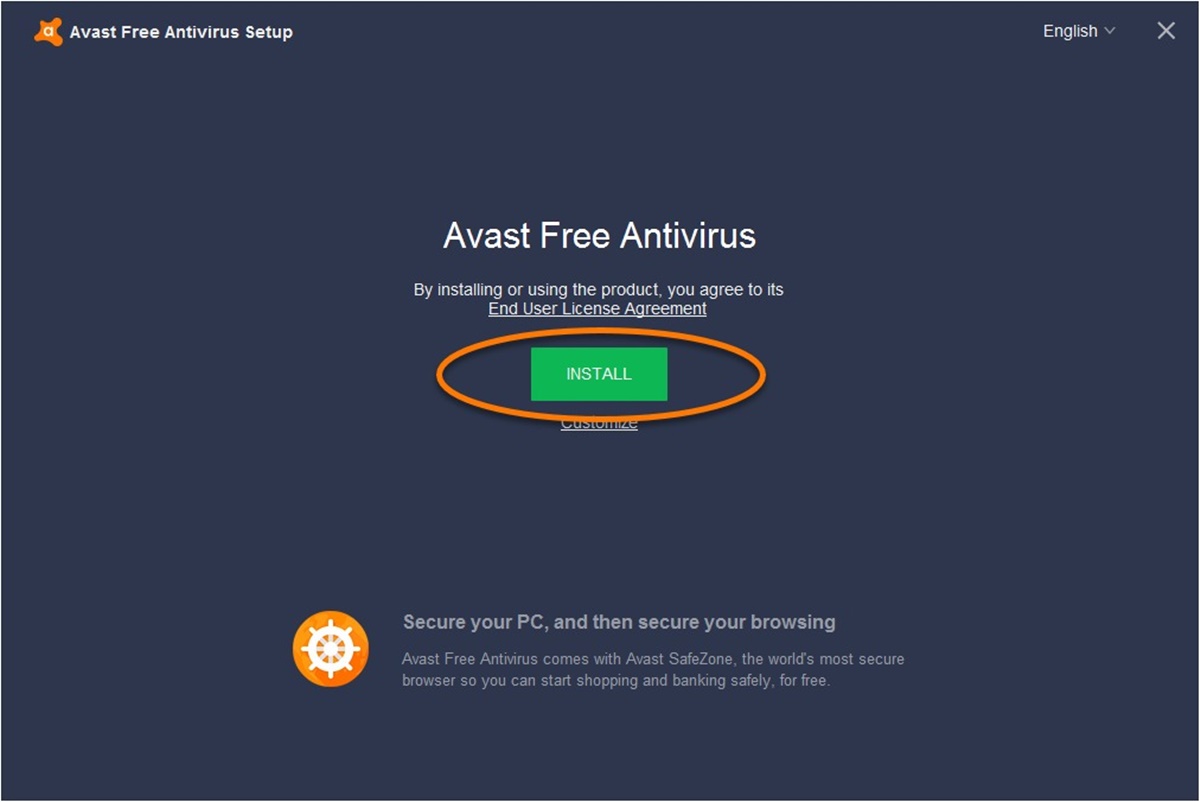Step 1: Understand the difference between Avast Free Antivirus and Avast Internet Security
When it comes to protecting your computer from online threats, Avast is a popular choice among users. However, it offers different versions of its software, namely Avast Free Antivirus and Avast Internet Security. Before you make the switch, it’s important to understand the key differences between these two options.
Avast Free Antivirus is a basic security software that provides essential protection against viruses, malware, and other online threats. It offers features such as real-time scanning, web filtering, and email protection. This version is suitable for users who only require basic protection for their personal use. It’s worth noting that Avast Free Antivirus is available at no cost, making it a popular choice for budget-conscious individuals.
On the other hand, Avast Internet Security is a premium version that offers enhanced protection and additional features compared to the free version. In addition to the core antivirus and malware protection, Avast Internet Security includes advanced features such as a firewall, anti-spam filter, and secure browsing. These features help protect your computer from more sophisticated threats and provide a higher level of security. Avast Internet Security is recommended for users who frequently use the internet for activities such as online banking, shopping, and downloading files.
Another notable difference between Avast Free Antivirus and Avast Internet Security is the level of customer support. With the free version, you’ll have access to basic support options such as FAQs and community forums. However, with Avast Internet Security, you’ll have access to priority support, including live chat and phone assistance. This can be particularly helpful if you encounter any technical issues or have specific questions regarding the software.
Before making the switch to Avast Internet Security, it’s essential to evaluate your needs and determine whether the additional features and support are worth the cost. If you’re a casual user who primarily uses your computer for personal tasks, Avast Free Antivirus may be sufficient. However, if you’re concerned about online security and engage in more high-risk activities, investing in Avast Internet Security is a wise decision.
Now that you understand the difference between Avast Free Antivirus and Avast Internet Security, you can make an informed decision on which version best suits your needs. In the next step, we’ll guide you through the process of purchasing and downloading Avast Internet Security.
Step 2: Purchase and Download Avast Internet Security
Now that you have decided to upgrade to Avast Internet Security, the next step is to purchase and download the software. Follow these simple steps to get started:
- Visit the official Avast website. Go to avast.com and navigate to the “Products” section.
- Locate Avast Internet Security. On the product page, you will find Avast Internet Security listed among the available options. Click on the “Buy Now” or “Upgrade Now” button.
- Choose a subscription plan. Avast offers various subscription options, such as a monthly or annual plan. Select the plan that best suits your needs and click on “Buy Now.”
- Provide your payment details. Enter the necessary information, including your billing address and payment method. Avast supports a wide range of payment options, such as credit cards and PayPal.
- Complete the purchase process. Review your order details and confirm the purchase. You may receive a confirmation email with your license key and instructions for downloading the software.
- Download Avast Internet Security. Once you have completed the purchase, you will be redirected to the download page. Alternatively, you can access the download page by logging into your Avast account and navigating to the “My Subscriptions” section.
- Choose the correct version. Avast provides different versions of its software for Windows, Mac, and Android. Make sure to select the appropriate version compatible with your operating system.
- Start the download. Click on the “Download” button to initiate the download process. Depending on your internet speed, the download may take a few moments.
- Install Avast Internet Security. Once the download is complete, locate the installation file in your Downloads folder or the designated location. Double-click the file to start the installation wizard.
- Follow the on-screen instructions. The installation wizard will guide you through the process. You may need to agree to the terms and conditions, choose installation settings, and customize your preferences.
- Complete the installation. Once the installation is finished, you will have successfully installed Avast Internet Security on your computer.
Congratulations! You have purchased and downloaded Avast Internet Security. In the next step, we will guide you through the process of uninstalling Avast Free Antivirus to ensure a smooth transition to your new security software.
Step 3: Uninstall Avast Free Antivirus from Your Computer
In order to switch from Avast Free Antivirus to Avast Internet Security, it is important to remove the previous version from your computer. Follow these steps to uninstall Avast Free Antivirus:
- Open the Control Panel. You can access the Control Panel by clicking on the Start menu and typing “Control Panel” in the search bar. Select the Control Panel option from the search results.
- Navigate to the Programs and Features section. In the Control Panel, click on “Uninstall a program” or “Programs and Features” (depending on your version of Windows).
- Locate Avast Free Antivirus. In the list of installed programs, find Avast Free Antivirus. You can either scroll through the list or use the search function to locate it quickly.
- Select Avast Free Antivirus. Click on Avast Free Antivirus to highlight it.
- Click on the Uninstall button. At the top of the list, you will find an Uninstall/Change button. Click on it to start the uninstallation process.
- Follow the uninstallation wizard. An Avast setup window will appear, guiding you through the uninstallation process. Review the information and click on the Next button.
- Choose your uninstallation preferences. Avast may prompt you to select one of the uninstallation options, such as removing all data or preserving your settings. Choose the option that suits your needs and click Next.
- Confirm the uninstallation. A confirmation dialog box will appear, asking you to confirm the removal of Avast Free Antivirus. Click on the Uninstall button to proceed.
- Wait for the process to complete. The uninstallation process may take a few moments. Allow the process to finish without interrupting it.
- Restart your computer. After the uninstallation is complete, Avast may prompt you to restart your computer. It is recommended to do so in order to finalize the removal process.
You have successfully uninstalled Avast Free Antivirus from your computer. Now you can proceed to the next step, which is to install Avast Internet Security and enjoy its enhanced features and security.
Step 4: Install Avast Internet Security on Your Computer
Now that you have uninstalled Avast Free Antivirus, it’s time to install Avast Internet Security on your computer. Follow these steps to get started:
- Locate the Avast Internet Security installation file. If you have already downloaded the file, navigate to the location where it is saved. The most common location is the Downloads folder. If you haven’t downloaded it yet, refer to Step 2 for instructions on how to download the software.
- Double-click the installation file. Once you have located the file, double-click on it to start the installation process. A security warning may appear, asking for permission to run the file. Click “Yes” to proceed.
- Review the installation settings. The Avast Internet Security setup window will appear. Take a moment to review the installation settings and options. You can choose to customize certain preferences, such as the installation location or additional components.
- Click on the “Install” button. Once you are satisfied with the installation settings, click on the “Install” button to begin the installation process. Avast will now start installing the necessary files and components onto your computer.
- Wait for the installation to complete. The installation process may take a few moments to complete, depending on your computer’s speed. Avoid interfering with the process and be patient.
- Customize your installation (optional). If prompted, you may have the option to customize your Avast Internet Security installation further. You can choose specific features and settings according to your preferences.
- Read and accept the license agreement terms. Avast will display the license agreement terms and conditions. Take the time to read through them, and if you agree, click on the “I agree” button to proceed.
- Complete the installation. Once all the components have been installed, Avast Internet Security will notify you that the installation is complete. You may be prompted to restart your computer—follow the instructions accordingly.
Congratulations! You have successfully installed Avast Internet Security on your computer. In the next step, we will guide you through the process of activating your Avast Internet Security license so that you can unlock all the features and functionalities of the software.
Step 5: Activate Your Avast Internet Security License
After installing Avast Internet Security on your computer, the next step is to activate your license. Activating your license will unlock all the premium features and functionalities of Avast Internet Security. Follow these steps to activate your Avast Internet Security license:
- Open Avast Internet Security. Locate the Avast icon on your desktop or in the system tray and double-click on it to open the Avast user interface.
- Access the activation section. Once the Avast user interface is open, look for the “Menu” option or an icon with three horizontal lines. Click on it to expand the menu and choose the “Settings” or “Subscription” option.
- Enter your activation code. In the settings or subscription section, you will find an option to enter your activation code. Copy the activation code from the email you received when purchasing Avast Internet Security, or from your Avast account if you have one, and paste it into the designated field.
- Click on “Activate” or “OK”. After entering the activation code, click on the “Activate” or “OK” button to initiate the license activation process.
- Wait for the activation to complete. Avast will connect to its servers to verify and activate your license. The activation process may take a few moments. Ensure that you have a stable internet connection during this process.
- Confirmation of activation. Once the activation is successful, Avast will display a confirmation message or notification. This indicates that your Avast Internet Security license has been activated, and you now have access to all the premium features.
Congratulations! You have successfully activated your Avast Internet Security license. In the next step, we will guide you through customizing the settings of Avast Internet Security to meet your specific security preferences and needs.
Step 6: Customize Your Avast Internet Security Settings
Once you have activated your Avast Internet Security license, it’s time to customize the settings according to your preferences. By customizing the settings, you can tailor Avast Internet Security to meet your specific security needs. Follow these steps to customize your Avast Internet Security settings:
- Open Avast Internet Security. Double-click on the Avast icon on your desktop or in the system tray to open the Avast user interface.
- Access the settings section. Look for the “Menu” option or an icon with three horizontal lines in the top-right corner of the Avast user interface. Click on it to expand the menu and choose “Settings” or “Preferences”.
- Explore the different settings categories. In the settings or preferences section, you will find various categories such as General, Protection, Privacy, and Performance. Each category provides specific settings for different aspects of Avast Internet Security.
- Review and customize the settings. Within each category, you can review and customize the specific settings according to your preferences. For example, in the General category, you can choose the language, adjust the notification settings, and configure automatic updates.
- Configure scan settings. Under the Protection category, you can customize the scan settings. You can choose between quick scans, full system scans, or specific folder scans. You can also set up scheduled scans to ensure regular system protection.
- Manage real-time protection features. Avast Internet Security offers real-time protection features such as File Shield, Web Shield, and Email Shield. In the Protection category, you can review and configure these features to align with your security needs.
- Consider advanced settings. If you are an advanced user, you can explore the advanced settings options. These settings allow you to fine-tune Avast Internet Security’s behavior and customize its performance according to your preferences.
- Save and apply your changes. After customizing the settings, make sure to save and apply your changes. Look for a “Save”, “Apply”, or “OK” button in each settings category to confirm your preferences.
By customizing the settings of Avast Internet Security, you can optimize its performance, ensure maximum protection, and align it with your specific security preferences. Take the time to explore the various settings options and adjust them accordingly to create a personalized and secure browsing experience.
Next, we will guide you through running a full system scan with Avast Internet Security to detect and eliminate any existing threats on your computer.
Step 7: Run a Full System Scan with Avast Internet Security
Running a full system scan with Avast Internet Security is crucial to ensure that your computer is free from any potential threats or malware. Follow these steps to perform a full system scan:
- Open Avast Internet Security. Double-click on the Avast icon on your desktop or in the system tray to open the Avast user interface.
- Access the scanning options. Look for the “Scan” or “Protection” tab in the top menu of the Avast user interface. Click on it to access the scanning options.
- Select the Full System Scan. From the available scan options, choose the Full System Scan or similar option that scans your entire computer for malware and other threats.
- Start the scan. Click on the “Run Scan” or “Start” button to initiate the full system scan. Avast Internet Security will now begin scanning your computer for any potential threats.
- Wait for the scan to complete. Depending on the size and content of your computer, the full system scan may take some time. Be patient and avoid interrupting the scan.
- Review the scan results. Once the scan is completed, Avast Internet Security will display the scan results. It will provide you with a detailed report of any detected threats or suspicious files.
- Take necessary actions. Based on the scan results, you can choose to quarantine, delete, or ignore the detected threats. Avast will guide you through the process and recommend the best course of action.
- Perform further scans (optional). If you suspect any specific files or folders to be potentially infected, you can perform additional scans by selecting the custom scan option and choosing the desired location.
Running a full system scan with Avast Internet Security on a regular basis is highly recommended to ensure continuous protection for your computer. It helps to detect and eliminate any existing threats, providing you with peace of mind and a safer browsing experience.
Next, we will guide you through enabling the real-time protection features of Avast Internet Security to ensure ongoing security for your computer.
Step 8: Enable Real-Time Protection Features in Avast Internet Security
Enabling the real-time protection features in Avast Internet Security is essential for continuous and proactive security against online threats. Follow these steps to enable the real-time protection features:
- Open Avast Internet Security. Double-click on the Avast icon on your desktop or in the system tray to open the Avast user interface.
- Access the Protection settings. Look for the “Menu” option or an icon with three horizontal lines in the top-right corner of the Avast user interface. Click on it to expand the menu and choose “Settings” or “Preferences”.
- Go to Real-Time Shields. In the settings or preferences section, locate the “Real-Time Shields” or “Active Protection” tab. Click on it to access the real-time protection settings.
- Enable the real-time shields. Within the real-time shields settings, you will find options such as File Shield, Web Shield, and Email Shield. Make sure all these shields are enabled by toggling the corresponding switches or checkboxes.
- Configure individual shield settings (optional). For each real-time shield, you may have the option to customize its behavior and settings. Take a moment to review these options and adjust them based on your preferences.
- Activate other real-time protection features. Avast Internet Security offers additional real-time protection features, such as Behavior Shield and Ransomware Shield. In the real-time shields settings, make sure to enable these features for comprehensive protection.
- Save and apply the changes. Once you have enabled the desired real-time protection features and customized their settings, click on the “Save”, “Apply”, or “OK” button to save and apply the changes.
By enabling the real-time protection features in Avast Internet Security, you ensure that your computer is constantly monitored and protected against malware, viruses, phishing attempts, and other online threats. These features work in the background, scanning and blocking any suspicious activities or files in real-time for maximum security.
Next, we will guide you through the importance of updating Avast Internet Security regularly to stay up-to-date with the latest security patches and enhancements.
Step 9: Update Avast Internet Security Regularly
Regularly updating Avast Internet Security is crucial to keep your computer protected from the latest threats and vulnerabilities. Follow these steps to ensure that Avast Internet Security is always up-to-date:
- Open Avast Internet Security. Double-click on the Avast icon on your desktop or in the system tray to open the Avast user interface.
- Access the update settings. Look for the “Menu” option or an icon with three horizontal lines in the top-right corner of the Avast user interface. Click on it to expand the menu and choose “Settings” or “Preferences”.
- Go to Updates. In the settings or preferences section, locate the “Updates” tab. Click on it to access the update settings.
- Check for updates manually. Avast Internet Security provides an option to check for updates manually. Click on the “Check for updates” button to initiate a manual update check. Avast will connect to its servers and search for any available updates.
- Enable automatic updates (recommended). To ensure timely and hassle-free updates, it is recommended to enable automatic updates. Look for the option to enable automatic updates and toggle the switch or checkbox to turn it on.
- Set update frequency (optional). If you prefer to have more control over the update process, Avast may offer options to set the update frequency. Choose the frequency that suits your needs, such as daily, weekly, or monthly updates.
- Save and apply the changes. Once you have configured the update settings, click on the “Save”, “Apply”, or “OK” button to save and apply the changes.
By updating Avast Internet Security regularly, you ensure that the software is equipped with the latest security patches and enhancements. Updates address any known vulnerabilities and keep your computer protected against emerging threats. Additionally, regular updates can also introduce new features and improvements to enhance your overall experience with Avast Internet Security.
Now that you have learned the importance of updating Avast Internet Security, you can rest assured that your computer is equipped with the latest security measures. In the next step, we will summarize the process and the benefits of switching to Avast Internet Security.
Step 10: Enjoy the Enhanced Security Features of Avast Internet Security
Congratulations! By following the previous steps, you have successfully switched to Avast Internet Security and unlocked a range of enhanced security features. Now, you can enjoy a safer and more secure browsing experience. Here are some of the benefits of using Avast Internet Security:
- Comprehensive Protection: Avast Internet Security provides advanced protection against viruses, malware, ransomware, phishing attacks, and other online threats. With its real-time shields and proactive detection capabilities, you can feel confident that your computer is safeguarded.
- Firewall Protection: Avast Internet Security comes equipped with a powerful firewall that monitors incoming and outgoing network traffic, keeping hackers at bay and preventing unauthorized access to your computer.
- Secure Browsing: Avast Internet Security includes a web shield that scans websites for potential threats and blocks malicious content. This feature helps protect your personal information while browsing the internet, keeping you safe from phishing attempts and dangerous websites.
- Email Security: Avast Internet Security’s email shield scans your incoming and outgoing emails, ensuring that any malicious attachments or links are detected and blocked. This extra layer of protection safeguards your communication and prevents email-based threats.
- Advanced Settings and Customization: Avast Internet Security allows you to customize its settings according to your preferences. You have control over various aspects such as scanning options, real-time shields, and update settings, giving you a personalized and tailored security experience.
- Regular Updates: With Avast Internet Security, you can rest assured that your computer is regularly updated with the latest security patches and enhancements. Regular updates keep you protected against new and emerging threats, ensuring that your security software is always up to date.
- Premium Support: As a user of Avast Internet Security, you have access to priority support, including live chat and phone assistance. The Avast support team is available to help you with any technical issues or questions you may have, ensuring a smooth and hassle-free experience.
With Avast Internet Security, you can enjoy peace of mind knowing that your computer is protected by a comprehensive and feature-rich security solution. Make sure to regularly update the software, run scans, and stay vigilant while browsing the internet to maintain a safe and secure environment for your digital activities.
Thank you for following these steps to switch to Avast Internet Security. We hope that this guide has been helpful in enhancing your computer’s security. If you have any further questions or need assistance, don’t hesitate to reach out to Avast’s support team. Stay safe and enjoy the enhanced security features of Avast Internet Security!