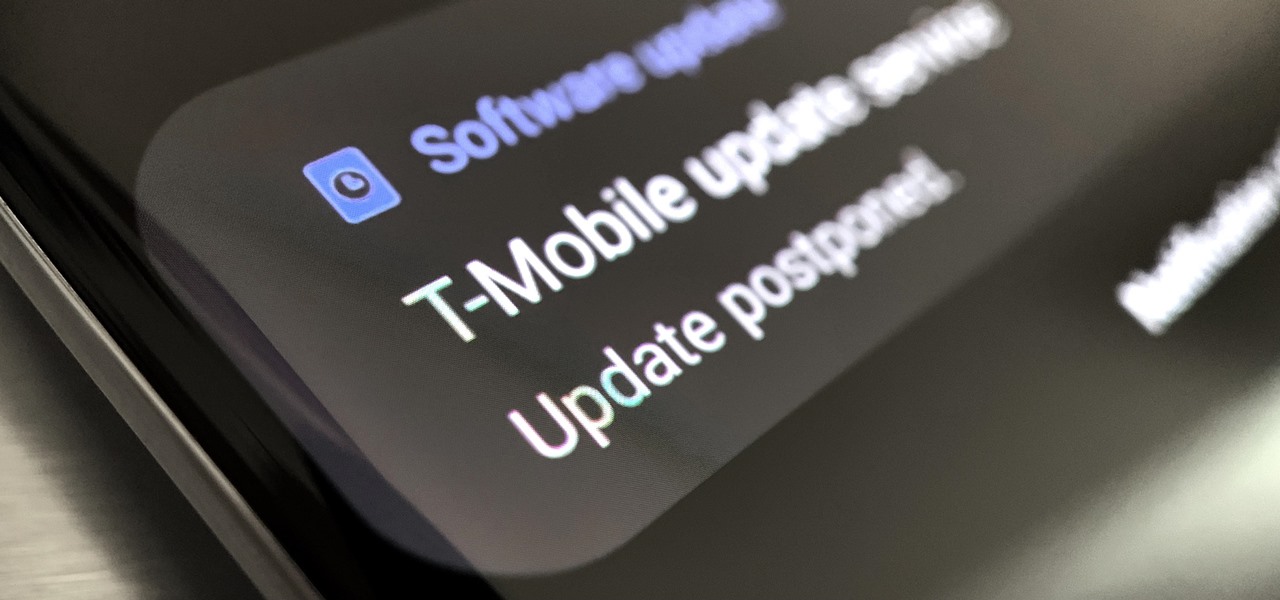Reasons for Stopping AT&T Software Updates
AT&T, like many other mobile carriers, regularly releases software updates to improve the performance, security, and functionality of devices on their network. While these updates are generally beneficial, there may be situations where you want to stop or disable AT&T software updates. Here are a few reasons why you might consider pausing these updates:
- Stability: Sometimes, software updates can introduce new bugs or conflicts that may cause stability issues on your device. By stopping AT&T software updates, you can prevent any potential disruptions and maintain a stable operating system.
- Compatibility: Certain app developers may not immediately adapt their software to be compatible with the latest operating system updates. If you rely heavily on specific apps for work or personal use, disabling AT&T software updates can help ensure that these apps continue to function smoothly.
- Customization: Software updates often come with interface changes and new features that you may not necessarily want or need. If you prefer your device to maintain a consistent look and feel, disabling updates can help you avoid any unwanted alterations to the user interface.
- Data Usage: Software updates can be large in size, requiring a significant amount of data to download and install. If you have a limited data plan or are trying to control your data usage, opting out of AT&T software updates can help conserve your data allowance.
- Rooted or Jailbroken Devices: If you have rooted your Android device or jailbroken your iOS device, you may want to prevent software updates from being installed. Updating a rooted or jailbroken device can cause it to lose its modified settings or functionalities.
It is important to note that stopping AT&T software updates may have its drawbacks, including potential security vulnerabilities, missing out on important bug fixes, and being unsupported by AT&T’s technical support. Before making a decision, carefully consider the pros and cons based on your specific needs and requirements.
Option 1: Disabling Automatic Updates on Android Devices
Android devices have a built-in feature that allows you to disable automatic software updates. By following these steps, you can prevent AT&T software updates from being installed without your consent:
- Open the Settings app on your Android device.
- Scroll down and tap on “Software Updates” or “System Updates”, depending on your device.
- Look for the option to disable or turn off automatic updates. This may be labeled as “Automatic Updates,” “Download updates automatically,” or similar.
- Toggle the switch or checkbox to turn off automatic updates.
- You may be prompted to confirm your selection. Tap “OK” or “Disable” to proceed.
Once you have disabled automatic updates, your Android device will no longer install AT&T software updates automatically. However, it is important to note that this only prevents automatic installations. You may still receive notifications about available updates, and you will have the option to manually update your device if desired.
Keep in mind that by disabling automatic updates, you are responsible for ensuring that your device remains secure and up to date. It is recommended to periodically check for updates manually and install them as needed to maintain the latest security patches and improvements.
Option 2: Customizing Software Update Settings on iOS Devices
iOS devices, such as iPhones and iPads, also allow you to customize software update settings to prevent automatic installations of AT&T updates. Follow these steps to customize the software update settings on your iOS device:
- Open the Settings app on your iOS device.
- Scroll down and tap on “General”.
- Select “Software Update” from the list.
- Tap on “Customize Automatic Updates”.
- Toggle the switch next to “Download iOS updates” to turn it off.
- You can also disable the option for “Install iOS updates” if you want to manually control the installation.
- Tap “Customize Automatic Updates” again to go back.
- You can now exit the settings, and your iOS device will no longer automatically install AT&T software updates.
By customizing the software update settings, you have the freedom to decide when and how to install AT&T updates on your iOS device. You will still receive notifications about available updates, and you can manually install them at your convenience.
Remember that it is essential to stay informed about the latest software updates, as they often include important security patches and bug fixes. Regularly check for updates manually and evaluate the benefits and potential risks before deciding to install or skip an update.
Option 3: Using a Third-Party App to Block AT&T Software Updates
If you prefer a more automated approach to stop AT&T software updates, you can consider using a third-party app specifically designed to block or disable software updates on your device. These apps provide more advanced functionalities for managing software updates. Here’s how you can use a third-party app to block AT&T software updates:
- Visit the app store on your device, such as the Google Play Store for Android or the App Store for iOS.
- Search for “software update blocker” or a similar keyword.
- Select and download an app that has positive reviews and a good rating.
- Once the app is downloaded and installed, open it on your device.
- Follow the provided instructions to configure the app to block AT&T software updates.
- The app will typically have options to disable automatic updates, block specific updates, or customize update settings.
- Enable the necessary settings to effectively block AT&T software updates.
- Exit the app and it will run in the background, preventing AT&T software updates from being installed.
Using a third-party app gives you more control over software updates by providing additional features and customization options. Keep in mind that these apps may vary in terms of reliability and compatibility with your device, so make sure to choose a reputable app from trusted developers.
It’s important to note that using a third-party app to block AT&T software updates may have its own risks and may not be officially supported by AT&T. Be cautious when granting permissions to these apps and regularly check for updates to the app itself to ensure compatibility with your device’s operating system.
Option 4: Contacting AT&T Customer Support for Assistance
If you are facing difficulties in stopping AT&T software updates or have specific concerns regarding the updates, it is advisable to reach out to AT&T customer support for assistance. They can provide guidance and potential solutions to address your issues. Here’s how you can contact AT&T customer support:
- Locate the AT&T customer support phone number or email address. This can usually be found on the AT&T website or on your billing statement.
- Make a call to the customer support number provided or send an email outlining your issue.
- Explain that you want to stop AT&T software updates and provide any specific reasons or concerns you have.
- Listen carefully to the representative and follow their instructions for troubleshooting or implementing any necessary changes.
- If required, provide them with the necessary details about your device and AT&T account.
- Take note of any recommendations, suggestions, or alternative options provided by the customer support representative.
- Follow through with any instructions or recommendations given to help you achieve your goal of stopping AT&T software updates.
AT&T customer support has trained professionals who can assist you in managing software updates on your device. They have the expertise to guide you through the necessary steps or help you understand any implications that may arise from stopping AT&T software updates.
It is important to keep in mind that AT&T may have policies or limitations regarding software updates, and they may not be able to fulfill your request to stop the updates entirely. However, they will do their best to assist you and provide the most suitable solution based on your individual circumstances.
Potential Risks of Stopping AT&T Software Updates
While there may be reasons why you want to stop AT&T software updates, it is important to be aware of the potential risks involved in doing so. Consider the following risks before making a decision:
- Security Vulnerabilities: Software updates often include important security patches and bug fixes. By stopping AT&T software updates, you may leave your device vulnerable to known security risks and potential exploits.
- Compatibility Issues: Over time, apps and services may require the latest software updates to function properly. By not installing AT&T updates, you may experience compatibility issues and limited functionality with certain apps or services.
- Lack of Technical Support: AT&T may not provide technical support for devices that have outdated or unsupported software. If you encounter any issues or require assistance, it may be more challenging to receive help if your device is not up to date.
- Missing Out on Improvements: Software updates often bring improvements and new features that enhance the overall user experience. By not installing AT&T updates, you may miss out on performance enhancements, new functionalities, and user interface improvements.
- Device Instability: Sometimes, older versions of software may have stability issues or be prone to crashes and glitches. By not updating your device, you may experience performance issues, unreliability, and decreased overall user experience.
It is essential to weigh the potential risks against your specific needs and circumstances when deciding whether to stop AT&T software updates. Consider the importance of security, compatibility, and accessing the latest features and improvements. In cases where you must stop or delay updates, regularly monitor your device’s security and make informed decisions regarding when and how to update your software.