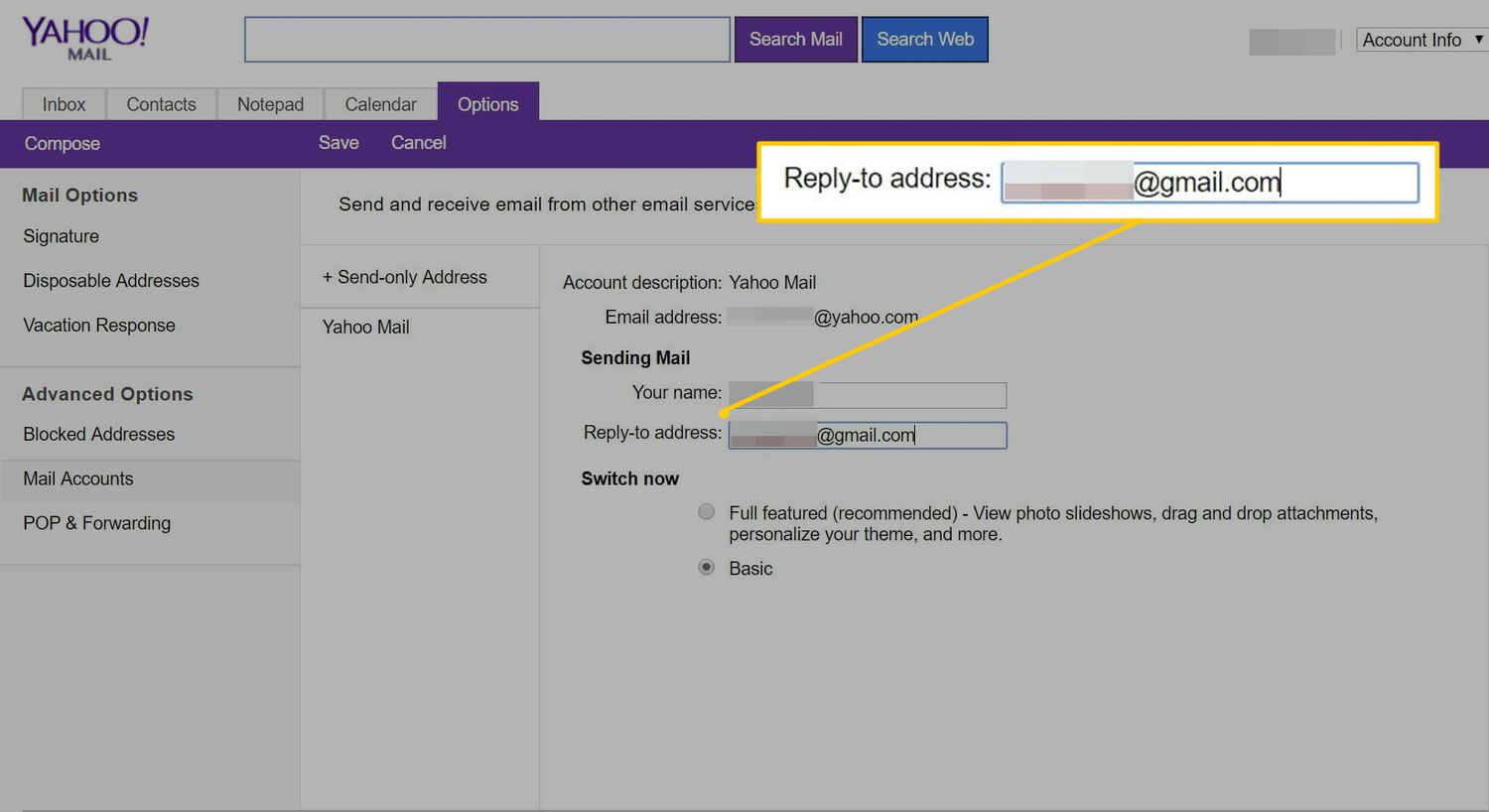Overview
When it comes to email communication, having a reply-to address specified can be incredibly useful. Yahoo Mail, one of the popular email service providers, allows users to specify a reply-to address of their choice. This feature enables recipients of your emails to reply directly to a different email address than the one from which the email was sent. By specifying a reply-to address in Yahoo Mail, you have the flexibility to streamline your inbox and ensure that the responses to your messages reach the desired email address.
Whether you have multiple email accounts, manage a team or business, or simply prefer using a different email address for replies, Yahoo Mail’s reply-to address feature can simplify your email management process.
In this article, we will guide you through the steps to specify a reply-to address in Yahoo Mail. By following these simple instructions, you’ll be able to set up a designated reply-to address and start benefiting from the convenience it offers.
Before we dive into the steps, it’s important to note that the reply-to address is not the same as your primary Yahoo Mail address. It acts as an alternative or secondary email address that recipients can use to respond directly to your emails.
Now that we have an understanding of the purpose and benefits of specifying a reply-to address, let’s proceed with the steps to set it up in Yahoo Mail.
Why Specify a Reply-to Address in Yahoo Mail
Specifying a reply-to address in Yahoo Mail offers several benefits and can greatly improve your email communication. Here are the key reasons why you should consider setting up a reply-to address:
- Streamline inbox management: If you have multiple email accounts or manage a team or business, specifying a reply-to address allows you to consolidate your responses and keep all replies in one place. This way, you don’t have to constantly switch between different email accounts and can efficiently manage your email communication.
- Control communication channels: By setting up a reply-to address different from your primary Yahoo Mail address, you can control how and where you receive responses. This is particularly useful if you prefer using a different email account for replies or want to direct responses to a specific inbox.
- Increased professionalism: If you are using Yahoo Mail for business or professional purposes, having a dedicated reply-to address can enhance the professionalism of your communications. It allows you to use a domain-specific email address or a personalized email address that aligns with your brand or organization.
- Privacy and security: A reply-to address can help protect your privacy and security. Instead of exposing your primary Yahoo Mail address to everyone you communicate with, you can provide a different email address for replies. This way, you maintain a level of anonymity and prevent unwanted access to your main email account.
- Flexibility in email management: With Yahoo Mail’s reply-to address feature, you can easily manage and filter incoming responses based on the specific email address they were sent to. This allows for better organization and categorization of your inbox, ensuring that important replies are not overlooked or lost among other emails.
By specifying a reply-to address in Yahoo Mail, you gain control over your email communication, improve efficiency, and enhance the professional image of your correspondence.
How to Specify a Reply-to Address in Yahoo Mail
Setting up a reply-to address in Yahoo Mail is a straightforward process. Follow these steps to specify a reply-to address:
- Step 1: Accessing Mail Settings
First, log in to your Yahoo Mail account. On the top-right corner of the screen, click on the “Settings” icon (represented by a gear icon) to access the Mail Settings. - Step 2: Finding the Reply-to Address Option
In the Mail Settings menu, look for the “Writing email” section. Within this section, you should find the option to specify the reply-to address. The specific location of this option may vary depending on the version of Yahoo Mail you are using, but it is usually labeled as “Reply-to address” or something similar. - Step 3: Entering the Desired Reply-to Address
Once you have located the reply-to address option, enter the email address you want to use as the reply-to address. Make sure you type it accurately to ensure that replies are directed to the correct email account. - Step 4: Saving the Changes
After entering the desired reply-to address, find the “Save” or “Apply” button on the Mail Settings page. Click on it to save the changes and update your reply-to address in Yahoo Mail.
That’s it! You have successfully specified a reply-to address in Yahoo Mail. From now on, when someone receives an email from your Yahoo Mail account, they can choose to reply to the specified email address instead of the default sender address.
Remember, you can always come back to the Mail Settings page to modify or remove the reply-to address as per your needs.
Now that you know how to specify a reply-to address in Yahoo Mail, let’s explore some helpful tips to maximize the use of this feature for a better email management experience.
Step 1: Accessing Mail Settings
The first step in specifying a reply-to address in Yahoo Mail is to access the Mail Settings. Follow the instructions below:
- Log in to your Yahoo Mail account: Open a web browser and go to the Yahoo Mail website. Enter your login credentials (email address and password) to access your account.
- Locate the Settings icon: Once logged in, look for the settings icon at the top-right corner of the screen. It is represented by a gear icon. Click on this icon to open the settings menu.
- Access the Mail Settings: In the settings menu, you will see various options. Look for the “Settings” option and click on it. This will take you to the Mail Settings page.
By following these steps, you will successfully access the Mail Settings page in your Yahoo Mail account. This page allows you to customize various email settings, including the option to specify a reply-to address.
It’s worth noting that the layout and design of the settings menu may differ slightly, depending on the version of Yahoo Mail you are using. However, the general idea of accessing the settings and finding the Mail Settings option remains the same across versions.
Once you have accessed the Mail Settings page, you can proceed to the next step to find the option for specifying the reply-to address in Yahoo Mail.
Step 2: Finding the Reply-to Address Option
After accessing the Mail Settings page in Yahoo Mail, the next step is to locate the option for specifying the reply-to address. Follow the instructions below:
- Navigate to the “Writing email” section: On the Mail Settings page, look for the section that pertains to composing or writing emails. It may be labeled as “Writing email,” “Compose settings,” or something similar. This section is where you will find the option to specify the reply-to address.
- Look for the reply-to address option: Within the “Writing email” section, look for the specific option that allows you to set the reply-to address. It is usually labeled as “Reply-to address” or something similar. Depending on the version of Yahoo Mail you are using, you may need to expand or collapse a section to see the reply-to address option.
Keep in mind that the location and labeling of this option may vary slightly depending on the interface of your Yahoo Mail version. However, it can usually be found within the settings related to composing or writing emails.
If you are having trouble locating the reply-to address option, you can try using the search or find function in your browser to search for keywords like “reply-to” or “address.” This can help you quickly navigate to the exact location of the option.
Once you have found the reply-to address option, you are ready to proceed to the next step, which involves entering the desired reply-to address in Yahoo Mail.
Step 3: Entering the Desired Reply-to Address
Once you have located the reply-to address option in Yahoo Mail, the next step is to enter the email address that you want to set as the reply-to address. Follow the instructions below:
- Find the reply-to address field: Within the reply-to address option section, you should see a text field or input box where you can enter the desired reply-to address. Click on the field to activate it and allow text entry.
- Enter the email address: Type the email address that you want to use as the reply-to address. Make sure to enter the address accurately to ensure that replies are directed to the correct email account.
Consider the following tips when entering the reply-to address:
- Use a valid email address: Make sure to enter a valid and active email address. Double-check for any typing errors or misspellings to ensure that the address is correct.
- Choose an email address you have access to: Ensure that the reply-to address is associated with an email account that you have access to. This will allow you to receive any responses or replies sent to that address.
- Consider privacy and security: If you are concerned about privacy or security, you may choose to use a separate email address for the reply-to address, rather than your primary Yahoo Mail address. This can help protect your personal information and minimize the exposure of your main account.
Once you have entered the desired reply-to address, you are almost done with the setup process. The final step involves saving the changes to ensure that the reply-to address is set up correctly in Yahoo Mail.
Step 4: Saving the Changes
After entering the desired reply-to address in Yahoo Mail, the final step is to save the changes. Follow the instructions below to ensure that the reply-to address is properly set up:
- Locate the save button: On the Mail Settings page, look for a button or link that allows you to save the changes you made. It is typically labeled as “Save,” “Apply,” or something similar. This button is essential for updating and activating the specified reply-to address.
- Save the changes: Click on the save button to save the changes and update the reply-to address in Yahoo Mail. Once you click the button, Yahoo Mail will save your settings and redirect you to the main interface or settings page.
It’s important to note that the save button may be located at different positions on the Mail Settings page, depending on the version of Yahoo Mail you are using. Look for buttons or links at the bottom of the settings page or within the specific section where you set up the reply-to address.
After saving the changes, it’s a good practice to test the reply-to address to ensure that it is functioning as expected. Send a test email to another email account and check if the replies are directed to the specified reply-to address instead of the default sender address.
If you wish to make further changes or remove the reply-to address in the future, you can always revisit the Mail Settings page and modify the settings accordingly.
By following these steps and saving the changes, you have successfully specified a reply-to address in Yahoo Mail. This feature enables recipients of your emails to respond directly to a different email address, providing you with greater control and flexibility in managing your email communication.
Tips for Using Reply-to Address in Yahoo Mail
Now that you have learned how to specify a reply-to address in Yahoo Mail, here are some helpful tips to enhance your email management experience:
- Consistency is key: If you frequently use a specific email address for replies, consider setting it as your default reply-to address in Yahoo Mail. This way, you won’t have to manually enter the address each time you compose an email. It will streamline your workflow and save time.
- Be mindful of privacy: When choosing a reply-to address, be mindful of the sensitivity and privacy of the information you may receive in the replies. If you are using a separate email address for replies, ensure that it is secure and accessible only to authorized individuals.
- Set up filters and folders: To further organize and streamline your email management, create filters and folders based on the reply-to address. This will automatically sort and categorize incoming replies, making it easier to locate and manage specific conversations within your inbox.
- Communicate the reply-to address: If you are using a reply-to address different from your primary Yahoo Mail address, inform your contacts and recipients about it. You can include a note in your email signature or write a brief message to let them know where to address their replies.
- Periodically review and update: Regularly review your reply-to address settings in Yahoo Mail to ensure they are up-to-date. If your communication needs or preferences change, modify the reply-to address accordingly to reflect your current requirements.
By following these tips, you can maximize the benefits of using a reply-to address in Yahoo Mail. It will help you stay organized, improve efficiency, and maintain effective communication with your contacts.
Remember, the reply-to address feature can be a valuable tool, especially for those who have multiple email accounts or want to manage their email communication more efficiently. Take full advantage of this feature to enhance your Yahoo Mail experience.