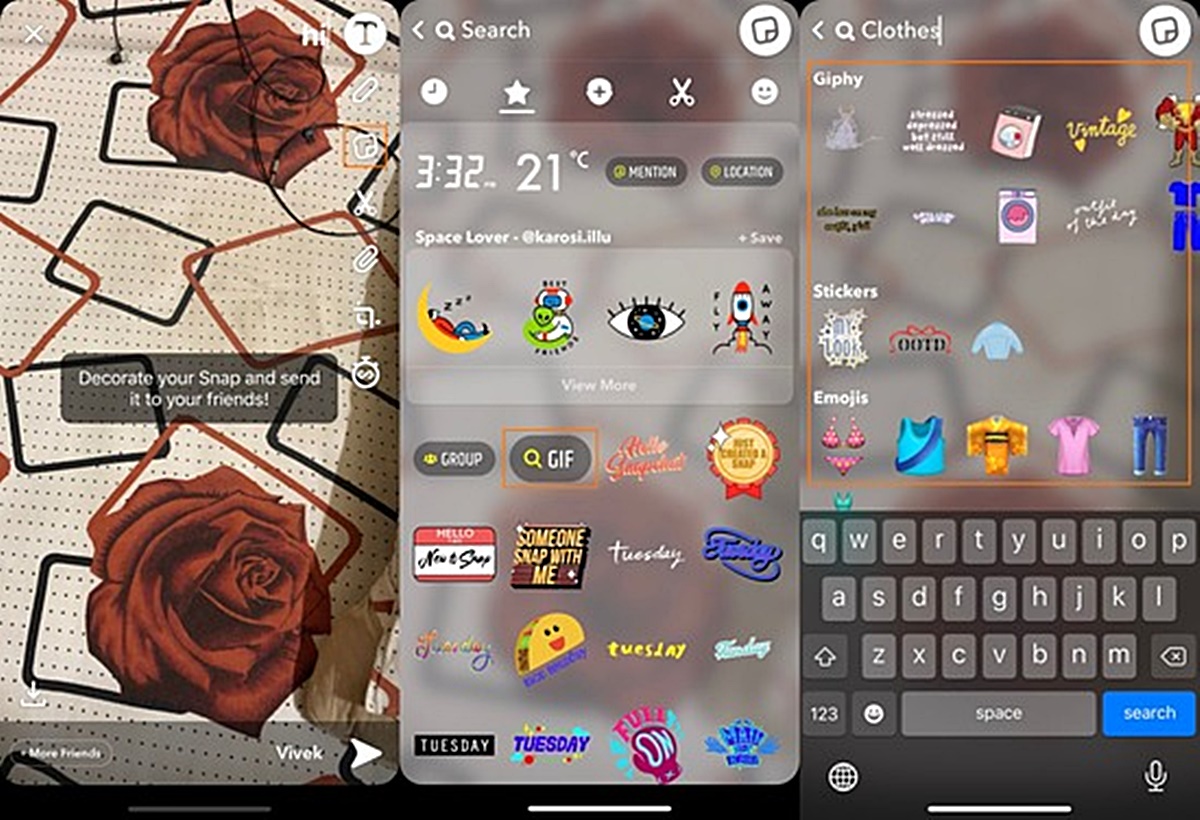What are Snapchat GIFs?
Snapchat GIFs are animated images or short looping videos that can be sent and shared on the popular social media platform, Snapchat. They add an element of fun and creativity to your snaps, allowing you to express yourself in a more dynamic way. GIFs are a popular form of visual communication, conveying emotions, reactions, and humor in a concise and entertaining manner.
Unlike regular images or videos, GIFs have the ability to play on a loop, making them ideal for capturing and conveying brief moments. They can be funny, cute, informative, or just downright entertaining. Whether you want to express your excitement, show off your dance moves, or send a hilarious reaction, Snapchat GIFs allow you to take your snaps to the next level.
With Snapchat GIFs, you have access to a vast library of animated images and short videos, as well as the option to create your own GIFs. From popular memes to trending pop culture references, there is a wide variety of GIFs to choose from to suit any occasion or mood.
GIFs can be sent and shared individually on Snapchat, or they can be added to your snaps, giving them an extra element of flair. You can also send GIFs in Snapchat chat or incorporate them into your Snapchat Stories, allowing you to engage with your friends and followers in a more visually appealing and interactive way.
Now that you know what Snapchat GIFs are, let’s explore the different types of GIFs available on the platform and how you can access and send them to add that extra spark to your Snapchat experience.
Types of Snapchat GIFs
When it comes to Snapchat GIFs, there are various types and categories to choose from, catering to different preferences and moods. Here are some of the common types of Snapchat GIFs:
- Emojis and Reactions: This category includes animated emojis and reactions that express various emotions such as laughter, tears, excitement, anger, and more. These GIFs can be used to react to snaps or convey your current mood.
- Celebrities and Pop Culture: Snapchat GIFs also feature famous faces from the world of entertainment, including celebrities, musicians, actors, and TV show characters. You can find GIFs of your favorite stars or iconic moments from popular TV shows and movies.
- Animals and Nature: From cute kittens to majestic landscapes, this category offers a wide range of GIFs featuring animals, flowers, sunsets, and more. They are perfect for adding a touch of nature to your snaps or showcasing your love for furry friends.
- Memorable Moments: This category includes GIFs capturing iconic moments from sports events, award shows, viral internet videos, and viral trends. You can relive and share these memorable moments with your friends on Snapchat.
- Real-time Events: Snapchat GIFs are regularly updated to reflect current events such as holidays, festivals, sporting events, and more. You can find GIFs related to specific holidays like Christmas or New Year’s, as well as GIFs celebrating major sporting events like the Super Bowl or the Olympics.
These are just a few examples of the types of Snapchat GIFs available. The collection is constantly expanding and evolving, ensuring there’s always something new and exciting to discover.
Now that you’re acquainted with the different types of Snapchat GIFs, let’s explore how you can access and send these lively animations to spice up your snaps and interactions on Snapchat.
How to Access Snapchat GIFs
Accessing Snapchat GIFs is quick and easy. To add a GIF to your snaps or messages, follow these steps:
- Open Snapchat: Launch the Snapchat app on your device and log in to your account.
- Compose a Snap or Message: Either take a new photo or video by tapping the capture button, or open an existing photo or video from your camera roll. Alternatively, open a chat conversation with a friend to send them a message.
- Tap the Sticker button: Look for the square icon with a folded corner at the top right corner of the screen. This will bring up the Sticker menu.
- Select the GIF option: In the Sticker menu, locate and tap the “GIF” option. This will open the Snapchat GIF library.
- Browse and search for GIFs: Now you can explore the available GIFs by scrolling through the library. You can also use the search bar at the top of the screen to search for specific keywords or themes.
- Choose a GIF: Once you find a GIF you want to use, tap on it to select it. You can preview it before adding it to your snap or message.
- Adjust and place the GIF: Resize and reposition the GIF sticker on your snap or message by using pinch-to-zoom and drag gestures. Find the perfect spot for the GIF to enhance your content.
- Add more GIFs if desired: You can add multiple GIFs to a single snap or message. Simply repeat the process of browsing, selecting, and adjusting each GIF until you’re satisfied with the result.
- Send or post your snap: Once you’ve added the desired GIFs, you can either send your snap to specific friends or post it as a Story for all your followers to see.
That’s it! By following these steps, you can easily access and add Snapchat GIFs to your snaps and messages, making your content more engaging and entertaining.
Note that the process may vary slightly depending on the device and version of the Snapchat app you’re using. Keep your app updated to have access to the latest features and improvements.
Sending GIFs from the Snapchat Library
Snapchat provides a diverse library of GIFs that you can easily send to your friends or incorporate into your snaps and messages. Here’s how you can send GIFs from the Snapchat library:
- Open Snapchat: Launch the Snapchat app on your device and log in to your account.
- Compose a Snap or Message: Start by taking a new photo or video with the capture button or open an existing photo or video from your camera roll.
- Tap the Sticker button: Look for the square icon with a folded corner at the top right corner of the screen. This will bring up the Sticker menu.
- Select the GIF option: In the Sticker menu, tap on the “GIF” option. This will open the Snapchat GIF library.
- Browse and search for GIFs: Scroll through the library to browse the available GIFs. Alternatively, you can use the search bar at the top of the screen to find specific GIFs by typing in keywords.
- Choose a GIF: Once you find a GIF you want to send, tap on it to select it. You will see a preview of the GIF before adding it to your snap or message.
- Adjust and place the GIF: Resize and reposition the GIF sticker on your snap or message by using pinch-to-zoom and drag gestures. Find the perfect placement for the GIF to enhance your content.
- Add more GIFs if desired: You can add multiple GIFs to a single snap or message by repeating the process of browsing, selecting, and adjusting each GIF.
- Send or post your snap: Once you’ve added the desired GIFs, you can either send your snap to specific friends by selecting their names or post it as a Story for all your followers to see.
The Snapchat library offers a wide range of GIFs to suit any mood or occasion. From adorable animals to funny reactions and trendy memes, you’ll find plenty of options to make your snaps stand out.
Remember that GIFs can bring an extra touch of personality and humor to your snaps, so have fun exploring the Snapchat library and discover the perfect GIFs to express yourself!
Sending GIFs from the GIPHY Library
In addition to the built-in Snapchat library, you can also access a vast collection of GIFs from the popular online GIF database, GIPHY. By integrating GIPHY into Snapchat, you can find even more animated images and videos to enhance your snaps and messages. Here’s how you can send GIFs from the GIPHY library:
- Open Snapchat: Launch the Snapchat app on your device and log in to your account.
- Compose a Snap or Message: Begin by taking a new photo or video using the capture button, or pick an existing photo or video from your camera roll.
- Tap the Sticker button: Look for the square icon with a folded corner at the top right corner of the screen. This will bring up the Sticker menu.
- Select the GIPHY option: In the Sticker menu, tap on the “GIPHY” option. This will connect you to the GIPHY library.
- Browse and search for GIFs: Explore the extensive GIPHY library by scrolling through the trending GIFs or using the search bar at the top of the screen to find specific GIFs by typing keywords.
- Choose a GIF: Once you find a GIF you want to send, tap on it to select it. You’ll be able to preview the GIF before adding it to your snap or message.
- Adjust and place the GIF: Resize and reposition the GIF sticker on your snap or message by using pinch-to-zoom and drag gestures. Find the perfect position for the GIF to enhance your content.
- Add more GIFs if desired: You can include multiple GIFs in a single snap or message by repeating the process of browsing, selecting, and adjusting each GIF.
- Send or post your snap: Once you’ve added the desired GIFs, you can choose to send your snap to specific friends or post it as a Story for all your followers to enjoy.
By using the GIPHY library within Snapchat, you gain access to an extensive collection of GIFs from various categories, ensuring there’s something for everyone and every occasion.
Remember to have fun exploring the GIPHY library and let your creativity shine by incorporating the perfect GIFs into your snaps and messages!
Creating Your Own GIFs on Snapchat
In addition to using the pre-existing GIFs in the Snapchat library or from GIPHY, you can also create your own unique GIFs directly within the Snapchat app. This gives you the opportunity to add a personal touch and showcase your creativity. Here’s how you can create your own GIFs on Snapchat:
- Open Snapchat: Launch the Snapchat app on your device and log in to your account.
- Compose a Snap: Begin by taking a new photo or video using the capture button, or select an existing photo or video from your camera roll.
- Tap on the Sticker button: Look for the square icon with a folded corner at the top right corner of the screen. This will bring up the Sticker menu.
- Select the Camera option: In the Sticker menu, tap on the “Camera” option. This will activate your device’s front or rear camera, depending on the mode you are in.
- Record your GIF: Press and hold the shutter button to start recording your GIF. You can capture up to 10 seconds of footage to create your custom GIF.
- Adjust and refine: If you’re not satisfied with the initial recording, you can tap on the looping arrow icon to reverse the direction of the GIF. You can also use Snapchat’s creative tools to add text, stickers, filters, or drawings to further personalize your GIF.
- Save and share your GIF: Once you’re happy with your creation, tap on the save button or the send button to share your GIF with specific friends or post it as a Story.
Creating your own GIFs on Snapchat allows you to capture and share unique moments, expressions, or actions that reflect your personality. Whether you want to showcase a funny dance, create a reaction GIF, or capture a memorable moment, the process is simple and seamless.
Remember to let your imagination run wild and experiment with different ideas to create GIFs that truly stand out!
Customizing and Editing Snapchat GIFs
When it comes to Snapchat GIFs, customization and editing options are available to help you enhance your creations and make them even more unique. Here’s how you can customize and edit Snapchat GIFs:
- Choose a GIF: Start by selecting a GIF from the Snapchat library or the GIPHY library. You can search for specific GIFs or explore different categories to find the one that fits your needs.
- Adjust the size: Once you’ve added a GIF to your snap or message, you can resize the sticker by using pinch-to-zoom gestures. Adjust the size of the GIF to fit perfectly within your content and make it visually appealing.
- Reposition the GIF: To change the placement of the GIF sticker, simply tap and drag it to the desired position on your snap or message. Experiment with different placements to find the best spot that complements your content.
- Add text or captions: Snapchat allows you to include text or captions alongside your GIF. Tap on the text button to add a text box and enter your desired message. You can customize the text color, font style, and size to make it more engaging and expressive.
- Apply filters: Snapchat offers a variety of filters that can be applied to your GIF. Swipe left or right on your snap or message to explore the available filters and choose the one that enhances the mood or aesthetic of your GIF.
- Add stickers and emojis: To further customize your GIF, you can include additional stickers, emojis, or Bitmojis. Tap on the sticker button in the Sticker menu to access a wide range of options. Browse through different categories and select the stickers that fit the theme of your GIF or add an extra touch of fun.
- Draw or doodle: Snapchat provides drawing tools that allow you to draw or doodle directly on your GIF. Tap on the pencil button to access the drawing tools and unleash your creativity. Use different colors and brush sizes to add personalized touches to your GIF.
- Apply animated lenses: Snapchat’s lenses are interactive animations that can be applied to your face or your surroundings. Depending on the GIF and the lens options available, you can experiment with various effects and transformations to make your GIF more whimsical and entertaining.
By taking advantage of these customization and editing features, you can make Snapchat GIFs truly your own. Get creative, have fun, and let your personality shine through your customized and edited GIFs!
Sending GIFs in Snapchat Chat
Snapchat Chat allows you to have one-on-one conversations with your friends and send them messages privately. You can also spice up your chat conversations by sending GIFs. Here’s how to send GIFs in Snapchat Chat:
- Open Snapchat: Launch the Snapchat app on your device and log in to your account.
- Go to Chat: Tap on the chat icon located at the bottom left corner of the main screen. This will take you to your chat conversations.
- Select a Chat: Choose the friend or contact you want to send a message to by tapping on their name or opening an existing conversation.
- Type a Message: Start composing your message by tapping on the text field at the bottom of the conversation screen. Type the text you want to send along with the GIF.
- Tap the Sticker button: Look for the square icon with a folded corner at the bottom left corner of the text input box. This will bring up the Sticker menu.
- Select the GIF option: In the Sticker menu, tap on the “GIF” option. This will open the Snapchat GIF library.
- Browse and search for GIFs: Scroll through the library or use the search bar at the top of the screen to find the perfect GIF that conveys your message.
- Choose a GIF: Once you find a GIF you want to send, tap on it to select it. You can preview it before adding it to your chat message.
- Send the GIF: After selecting the GIF, tap the send button to send the GIF along with your message to your friend in the chat conversation.
When you send a GIF in Snapchat Chat, your friend will receive the message and the GIF will appear alongside your text. It adds a playful and expressive element to your conversation, making it more engaging and fun.
Remember that GIFs can help you express emotions, reactions, or just add a touch of humor to your chat conversations, so feel free to explore the Snapchat GIF library to find the perfect GIF for any situation!
Sending GIFs in Snapchat Stories
Snapchat Stories allow you to share your snaps and create a narrative that lasts for 24 hours. To make your stories more engaging and visually appealing, you can incorporate GIFs into them. Here’s how to send GIFs in Snapchat Stories:
- Open Snapchat: Launch the Snapchat app on your device and log in to your account.
- Access the Camera: Swipe right from the main screen to access the camera and start creating your Snapchat Story.
- Capture a Snap: Use the capture button to take a photo, or press and hold it to record a video for your story.
- Tap the Sticker button: Look for the square icon with a folded corner at the top right corner of the screen. This will bring up the Sticker menu.
- Select the GIF option: In the Sticker menu, tap on the “GIF” option. This will open the Snapchat GIF library.
- Browse and search for GIFs: Scroll through the library or use the search bar at the top of the screen to find the perfect GIF that complements your snap for the story.
- Choose a GIF: Once you find a GIF you want to include, tap on it to select it. You can preview it before adding it to your snap.
- Adjust and place the GIF: Resize and reposition the GIF sticker on your snap by using pinch-to-zoom and drag gestures. Find the ideal placement that enhances your visual storytelling.
- Add more GIFs if desired: You can include multiple GIFs in a single snap for your story. Simply repeat the process of browsing, selecting, and adjusting each GIF until you’re satisfied.
- Post your Snap to your Story: Once you’ve added the desired GIFs, tap the send button to post your snap to your Snapchat Story. It will be visible to all your friends and followers for 24 hours.
By incorporating GIFs into your Snapchat Stories, you can add an extra layer of creativity and entertainment. GIFs can help convey messages, add humor, or enhance the visual impact of your story.
Remember to have fun exploring the Snapchat GIF library and select GIFs that best align with the story you want to tell. So get creative and start sharing your captivating Snapchat Stories enriched with lively GIFs!
Tips and Tricks for Using Snapchat GIFs
Using Snapchat GIFs can take your snaps and conversations to the next level, adding an extra element of fun and creativity. Here are some tips and tricks to make the most out of Snapchat GIFs:
- Stay relevant: When choosing a GIF, try to select ones that are relevant to the situation or the conversation you’re having. This increases the impact of the GIF and makes it more relatable for others.
- Experiment with different styles: Snapchat GIFs come in various styles, from emojis to animations to movie clips. Experiment with different styles to find the ones that align with your personal taste and effectively convey your message.
- Keep it classy: While GIFs can be fun and entertaining, it’s important to use them appropriately and consider the context. Ensure that the GIFs you send are suitable for the audience and avoid anything that may be offensive or inappropriate.
- Combine GIFs with other Snapchat features: Don’t be afraid to combine GIFs with other Snapchat features like filters, lenses, stickers, or text. Mixing different elements can create unique and eye-catching snaps that stand out.
- Search for trending GIFs: Stay up-to-date with the latest trends and memes by searching for trending GIFs. This allows you to add a touch of humor and relevance to your snaps and conversations.
- Create your own GIFs: Take advantage of the ability to create your own GIFs within Snapchat. Capture funny moments, clever reactions, or unique actions to add a personalized touch to your snaps.
- Use GIFs sparingly: While GIFs can enhance your content, remember that less is often more. Use GIFs strategically to emphasize specific points or add a touch of humor, rather than overwhelming your snaps or messages with too many GIFs.
- Consider your audience: Different GIFs may resonate differently with different people. Consider the preferences and tastes of your friends or followers when choosing which GIFs to incorporate into your snaps and stories.
- Explore different GIF sources: In addition to the Snapchat library, explore other GIF sources like GIPHY or Tenor. You may find a wider selection of GIFs that perfectly capture the message or emotion you want to convey.
- Keep an eye on file size: GIFs can sometimes be large files, so keep in mind that sending multiple GIFs or using high-quality GIFs might impact the loading time for your snaps. Consider these factors when sharing GIFs in your stories or chats.
With these tips and tricks in mind, you can make the most of Snapchat GIFs and add a touch of excitement and creativity to your snaps and conversations. So go ahead, explore the vast world of GIFs, and let your creativity shine on Snapchat!