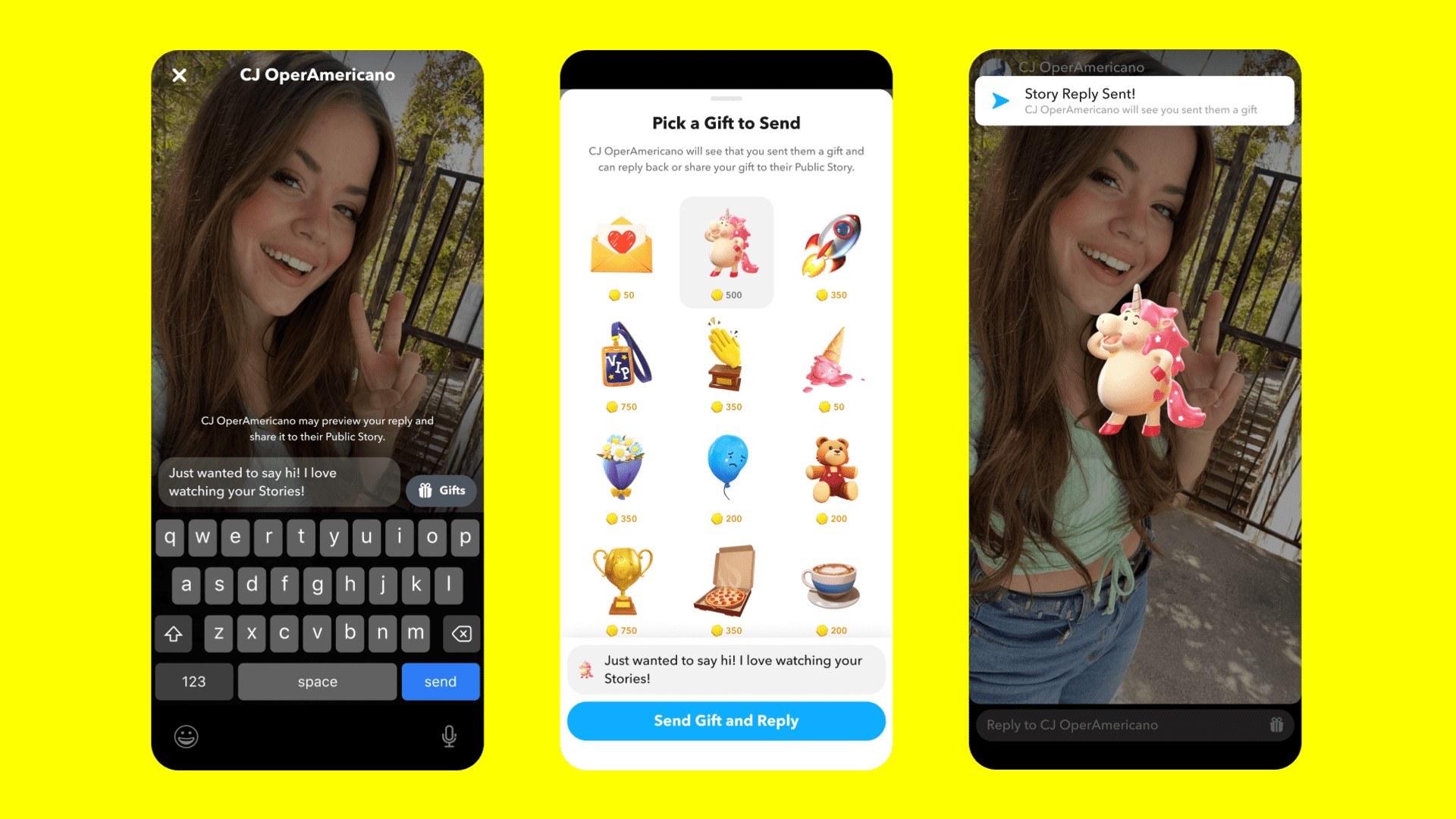What Is a Snapchat Story?
One of the unique features that sets Snapchat apart from other social media platforms is the Snapchat Story. But what exactly is a Snapchat Story? In simple terms, a Snapchat Story is a compilation of photos and videos that you can share with your followers for a 24-hour period. It offers a dynamic way to tell a story, capturing moments and experiences in real-time.
When you add a snap to your Snapchat Story, it becomes visible to all your followers, allowing them to view your content in a chronological order. Unlike individual snaps that disappear once viewed, your Snapchat Story remains accessible for 24 hours, making it a great way to share more than just a single moment.
With Snapchat Stories, you can take your followers on a journey. Whether it’s documenting your daily adventures, sharing highlights from a special event, or simply providing a glimpse into your life, Stories give you the opportunity to share a larger narrative beyond isolated snaps.
Additionally, Snapchat Stories are not limited to just photos. You can also add videos, text, drawings, stickers, and interactive elements to enhance your storytelling. This versatility allows you to express yourself creatively and engage your audience in unique ways.
Furthermore, Snapchat Stories are designed to be interactive. Viewers can swipe up on a snap to access more information, visit a website, or even send a direct message. This interactive aspect fosters engagement and encourages users to connect with you further.
It’s important to note that Snapchat Stories can be seen by anyone who follows you, unless you set your privacy settings to restrict certain individuals or groups from viewing your content. This makes Stories a powerful tool for businesses, influencers, and individuals alike to share their message with a wider audience.
Overall, Snapchat Stories provide an immersive and engaging way to share moments, experiences, and stories with your followers. They offer a unique blend of creativity, interactivity, and spontaneity that sets Snapchat apart as a social media platform.
How to Create a Snapchat Story
Creating a Snapchat Story is a straightforward process that allows you to share moments with your followers. Here’s a step-by-step guide on how to create a Snapchat Story:
- Open the Snapchat app: Launch the Snapchat app on your smartphone. If you don’t have it installed, you can download it from the App Store or Google Play Store.
- Capture your snaps: Tap the capture button at the bottom to take a photo or hold it down to record a video. You can also add text, drawings, stickers, filters, and more to personalize your snaps.
- Add content to your Story: After capturing a snap, you’ll see a send icon at the bottom. Tap on it and select “My Story” to add it to your Snapchat Story.
- Customize your Story: Once you’ve added a snap to your Story, you can customize it further. Swipe up on the snap and tap the pencil icon to add drawings or the text icon to add text. You can also use swipe-up attachments to link to external websites or create polls.
- Continue adding snaps: To add more snaps to your Story, repeat steps 2-4. Each snap you add will appear after the previous one, creating a chronological narrative.
- View your Story: To see how your Story looks, tap on the profile icon at the top left and then tap on your profile picture. You can view, edit, and manage your Story from here.
- Reorder or delete snaps: If you want to change the order of your snaps, tap on the three-dot icon next to your Story and select “Edit Story.” From here, you can press and hold a snap, then drag it to rearrange the order. If you want to remove a snap, swipe up on it and tap the X icon.
- Set privacy settings: By default, your Story is visible to all your followers. However, you can customize your privacy settings by tapping on the three-dot icon next to your Story and selecting “Story Settings.” Here, you can choose to allow only certain friends to view your Story or set it to private.
- Engage with your audience: Once your Story is live, you can engage with your followers by viewing their replies and direct messages. This interaction adds an extra layer of engagement and connection.
Now that you know how to create a Snapchat Story, you can start sharing your unique moments and stories with your followers. Don’t forget to have fun and get creative with your snaps!
Understanding the Basics of Snapchat Story
Before diving into creating and managing a Snapchat Story, it’s important to understand the basics of how Snapchat Stories work. Here are the key components that make up a Snapchat Story:
Duration: A Snapchat Story lasts for 24 hours, meaning that your followers have a full day to view your snaps before they disappear. This temporary nature of Stories encourages a sense of urgency and FOMO (fear of missing out) among viewers.
Chronological Order: When you add a snap to your Story, it appears at the end of your existing snaps and is visible to your followers in the order they were captured. This creates a sequential narrative that viewers can follow.
Viewership: By default, your Story is visible to all your followers. However, you can customize your privacy settings to restrict certain individuals or groups from seeing your Story. This allows you to control who can access your content.
Screenshots and Screensharing: While snaps in your Story disappear after 24 hours, viewers can capture screenshots of your content or use screen recording to save and share it. This is something to keep in mind when posting sensitive or private information on your Story.
Metrics and Insights: Snapchat provides metrics and insights for your Story, allowing you to see how many views each snap receives and track the overall engagement. This data can help you understand which content resonates best with your audience and make informed adjustments to your storytelling approach.
Discoverability: Snapchat Stories can also be featured in the Discover section, which is a curated feed of Stories from Snapchat’s content partners. This provides an opportunity for your Story to reach a wider audience outside of your followers.
Collaboration: Snapchat allows you to collaborate on Stories with other users. This feature, known as Group Stories, allows multiple individuals to contribute snaps to a collective Story, creating a collaborative experience.
Editing and Customization: Snapchat offers various editing and customization options for your Story. You can add text, drawings, stickers, filters, and swipe-up attachments to make your snaps more visually appealing and interactive.
Saving and Memories: If you want to preserve your Story beyond the 24-hour timeframe, you can save it to your Memories. This feature allows you to revisit and share your Story at a later time.
By understanding these basics of Snapchat Story, you can make the most of this unique feature and effectively engage your followers. With creativity and strategic storytelling, you can create captivating Stories that leave a lasting impression.
The Difference Between a Snapchat Story and Private Snaps
While Snapchat offers various ways to share content with your friends and followers, it’s important to understand the difference between a Snapchat Story and private snaps. Here’s a breakdown of the key distinctions:
Visibility: The main difference between a Snapchat Story and private snaps is the visibility. When you add a snap to your Story, it becomes visible to all your followers for a 24-hour period. On the other hand, private snaps are sent directly to one or more individuals and are only visible to them.
Duration: Snapchat Stories last for 24 hours, giving your followers a limited window to view your content. Once the 24-hour period elapses, the Story disappears. Private snaps, on the other hand, are only visible to the recipient(s) for a set amount of time, typically ranging from 1 to 10 seconds.
Content Type: Snapchat Stories generally consist of a compilation of multiple photos and videos that create a cohesive narrative. They allow you to share a broader range of experiences and moments with your followers. On the other hand, private snaps are individual photos or videos that are specifically sent to one or more recipients.
Interaction: Snapchat Stories provide an interactive experience for your followers. Viewers can swipe up on a snap to access additional content, send a direct message, or even click on links within the Story. This interactivity fosters engagement and encourages viewers to interact with your content. Private snaps, however, are more one-on-one in nature and typically involve direct messaging conversations.
Privacy Options: Snapchat gives you control over the privacy settings for both Stories and private snaps. You can choose to make your Story visible to all your followers or customize it to restrict certain viewers. Private snaps, on the other hand, are inherently more private as they are sent directly to a specific individual or group.
Purpose: Snapchat Stories are often used to share a series of moments or create a narrative that can be enjoyed by a wider audience. They are great for documenting events, sharing highlights of your day, or showcasing creative content. Private snaps, on the other hand, are more personal and are typically used for direct communication and sharing specific moments with selected individuals.
Understanding the difference between a Snapchat Story and private snaps allows you to effectively choose the appropriate method of sharing content depending on your intentions and audience. Both options offer unique opportunities for communication and sharing experiences, adding to the overall versatility of Snapchat.
Managing and Customizing Your Snapchat Story
Once you’ve created a Snapchat Story, it’s important to know how to manage and customize it to enhance the viewer experience. Here are some tips on managing and customizing your Snapchat Story:
Reordering Snaps: To change the order of your snaps, go to your Story and tap on the three-dot icon. From there, select “Edit Story” and press and hold a snap. Drag it to the desired position to rearrange the order. This allows you to create a more cohesive and engaging narrative.
Deleting Snaps: If you want to remove a snap from your Story, swipe up on the snap to view additional options and tap the X icon. This deletes the snap from your Story and it will no longer be visible to your followers.
Customizing Snaps: Snapchat offers various editing tools to customize your snaps. You can add text, drawings, stickers, filters, and swipe-up attachments to make your snaps more visually appealing and interactive. Experiment with different features to add a personal touch to your Story.
Adding Captions and Emojis: Captions and emojis can complement your snaps and provide additional context or humor. Simply tap on the text icon to add a caption, and tap on the sticker icon to access a wide range of emojis and other visual elements to enhance your snaps.
Swipe-up Attachments: Snapchat allows you to add swipe-up attachments to your snaps, providing additional information or directing viewers to external links. This can be a great way to promote a website, link to a blog post, or showcase an exclusive offer. Swipe-up attachments add an extra layer of interactivity to your Story.
Engaging with Viewers: As viewers engage with your Story, be sure to respond to their messages and comments. This fosters a sense of connection and encourages continued engagement. Additionally, you can also reshare viewer content that is relevant to your Story, creating a collaborative and interactive experience.
Keeping it Fresh: While your Story lasts for 24 hours, it’s important to keep it fresh by adding new content regularly. Updating your Story frequently ensures that your audience remains engaged and interested in your content. Consider adding snaps throughout the day to capture different moments and experiences.
Exploring Insights: Snapchat provides insights and metrics for your Story, allowing you to see how many views each snap receives and track overall engagement. Use this data to analyze viewer behavior, understand what resonates with your audience, and make adjustments to your storytelling approach if needed.
By effectively managing and customizing your Snapchat Story, you can create a visually appealing and engaging experience for your viewers. Experiment with different tools and features to add a personal touch and make your Story stand out.
Adding Snaps to Your Story
Adding snaps to your Snapchat Story is a simple process that allows you to share moments and experiences with your followers. Here’s how you can add snaps to your Story:
1. Capture a Snap: Open the Snapchat app and take a photo or record a video by tapping or holding down the capture button at the bottom center of the screen. You can also swipe left or right to apply filters or swipe up to access additional features like stickers, text, or drawings.
2. Send to My Story: After capturing your snap, you’ll see a send icon at the bottom right of the screen. Tap on it, and a list of options will appear. Select “My Story” to add the snap to your Snapchat Story.
3. Customize the Snap: Once you’ve added the snap to your Story, you can further customize it. Swipe up on the snap to access editing options. You can add text, drawings, stickers, filters, and swipe-up attachments to make your snap more engaging and interactive.
4. Add More Snaps: To add additional snaps to your Story, repeat steps 1-3. Each snap you add will appear after the previous one, creating a chronological narrative. You can capture multiple snaps throughout the day to document different moments and experiences to share with your followers.
5. Review and Edit: Once you’ve added all the desired snaps to your Story, you can review and edit it. Tap on your profile icon at the top left of the screen, and then tap on your profile picture. From here, you can view and edit your Story.
6. Reorder or Delete Snaps: To change the order of your snaps, tap on the three-dot icon next to your Story and select “Edit Story.” Press and hold a snap, then drag it to rearrange the order. If you want to remove a snap, swipe up on it and tap the X icon.
7. Set Privacy Settings: By default, your Story is visible to all your followers. However, you can customize your Story’s privacy settings. Tap on the three-dot icon next to your Story and select “Story Settings.” From here, you can choose to allow only certain friends to view your Story or set it to private.
8. Engage with Viewers: As viewers interact with your Story, take the time to respond to messages and comments. This fosters engagement and builds a sense of community. You can also reshare viewer content that is relevant to your Story, creating a collaborative and interactive experience.
Adding snaps to your Snapchat Story is a fun and interactive way to share moments and create a visual narrative. Experiment with different features and customization options to make your Story unique and engaging for your followers.
Viewing Other Users’ Snapchat Stories
One of the captivating aspects of Snapchat is the ability to view other users’ Stories and get a glimpse into their moments and experiences. Here’s a guide on how to view other users’ Snapchat Stories:
1. Open Snapchat: Launch the Snapchat app on your smartphone. If you’re not already logged in, enter your username and password to access your account.
2. Navigate to the Stories Page: Once you’re in the Snapchat app, you’ll be on the camera screen by default. Swipe left from the camera screen or tap on the icon on the bottom left corner to access the Stories page.
3. Explore Friend’s Stories: On the Stories page, you’ll see a list of your friends’ profile icons with a colorful ring around them. These are the stories posted by your friends. Tap on a friend’s profile icon to view their Story.
4. Swipe through the Snaps: Once you’re viewing a friend’s Story, you’ll see their snaps appear in chronological order. Swipe left to move to the next snap or swipe right to go back to the previous one. You can also tap on the screen to skip to the next snap.
5. Engage with the Story: As you’re viewing a Story, you can interact with it in various ways. You can swipe up on a snap to send a direct message to the friend or view additional information. If the friend has enabled messaging, you can start a conversation based on their Story.
6. View Public and Discover Stories: In addition to your friends’ Stories, you can also explore public and Discover Stories. Simply swipe right on the Stories page to access the Discover section. Here, you’ll find a curated feed of Stories from content partners, celebrities, and popular brands.
7. Re-watch or Skip Snaps: If you want to re-watch a snap in a Story, simply tap on the left side of the screen to go back to the previous snap. You can also tap on the right side of the screen to skip to the next snap.
8. Interact with Discover Stories: In the Discover section, you can interact with Discover Stories by swiping up to access more content, read articles, watch longer videos, or even participate in quizzes and polls. Discover Stories offer a rich and immersive viewing experience.
By following these steps, you can easily view other users’ Snapchat Stories and stay connected with your friends, favorite content creators, and popular brands. Snapchat’s Stories feature offers a unique and personal way to engage with the moments and experiences shared by others.
How to Edit Your Snapchat Story
Editing your Snapchat Story allows you to make adjustments, add extra elements, and enhance the overall viewing experience for your followers. Here’s a step-by-step guide on how to edit your Snapchat Story:
1. Open your Snapchat Story: Launch the Snapchat app and tap on your profile icon at the top left of the screen. From the menu that appears, tap on your profile picture to access your Story.
2. Access the editing options: Once you’re on your Snapchat Story, you can access the editing options by swiping up on a snap. This reveals a range of options to customize your snap and enhance its visual appeal.
3. Add text: Tap on the text icon (marked with the letter “T”) to add text to your snap. Choose a text color, type your desired message, and position it on the snap by dragging it with your finger. You can also resize the text by pinching or expanding it.
4. Apply filters: Swipe left or right on your snap to apply different filters. Snapchat offers a variety of filters, including color filters, location filters, temperature filters, and even AR (Augmented Reality) filters that add fun and interactive elements to your snap.
5. Use stickers: Tap on the sticker icon (marked with a square smiley face) to access a range of stickers, emojis, and other visual elements. Browse through different categories and select the sticker that best fits your snap. You can resize, rotate, and position the sticker as desired.
6. Draw and doodle: Tap on the pen icon to access the drawing tools. Choose a color, thickness, and transparency level, and start drawing on your snap. Whether you want to highlight something or add a creative touch, doodling adds your personal flair to the snap.
7. Add swipe-up attachments: To make your snap more interactive, you can add swipe-up attachments. Swipe up on the snap and tap on the paper clip icon to attach a website link or create a swipe-up attachment. This allows viewers to access additional content or navigate to external websites.
8. Preview and edit snaps: After making edits to a snap, you can preview it to see how it looks. Tap on the left or right side of the screen to navigate through your snaps and make any necessary adjustments. You can always go back and edit a snap by swiping up on it and accessing the editing options again.
9. Save or discard changes: Once you’re satisfied with the edits, tap on the save icon (a downward arrow) to save your changes. If you decide to discard the changes, you can tap on the X icon (marked with an “x”) to revert back to the original snap.
By following these steps, you can edit your Snapchat Story and customize your snaps with text, filters, stickers, drawings, and swipe-up attachments. Get creative and experiment with different editing options to make your Story visually appealing and engaging for your followers!
Setting Privacy Options for Your Snapchat Story
Privacy is an important aspect of sharing content on Snapchat, and you have the ability to customize the privacy settings for your Snapchat Story. Here’s how you can set privacy options for your Story:
1. Access your Snapchat Story: Open the Snapchat app and tap on your profile icon at the top left of the screen. From the menu that appears, tap on your profile picture to access your Story.
2. Tap on the three-dot icon: Once you’re on your Snapchat Story, tap on the three-dot icon located at the top right corner of the screen. This will open a menu with various options.
3. Select “Story Settings”: From the menu, tap on “Story Settings.” This will bring you to the settings page specific to your Story.
4. Choose your privacy options: On the Story Settings page, you’ll see different privacy options that you can customize according to your preferences. Here are the available options:
- Everyone: By default, your Story is visible to all your followers. This means anyone who follows you can view your Story.
- Custom: With the custom option, you can choose specific friends or groups who can view your Story. Select individuals from your friend list or create a custom group to limit the visibility of your Story.
- Private: When you choose the private option, your Story is visible only to yourself. This means no one, not even your friends, can view your Story.
5. Save your privacy settings: After selecting your desired privacy option, tap on the “Save” button to save your settings. Your Snapchat Story will now have the privacy settings you selected.
6. Manage exceptions: If you choose the custom option, you can manage your exceptions by going back to the “Story Settings” page. Tap on the “Custom” option, and you’ll see a list of your friends. From there, you can add or remove specific individuals who can or cannot view your Story.
7. Review your settings: After you’ve set your privacy options, it’s a good idea to review them by going back to the “Story Settings” page. This ensures that your intended privacy settings are in place and your Story is visible only to the desired audience.
By following these steps, you can customize the privacy options for your Snapchat Story, allowing you to share your content with everyone, a select group of friends, or even keep it private. Adjusting the privacy settings ensures that you have control over who can view your Story and helps you maintain the desired level of privacy with your content.
Analyzing Your Snapchat Story Views and Metrics
Understanding the performance of your Snapchat Story is crucial for evaluating its impact and making informed decisions about your content strategy. Here’s how you can analyze your Snapchat Story views and metrics:
1. Open your Snapchat Story: Launch the Snapchat app and tap on your profile icon at the top left of the screen. From the menu that appears, tap on your profile picture to access your Story.
2. View Story Insights: Once you’re on your Snapchat Story, tap on the three-dot icon located at the top right corner of the screen. From the menu, select the “Insights” option. This will take you to the analytics page for your Story.
3. Analyze Story Views: On the Story Insights page, you’ll see the total number of views for each snap in your Story. This metric indicates how many times your snaps were viewed by your followers. Pay attention to snaps with higher views as it signifies higher engagement from your audience.
4. Track Completion Rates: Snapchat also provides completion data, which indicates the percentage of viewers who watched your entire Story. This metric can help you assess the engagement level of your audience and identify areas where you may be losing viewership.
5. Analyze viewer interactions: Snapchat offers engagement metrics that provide insights into how viewers are interacting with your Story. This includes data on the number of taps to skip or go back, as well as the number of swipes up for additional content or to send a message. By understanding viewer interactions, you can gauge the level of audience engagement with your Story.
6. Analyze Story Duration: Snapchat also provides data on the average time viewers spent watching your Story. This metric gives you an understanding of the overall engagement and interest level of your audience in your content.
7. Identify Peak Viewer Time: Snapchat provides data on when your Story receives the most views. This can help you identify the optimal time to post your content for maximum visibility and engagement. Consider using this information to align your future Story postings with the times when your audience is most active.
8. Analyze Insights over time: Snapchat offers the ability to view insights for your Story over a specific time period. This allows you to track the performance and trends of your content over time, helping you evaluate the effectiveness of different storytelling approaches and adjust your strategy accordingly.
9. Use Insights to inform your strategy: By analyzing your Story views and metrics, you can gain valuable insights into your audience’s preferences and behaviors. Utilize this data to refine your content strategy, create more engaging and relevant stories, and nurture stronger connections with your followers.
By regularly analyzing your Snapchat Story views and metrics, you can gain a deeper understanding of your audience and continuously improve your content. Use the insights to inform your storytelling approach and create snaps that resonate with your followers, ultimately driving higher engagement and fostering a stronger connection with your audience.
How to Promote Your Snapchat Story
Promoting your Snapchat Story is essential for increasing visibility, attracting new followers, and maximizing the reach of your content. Here are some effective strategies to promote your Snapchat Story:
1. Cross-Promote on Social Media: Leverage your existing social media presence by promoting your Snapchat Story on platforms like Instagram, Twitter, Facebook, or TikTok. Encourage your followers to check out your Story for exclusive content and behind-the-scenes glimpses.
2. Utilize Snapcodes and Links: Share your Snapchat Snapcode or a direct link to your Story on your website, blog, or other online profiles. This simplifies the process for users to follow you and view your Story, making it easily accessible to a wider audience.
3. Collaborate with Influencers or Brands: Collaborate with influencers or brands in your niche to reach their audience. Take over their Snapchat account temporarily or create joint Stories to tap into their followers and increase your exposure.
4. Engage with Your Community: Interact with your audience by responding to messages, comments, and snaps. This fosters a sense of community and encourages your followers to share and promote your Story within their own networks.
5. Embed Your Stories: Utilize the Snapchat embedding feature to embed your Snapchat Story on your website, blog, or other digital platforms. This allows visitors to view your Story directly on your owned media channels, expanding your reach beyond the Snapchat app.
6. Utilize Snapchat Discover: Submit your Story to Snapchat Discover, the curated feed of Stories from content partners. This can expose your Story to a wider audience and help you attract new followers who discover your content through this feature.
7. Create Compelling Teasers: Build anticipation for your Story by creating compelling teaser content on other social media platforms. Use snippets of your Story to entice your followers and encourage them to follow your Snapchat account for the full experience.
8. Run Contests or Giveaways: Organize contests or giveaways exclusively on your Snapchat Story. This encourages followers to engage with your content, share your Story with their friends, and attracts new followers who want to participate in the contest or win the giveaway.
9. Utilize Snap Map: Activate the Snap Map feature on Snapchat to increase the visibility of your Story. This allows users in your vicinity to discover and view your Story, potentially attracting local followers and engagement.
10. Share User-Generated Content: Encourage your followers to create and share content related to your brand or Story. Reshare user-generated content in your Story, giving credit to the creators. This not only promotes your Story but also strengthens the connection with your audience.
By implementing these strategies, you can effectively promote your Snapchat Story and expand your reach on the platform. Continuously engage with your followers, collaborate with others in your niche, and creatively showcase your Story to attract new followers and build a loyal Snapchat community.