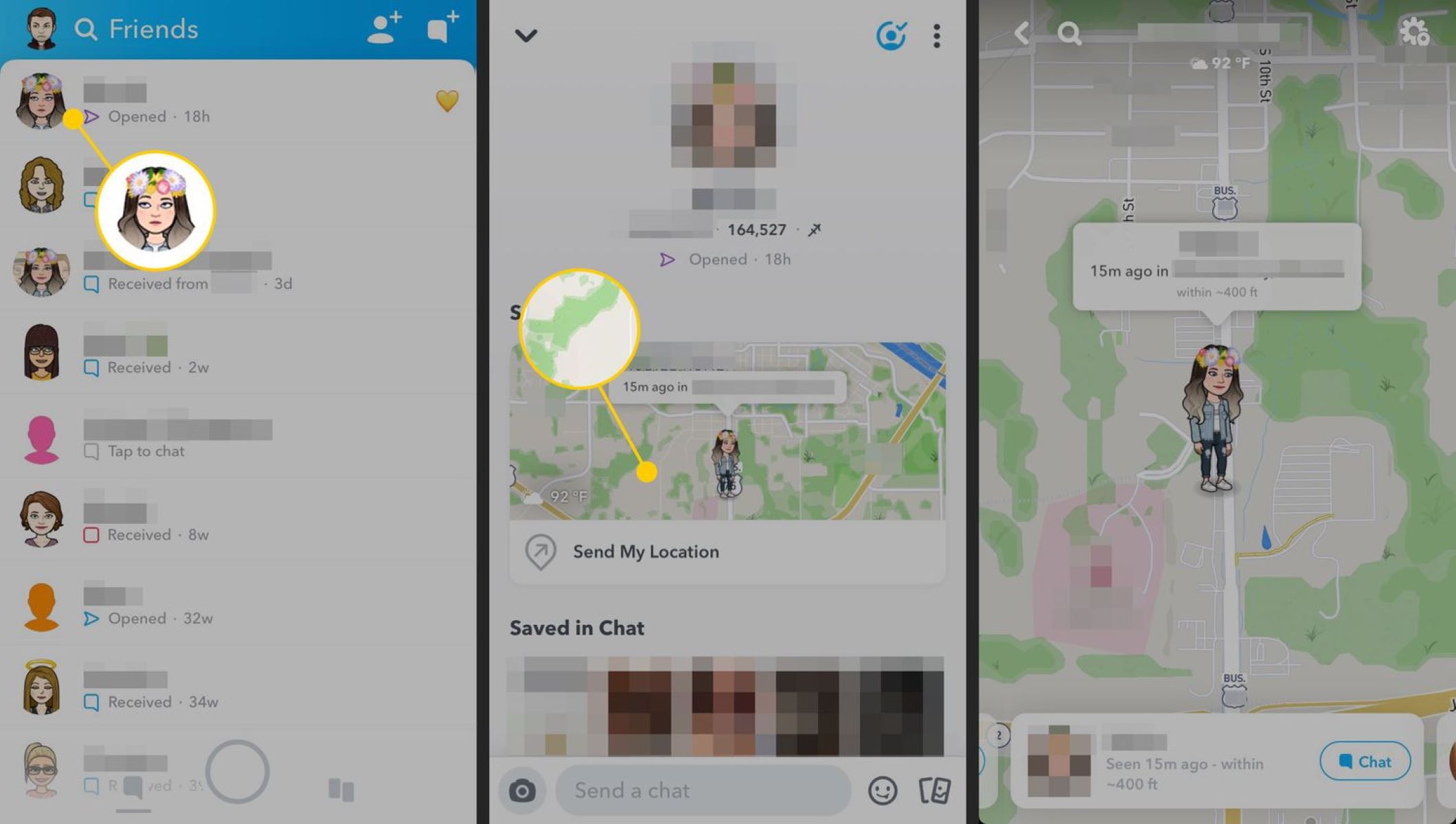How to Access Snapchat Maps
Snapchat Maps is a feature that allows you to explore real-time Snaps and Stories from around the world. Whether you’re curious about what’s happening in your neighborhood or interested in checking out the latest events in a different city, Snapchat Maps has got you covered. Here’s a step-by-step guide on how to access this exciting feature:
1. Open Snapchat: Launch the Snapchat app on your smartphone. Make sure you have the latest version installed to access all the newest features.
2. Zoom Out: Pinch the screen with two fingers or double-tap the screen to zoom out. This action will reveal the Snapchat Map, which shows various locations around the world represented by Bitmoji icons.
3. Explore Locations: You can now freely explore the map by swiping your finger across the screen. Use two fingers to rotate and tilt the map for a better view. You’ll notice that some areas have more Bitmojis clustered together, indicating a higher density of Snaps and Stories.
4. Search Specific Locations: If you have a specific location in mind, use the search bar at the top of the screen to enter the name of the city, landmark, or address. Snapchat will take you directly to that location on the map. You can also use the “Explore” button at the bottom to discover popular locations and events.
5. View Snaps and Stories: Once you’ve found a location you’re interested in, tap on the Bitmoji icons or the heat map areas to view the Snaps and Stories from that location. You’ll be able to see photos and videos shared by Snapchat users in real-time.
6. Customize Your Map: To personalize your Snapchat Map experience, tap on the profile icon at the top left corner of the screen. From there, you can adjust your map settings, connect your Bitmoji, and manage your privacy preferences.
By following these simple steps, you can easily access Snapchat Maps and start exploring the world in a whole new way. Keep in mind that Snapchat Maps only shows Snaps and Stories from public accounts, so always respect privacy and be mindful of the content you share on the platform.
Understanding Your Map
When you open Snapchat Maps, you’ll be greeted with a dynamic and interactive map that allows you to discover and explore Snaps and Stories from around the world. It’s important to understand the various elements and features of the map to make the most out of your Snapchat experience. Here’s a breakdown of what you’ll find on your Snapchat Map:
1. Bitmoji Icons: These are small avatars representing Snapchat users. Each Bitmoji icon is placed on the map according to the user’s location. The Bitmoji icons can give you an idea of where your friends or other Snapchat users are posting from.
2. Heat Map Areas: In addition to the Bitmoji icons, you’ll notice colored heat map areas on the map. These areas represent a concentration of Snaps and Stories in that specific location. The intensity of the color indicates the popularity of the content being shared in that area.
3. Zooming and Navigation: You can zoom in or out on the map by pinching the screen with two fingers or double-tapping the screen. To move around the map, swipe your finger across the screen. You can also rotate the map and tilt it for a different perspective by using two fingers.
4. Map Settings: To customize your map, tap on your profile icon in the top left corner of the screen. Here, you’ll find options to toggle ghost mode on or off, which controls whether your location is visible to others. You can also choose to receive notifications for friend requests or view your Snap Map privacy settings.
5. Snapchat Layers: On the top right corner of the screen, you’ll find three icons that allow you to switch between different layers on the map. The first icon represents the default layer, which shows both Bitmoji icons and heat map areas. The second icon shows you only the Bitmoji icons, while the third icon shows you only the heat map areas.
By understanding these key elements and features of Snapchat Maps, you can navigate the map with ease and make the most out of your exploration. Remember to always respect privacy settings and be mindful of the content you share on the platform to maintain a positive and enjoyable experience for yourself and others.
Navigating Snapchat Maps
Once you’ve accessed Snapchat Maps, it’s time to navigate and discover the exciting Snaps and Stories from around the world. Navigating the map is simple and intuitive, allowing you to explore different locations and find interesting content. Here’s how you can navigate Snapchat Maps:
1. Swiping and Pinching: Use your fingers to swipe across the screen to move the map in different directions. Swipe up or down to zoom in or out, or use a pinching motion with two fingers to zoom in or out. These gestures allow you to easily navigate and explore various areas on the map.
2. Rotating and Tilt: Snapchat Maps offers a unique feature that lets you rotate and tilt the map for a different perspective. To rotate the map, place two fingers on the screen and twist them in a circular motion. To tilt the map, use two fingers to swipe up or down at an angle. This allows you to view Snaps and Stories from different angles, giving you a more immersive experience.
3. Searching for Specific Locations: If you have a specific location in mind, you can search for it directly on Snapchat Maps. Tap on the search bar at the top of the screen and enter the name of the city, landmark, or address. Snapchat will then take you to that location on the map, allowing you to explore the Snaps and Stories in that area.
4. Using Filters and Tags: Snapchat Maps offers various filters and tags that you can use to enhance your navigation experience. You can apply filters such as temperature, time of day, and special events to see how Snaps and Stories vary based on these factors. Additionally, you can explore trending tags or create your own tags to discover specific types of content.
5. Exploring Stories and Discovering Snaps: As you navigate Snapchat Maps, you’ll come across different colored heat map areas that indicate a high concentration of Snaps and Stories in that location. Tap on these areas to view the Snaps and Stories shared by Snapchat users in real-time. You can also swipe through the Stories carousel at the bottom of the screen to discover more content.
Navigating Snapchat Maps is a fun and interactive experience that allows you to explore the world through the eyes of other Snapchat users. By using the swipe, pinch, rotate, and search features, you can easily navigate the map and discover interesting Snaps and Stories from various locations. So get ready to embark on a virtual journey and enjoy the exciting content brought to you by Snapchat Maps.
Customizing Your Map Settings
Snapchat Maps offers a range of customization options that allow you to personalize your map experience. By adjusting your map settings, you can control how your location is displayed, manage your privacy preferences, and make the most out of using Snapchat Maps. Here’s how you can customize your map settings:
1. Accessing Map Settings: To customize your map, tap on your profile icon located in the top left corner of the Snapchat Maps screen. This will open your profile settings menu.
2. Enabling or Disabling Ghost Mode: Ghost Mode allows you to control whether your location is visible to others on Snapchat Maps. By default, Ghost Mode is disabled, which means your Bitmoji icon will be visible on the map to your friends. To enable Ghost Mode and hide your location, tap on the Ghost Mode toggle button.
3. Managing Friend Requests: In the map settings menu, you can choose to receive notifications for friend requests. This allows you to receive alerts when someone adds you as a friend on Snapchat, giving you the option to accept or decline their request.
4. Adjusting Privacy Settings: Snapchat Maps provides you with privacy settings that allow you to control who can see your location on the map. You can choose between three options: “My Friends,” which allows only your friends to see your location, “Select Friends,” which lets you choose specific friends who can see your location, or “Only Me,” which hides your location from everyone.
5. Customizing Your Bitmoji: By connecting your Bitmoji to Snapchat Maps, you can enhance your map experience. Your Bitmoji will appear on the map instead of a generic avatar, making it easier for your friends to identify your location. To connect your Bitmoji, tap on the Bitmoji icon within the profile settings menu and follow the instructions to link your Bitmoji account.
6. Managing Notifications: Snapchat Maps allows you to receive notifications for various map-related activities, such as when a friend requests your location or when a friend shares their location with you. To manage your map notifications, go to the main Snapchat settings menu and select “Notifications.” From there, you can customize which map-related notifications you want to receive.
By customizing your map settings, you can tailor your Snapchat Maps experience to reflect your preferences and privacy needs. Whether you want to share your location with friends, go incognito with Ghost Mode, or refine your Bitmoji presence, the customization options available within Snapchat Maps give you full control over your map experience.
Exploring Nearby Snaps and Stories
Snapchat Maps provides a unique opportunity to explore Snaps and Stories from users near your location or in a specific area. By discovering nearby Snaps and Stories, you can get a glimpse into the lives and experiences of people in real-time. Here’s how you can explore nearby Snaps and Stories on Snapchat Maps:
1. Navigating the Map: Open Snapchat Maps and zoom in to your current location or the desired area by pinching the screen with two fingers or double-tapping the screen. This will allow you to see the Bitmoji icons and heat map areas representing Snaps and Stories posted by users in that vicinity.
2. Heat Map Areas: Pay attention to the heat map areas on the map. These areas are displayed in different colors to indicate the concentration of Snaps and Stories. The hotter the color, the more content is being shared in that specific location.
3. Tapping on Bitmoji Icons: Tap on the Bitmoji icons on the map to view the Snaps and Stories posted by Snapchat users in that area. This will provide you with a firsthand look into the experiences, events, and moments captured by people nearby.
4. Swiping Through Stories: When you tap on a Bitmoji icon, you’ll be presented with the user’s Story. Swipe left or right on the screen to view the different Snaps within their Story. Each Snap will provide you with a brief glimpse into the user’s world.
5. Interacting with Snaps: While viewing Snaps and Stories, you can interact with them by swiping up on the screen. This will allow you to send a reply, react with an emoji, or even start a conversation with the user. Engaging with Snaps and Stories is a great way to connect with others and share your thoughts on their content.
6. Discovering Nearby Events: Snapchat Maps is not just about individual Snaps and Stories; it also highlights nearby events and activities. Look out for landmark icons or event tags on the map. By tapping on these icons or tags, you can explore Snaps and Stories associated with specific locations and events.
Exploring nearby Snaps and Stories on Snapchat Maps enables you to stay connected with the happenings around your location or any area of interest. Whether it’s discovering the latest happenings in your city or virtually experiencing events in another part of the world, Snapchat Maps brings these moments to your fingertips.
Sharing Your Location on Snapchat Maps
Sharing your location on Snapchat Maps allows your friends to see where you are and what you’re up to. It’s a fun way to stay connected and let others know your whereabouts. Here’s how you can share your location on Snapchat Maps:
1. Enable Location Services: Before you can share your location on Snapchat Maps, make sure that Location Services is enabled for the Snapchat app on your device. Go to your device settings, find the Snapchat app, and grant it permission to access your location. This step is essential for Snapchat to accurately track and display your location on the map.
2. Open the Snap Map: Open Snapchat and pinch the screen with two fingers or double-tap the screen to access the Snap Map. Your Bitmoji icon will appear on the map, indicating your location to your friends.
3. Choose Your Location Sharing Status: Snapchat offers three different location sharing statuses: “My Friends,” “Select Friends,” and “Only Me.” You can customize this setting by tapping on your profile icon in the top left corner of the screen, then selecting “Map” and “Status” from the settings menu. “My Friends” allows your friends to see your location, “Select Friends” allows you to choose specific friends who can see your location, and “Only Me” keeps your location private.
4. Change Your Location Sharing Status: If you want to change your location sharing status on the fly, you can do so by tapping on your Bitmoji icon on the map. This will bring up your location sharing settings, where you can quickly toggle between “My Friends,” “Select Friends,” and “Only Me.” You can easily update this setting depending on your privacy and sharing preferences at any time.
5. Use Ghost Mode: If you prefer not to share your location temporarily, you can enable Ghost Mode. To do this, tap on your Bitmoji icon on the map, then select “Ghost Mode” from the location sharing settings menu. When Ghost Mode is activated, your Bitmoji icon will disappear from the map, and your friends won’t be able to see your location until you disable Ghost Mode.
6. Respect Privacy and Safety: While sharing your location can be exciting and fun, it’s crucial to be mindful of your privacy and safety. Only share your location with trusted friends and acquaintances, and be cautious about revealing too much personal information. Additionally, regularly review and adjust your location sharing settings to ensure that you have control over who can see your location on Snapchat Maps.
By sharing your location on Snapchat Maps, you can enhance your social connections and keep your friends informed about where you are. Remember to use discretion and prioritize your privacy and safety while enjoying the benefits of location sharing on Snapchat Maps.
Adjusting Your Privacy Settings
Privacy is of utmost importance when using any social media platform, and Snapchat Maps is no exception. Adjusting your privacy settings ensures that you have control over who can see your location and who can interact with you on the map. Here’s how you can adjust your privacy settings on Snapchat Maps:
1. Enabling Ghost Mode: Ghost Mode is a privacy feature on Snapchat Maps that allows you to keep your location private. To activate Ghost Mode, tap on your profile icon in the top left corner of the screen, then select “Map” and “Status” from the settings menu. Toggle on the “Ghost Mode” option to ensure your location is not visible to others. Keep in mind that while Ghost Mode is enabled, you won’t be able to see the locations of your friends either.
2. Choosing Who Can See Your Location: Snapchat Maps provides different options for sharing your location with others. From the same “Status” section in your map settings, you can customize who can see your location. You can select “My Friends” to share your location with all your Snapchat friends, “Select Friends” to choose specific people who can see your location, or “Only Me” to keep your location completely private.
3. Managing Notifications: Snapchat Maps allows you to receive notifications related to your location and interactions on the map. To manage these notifications, go to your profile settings, select “Notifications,” and review the different options available. You can choose to receive alerts for things like friend requests, location sharing, or when someone interacts with you on the map. Adjust these settings to your preference.
4. Blocking and Reporting: If you encounter any inappropriate or abusive content or interactions on Snapchat Maps, it’s important to know how to handle it. You can block and report users who violate Snapchat’s terms of service by tapping on their Bitmoji icon or by going to their profile. Blocking a user prevents them from seeing your location or interacting with you on the map, and reporting them notifies Snapchat for further investigation and appropriate action.
5. Reviewing and Updating Settings: It’s essential to regularly review and update your privacy settings on Snapchat Maps to ensure they align with your preferences. Take the time to navigate through the different options and familiarize yourself with the settings available. You can always adjust your settings based on your comfort level and desired level of privacy.
By adjusting your privacy settings on Snapchat Maps, you can have peace of mind knowing that you have control over who sees your location and can interact with you on the map. Taking the time to customize these settings ensures that you have a positive and safe experience while using Snapchat Maps.
Finding Friends on Snapchat Maps
One of the key features of Snapchat Maps is the ability to find and connect with your friends on the map. Whether you want to see where your best friend is hanging out or join in on the latest Snap adventures with your group, finding friends on Snapchat Maps is a breeze. Here’s how you can do it:
1. Opening the Snap Map: Launch Snapchat and pinch the screen with two fingers or double-tap the screen to open the Snap Map. The map will display Bitmoji icons representing your friends who have chosen to share their location.
2. Navigating the Map: Use gestures like swiping, pinching, and rotating to navigate the map and explore different areas. Zoom in to see more detailed information, and zoom out to get a broader perspective of where your friends are.
3. Viewing Friend’s Bitmoji: As you navigate the map, you’ll notice Bitmoji icons scattered across various locations. Each Bitmoji represents a friend who is sharing their location. Tap on an icon to view more information about your friend.
4. Discovering Friend’s Stories: When you tap on a friend’s Bitmoji, you’ll be able to view their Stories directly from the map. Swipe through their Snaps to catch up on their latest adventures.
5. Interacting with Friends: Snapchat Maps not only displays your friend’s location but also allows you to interact with them. When viewing a friend’s Bitmoji, you can send them a Snap or chat directly from the map. This is a great way to connect and coordinate plans with your friends.
6. Exploring Group Stories: If you’re part of a Snapchat group, you can also see and interact with the group’s Story on the map. Tap on the group’s Bitmoji icon to view the collective Snaps and Stories shared by the group members.
7. Customizing Friend Requests: If you want to connect with friends who haven’t shared their location on Snapchat Maps, you can send them a friend request directly from the map. Tap on the “+ Add Friends” button at the bottom of the screen, and choose “Request” to send a location-sharing request to your friend.
By following these steps, you can easily find and connect with your friends on Snapchat Maps. It adds a whole new dimension to your Snapchat experience, allowing you to stay connected, explore, and share memorable moments with your circle of friends.
Discovering Locations and Events on Snapchat Maps
Snapchat Maps not only allows you to find and connect with friends but also provides an exciting way to discover new locations and events. Whether you’re looking for popular local spots or want to find out what’s happening in a specific area, Snapchat Maps has you covered. Here’s how you can discover locations and events on Snapchat Maps:
1. Exploring Heat Map Areas: As you navigate Snapchat Maps, you’ll notice different colored heat map areas on the map. These areas represent locations with a high concentration of Snaps and Stories. By tapping on these areas, you can explore and discover what people are sharing in those specific locations.
2. Trending and Popular Snaps: Snapchat Maps highlights popular Snaps and Stories from various locations. These Snaps often come with tags and filters, indicating trending topics or events. By swiping through these Snaps, you can get a sneak peek into what’s happening around the world and discover interesting locations and events.
3. Landmark Icons: Snapchat Maps features landmark icons that represent popular or notable locations. These icons can guide you to specific places of interest in a city or region. By tapping on these icons, you can explore Snaps and Stories associated with those landmarks, giving you insights into the experiences shared by Snapchat users in those areas.
4. Event Tags: Snapchat Maps also highlights special events happening in different locations. These events are marked with specific tags, indicating ongoing or upcoming activities. By tapping on event tags, you can delve into the Snaps and Stories related to those events. It’s a fantastic way to stay informed about local happenings and discover exciting activities near you.
5. Search for Specific Locations: If you’re interested in a particular location, you can use the search bar at the top of the Snapchat Maps screen. Enter the name of the city, address, or landmark, and Snapchat will take you directly to that location on the map. From there, you can explore Snaps and Stories shared by Snapchat users in that area.
6. Create Your Own Events: Snapchat Maps allows you to create your own events at specific locations. By adding an event, you can invite your friends or make it public for others to discover. This feature is a great way to gather people and share memorable moments together.
By using Snapchat Maps, you can easily discover new locations, events, and trends around the world. The platform provides a unique and interactive way to explore, connect, and stay informed about what’s happening in various places. So go ahead and unlock a world of exciting discoveries on Snapchat Maps.
Creating Your Own Event on Snapchat Maps
One of the exciting features of Snapchat Maps is the ability to create and share your own events with friends and the Snapchat community. Whether you’re planning a birthday party, a meet-up, or a community event, creating an event on Snapchat Maps allows you to gather people and share memorable experiences. Here’s how you can create your own event on Snapchat Maps:
1. Open Snapchat Maps: Launch the Snapchat app on your smartphone and access Snapchat Maps by pinching the screen with two fingers or double-tapping the screen. This will open up the map interface where you can view various locations and events.
2. Zoom in to Your Desired Location: Navigate the map to find the location where you want to create your event. You can zoom in or out by pinching the screen or double-tapping to focus on a specific area.
3. Tap on the Location: Once you’ve found the desired location for your event, tap on it directly on the map. This will bring up a pop-up box with more information about that location.
4. Click on the “Create an Event” Button: Within the location’s pop-up box, you’ll find an option that says “Create an Event.” Click on this button to start creating your event.
5. Add Event Details: In the event creation screen, you can input all the necessary details for your event. This includes the event name, date, time, and any additional information or instructions you want to provide to attendees.
6. Customize the Event: Snapchat allows you to add a custom image or choose an appropriate Bitmoji to represent your event on the map. You can select an image from your camera roll or choose a Bitmoji that best represents the theme or purpose of your event.
7. Invite friends or Make it Public: You have the option to invite specific friends to your event by selecting their usernames, or you can choose to make the event public, allowing anyone on Snapchat Maps to see and join the event.
8. Publish the Event: Once you’ve entered all the event details and made your choices, click on the “Publish” button. Your event will now be visible to others on Snapchat Maps in the selected location.
9. Manage and Interact with the Event: After publishing the event, you can manage it by clicking on the event icon on the map. From there, you can view the details, see who has RSVPed, and interact with attendees by sending Snaps or messages.
By creating your own event on Snapchat Maps, you can bring people together and share memorable moments. Whether it’s a small gathering or a public function, Snapchat Maps allows you to connect with friends and the wider Snapchat community in a unique and interactive way.
Using Bitmoji on Snapchat Maps
Bitmoji is a popular feature on Snapchat that allows users to create personalized avatars to represent themselves digitally. When it comes to Snapchat Maps, incorporating Bitmoji adds a fun and unique touch to your location on the map. Here’s how you can use Bitmoji on Snapchat Maps:
1. Create Your Bitmoji: If you haven’t already, you’ll need to create and customize your Bitmoji. To do this, tap on your profile icon in the top left corner of the Snapchat app, then tap on the “Bitmoji” or “Create Bitmoji” option. Follow the prompts to design your avatar, choosing various features like hairstyle, facial features, and clothing.
2. Connect Your Bitmoji to Snapchat Maps: Once you have your Bitmoji ready, you can link it to Snapchat Maps. To do this, go back to the profile settings and tap on “Bitmoji.” From there, you’ll have the option to connect your Bitmoji account to Snapchat Maps. This will allow your customized avatar to appear on the map to represent your location.
3. Enable Location Services: In order for your Bitmoji to accurately display your location on the map, you’ll need to make sure that you have enabled location services for Snapchat. Go to your device’s settings, find the Snapchat app, and grant it permission to access your location.
4. Personalize Your Bitmoji’s Outfit: To make your Bitmoji stand out on the map, you can customize its outfit to reflect your style or mood. Within the Bitmoji settings, you’ll find options to change your avatar’s apparel. You can choose from a wide range of clothing options, including seasonal styles, popular brands, and even specific themes or costumes.
5. See Your Bitmoji on Snapchat Maps: Once your Bitmoji is connected and your location is enabled, you’ll see your avatar represented as a Bitmoji icon on Snapchat Maps. As you move around and change locations, your Bitmoji will automatically update its position on the map, allowing your friends to see where you are in a fun and visual way.
6. Interact with Other Bitmojis: As you explore Snapchat Maps, you’ll come across other Bitmoji icons representing your friends and other Snapchat users. You can tap on these icons to view their Stories and further interact with them on the map. It’s a great way to connect and engage with others in a more visual and playful manner.
Using Bitmoji on Snapchat Maps adds a personal touch to your location, allowing you to express your personality and style through your customizable avatar. It enhances the interactive and social aspect of Snapchat Maps, making your presence on the map more engaging and recognizable to your friends and the Snapchat community.
Interacting with Snaps and Stories on Snapchat Maps
Snapchat Maps offers a unique experience by allowing users to explore Snaps and Stories from various locations around the world. Interacting with these Snaps and Stories on the map enables you to engage with content shared by other Snapchat users and discover new experiences. Here’s how you can interact with Snaps and Stories on Snapchat Maps:
1. Finding Snaps and Stories: As you navigate Snapchat Maps, you’ll come across different colored heat map areas representing locations with a high concentration of Snaps and Stories. Tap on these areas to explore the content shared in those specific locations.
2. Viewing Snaps and Stories: When you tap on a heat map area or a Bitmoji icon on the map, you’ll be able to view the Snaps and Stories posted by Snapchat users in that location. Swipe left or right to browse through different Snaps and Stories within the carousel at the bottom of the screen.
3. Reacting with Emojis: While viewing a Snap or Story, you can react to it using emojis. Simply tap and hold on the screen to bring up a selection of emojis that you can place on the Snap. This allows you to convey your emotions and engage with the content in a visual and interactive way.
4. Sending a Chat or Snap: If you find a Snap or Story that interests you, you can send a chat message or even a Snap to the user who posted it. Simply swipe up on the screen while viewing the Snap or Story to access the chat feature. This provides an opportunity to connect with others, ask questions, or express your thoughts about the content.
5. Sharing Snaps or Stories: While viewing Snaps or Stories on Snapchat Maps, you have the option to share them with your friends or to your own Story. Tap on the Send button (represented by an arrow) to access the sharing options. This allows you to spread the excitement and share interesting content with your Snapchat network.
6. Engaging with Local Snappers: One of the fantastic aspects of Snapchat Maps is the ability to connect with local Snappers in specific locations. By viewing Snaps and Stories from a particular area, you can engage with the Snapchatters who shared them. Show appreciation through emojis, start conversations, or follow them for more engaging content.
Interacting with Snaps and Stories on Snapchat Maps is a dynamic and engaging experience that allows you to connect with content creators from around the world. Whether it’s reacting with emojis, sending messages, or sharing interesting content, Snapchat Maps provides a platform for social interaction and discovery.
Reporting Inappropriate Content on Snapchat Maps
As with any social media platform, it’s important to promote a safe and respectful environment on Snapchat Maps. If you come across any content that violates Snapchat’s community guidelines or is otherwise inappropriate, it’s essential to report it. Reporting such content helps keep Snapchat Maps a positive and enjoyable experience for all users. Here’s how you can report inappropriate content on Snapchat Maps:
1. Identifying Inappropriate Content: Inappropriate content can include offensive, abusive, explicit, or harmful material. If you come across Snaps or Stories on Snapchat Maps that contain such content, take note of the user’s username and the nature of the inappropriate content.
2. Report the User: To report a user who has posted inappropriate content on Snapchat Maps, tap on their Bitmoji icon or navigate to their profile. Look for the options to report or block the user. Tap on the appropriate option based on the severity of the content.
3. Select Reporting Reasons: Snapchat provides a list of reporting reasons to choose from. These reasons include harassment, bullying, explicit content, violence, and other categories. Select the reason that best aligns with the inappropriate content you encountered.
4. Provide Additional Information: Snapchat may prompt you to provide additional information about the inappropriate content you are reporting. Be as specific as possible while explaining the issue. This information may help Snapchat’s moderation team better understand and address the situation.
5. Include Relevant Screenshots: If possible, take screenshots of the inappropriate content to provide as evidence when reporting. Screenshots can help demonstrate the nature of the content and assist in the investigation process.
6. Submit the Report: After completing the necessary information and providing any relevant screenshots, submit the report. Snapchat will review the reported content and take appropriate action, which may include removing the content, warning or suspending the user, or even permanently banning the account.
7. Block the User (if necessary): In addition to reporting the user, you can choose to block them to prevent further interactions or exposure to their content. Blocking a user ensures that they can no longer send you Snaps, messages, or see your location on Snapchat Maps.
Remember, reporting inappropriate content helps maintain a safe and positive environment for everyone on Snapchat Maps. It’s important to be vigilant, and if you encounter any content that violates community guidelines or makes you uncomfortable, don’t hesitate to report it. By doing so, you contribute to the well-being of the Snapchat community and help create a better experience for all users.
Deactivating Snapchat Maps
If you no longer wish to use Snapchat Maps or want to take a break from its features, you have the option to deactivate it. By deactivating Snapchat Maps, your location will no longer be visible to others and you won’t be able to view the map or interact with its content. Here’s how you can deactivate Snapchat Maps:
1. Open Snapchat: Launch the Snapchat app on your smartphone and log in to your account if you haven’t done so already.
2. Access Settings: Tap on your profile icon located in the top left corner of the screen. This will open your profile settings menu.
3. Manage Location Settings: From the profile settings menu, tap on “Settings.” Scroll down until you see the “Who Can See My Location” option and tap on it to access your location settings.
4. Enable Ghost Mode: Within the location settings, you’ll find the option to enable Ghost Mode. Toggle the button to enable Ghost Mode, which will deactivate Snapchat Maps and make your location invisible to others.
5. Confirm Deactivation: After enabling Ghost Mode, Snapchat will ask you to confirm your decision. Read the information provided and understand that deactivating Snapchat Maps will make your location inaccessible to friends and the wider Snapchat community. If you still wish to proceed, tap on “Continue.”
6. Verify Deactivation: Snapchat may ask you to enter your password to verify your decision to deactivate Snapchat Maps. Enter your password, and if prompted, re-enter it to confirm your identity and proceed with the deactivation process.
7. No Longer Visible on Snapchat Maps: Once you’ve completed these steps, Snapchat Maps will be deactivated, and your location will no longer be visible on the map. You can still use other features of Snapchat, but the map functionality will be disabled.
8. Reactivating Snapchat Maps: If you decide to reactivate Snapchat Maps in the future, you can simply follow the same steps and toggle off Ghost Mode. This will make your location visible on the map again.
Remember, deactivating Snapchat Maps is reversible, and you can reactivate it at any time if you choose. It gives you control over your privacy and allows you to manage how your location is shared on the platform.
Frequently Asked Questions about Snapchat Maps
1. How does Snapchat Maps determine my location?
Snapchat Maps uses GPS location data from your device to determine your location. It requires location services to be enabled on your device for accurate tracking.
2. Can I choose who can see my location on Snapchat Maps?
Yes, you can customize your location sharing settings on Snapchat Maps. You can choose to share your location with “My Friends,” “Select Friends,” or keep it private with “Only Me.”
3. Can I see who has viewed my location on Snapchat Maps?
No, Snapchat Maps does not provide a feature to see who has viewed your location.
4. How do I add events to Snapchat Maps?
You can create your own event on Snapchat Maps by tapping on the desired location on the map and selecting “Create an Event.” Fill in the event details, choose a custom image or Bitmoji, and invite friends or make it public.
5. Can I turn off location tracking on Snapchat Maps?
Yes, you can turn off location tracking on Snapchat Maps by enabling Ghost Mode. This makes your location invisible to others while still allowing you to use other features of Snapchat.
6. Can I view Snaps and Stories from locations I’m not currently in?
Yes, you can view Snaps and Stories from any location on Snapchat Maps, regardless of your current physical location. Explore the map and tap on heat map areas or Bitmoji icons to see content from different locations.
7. Can I see Snaps and Stories shared by people I’m not friends with on Snapchat?
Yes, you can see Snaps and Stories shared by public accounts on Snapchat Maps. However, private Snaps and Stories from users you are not friends with will not be visible.
8. Can I hide specific Snaps or Stories on Snapchat Maps?
No, you cannot hide specific Snaps or Stories on Snapchat Maps. The visibility of Snaps and Stories on the map is determined by the user who shared them and their privacy settings.
9. Can I use Snapchat Maps without sharing my location?
Yes, you can use Snapchat Maps without sharing your location by enabling Ghost Mode. This allows you to explore the map and view content without revealing your location to others.
10. Can I use Snapchat Maps on a computer or tablet?
No, Snapchat Maps is currently only available on the Snapchat mobile application, which is designed for use on smartphones and tablets.
These are some of the frequently asked questions about Snapchat Maps. If you have further inquiries or concerns, it’s recommended to consult Snapchat’s support resources or reach out to their customer service for assistance.