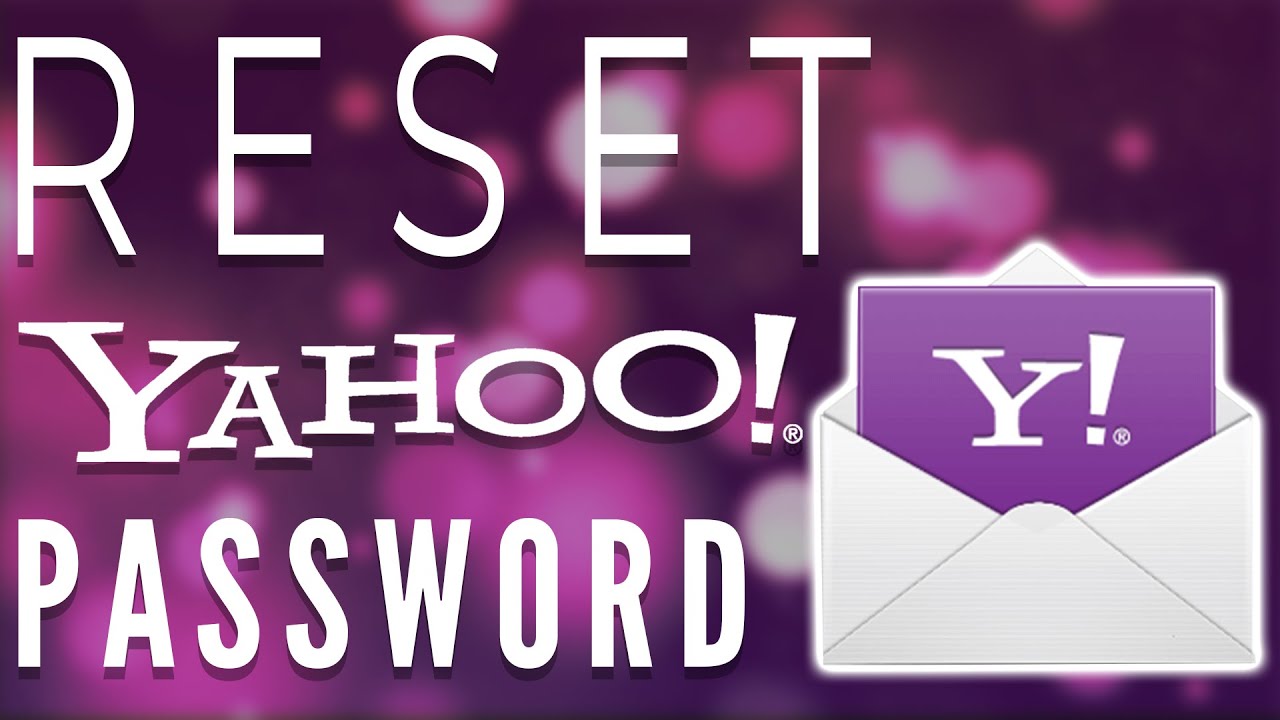Reasons for resetting your Yahoo Mail password
Resetting your Yahoo Mail password is an important step in maintaining the security of your email account. While it may seem like a hassle, it is necessary to protect your personal and sensitive information from unauthorized access. There are several reasons why you might consider resetting your Yahoo Mail password:
- Security Breach: If you suspect or have confirmed that your Yahoo Mail account has been compromised, resetting your password is crucial. By changing your password, you can prevent unauthorized individuals from accessing your account and potentially misusing your personal data.
- Forgotten Password: Let’s face it, we all forget our passwords sometimes. If you can’t remember your Yahoo Mail password, or if it has been a long time since you last changed it, resetting the password is a reliable way to regain access to your account.
- Account Recovery: In the unfortunate event that you lose access to your Yahoo Mail account due to reasons such as a forgotten password, a hacked account, or a locked account, resetting the password becomes essential to restore access and regain control of your account.
- Enhanced Security: The digital landscape is constantly evolving, and so are the tactics employed by cybercriminals. Resetting your Yahoo Mail password periodically helps to strengthen the security of your account by ensuring that you have a unique, strong, and hard-to-guess password.
- Prevent Phishing Attacks: Phishing attacks are a common method used by hackers to steal login credentials and personal information. By regularly changing your Yahoo Mail password, you can reduce the risk of falling victim to such attacks and protect your account from unauthorized access.
Remember, it is always better to be proactive when it comes to securing your online accounts. By taking the time to reset your Yahoo Mail password, you can protect your sensitive information and maintain the privacy of your communications.
Steps to reset your Yahoo Mail password
If you find yourself in a situation where you need to reset your Yahoo Mail password, don’t worry. Yahoo has made the process relatively simple and straightforward. Here are the steps you can follow to reset your Yahoo Mail password:
- Open your preferred web browser and go to the Yahoo Mail website.
- Click on the “Sign in” button at the top right corner of the page.
- On the login page, click on the “Trouble signing in?” link located below the “Next” button.
- You will be directed to the Yahoo Sign-in Helper page. Enter your Yahoo Mail email address or mobile number associated with the account you want to reset the password for, and click on the “Continue” button.
- Select the verification method you prefer. You can choose between receiving a verification code via email or through a text message to your mobile number. Click on the respective option and follow the on-screen instructions.
- Once you have successfully verified your identity, you will be taken to the password reset page. Enter your new password in the provided field. Make sure to create a strong password that includes a combination of uppercase and lowercase letters, numbers, and special characters for added security.
- After entering your new password, click on the “Continue” button.
- You will then receive a confirmation message indicating that your Yahoo Mail password has been successfully reset.
It’s important to note that after resetting your password, you will need to update it on all devices and applications that you use to access your Yahoo Mail account.
By following these simple steps, you can quickly regain access to your Yahoo Mail account with a new, secure password and continue using it without any interruptions.
Using the Yahoo Mail website to reset your password
If you prefer to reset your Yahoo Mail password using the Yahoo Mail website, follow these steps:
- Visit the Yahoo Mail website using your preferred web browser.
- Click on the “Sign in” button located at the top right corner of the page.
- On the login page, enter your Yahoo Mail email address and click on the “Next” button.
- Click on the “Forgot password?” link below the login form.
- You will be redirected to the Yahoo Sign-in Helper page. Enter your Yahoo Mail email address again and click on the “Continue” button.
- Now, you can choose how you want to verify your identity. You can opt to receive a verification code through email or via a text message to your associated mobile number. Select the desired option and follow the on-screen instructions.
- After successfully verifying your identity, you will be prompted to create a new password. Enter a strong and unique password in the designated field. It’s advisable to use a mix of uppercase and lowercase letters, numbers, and special characters to enhance the security of your account.
- Once you have entered your new password, click on the “Continue” button.
- You will receive a confirmation message indicating that your Yahoo Mail password has been successfully reset.
Remember to update your password on all devices and email clients that you use to access your Yahoo Mail account to ensure smooth and uninterrupted access.
The Yahoo Mail website provides a user-friendly platform to reset your password and regain control of your account, allowing you to continue using Yahoo Mail without any hassle or security concerns.
Using the Yahoo Mail app to reset your password
If you prefer to reset your Yahoo Mail password using the Yahoo Mail app on your mobile device, follow these steps:
- Open the Yahoo Mail app on your mobile device.
- Tap on the “Menu” icon, usually represented by three horizontal lines, located in the top left corner of the screen.
- Scroll down and tap on the “Manage Accounts” option.
- Select your Yahoo Mail account from the list of accounts.
- Tap on the “Account info” option.
- On the Account Info page, tap on the “Security settings” option.
- Tap on the “Change password” option.
- You will be prompted to enter your current password. If you don’t remember it, you can tap on the “I forgot my password” link and follow the on-screen instructions to reset it.
- After entering your current password or successfully resetting it, you can now create a new password. Enter a strong and unique password that meets the security requirements specified by Yahoo.
- Tap on the “Continue” button.
- You will receive a confirmation message indicating that your Yahoo Mail password has been successfully reset.
Make sure to update your password on any other devices or email clients that you use to access your Yahoo Mail account to ensure uninterrupted access.
The Yahoo Mail app provides a convenient way to reset your password directly from your mobile device, allowing you to regain control of your account and continue using Yahoo Mail on the go.
Recovering your Yahoo Mail password through Yahoo Account Recovery
If you are unable to reset your Yahoo Mail password using the traditional methods, you can turn to Yahoo Account Recovery as a last resort. Follow these steps to recover your Yahoo Mail password:
- Go to the Yahoo Mail login page using your preferred web browser.
- Click on the “Sign in” button located at the top right corner of the page.
- On the login page, click on the “Trouble signing in?” link below the “Next” button.
- You will be redirected to the Yahoo Sign-in Helper page. Enter your Yahoo Mail email address or mobile number associated with the account you want to recover.
- Click on the “Continue” button.
- If prompted, complete the verification process by entering the CAPTCHA code provided or clicking on the “I’m not a robot” checkbox.
- Next, Yahoo will attempt to verify your identity by sending a verification code to your recovery email address or phone number. If you have access to the recovery option you previously set up, choose the appropriate method and follow the instructions on how to retrieve the verification code.
- Enter the verification code you received in the designated field.
- If your verification is successful, you will be directed to the password reset page. Enter your desired new password in the provided field.
- Click on the “Continue” button.
- You will receive a confirmation message indicating that your Yahoo Mail password has been successfully recovered and reset.
It’s important to note that Yahoo Account Recovery may require additional information or steps depending on your account’s security settings and the information you provided when setting up your account.
If you encounter any issues during the recovery process, it is recommended to visit the Yahoo Help Center or contact Yahoo customer support for further assistance.
By utilizing Yahoo Account Recovery, you can regain access to your Yahoo Mail account and secure it with a new password, ensuring the continued privacy and safety of your email communications.
Tips to create a strong and secure Yahoo Mail password
When resetting your Yahoo Mail password, it’s crucial to create a strong and secure password to protect your account from unauthorized access. Follow these tips to ensure that your Yahoo Mail password is robust and difficult to guess:
- Length: Opt for a password that is at least 8 characters long. Longer passwords are generally more secure as they are harder to crack.
- Complexity: Use a combination of uppercase and lowercase letters, numbers, and special characters. Mix them up throughout your password to make it more complex and challenging to guess.
- Avoid Personal Information: Steer clear of using personal details such as your name, birthdate, phone number, or other easily accessible information. Hackers may be able to guess or obtain this information, compromising your account’s security.
- Unique Password: Never reuse passwords across multiple accounts. Each online account, including your Yahoo Mail, should have its own unique password. This ensures that if one account is compromised, your other accounts remain secure.
- Avoid Common Words and Patterns: Avoid relying on common dictionary words or predictable patterns when creating your password. Hackers often use automated tools that can quickly guess weak passwords based on common words or patterns.
- Password Managers: Consider using a reputable password manager to generate and securely store your passwords. This eliminates the need to remember multiple complex passwords and reduces the risk of using weak or duplicate passwords.
- Change Password Regularly: It’s good practice to change your Yahoo Mail password periodically. Set a reminder to update your password every few months to maintain the security of your account.
- Two-Factor Authentication: Enable two-factor authentication (2FA) for your Yahoo Mail account whenever possible. This adds an extra layer of security by requiring a verification code in addition to your password when logging in.
By following these tips, you can create a strong and secure Yahoo Mail password that significantly reduces the risk of unauthorized access to your account. Remember, a strong password is one of the first lines of defense in safeguarding your personal information and maintaining the privacy of your emails.
Frequently Asked Questions (FAQs) about resetting Yahoo Mail password
Here are some common questions that users may have when it comes to resetting their Yahoo Mail password:
- Q: Can I reset my Yahoo Mail password without my recovery email or phone number?
- Q: How often should I reset my Yahoo Mail password?
- Q: What should I do if I forgot the answers to my security questions for Yahoo Account Recovery?
- Q: Can I use the same password for multiple accounts?
- Q: Is it safe to use a password manager for storing my Yahoo Mail password?
- Q: Can I reset my Yahoo Mail password through the Yahoo Mail mobile app?
- Q: How can I ensure the security of my Yahoo Mail account after resetting the password?
A: If you don’t have access to your recovery email or phone number, you can still attempt to reset your password using Yahoo Account Recovery. Follow the steps provided and answer any security questions to regain access to your account.
A: It is recommended to periodically change your Yahoo Mail password for added security. Changing it every few months or whenever you suspect unauthorized access can help minimize the risk of a potential security breach.
A: If you can’t remember the answers to your security questions, you can try other recovery options provided by Yahoo. These may include verifying your identity through your recovery email or phone number.
A: It is highly recommended to use unique passwords for each of your online accounts, including Yahoo Mail. Using the same password for multiple accounts increases the risk of a security breach and puts all of your accounts in jeopardy if one gets compromised.
A: Password managers can be a secure way to store and manage your passwords. Make sure to choose a reputable password manager, use strong master passwords for the manager itself, and enable any additional security features offered by the password manager.
A: Yes, you can reset your Yahoo Mail password through the Yahoo Mail mobile app. Open the app, go to the account settings, and follow the prompts to reset your password.
A: After resetting your Yahoo Mail password, it’s important to take additional security measures. Enable two-factor authentication, regularly update your password, be cautious of phishing emails, and keep your devices protected with up-to-date antivirus software.
If you have any further questions or encounter any difficulties while resetting your Yahoo Mail password, it is recommended to visit the Yahoo Help Center or contact Yahoo customer support for assistance.