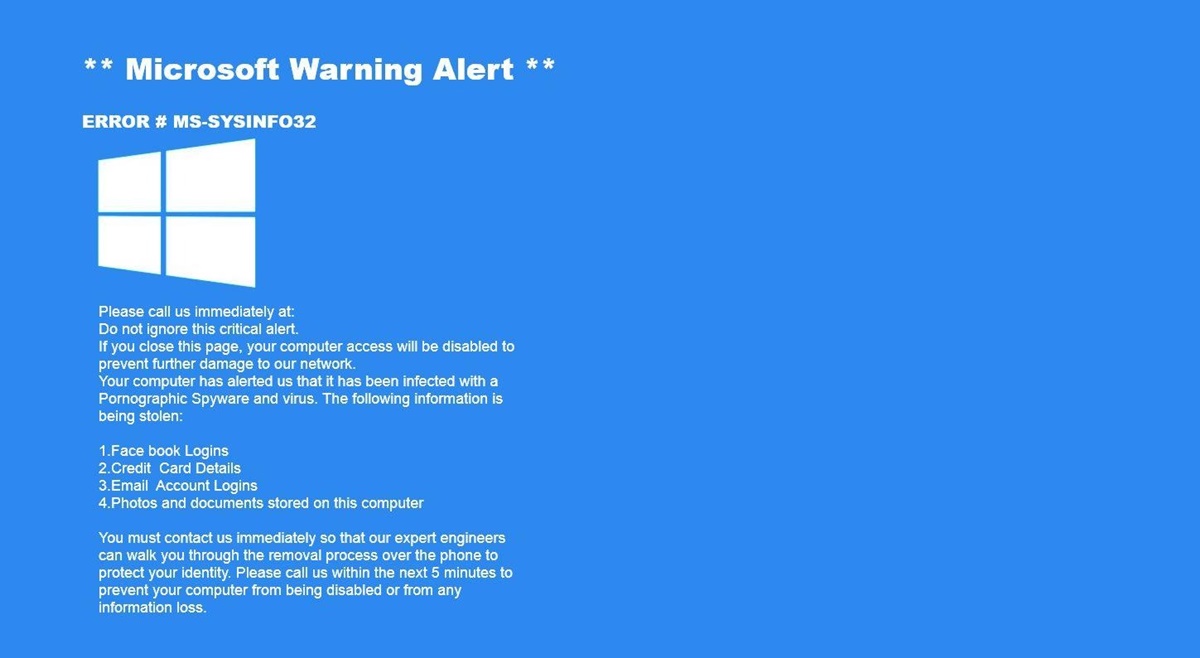What is the Microsoft Warning Alert?
The Microsoft Warning Alert is a commonly encountered scam that aims to deceive users into believing that their computer is infected with malware or that their personal information is at risk. This scam typically manifests as a pop-up message displayed on a user’s web browser or as a voice message on their phone. The alert often uses official Microsoft logos and icons to masquerade as a legitimate warning. However, it is important to note that the Microsoft Warning Alert is not a genuine notification from Microsoft.
The purpose of this scam is to frighten and pressure users into taking immediate action. The scammers usually claim that the user’s device has been infected with viruses or that their personal data, such as credit card information or login credentials, has been compromised. They then urge the user to call a provided phone number for immediate assistance or to download and install a specific software program to remove the alleged threats.
It is crucial to understand that the Microsoft Warning Alert is a fraudulent tactic used by scammers to trick unsuspecting individuals into providing access to their devices, divulging sensitive information, or purchasing unnecessary software or services. Microsoft does not send out unsolicited warnings or alerts through pop-up messages or voice recordings.
It is important to recognize the signs of the Microsoft Warning Alert scam to avoid falling victim to it. Identifying these scams can help protect your personal and financial information, as well as prevent unauthorized access to your device.
How to Identify the Microsoft Warning Alert Scam?
Recognizing the Microsoft Warning Alert scam is crucial in order to protect yourself from falling victim to it. Here are some key indicators that can help you identify this fraudulent scheme:
- Unsolicited Pop-Up Messages: Genuine warnings from Microsoft or other reputable organizations will not appear as random pop-up messages while browsing the internet. If you encounter a sudden alert about malware infections or data breaches claiming to be from Microsoft, it is likely a scam.
- Urgency and Fear Tactics: The scammer’s goal is to create a sense of urgency and panic. They may use alarming language, flashing colors, or repetitive notifications to catch your attention and make you believe that immediate action is necessary. Keep in mind that legitimate security alerts do not rely on fear tactics and will provide clear and concise information.
- Request for Personal Information: The scammers behind the Microsoft Warning Alert may try to extract your personal or financial information. They may ask you for details like your credit card number, social security number, or account passwords. Never provide such sensitive information to unknown sources or through unsecured channels.
- Unusual or Suspicious Contact Information: If the alert instructs you to contact a specific phone number or directs you to a suspicious website, it is likely a scam. Microsoft does not provide support through unsolicited phone calls or random websites.
- Use of Microsoft Logos and Icons: Scammers often mimic the look and feel of legitimate Microsoft notifications by using official logos or icons. However, closer inspection may reveal inconsistencies or poor quality graphics that indicate a fraudulent attempt.
It’s essential to stay vigilant and use your judgment when encountering any warnings or alerts claiming to be from Microsoft. If you are unsure about the legitimacy of a message, it is recommended to ignore it and seek official information from Microsoft’s official website or customer support channels.
Common Tactics Used by Scammers
Scammers employ various tactics to make the Microsoft Warning Alert scam appear convincing and urgent. Understanding these tactics can help you stay one step ahead and protect yourself from their fraudulent schemes. Here are some of the most common tactics used by scammers:
- Spoofing Caller IDs: Scammers may manipulate caller IDs to make it appear as if the call is coming from a trusted source, such as Microsoft support. They do this to gain your trust and make their scam seem more legitimate.
- Impersonating Microsoft Employees: Scammers often pose as Microsoft employees and claim to provide technical support. They may use official-sounding titles and assert that they have identified significant issues with your device or personal accounts.
- Creating a Sense of Urgency: Time pressure is a common tactic scammers use to push you into making impulsive decisions. They may claim that your computer or personal information is at immediate risk and that you must act urgently to resolve the issue.
- Employing Fear and Alarm: Scammers aim to create fear and alarm to manipulate individuals into believing their claims. They may use intimidating language, warning of dire consequences if urgent action is not taken.
- Using Social Engineering Techniques: Scammers often rely on social engineering techniques to trick victims into revealing sensitive information. They may ask for details like your name, address, social security number, or credit card information under the guise of providing assistance.
It is important to remember that legitimate tech support companies, including Microsoft, will not proactively contact you to report issues with your computer or personal accounts. They will not request personal information or payment over the phone or through unsolicited pop-up messages. Being aware of these common tactics can help you identify and avoid falling victim to the Microsoft Warning Alert scam.
Steps to Remove the Microsoft Warning Alert
If you encounter the Microsoft Warning Alert scam, it is important to take immediate action to remove it from your device. Here are the steps you can follow to effectively remove the Microsoft Warning Alert:
- Do Not Interact: The first step is to avoid interacting with the pop-up message, closing any browser windows or tabs that contain the scam. Do not click on any links, call any provided phone numbers, or download any prompted software.
- End the Task or Process: If the pop-up message seems persistent and won’t close, you can use the Task Manager (Ctrl + Shift + Esc on Windows) to end the associated browser process.
- Clear Browser History and Cache: Clearing your browser’s history, cookies, and cache can help remove any traces of the scam from your browsing session. You can usually find these options in your browser’s settings or preferences menu.
- Disable Suspicious Browser Extensions or Add-ons: Often, the Microsoft Warning Alert scam may be caused by a malicious browser extension or add-on. Review your browser’s extensions or add-ons and remove any unfamiliar or suspicious ones.
- Remove Unfamiliar Programs from Control Panel: Go to the Control Panel on your computer and uninstall any unfamiliar programs that may have been installed without your knowledge. Pay attention to recently installed programs or those with suspicious names.
- Run a Full System Scan with Antivirus Software: Use updated and reputable antivirus software to perform a full system scan. This can help detect and remove any malware or potentially unwanted programs that may be associated with the Microsoft Warning Alert scam.
- Update Windows and Software: Keeping your operating system and installed software up to date is crucial for maintaining security. Enable automatic updates or manually check for updates to ensure you have the latest security patches and bug fixes.
- Strengthen Your Online Security Practices: Take this opportunity to review and enhance your online security practices. Use strong, unique passwords, enable two-factor authentication where available, and be cautious when clicking on links or downloading files.
- Report the Scam to Microsoft and Authorities: It is important to report the scam to Microsoft directly. You can visit the official Microsoft website to find their dedicated reporting channels. Additionally, you can also report the scam to your local law enforcement agency or the appropriate authorities in your country.
By following these steps, you can effectively remove the Microsoft Warning Alert scam from your device and help protect yourself from further scams or security threats.
Running a Full System Scan with Antivirus Software
One of the essential steps in removing the Microsoft Warning Alert scam is to run a full system scan using reliable antivirus software. A thorough scan can help detect and remove any malware or potentially unwanted programs associated with the scam. Here’s a guide on how to effectively run a full system scan:
- Ensure Your Antivirus Software is Up to Date: Before starting the scan, verify that your antivirus software is up to date. Regular updates ensure that your software has the latest virus definitions and security patches, enhancing its ability to detect and remove malicious threats.
- Open Your Antivirus Software: Locate your antivirus program on your computer and open it. This can usually be done through the system tray or by searching for the antivirus software in your programs or applications list.
- Start a Full System Scan: Once the antivirus software is open, look for a “Full Scan” or “Complete Scan” option. Click on this option to initiate a comprehensive scan of your entire computer. Note that the duration of the scan may vary depending on the size of your hard drive and the number of files stored on your device.
- Allow the Scan to Run: Once the scan starts, avoid interrupting or using your computer for other tasks, as it may impact the effectiveness of the scan. Let the antivirus software thoroughly examine your files and system to identify any potential threats.
- Review and Remove Detected Threats: After the scan is complete, the antivirus software will provide a detailed report of any detected threats. Take the time to review this report. If any malware or suspicious files are found, follow the prompts provided by the antivirus software to remove or quarantine these threats. It is recommended to delete or quarantine all detected threats to ensure complete removal.
- Restart Your Computer: Once the removal process is complete, restart your computer. This helps finalize the removal of any lingering threats and allows your system to restore to a clean state.
Running a full system scan with reliable antivirus software is a crucial step in eliminating any malware or potentially unwanted programs associated with the Microsoft Warning Alert scam. Regularly scanning your computer for threats can help maintain a secure and protected system.
Clearing Browser History and Cache
Clearing your browser’s history and cache is an important step in removing the traces of the Microsoft Warning Alert scam and enhancing your online security. Clearing this data helps remove temporary files, cookies, and browsing history that may have been affected by the scam. Here’s a step-by-step guide on how to clear your browser’s history and cache:
- Open Your Browser Settings: Launch your web browser and access the settings menu. This can usually be done by clicking on the three-dot or hamburger menu icon located in the top-right or top-left corner of the browser window.
- Access the “History” or “Privacy” Section: In the settings menu, look for options related to “History” or “Privacy.” Different browsers may have slightly different names for these sections, but they typically contain similar settings and options.
- Clear Browsing History: Within the “History” or “Privacy” section, locate the option to clear your browsing history. Click on this option to proceed. You may be presented with additional settings or time frame options to customize the clearing process.
- Delete Cookies and Cached Data: Alongside clearing your browsing history, it’s important to delete cookies and cached data. Look for options related to cookies and cached data within the same settings menu. Select the option to clear these types of data from your browser.
- Confirm and Clear Data: Once you have selected the appropriate options, review the selected data you are about to clear. Ensure that you have selected the necessary data, such as browsing history, cookies, and cached data. Confirm the deletion process to proceed.
- Restart Your Browser: After clearing the history and cache, restart your web browser. This will ensure that the changes take effect and that any remnants of the Microsoft Warning Alert scam are removed from your browsing session.
Clearing your browser history and cache helps protect your privacy and removes any temporary files that may have been affected by the scam. Additionally, regularly clearing these data can improve your browser’s performance and prevent the accumulation of unnecessary files.
Disabling Suspicious Browser Extensions or Add-ons
One of the steps in removing the Microsoft Warning Alert scam is to disable any suspicious browser extensions or add-ons that may have been installed without your knowledge. These potentially malicious extensions or add-ons can contribute to the appearance of the scam and compromise your online security. Here’s how you can disable suspicious browser extensions or add-ons:
- Access Your Browser’s Extensions or Add-ons Menu: Open your web browser and navigate to the browser’s settings menu. Look for an option related to “Extensions” or “Add-ons.” This option is usually found in the same settings menu where you can manage your browser’s history and privacy settings.
- Review the List of Installed Extensions or Add-ons: Within the extensions or add-ons menu, you will find a list of all the extensions or add-ons that are currently installed in your browser. Carefully go through the list and look for any unfamiliar or suspicious ones. Pay attention to any extensions or add-ons that may have been recently installed or ones that you do not recall downloading.
- Disable or Remove Suspicious Extensions or Add-ons: Once you have identified the suspicious extensions or add-ons, disable or remove them from your browser. Most browsers allow you to disable or enable extensions or add-ons with a simple toggle or checkbox. Some extensions or add-ons may also have a “Remove” or “Delete” button next to them for a complete removal.
- Restart Your Browser: After disabling or removing the suspicious extensions or add-ons, it is recommended to restart your browser. This ensures that the changes take effect and any remaining traces of the Microsoft Warning Alert scam are eliminated from your browsing session.
- Regularly Monitor and Manage Your Extensions or Add-ons: To maintain a secure browsing experience, it’s essential to regularly review and manage your browser’s extensions or add-ons. Periodically check for any new extensions or add-ons that might have been installed without your knowledge and remove any that you no longer need or trust.
By disabling or removing suspicious browser extensions or add-ons, you reduce the risk of encountering scams like the Microsoft Warning Alert. This step enhances your online security and helps protect your browsing experience from potential threats.
Removing Unfamiliar Programs from Control Panel
Another important step in removing the Microsoft Warning Alert scam is to remove any unfamiliar programs from the Control Panel on your computer. These programs may have been installed without your knowledge and could be contributing to the appearance of the scam. Here’s how you can remove unfamiliar programs using the Control Panel:
- Open the Control Panel: To access the Control Panel, click on the Start button and then search for “Control Panel” in the search bar. Alternatively, you can access it through the Settings menu in Windows 10.
- Go to “Uninstall a Program” or “Add or Remove Programs”: In the Control Panel, look for an option labeled “Uninstall a Program” or “Add or Remove Programs,” depending on your version of Windows. Click on this option to proceed.
- Review the List of Installed Programs: Once you open the “Uninstall a Program” or “Add or Remove Programs” section, you’ll see a list of programs installed on your computer. Take a careful look at the list and identify any unfamiliar or suspicious programs. Pay attention to recently installed programs or those with suspicious names.
- Select and Uninstall Unfamiliar Programs: Once you have identified the unfamiliar programs, select them one by one, and click on the “Uninstall” or “Remove” button. Follow the on-screen instructions to complete the uninstallation process. Be cautious and avoid uninstalling any programs that you are not familiar with or are unsure about.
- Restart Your Computer: After uninstalling the unfamiliar programs, it is recommended to restart your computer. Restarting helps finalize the removal process and ensures that any lingering traces of the Microsoft Warning Alert scam associated with these programs are eliminated.
- Regularly Monitor and Manage Installed Programs: To maintain a secure and efficient computer system, it’s important to regularly monitor and manage the programs installed on your computer. Periodically review your installed programs, uninstall any that you no longer need or trust, and be cautious when installing new software from unknown sources.
By removing unfamiliar programs from the Control Panel, you can eliminate potential sources of the Microsoft Warning Alert scam and maintain the security and performance of your computer.
Updating Windows and Software
Keeping your operating system and software up to date is crucial for maintaining the security and stability of your computer. Outdated software can leave vulnerabilities that scammers may exploit, including those related to the Microsoft Warning Alert scam. Here’s why updating Windows and software is essential and how you can do it:
Why Update Windows and Software?
Software updates often include important security patches, bug fixes, and performance enhancements. By updating Windows and software regularly, you ensure that your computer benefits from the latest protections against known vulnerabilities that scammers may try to exploit. Additionally, updates can introduce new features and improve compatibility with the latest technologies.
How to Update Windows:
- Windows 10: On Windows 10, you can access Windows Update through the Settings menu. Go to “Settings” > “Update & Security” > “Windows Update” to check for and install any available updates. Enable automatic updates to ensure that your system receives updates promptly.
- Windows 7 and 8.1: On older versions of Windows, you can access Windows Update through the Control Panel. Open the Control Panel, look for “Windows Update” or “Windows Updates,” and click on it to check for and install updates.
How to Update Software:
Updating software applications is equally important in maintaining a secure system. Here’s how you can update software on your computer:
- Automatic Updates: Many software applications have built-in automatic update features. Enable these options to receive updates automatically whenever they are available. Check the application’s settings for such options.
- Manual Updates: For software applications without automatic updates, you can usually update them manually. Open the application and look for an option like “Check for Updates” or “Update.” Click on it to check for and install any available updates.
- Official Websites: You can also check the official websites of the software applications you have installed. Look for a “Downloads” or “Support” section on their website to find the latest versions of the software. Download and install the updates directly from the official sources.
Regularly updating Windows and software applications is essential in proactively protecting your computer from security vulnerabilities. By keeping your system and applications up to date, you reduce the risk of falling victim to scams like the Microsoft Warning Alert and ensure the overall security and performance of your computer.
Strengthening Your Online Security Practices
Taking measures to strengthen your online security practices is essential for protecting yourself from scams like the Microsoft Warning Alert and other digital threats. By following these best practices, you can reduce the likelihood of falling victim to online scams and enhance your overall online security:
- Use Strong and Unique Passwords: Create strong and unique passwords for your online accounts. Avoid using common, easily guessable passwords and consider using a password manager to securely store and manage your passwords.
- Enable Two-Factor Authentication (2FA): Activate two-factor authentication whenever it is available. 2FA adds an extra layer of security by requiring a second form of verification, usually through a mobile app or a text message, in addition to your password.
- Be Wary of Phishing Attempts: Be cautious of suspicious emails, messages, or websites that ask for your personal information or login credentials. Always verify the legitimacy of requests before providing any sensitive information.
- Keep Your System and Software Updated: Regularly update your operating system, applications, and security software to ensure that you have the latest security patches and protection against known vulnerabilities.
- Exercise Caution When Clicking Links: Avoid clicking on links in emails, messages, or websites that look suspicious or come from untrusted sources. Hover your mouse over links to see if the URL matches the expected destination before clicking.
- Use Reliable Security Software: Install and use reputable antivirus and antimalware software on your computer. Regularly scan your system and keep the software updated to detect and remove any potential threats.
- Be Mindful of Downloading and Installing: Only download and install software from trusted sources. Verify the reputation and authenticity of the software provider before downloading any applications or files.
- Secure Your Home Network: Change the default login credentials of your Wi-Fi router, enable encryption to secure your network traffic, and regularly update your router’s firmware to protect against potential vulnerabilities.
- Practice Safe Online Shopping: When making online purchases, ensure that you are on a secure website (look for “https://” and a padlock symbol in the browser address bar) and only provide your personal and payment information on trusted and reputable platforms.
- Be Skeptical and Stay Informed: Develop a healthy skepticism towards unsolicited offers, suspicious messages, or claims that sound too good to be true. Stay informed about the latest online scams and security practices through reliable sources.
By adopting these online security practices, you can significantly reduce the risk of falling victim to scams, protect your personal information, and maintain a secure online presence.
Reporting the Scam to Microsoft and Authorities
Reporting the Microsoft Warning Alert scam to both Microsoft and the appropriate authorities is crucial for helping to combat these fraudulent activities and protecting others from falling victim to the scam. By reporting the scam, you contribute to raising awareness and facilitating investigations. Here’s how you can report the scam:
Reporting to Microsoft:
- Visit the Official Microsoft Website: Go to the official Microsoft website to find the dedicated reporting channels for scams and phishing attempts. You can usually find this information in the “Security” or “Support” section of the website.
- Provide Details of the Scam: When reporting the scam to Microsoft, provide as much information as possible about the incident. This may include the nature of the scam, any associated phone numbers, websites, or email addresses, and any other relevant details that can assist in their investigation.
- Follow Microsoft’s Reporting Process: Microsoft may have specific steps or forms to follow when reporting scams. Follow their instructions carefully and provide the requested information as accurately as possible. This helps ensure that your report is properly submitted and addressed.
Reporting to Authorities:
- Local Law Enforcement Agency: Report the scam to your local law enforcement agency. Provide them with all relevant details, including any communication received, phone numbers, and websites associated with the scam. They may guide you on the appropriate steps to take and investigate the matter further.
- Cybercrime Reporting Websites: In many countries, there are specific websites or organizations dedicated to reporting cybercrimes. Search for such websites in your region and provide the details of the Microsoft Warning Alert scam through their reporting mechanisms. These organizations can forward your report to the appropriate authorities for further action.
By reporting the Microsoft Warning Alert scam, you play an active role in protecting others from falling victim to similar scams. Your report provides valuable information that can aid in investigations, build awareness, and ultimately help in preventing these fraudulent activities.
How to Avoid Falling for Scams in the Future
Preventing scams, such as the Microsoft Warning Alert, requires a proactive approach to online security. By following these essential tips, you can reduce the risk of falling for scams and protect yourself from potential fraudulent activities in the future:
- Be Vigilant and Question Everything: Develop a healthy sense of skepticism when it comes to unsolicited offers, requests for personal information, or claims that seem too good to be true. Always question and verify the legitimacy of such communications or claims before taking any action.
- Stay Informed: Stay up to date with the latest online scams and security practices. Be aware of common tactics used by scammers, and educate yourself about the current scams circulating on the internet. Reliable sources such as government agencies, cybersecurity organizations, and reputable news outlets can provide valuable information.
- Protect Personal Information: Be selective about sharing personal information online. Avoid providing sensitive details, such as social security numbers, passwords, or financial information, through unsecured channels or to unknown individuals or websites. Legitimate organizations will never ask for such information through unsolicited emails or pop-up messages.
- Use Strong and Unique Passwords: Create strong, unique passwords for each of your online accounts. Use a combination of letters, numbers, and symbols, and avoid easily guessable passwords. Consider using a password manager to securely store and manage your passwords.
- Enable Two-Factor Authentication (2FA): Enable two-factor authentication wherever possible. This adds an extra layer of security by requiring a second form of verification, such as a code sent to your mobile device, in addition to your password.
- Update Software and Security Patches: Keep your operating system, applications, and security software up to date. Regularly applying software updates and security patches helps protect your computer against known vulnerabilities that scammers may exploit.
- Be Cautious with Links and Attachments: Avoid clicking on unfamiliar links or downloading attachments from unknown sources. Hover over links to verify their destination before clicking, and be wary of email attachments, especially from senders you don’t recognize.
- Verify Sources: Verify the legitimacy of any website, organization, or individual before providing personal information or making any financial transactions. Look for secure website indicators, such as “https://” and a padlock symbol in the browser address bar, and research the reputation of the source before proceeding.
- Use Trusted Security Software: Install and use reputable antivirus and antimalware software on your devices. Regularly scan your system for threats and keep the software updated to ensure the highest level of protection.
- Trust Your Gut: If something feels off or too good to be true, trust your instincts. If a deal or offer seems suspicious or overly enticing, it’s best to err on the side of caution and avoid it altogether.
By following these proactive measures and maintaining a cautious mindset, you can significantly reduce the risk of falling for scams in the future. Stay informed, stay vigilant, and prioritize your online security.