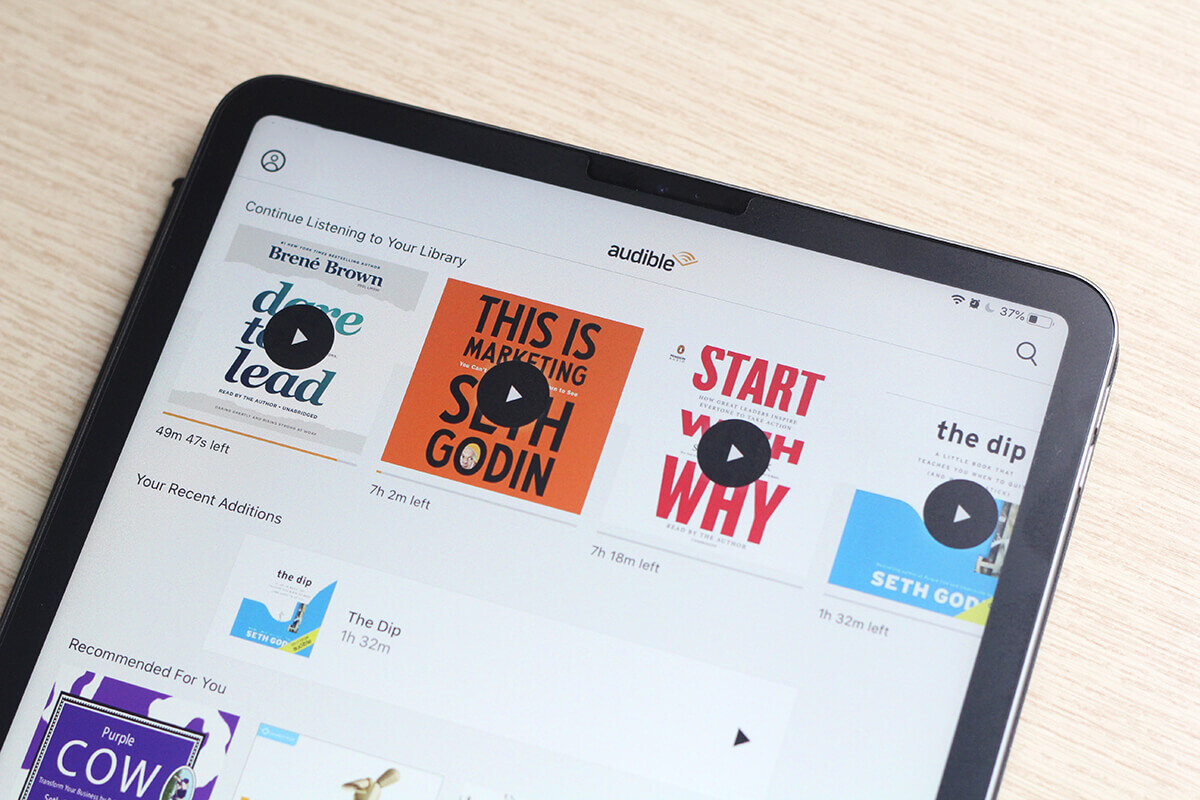Why Remove Audible Books from Kindle?
While Audible offers a vast library of audiobooks that can be enjoyed on your Kindle, there may come a time when you want to remove some of these books from your device. There could be various reasons for this, including making space for new content, organizing your library, or simply not needing certain titles anymore. Regardless of the reason, knowing how to remove Audible books from your Kindle can be helpful.
One common reason to remove Audible books from your Kindle is to free up storage space. As your collection of audiobooks grows, it can gradually consume the available storage on your device. By clearing out Audible titles that you no longer need, you can make room for new additions or other content, such as eBooks or apps.
Another benefit of removing Audible books is to keep your Kindle library organized. As your auditory reading list expands, it’s easy to lose track of what you have. By removing audiobooks that you have finished or no longer wish to keep, you can maintain a curated collection that makes it easier to find and access the titles you want to listen to.
In some cases, you may simply no longer need certain audiobooks. As your interests and preferences change, it’s natural to move on from specific titles. By removing these books from your Kindle, you can streamline your library and ensure that it only contains the audiobooks that truly matter to you.
Moreover, removing Audible books from your Kindle can also be helpful in managing your device’s performance. With fewer audiobooks stored on your Kindle, it can run smoother and load content faster, improving your overall user experience.
By regularly removing Audible books from your Kindle, you can maintain a well-organized library, optimize storage space, and enjoy a better user experience. In the following sections, we will guide you through the steps to do this effectively.
Step 1: Check Kindle Compatibility
Before proceeding to remove Audible books from your Kindle, it’s essential to ensure that your Kindle device is compatible with the Audible service. Not all Kindle models support audiobooks, so it’s essential to check this compatibility to avoid any disruptions.
To determine if your Kindle device is compatible with Audible, you can follow these steps:
- Open the Audible website on your computer or mobile device.
- Sign in to your Audible account or create a new one if you don’t have an account already.
- Once logged in, navigate to the “Library” section or a similar option where your audiobooks are listed.
- Look for the audible books you want to remove on the list. Then, check if there is an option to download them to a compatible Kindle device.
If you see the option to download the audiobooks to your Kindle, it indicates that your device supports Audible and you can proceed with the removal process. On the other hand, if the option is not available, it means that your Kindle model is not compatible with audiobooks. In such cases, you may need to consider using a different device or platform to enjoy your Audible content.
Checking Kindle compatibility with Audible is crucial to avoid any frustration or wasted effort in removing books that cannot be played on your device. By ensuring compatibility, you can proceed with confidence to the next steps of removing Audible books from your Kindle.
Step 2: Ensure Audible Content is Downloaded
Before you can remove Audible books from your Kindle, it’s important to make sure that the audio content is downloaded onto your device. This step ensures that you have offline access to the audiobooks, even after removing them from your Kindle library.
To ensure that your Audible content is downloaded onto your Kindle, follow these steps:
- Power on your Kindle device and ensure that it is connected to a Wi-Fi or cellular network.
- From the home screen, tap on the “Audible” app or navigate to the “Audiobooks” section.
- Wait for the app to load and display your Audible library. This may take a few moments, especially if you have a large collection.
- Check the audiobooks you want to remove to see if the download status is “Downloaded” or if there is a progress indicator showing the download process. If the books are not downloaded, tap on them to initiate the download.
Once the audiobooks have finished downloading, you can proceed with removing them from your Kindle library. It’s essential to ensure that the content is downloaded first to avoid any interruptions or loss of access to the audiobooks.
Note: If you have a large number of audiobooks to download or limited storage space on your Kindle, you may need to manage the downloads by prioritizing certain titles or removing unnecessary ones to make room for others. This will help optimize your device’s storage and ensure a smooth experience when removing Audible books.
Step 3: Open Kindle Content Manager
To remove Audible books from your Kindle, you will need to access the Kindle Content Manager. This management tool allows you to view and organize the content on your Kindle device, including audiobooks.
Follow the steps below to open the Kindle Content Manager:
- On your Kindle device, navigate to the home screen by pressing the home button or swiping up from the bottom of the screen.
- From the home screen, tap on the “Menu” button, typically represented by three horizontal lines or dots, located at the top right or left corner of the screen.
- In the menu options that appear, look for and select “Settings” or a similar option that allows you to access your device settings.
- In the settings menu, you may find various categories or tabs. Look for and tap on the “Device Options” or “My Account” category.
- Within the Device Options or My Account category, search for and select “Manage Your Content and Devices” or a similar option.
After selecting “Manage Your Content and Devices,” the Kindle Content Manager will open, providing you with an overview of the content stored on your Kindle device. This includes both eBooks and audiobooks.
Once you have successfully opened the Kindle Content Manager, you are ready to proceed with the next step of removing Audible books from your Kindle. This powerful tool allows you to manage and customize your Kindle content, ensuring a seamless and personalized reading experience.
Step 4: Remove Audible Books from Kindle
Now that you have accessed the Kindle Content Manager, you can remove Audible books from your Kindle library. Follow the instructions below to complete this step:
- On the Kindle Content Manager page, you will see a list of all the eBooks and audiobooks currently stored on your device. Look through the list to locate the Audible books you wish to remove.
- Once you have identified the audiobooks you want to delete, place a checkmark next to each title by selecting the checkbox next to it. You can choose multiple audiobooks at once to remove them simultaneously.
- After selecting the desired audiobooks, scroll down to the bottom of the Kindle Content Manager page. You will find a set of options or buttons to perform actions on your selected content.
- Click on the “Delete” or “Remove” button to initiate the removal process. A confirmation prompt may appear on your screen, asking you to confirm the removal. Make sure to read the prompt carefully before proceeding.
- Confirm the removal by selecting “Yes” or “Delete” when prompted. The selected Audible books will now be removed from your Kindle library.
Once you have completed these steps, the selected Audible books will no longer be accessible on your Kindle device. However, please note that the audiobooks will still be available for download and access through your Audible account or app, should you decide to re-download them in the future.
Removing Audible books from your Kindle library using the Kindle Content Manager is a straightforward process that allows you to customize your collection and free up storage space. By regularly managing your content, you can ensure that your Kindle device remains organized and optimized for your reading pleasure.
Step 5: Confirm Removal
After removing Audible books from your Kindle using the previous steps, it’s essential to confirm that the removal process was successful. This final step ensures that the selected audiobooks are no longer present in your Kindle library.
Follow the instructions below to confirm the removal of Audible books from your Kindle:
- Navigate back to the home screen of your Kindle device.
- Open the Audible app or navigate to the “Audiobooks” section.
- Check if the audiobooks you previously selected for removal are no longer visible in your Audible library. They should no longer appear on the list.
If the selected Audible books have been successfully removed, you have confirmed that the removal process was successful. Congratulations! You can now enjoy a decluttered Kindle library with only the audiobooks you truly want to keep.
However, if any of the audiobooks you wanted to remove are still visible in your Audible library, you may need to repeat the removal steps or troubleshoot any potential issues. Double-check that you properly selected and confirmed the removal of the desired audiobooks in the Kindle Content Manager.
Remember, removing Audible books from your Kindle library removes them from your device only. The audiobooks will still be available for download and access through your Audible account or app on other compatible devices, should you wish to enjoy them at a later time.
By confirming the successful removal of Audible books from your Kindle library, you can rest assured that your device is now optimized and tailored to your specific audiobook preferences.
Alternative Method: Remove Audible Books via Audible Website
In addition to using the Kindle Content Manager on your device, you can also remove Audible books from your Kindle library directly through the Audible website. This method can be convenient if you prefer managing your audiobooks from a computer or if you need to remove multiple titles at once.
Follow the steps below to remove Audible books via the Audible website:
- Open a web browser on your computer and navigate to the Audible website.
- Sign in to your Audible account using your credentials. If you don’t already have an account, create one by following the account creation process.
- Once logged in, go to your Audible library or a similar section where your audiobooks are listed.
- Locate the Audible books you want to remove from your Kindle library. There may be checkboxes or options next to each title to facilitate the removal process.
- Check the boxes next to the audiobooks you wish to delete.
- Look for a “Remove”, “Delete”, or similar button or option specifically labeled for removing books from your Kindle library.
- Click on the “Remove” or equivalent button to initiate the removal process. Confirm any prompts or pop-ups that appear.
Once you have completed these steps, the selected Audible books will be removed from your Kindle library via the Audible website. The next time you open your Kindle device or Audible app, the removed books will no longer appear in your library.
This alternative method of removing Audible books via the Audible website provides flexibility and convenience, especially when managing multiple titles across different devices. It allows you to customize and curate your Kindle library with ease, even from a computer.
Whichever method you choose to remove Audible books from your Kindle library, it’s important to regularly manage your content to keep your device organized and optimized for your audiobook enjoyment.