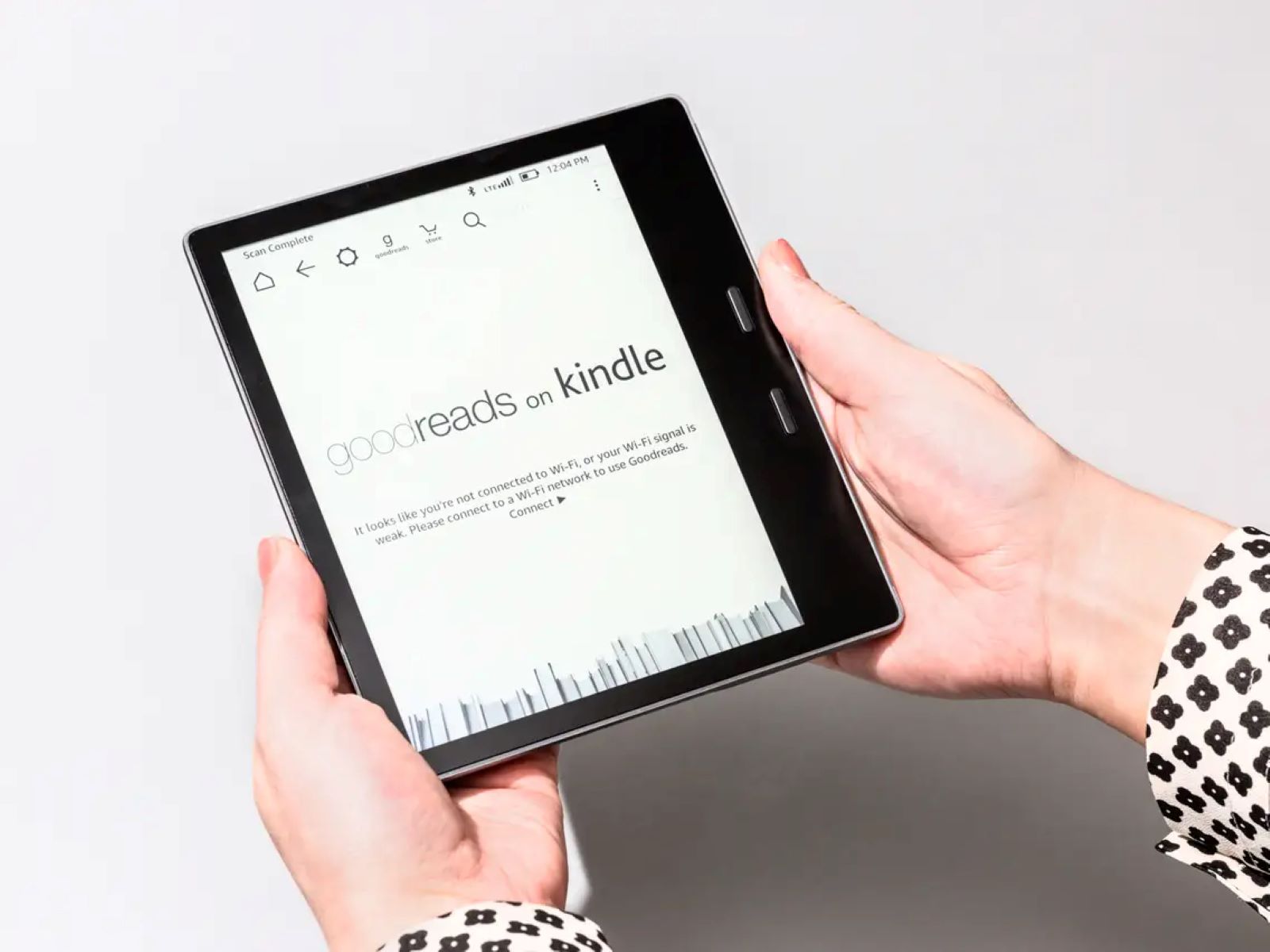Logging in to your Amazon account
Before you can start buying Kindle books, you need to log in to your Amazon account. If you already have an Amazon account, simply open your web browser and navigate to the Amazon website. Click on the “Sign In” button located at the top right corner of the page.
On the sign-in page, enter your email address or mobile number associated with your Amazon account, followed by your password. If you have trouble remembering your password, you can click on the “Forgot your password?” link to reset it.
If you don’t have an Amazon account, you will need to create one. Click on the “Create your Amazon account” link on the sign-in page. Follow the prompts to provide your name, email address, and create a password. Make sure to choose a secure password to protect your account.
After entering your login credentials, click the “Sign In” button to access your Amazon account. You may be asked to enter a security code if you have enabled two-factor authentication. This additional security measure helps prevent unauthorized access to your account.
Once you’ve successfully logged in, you will be redirected to your Amazon account homepage. This is where you can access your account settings, view past purchases, and manage your Kindle library.
To ensure the security of your account, always remember to log out when you’re finished accessing Amazon. Simply click on the “Accounts & Lists” drop-down menu at the top right corner of the page and select “Sign out”.
Now that you’re logged in and ready to go, it’s time to start searching for Kindle books!
Searching for Kindle books
Now that you’re logged in to your Amazon account, the next step is to search for the Kindle books you want to purchase. Amazon offers an extensive range of Kindle books, including bestsellers, new releases, classics, and more.
To begin your search, you can use the search bar located at the top of the Amazon website. Simply type in the author name, book title, or keywords related to the book you are looking for. As you type, Amazon will provide suggestions to help you refine your search.
If you prefer to browse through the available Kindle books, you can explore different categories and genres. On the Amazon website, hover over the “Departments” drop-down menu and click on “Books” to access the Books section. From there, you can further refine your search by selecting specific genres, such as mystery, romance, science fiction, or biographies.
Additionally, Amazon offers personalized book recommendations based on your browsing and purchasing history. You can find these recommendations on the “Recommended for You” section of the Amazon homepage or by visiting the “Your Recommendations” tab in the “Accounts & Lists” menu.
When searching or browsing for Kindle books, pay attention to the book details provided on each listing. This includes the book cover, author information, book description, and customer reviews. These details can help you make an informed decision about which books to purchase.
If you have specific criteria in mind, such as books within a certain price range or books with a minimum average rating, you can use the filtering options available on the left-hand side of the search results page. This will help you narrow down the selection and find the perfect Kindle book for you.
Once you’ve found a Kindle book that interests you, it’s time to add it to your shopping cart and proceed with the purchase. We’ll explore this process in the next section.
Choosing between Kindle eBook and Audible Audiobook
When browsing for Kindle books on Amazon, you may come across titles that are available in both Kindle eBook and Audible Audiobook formats. This gives you the option to choose between reading the book or listening to an audio version. Let’s explore the differences between the two formats to help you make an informed decision.
Kindle eBook:
A Kindle eBook is a digital version of a book that can be read on a Kindle e-reader, Kindle app for smartphones or tablets, or Kindle Cloud Reader for web browsers. It offers the traditional reading experience, allowing you to enjoy the book at your own pace, highlight passages, bookmark pages, and adjust font size and style for comfortable reading.
Kindle eBooks are lightweight and portable, giving you the ability to carry a vast library with you wherever you go. They are also searchable, making it easy to find specific information within the book. Many Kindle eBooks also offer additional features like X-Ray, which provides insights into characters and terms, and Whispersync, which syncs your reading progress across devices.
Audible Audiobook:
An Audible Audiobook, on the other hand, is an audio version of the book that can be listened to on compatible devices. With Audible, you can immerse yourself in the story through professional narrations by talented voice actors. This format is perfect for those who prefer a hands-free reading experience or enjoy listening to books while on the go.
Audible Audiobooks also come with the convenience of multitasking. You can listen to your favorite books during your daily commute, while exercising, or while doing household chores. They offer a different way to experience the book and bring it to life through the power of narration.
When choosing between a Kindle eBook and Audible Audiobook, consider your personal preferences and the situations in which you plan to enjoy the book. If you enjoy the tactile experience of reading and want to savor the words on the page, a Kindle eBook is the way to go. If you prefer to listen to books and enjoy the storytelling aspect, an Audible Audiobook may be more suitable for you.
Keep in mind that some books offer the option to purchase both formats as a bundle, allowing you to switch seamlessly between reading and listening. This can provide the best of both worlds for those who love to alternate between reading and listening to books.
Now that you understand the differences between Kindle eBooks and Audible Audiobooks, you can choose the format that suits your reading preferences and dive into your next literary adventure.
Adding the book to your shopping cart
Once you have found a Kindle book that you want to purchase, the next step is to add it to your shopping cart. Adding a book to your shopping cart allows you to review your selection before proceeding with the purchase.
To add a Kindle book to your shopping cart, simply click on the book’s title or cover image. This will take you to the book’s product page, where you can find more details about the book and make sure it is the one you want.
On the book’s product page, you will see a button that says “Add to Cart” or “Buy Now with 1-Click”. Clicking either of these buttons will add the book to your shopping cart.
If you choose to click “Add to Cart”, you can continue browsing for more books and add them to your cart as well. The cart icon, usually located at the top of the page, will display the number of items you have in your cart.
If you prefer to use the “Buy Now with 1-Click” option, the book will be immediately added to your cart and you will be taken to the checkout page. This option is convenient if you want to quickly complete the purchase without going through the cart review process.
Once you have added one or more books to your cart, you can proceed to review your selection before finalizing the purchase. Click on the cart icon to access your shopping cart. Here, you will see a list of the books you have added along with their prices.
On the shopping cart page, you can make changes to your order if needed. You can remove books from your cart by clicking the “Delete” or “Remove” button next to each item. You can also update the quantity of books you want to purchase if you accidentally added more than one copy.
After reviewing your cart and ensuring that you have selected the correct books, you can click on the “Proceed to Checkout” button to continue with the purchase. This will take you to the payment and delivery details page, where you can enter your payment information and complete the transaction.
Adding a book to your shopping cart gives you the flexibility to review and modify your order before making the final purchase. It ensures that you can make an informed decision and have control over the items in your cart. Now that you know how to add a book to your cart, it’s time to proceed with the purchase and start enjoying your new Kindle book!
Selecting the appropriate device
When purchasing Kindle books, it’s important to select the appropriate device that you will be using to read or listen to the book. Amazon offers a range of devices and apps that you can use to access your Kindle library, providing flexibility and convenience based on your preferences.
If you own a Kindle e-reader, such as the Kindle Paperwhite or Kindle Oasis, you can choose to have the book delivered directly to your device. During the purchasing process, you will be prompted to select the specific Kindle device you want to send the book to. Simply choose your preferred device from the drop-down menu and proceed with the purchase.
If you prefer reading on your smartphone or tablet, you can download the Kindle app from the app store. The Kindle app is available for both iOS and Android devices, allowing you to access your Kindle library on your mobile device. Once you have installed the app and logged in with your Amazon account, the books you purchase will be automatically synced and available for reading.
In addition to Kindle e-readers and the Kindle app, Amazon also offers the option to read Kindle books on the Kindle Cloud Reader. This is a web-based application that allows you to access your Kindle library and read books directly from your web browser. The Kindle Cloud Reader is perfect if you prefer reading on a computer or if you don’t have access to your Kindle device or app.
When selecting the appropriate device, consider your reading preferences and the features available on each device. Kindle e-readers offer a dedicated reading experience with features like E Ink displays that mimic the look of ink on paper and built-in adjustable lighting for comfortable reading in any lighting condition. The Kindle app and Kindle Cloud Reader provide the convenience of accessing your library on multiple devices and syncing your reading progress.
It’s worth noting that Kindle books are provided in a proprietary format called AZW, which is compatible with Kindle devices and apps. However, Amazon also supports other formats like MOBI and PDF, which can be read on compatible devices or apps. Before purchasing a book, make sure to check if it is available in a format supported by your chosen device.
Now that you know how to select the appropriate device, you can choose the best option for your reading preferences and start enjoying your Kindle books on the device of your choice.
Completing the purchase
Once you have added the Kindle books to your shopping cart and reviewed your selection, it’s time to complete the purchase. Amazon provides a secure and convenient checkout process to ensure a seamless buying experience.
After clicking on the “Proceed to Checkout” button in your shopping cart, you will be taken to the payment and delivery details page. Here, you will need to provide your payment information, such as credit card details or use any saved payment methods linked to your Amazon account. Amazon ensures the confidentiality of your payment details by using robust security measures to protect your information.
On the same page, you will also need to select the appropriate delivery method for your Kindle book. If you have a Kindle device registered to your account, the book can be sent directly to your device. Alternatively, you can choose to deliver the book to your Kindle app or Kindle Cloud Reader, if you prefer to read on your mobile device or computer.
Next, review your order summary to ensure that everything is correct, including the books you are purchasing, the delivery method, and the payment information. If you need to make any changes, click the “Edit” button next to each section to modify your selections.
Once you are satisfied with your order, click on the “Place your order” button to complete the purchase. You may need to wait for a few moments as Amazon processes your order and delivers the books to your chosen device or app.
After the purchase is complete, you will receive a confirmation email from Amazon with the details of your order. This email will serve as your receipt and will also include information on how to access your Kindle books.
It’s important to note that once a Kindle book is purchased, it is linked to your Amazon account and can be accessed on any device that is registered to your account. This allows you to easily switch between devices and access your entire Kindle library without losing your progress.
Now that you have successfully completed the purchase, it’s time to dive into your new Kindle book and enjoy your reading experience on your chosen device.
Reading Kindle books on your device
Once you have purchased and received your Kindle books, it’s time to start reading! Whether you’re using a Kindle e-reader, the Kindle app, or the Kindle Cloud Reader, Amazon provides various options for you to enjoy your books on your preferred device.
If you have a Kindle e-reader, simply turn on your device and your newly purchased books will be waiting for you in your library. Use the navigation buttons or touch screen to scroll through your library and select the book you want to read. Once opened, you can use the device’s features to customize your reading experience, such as changing font size, adjusting screen brightness, or looking up definitions with the built-in dictionary.
If you prefer to read on your smartphone or tablet, open the Kindle app and sign in with your Amazon account. Your purchased books will be automatically synced to the app, allowing you to continue reading from where you left off. The Kindle app provides a user-friendly interface with features like highlights, bookmarks, and the ability to adjust font settings for comfortable reading. You can also switch between devices seamlessly, as the app syncs your progress across all devices.
For those who prefer reading on a computer or laptop, the Kindle Cloud Reader is the perfect option. Simply open a web browser, visit the Kindle Cloud Reader website, and sign in with your Amazon account. Your entire Kindle library will be available for reading, and any books you purchase will be automatically synced. The Kindle Cloud Reader offers a similar reading experience to the Kindle app, allowing you to customize settings and access your books on any computer with an internet connection.
Regardless of the device you choose, you can enjoy various features while reading your Kindle books. You can highlight important passages, make notes, and access them later for reference. Whispersync technology ensures that your progress is saved across devices, allowing you to seamlessly switch between reading on different devices without losing your place in the book.
If you prefer listening to books rather than reading, you can also access your Audible Audiobooks through the Kindle app or Kindle e-readers that support audiobook playback. Simply open the book and select the “Switch to Listening” option to start listening to the audiobook version.
Reading Kindle books on your chosen device provides you with a convenient and customizable reading experience. You have the flexibility to switch between devices, adjust settings to suit your preferences, and access your entire library at any time.
Now that you know how to read Kindle books on your device, it’s time to sit back, relax, and immerse yourself in the world of literature.
Managing your Kindle library
As your collection of Kindle books grows, it’s important to know how to effectively manage your Kindle library. Amazon provides various tools and features that allow you to organize and navigate through your books with ease.
To access and manage your Kindle library, you can visit the “Your Content and Devices” page on the Amazon website. From there, you’ll be able to view all the books you’ve purchased or downloaded, as well as make changes to your reading settings.
On the “Your Content and Devices” page, you can sort your books by title, author, or purchase date to quickly find the book you’re looking for. You can also use the search bar to search for specific books or authors in your library.
In addition to organizing your books, you can manage your Kindle library by creating custom collections. Collections allow you to group books together based on a theme, genre, or any other criteria you prefer. To create a collection, simply click on the “Create new collection” button on the “Your Content and Devices” page and give it a name. Then, you can assign books to the collection by selecting them and choosing the collection from the “Add to Collection” drop-down menu.
If you have a large library, it may also be helpful to use the “Filter” option to narrow down your view. You can filter your books by format (eBook or audiobook) or by books that are currently on your device or in the cloud.
Managing your Kindle library also involves keeping it organized and clutter-free. If you have finished reading a book or no longer wish to keep it, you can remove it from your device or permanently delete it from your library. To remove a book from your device, go to the “Your Content and Devices” page, select the book, and click on the “Actions” button. From there, you can choose to remove the book from your device while keeping it in your library or delete it entirely.
Another aspect of managing your Kindle library is keeping track of your reading progress. Amazon’s Whispersync technology automatically syncs your reading progress across devices, ensuring that you can easily continue reading from where you left off, regardless of the device you’re using. This is especially useful if you switch between reading on your Kindle e-reader, the Kindle app, or the Kindle Cloud Reader.
By effectively managing your Kindle library, you can easily locate the books you want to read, keep your collection organized, and ensure that your reading preferences are set to your liking. Take advantage of the various features and tools provided by Amazon to make the most out of your Kindle library.
Now that you know how to manage your Kindle library, it’s time to keep it organized and enjoy exploring your vast collection of books!
Syncing your progress across devices
One of the significant advantages of reading Kindle books is the ability to seamlessly sync your reading progress across multiple devices. Whether you’re using a Kindle e-reader, the Kindle app, or the Kindle Cloud Reader, Amazon’s Whispersync technology ensures that you can pick up where you left off, regardless of the device you’re using.
When you start reading a Kindle book on one device and then switch to another device, Amazon automatically syncs your reading progress. This means that the last page you read, bookmarks, notes, and highlights are saved and updated across all your devices.
To take advantage of the Whispersync feature, it’s important to ensure that your devices are registered to the same Amazon account. This way, Amazon can recognize your account and sync your progress accordingly.
For example, let’s say you are reading a Kindle book on your Kindle e-reader at home. You finish reading a few chapters and then head out, forgetting to bring your Kindle with you. No worries! When you pull out your smartphone with the Kindle app installed and open the same book, you’ll be able to continue reading from where you left off. Thanks to Whispersync, the app knows your progress and syncs it seamlessly.
If you have multiple devices linked to your account, all of them will stay in sync. This applies not only to reading progress but also to other features like bookmarks, notes, and highlights. If you highlight a passage on your Kindle e-reader, that highlight will appear on your Kindle app or Kindle Cloud Reader as well, ensuring a consistent reading experience no matter which device you choose to use.
Whispersync also extends to audiobooks. If you switch between reading an eBook and listening to an audiobook version of the same title, Whispersync will keep track of your progress in both formats. You can easily switch back and forth without losing your place within the book.
Syncing your progress across devices is a convenient feature that allows you to seamlessly continue your reading journey, no matter which device you have on hand. It eliminates the need to remember page numbers or manually keep track of your progress. Amazon’s Whispersync technology takes care of it all, allowing you to enjoy a seamless reading experience from device to device.
Now that you understand how syncing works, you can confidently switch between devices knowing that your progress will always be up-to-date. Enjoy your Kindle books without any interruptions or worries about losing your place!
Returning or refunding Kindle books
If you accidentally purchase the wrong Kindle book or are unsatisfied with your purchase, Amazon provides options for returning or refunding Kindle books. While the process may vary slightly depending on the circumstances, Amazon’s customer-centric policies aim to ensure your satisfaction with your Kindle book purchases.
If you realize that you have purchased the wrong Kindle book, and you haven’t yet started reading it, you can easily request a refund. Simply go to the “Your Orders” page on the Amazon website, find the book you want to return, and select the “Return for refund” option. Follow the instructions provided to initiate the refund process.
On the other hand, if you have already started reading the book and are unsatisfied with the content, you can request a refund within the eligible timeframe. To do this, visit the “Contact Us” page on the Amazon website, select the “Digital Content and Services” category, and specify that you want to request a refund for your Kindle book. Provide the necessary details and reasons for your dissatisfaction, and Amazon’s customer support will assist you further in the refund process.
It’s important to note that refund policies may vary depending on your location and the circumstances of the refund request. Amazon’s policies prioritize customer satisfaction, and they may offer a refund, replacement, or other resolutions to ensure your happiness with your Kindle book purchases.
When initiating a refund, consider the conditions of the book’s eligibility. Generally, if you have started reading the book or accessed it through any of your devices, the eligibility for a refund may be limited. However, if there is a technical issue with the book or it does not meet your expectations, Amazon will typically provide a resolution based on their policies.
It’s worth mentioning that if you return a Kindle book, it will be removed from your Kindle library and devices. Any notes, highlights, or bookmarks associated with the book will also be deleted. Therefore, make sure to consider this before initiating a return if you have any data associated with the book that you wish to keep.
Amazon’s commitment to customer satisfaction extends to Kindle book purchases. If you have any issues or concerns with your Kindle book, reach out to Amazon’s customer support, and they will guide you through the refund or resolution process.
Now that you are aware of the options for returning or refunding Kindle books, you can make purchases with confidence, knowing that Amazon prioritizes your satisfaction and provides solutions for any issues that may arise.