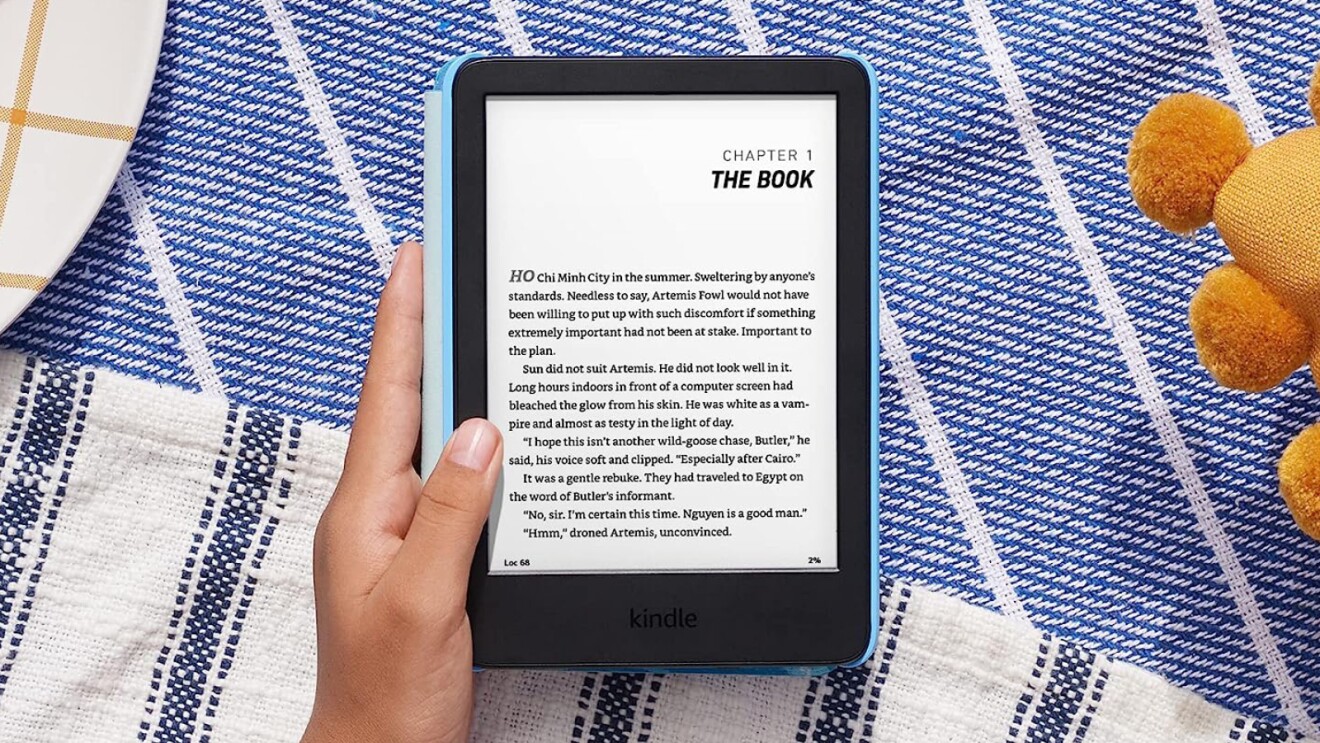Benefits of Using Amazon Kindle
The Amazon Kindle has revolutionized the way we read and access books. With its sleek design, vast catalog of e-books, and numerous features, it has become a beloved device for book lovers around the world. Let’s explore the benefits of using the Amazon Kindle:
- Portability: One of the biggest advantages of the Kindle is its portability. Unlike physical books, which can take up a significant amount of space, the Kindle allows you to carry thousands of books in one compact device. Whether you’re traveling, commuting, or simply lounging in a cozy corner, you can have a vast library at your fingertips.
- Easy Accessibility: With the Amazon Kindle, you can access a vast range of books and publications anytime, anywhere. The Kindle Store offers a wide selection of e-books, ranging from bestsellers to indie titles, ensuring that you can find something that suits your interests and preferences. Plus, the Kindle’s built-in Wi-Fi or cellular connectivity allows you to seamlessly download books on the go.
- Customizable Reading Experience: The Kindle offers several features that enhance your reading experience. You can adjust the font size, font type, and background color to suit your comfort and preferences. The device also includes built-in dictionaries and the ability to highlight text, make notes, and bookmark pages. The E Ink display is designed to mimic the appearance of real paper, reducing eye strain and providing a pleasant reading experience.
- Sync Across Devices: If you own multiple devices, such as a Kindle e-reader, smartphone, or tablet, you can sync your reading progress across all of them. This means that you can seamlessly switch between devices and pick up where you left off, ensuring a continuous reading experience without losing your place in the book.
- Affordability: E-books are often more affordable than their physical counterparts. With the Kindle, you can save money by purchasing e-books at a fraction of the cost of print books. Additionally, the Kindle offers a range of free books, including classics and self-published titles, making it an economical choice for avid readers.
Whether you’re an avid reader or a casual bookworm, the Amazon Kindle offers a multitude of benefits. Its portability, accessibility, customizable reading experience, device synchronicity, and affordability make it a preferred choice for digital book enthusiasts. Upgrade your reading experience and embrace the world of e-books with the Amazon Kindle.
How Does the Amazon Kindle Work?
The Amazon Kindle operates on an innovative electronic ink display technology known as E Ink. This technology provides a reading experience that closely mimics the appearance of printed paper, reducing eye strain and enhancing readability. Here’s a closer look at how the Amazon Kindle works:
1. E Ink Display: The Amazon Kindle features an E Ink display that uses tiny microcapsules filled with positively and negatively charged particles. These capsules are embedded in a layer of liquid plastic and respond to electrical charges. When a positive or negative electric field is applied, the particles move to the top of the capsule, forming readable text or images.
2. Wireless Connectivity: The Kindle utilizes wireless connectivity to download books and other content. Depending on the model, the device can connect to the internet using Wi-Fi or cellular networks, allowing users to access the Kindle Store and download new books directly to their device.
3. Storage and Memory: The Kindle comes with built-in storage that can hold thousands of e-books, eliminating the need for physical shelf space. The device also has internal memory for storing your current reading progress, notes, and bookmarks, ensuring seamless transitions between reading sessions.
4. Battery Life: One of the advantages of the Kindle is its impressive battery life. The E Ink display consumes minimal power, allowing the device to last for weeks on a single charge. This extended battery life enables you to enjoy uninterrupted reading sessions without constantly worrying about recharging.
5. Software and Operating System: The Kindle runs on a customized operating system designed specifically for e-reading. It provides a user-friendly interface for navigating through books, accessing settings, and managing your library. The operating system also supports additional features like built-in dictionaries, highlighting, note-taking, and syncing across devices.
6. Content Formatting: The Kindle supports various e-book formats, including Kindle Format 8 (AZW3), Kindle Format (MOBI), and PDF. It automatically adjusts the text and images to fit the screen, ensuring optimal readability and minimizing the need for manual adjustments.
7. Cloud Storage: With Amazon’s cloud storage, you can store your e-book library and access it from any Kindle device or compatible app. This feature allows you to keep your entire library at your fingertips without worrying about storage limitations.
The Amazon Kindle’s unique blend of cutting-edge technology, wireless connectivity, extensive storage, user-friendly interface, and long battery life makes it a reliable and convenient device for e-book enthusiasts. Experience the joy of digital reading with the Amazon Kindle and immerse yourself in a world of endless literary possibilities.
Types and Models of Amazon Kindle
Amazon offers a range of Kindle devices to cater to different preferences and budgets. Each model offers its own set of features and capabilities. Let’s explore the various types and models of Amazon Kindle:
1. Kindle: This is the entry-level Kindle device, designed for casual readers who want a straightforward e-reading experience. It features a glare-free display, adjustable front lighting, and a battery life that lasts for weeks. The Kindle does not have built-in audiobook capabilities.
2. Kindle Paperwhite: The Kindle Paperwhite is a popular choice among readers due to its high-resolution display, improved front lighting, and waterproof design. It offers more advanced features than the basic Kindle, including the ability to listen to audiobooks via Bluetooth and access to Kindle Unlimited.
3. Kindle Oasis: The Kindle Oasis is Amazon’s top-of-the-line e-reader, featuring a larger 7-inch display, adjustable warm light, and physical page-turn buttons. It is lightweight and ergonomically designed for comfortable reading. The Oasis also includes built-in audiobook capabilities, allowing you to switch seamlessly between reading and listening.
4. Kindle Kids Edition: Designed specifically for children, the Kindle Kids Edition comes with a kid-friendly cover, one year of Amazon Kids+ (formerly FreeTime Unlimited) subscription, and a 2-year worry-free guarantee. It offers access to a vast selection of kid-friendly books, allowing young readers to discover and explore their favorite stories.
In addition to these main models, Amazon occasionally releases limited edition or special collaboration editions of their Kindle devices, featuring unique designs and customized features.
When choosing a Kindle, consider factors such as your reading habits, budget, and desired features. If you’re a casual reader who primarily uses the device for e-books, the basic Kindle may be a suitable choice. If you enjoy reading in different environments and want more advanced features, the Paperwhite or Oasis may be a better fit. The Kids Edition is perfect for young readers who want a dedicated e-reader with curated content.
Explore the different types and models of Amazon Kindle to find the one that best suits your reading preferences and needs. Whichever model you choose, you’ll be able to enjoy a seamless, immersive, and personalized reading experience.
Top Features of Amazon Kindle
The Amazon Kindle is a feature-rich device that offers much more than just the ability to read e-books. Here are some of the top features that make the Kindle stand out:
- High-resolution display: The Kindle’s high-resolution display provides sharp and clear text, making reading a pleasure. The E Ink technology used in the Kindle mimics the appearance of real paper, reducing eye strain and creating a more enjoyable reading experience.
- Adjustable front lighting: The Kindle’s adjustable front lighting allows you to read comfortably in any lighting condition. Whether you’re reading in a dimly lit room or under bright sunlight, you can easily adjust the brightness level to suit your preferences.
- Expansive e-book catalog: With access to the Kindle Store, you can choose from millions of e-books, including bestsellers, classics, and self-published titles. The extensive catalog ensures that you’ll always find something that piques your interest.
- Built-in dictionary: The Kindle has a built-in dictionary that allows you to look up the meaning of words instantly while reading. Simply select a word and the definition will appear at the bottom of the screen, enhancing your vocabulary and understanding of the text.
- Note-taking and highlighting: Highlight interesting passages, make notes, and bookmark pages with ease on the Kindle. These features allow you to easily reference and revisit important sections of the book, making it convenient for studying or research purposes.
- Whispersync: Whispersync technology keeps your reading progress, annotations, and bookmarks synchronized across all your Kindle devices and apps. Whether you’re reading on your Kindle e-reader, smartphone, or tablet, you can seamlessly pick up where you left off.
- Audiobook integration: Kindle devices with audio capabilities, such as the Paperwhite and Oasis, allow you to listen to audiobooks. Pair your Kindle with Bluetooth-enabled devices or use wired headphones to enjoy your favorite stories through narration.
- Kindle Unlimited: With a Kindle Unlimited subscription, you can access over a million e-books, audiobooks, and magazines. Enjoy unlimited reading and listening from a vast selection of titles, making Kindle Unlimited a great option for avid readers.
- Easy-to-use interface: The Kindle’s user interface is intuitive and user-friendly, making it easy to navigate through your library, adjust settings, and explore additional features. You can quickly search for books, switch between books, and access various options with a few simple taps.
- Long battery life: The Kindle’s E Ink display requires minimal power, resulting in exceptional battery life. Depending on your usage, a single charge can last for weeks, allowing you to enjoy extended reading sessions without having to worry about frequent recharging.
These top features of the Amazon Kindle ensure an immersive and enjoyable reading experience. Whether it’s the crystal-clear display, customizable settings, vast e-book catalog, or seamless integration with other devices and services, the Kindle offers a range of features to enhance your digital reading journey.
How to Use Amazon Kindle
Using the Amazon Kindle is simple and straightforward, allowing you to dive into your favorite books with ease. Here is a step-by-step guide on how to use your Kindle:
- Power on your Kindle: To turn on your Kindle device, press and hold the power button located either on the top or the bottom of the device. You will see the Kindle logo appear on the screen as it powers up.
- Register your Kindle: If you just purchased a new Kindle, you will need to register it. Follow the on-screen prompts to enter your Amazon account login details or create a new account. Registering your Kindle allows you to access your library, sync your reading progress, and make purchases from the Kindle Store.
- Connect to Wi-Fi: If your Kindle has Wi-Fi capability, navigate to the settings menu and select “Wi-Fi.” Choose your home network from the list of available networks and enter the password if prompted. Once connected, your Kindle will automatically connect to Wi-Fi whenever it’s in range.
- Explore your library: Your Kindle will display your library, which contains the books and content you have purchased or downloaded. Simply tap on a book cover to open the book and start reading. Use the swipe gestures to turn pages or tap the sides of the screen to navigate through the e-book.
- Access additional features: The Kindle offers various features to enhance your reading experience. For example, to highlight text, press and hold a word or section, then drag to select the desired area. To make notes, tap the text and type your comments. You can also adjust font size, font type, and background color by tapping the “Aa” icon.
- Buy and download books: To purchase new books, tap the “Store” icon on your Kindle’s home screen. Browse through the available categories or use the search function to find specific titles. Once you’ve found a book you want to purchase, select it, and choose “Buy” or “Download” to add it to your library.
- Sync your reading progress: If you have multiple Kindle devices or Kindle apps on different devices, you can sync your reading progress across all of them. To sync your progress, ensure that your devices are connected to the internet and registered with the same Amazon account. The Kindle will automatically sync when you open a book or close it.
- Manage your settings: The Kindle allows you to customize various settings to suit your preferences. Access the settings menu by tapping the three horizontal lines or gear icon on the top right corner of the screen. From there, you can adjust brightness, enable airplane mode, manage storage, and more.
- Charge your Kindle: When your Kindle’s battery is running low, connect it to a power source using the provided USB cable. The device will indicate when it’s charging, and the battery icon on the screen will show the progress. Once fully charged, disconnect the cable from the Kindle.
- Explore additional features: The Amazon Kindle offers additional features like Goodreads integration, X-Ray, Word Wise, and more. These features enhance your reading experience by providing book recommendations, character and definition insights, and language assistance.
Using the Amazon Kindle is a breeze, thanks to its user-friendly interface and intuitive design. Follow these steps to get started and embark on a digital reading adventure.
How to Set Up Your Amazon Kindle
Setting up your Amazon Kindle is a quick and straightforward process that allows you to start enjoying your e-book collection right away. Here’s a step-by-step guide on how to set up your Kindle:
- Charge your Kindle: Before you begin, make sure your Kindle has enough power. Connect it to a power source using the provided USB cable and let it charge until the battery icon on the screen indicates it is fully charged.
- Power on your Kindle: Once your Kindle is charged, press and hold the power button located either on the top or bottom of the device until the Kindle logo appears on the screen. This indicates that your Kindle is powering on.
- Select your language: After turning on your Kindle, you will be prompted to select your preferred language. Use the navigation buttons or touchscreen to scroll through the available options, and select your desired language by tapping or pressing the appropriate button.
- Connect to Wi-Fi: To connect your Kindle to the internet, navigate to the settings menu and select “Wi-Fi”. Choose your home network from the list of available networks, enter the password if prompted, and wait for your Kindle to establish a connection. Wi-Fi connectivity is necessary for registering your device and accessing the Kindle Store.
- Register your Kindle: To register your Kindle, you will need an Amazon account. If you already have one, enter your account information when prompted. If you don’t have an account, you can create one by following the on-screen instructions. Registering your Kindle allows you to access your library, sync your reading progress across devices, and make purchases from the Kindle Store.
- Set up payment information: If you plan to purchase books or other content from the Kindle Store, you will need to set up your preferred payment method. Go to your Amazon account settings and add a valid credit or debit card to your account. This will allow you to make quick and easy purchases without having to enter payment details each time.
- Explore the Kindle Store: Once your Kindle is registered and connected to Wi-Fi, you can start exploring the Kindle Store. Tap the “Store” icon on the home screen to access a vast selection of e-books, magazines, and audiobooks. Browse different categories, search for specific titles, and read reviews to discover new reads.
- Download your first book: After finding a book you want to read, select it, and choose to either buy or download it. The book will then be added to your Kindle library. To start reading, tap on the book cover, and it will open, allowing you to dive into the world of digital reading.
- Personalize your Kindle: Customize your Kindle to suit your preferences by accessing the settings menu. From there, you can adjust the font size, font type, line spacing, and screen brightness. You can also enable features like page flip animation, sleep mode, parental controls, and more.
- Sync your Kindle: If you have multiple Kindle devices or Kindle apps on different devices, you can sync your reading progress and content across all of them. Make sure all your devices are registered with the same Amazon account and connected to the internet. Your Kindle will automatically sync when you open or close a book, ensuring a seamless reading experience.
Setting up your Amazon Kindle is a quick and hassle-free process. Follow these steps, and you’ll be ready to embark on your digital reading journey in no time.
How to Buy and Download Books on Amazon Kindle
With the Amazon Kindle, you have access to a vast selection of e-books that you can purchase and download directly to your device. Here’s a step-by-step guide on how to buy and download books on your Kindle:
- Connect to Wi-Fi: Ensure that your Kindle is connected to a Wi-Fi network. This connectivity is required to access the Kindle Store and download books to your device.
- Open the Kindle Store: From the home screen of your Kindle device, tap on the “Store” icon. This will open the Kindle Store, where you can browse and search for books.
- Browse books: When you’re in the Kindle Store, browse through the available categories or use the search function to find specific books. You can explore bestsellers, new releases, genres, and more to discover titles that pique your interest.
- Select a book: Once you find a book you want to purchase, tap on its cover or title to view more details. Read the book’s description, author information, customer reviews, and sample chapters to help you make a decision.
- Buy or download the book: If you decide to purchase the book, select the option to buy it. If the book is free or part of a subscription service, select the option to download it. An order confirmation will appear on the screen, along with the estimated delivery time for paid books.
- Wait for the book to download: After purchasing or downloading a book, wait for it to download to your Kindle device. The download progress will be displayed on the screen, and once it’s complete, the book will appear in your Kindle library.
- Open the downloaded book: Once the book is downloaded, tap on its cover or title in your Kindle library to open it. The book will open at the last page read or the beginning, depending on your reading progress and settings. You’re now ready to start reading!
- Manage your library: To view all the books in your Kindle library, go to the home screen of your Kindle device. From there, you can scroll through your collection, browse by categories, or use the search function to find specific titles. You can also organize your library using collections or folders, making it easier to locate and access your books.
- Remove books: If you want to remove a book from your Kindle device to free up storage space, go to your library and press and hold the book you want to remove. A menu will appear, providing you with options to remove the book from your device or delete it permanently.
- Sync your library: If you have multiple Kindle devices or Kindle apps on different devices, make sure they are all connected to the internet and registered with the same Amazon account. This will enable your books and reading progress to sync across all your devices, allowing you to seamlessly switch between them.
Buying and downloading books onto your Amazon Kindle is a simple process. Follow these steps to build your digital library and immerse yourself in the world of e-reading.
Best Practices for Reading on Amazon Kindle
Reading on the Amazon Kindle offers a convenient and immersive digital reading experience. To make the most of your reading sessions and optimize your Kindle usage, here are some best practices to keep in mind:
- Create a comfortable reading environment: Find a quiet and well-lit area to read, ensuring minimal distractions and good visibility. Adjust the font size and lighting on your Kindle to suit your comfort and reduce eye strain.
- Take advantage of the dictionary: When you come across unfamiliar words while reading, simply press and hold on the word to see its definition. This feature allows you to expand your vocabulary and enhance your understanding of the text.
- Utilize note-taking and highlighting: Take advantage of the Kindle’s note-taking and highlighting features to capture important passages or make personal annotations. This facilitates active reading, making it easier to recall and reference key points later.
- Sync your reading progress: If you read on multiple devices or Kindle apps, ensure that your devices are connected to the internet and registered with the same Amazon account. This allows you to seamlessly sync your reading progress across all devices, ensuring a continuity in your reading experience.
- Explore related features: Take advantage of additional features like X-Ray, which provides character information and important highlights within a book, and Goodreads integration, which allows you to discover new books and share your reading progress with friends.
- Organize your library: Keep your Kindle library organized by creating collections or folders to group similar books together. This makes it easier to navigate and locate specific titles, especially if you have a large collection of e-books.
- Discover new content: Browse through the Kindle Store to explore different genres, bestsellers, and curated recommendations. Take advantage of Kindle Unlimited, Amazon’s subscription service, to access a vast library of e-books, audiobooks, and magazines.
- Take breaks: While reading on the Kindle is convenient and enjoyable, it’s important to take regular breaks to rest your eyes and prevent eye strain. Look away from the screen, engage in other activities, and give your eyes a chance to relax.
- Enable parental controls: If you’re sharing your Kindle device with children, consider enabling parental controls to restrict access to certain content and set usage limits. This ensures a safe and age-appropriate reading experience.
- Backup your library: To safeguard your digital library, consider making regular backups. Amazon provides cloud storage for your Kindle books, allowing you to re-download them if needed. You can also back up your Kindle library to your computer for additional security.
Incorporating these best practices into your Kindle reading routine will enhance your overall reading experience and maximize your enjoyment of the device. Embrace the features and flexibility of the Amazon Kindle to immerse yourself in the world of literature and expand your digital reading horizons.
How to Customize Your Reading Experience on Amazon Kindle
The Amazon Kindle offers a wide range of customization options, allowing you to personalize your reading experience to suit your preferences. Whether it’s adjusting the font, changing the background, or enabling special features, here’s how you can customize your reading experience on the Kindle:
- Font settings: Tap the “Aa” icon while reading a book to access the font settings. You can adjust the font size, choose from various font types, and even adjust the spacing between lines. Experiment with different settings until you find the one that provides the most comfortable reading experience for you.
- Background color: In the font settings menu, you’ll also find the option to change the background color. Choose from white, black, or various shades of gray to enhance readability and reduce eye strain. Some Kindle devices also offer the option to change to a warm light setting for a more comfortable reading experience in low light.
- Page layout: Customize the page layout by adjusting the margins and alignment to your preference. You can change the settings to display full justification, left alignment, or other alignment options in the font settings menu. Experiment with different layouts to find one that enhances your reading flow.
- Advanced reading features: The Kindle offers advanced reading features like Page Flip, which allows you to skim through pages without losing your current reading position. You can also enable Word Wise, which provides brief definitions of difficult words above the text, and X-Ray, which provides character information and important highlights within a book.
- Vocabulary Builder: Enable Vocabulary Builder to automatically compile a list of words you look up in the dictionary. You can review and quiz yourself on these words later to expand your vocabulary and reinforce your understanding of the text.
- Customize reading progress: In the settings menu, you can customize how your reading progress is displayed. Choose to view your progress as percent, page number, or time remaining in the chapter or book. This allows you to track your reading goals and have a sense of how much more you have left in your current reading session.
- Manage highlights and notes: The Kindle allows you to easily manage your highlights and notes. Under the “My Notebook” section, you can access all your annotations, filter them by book or type, and even export them if needed. This feature enables you to review and reference your thoughts and key points from your reading.
- Text-to-Speech: Some Kindle models offer the Text-to-Speech feature, which can read the e-book to you. Customize the voice, speed, and language in the settings menu. This feature is particularly helpful for users who prefer audiobooks or have visual impairments.
- Screen rotation: Depending on your Kindle model, you may have the option to rotate the screen orientation. This is useful if you prefer to read in landscape mode or if certain images or charts in a book are better viewed in landscape orientation.
- Share your reading progress: If you enjoy sharing your reading journey with friends, consider connecting your Kindle to Goodreads. You can share book updates, write reviews, and participate in reading challenges to engage with a community of fellow readers.
By customizing your reading experience on the Amazon Kindle, you can tailor the device to your preferences and create a more enjoyable and engaging reading environment. Experiment with the various settings and features to find the configuration that makes your reading experience truly unique.
Tips and Tricks for Using Amazon Kindle
The Amazon Kindle is a versatile device that offers more than just reading. From managing your library to maximizing battery life, here are some tips and tricks to enhance your experience with the Kindle:
- Organize your library: Use collections or folders to organize your Kindle library. Create categories like “Fiction,” “Non-Fiction,” or “To Read” to easily navigate and locate specific books.
- Manage storage: If you’re running out of storage space on your Kindle, consider archiving books. Archiving removes the book from your device without permanently deleting it. You can always re-download the book later if you want to read it again.
- Adjust screen brightness: To save battery life and reduce eye strain, manually adjust the screen brightness based on your surroundings. Lower the brightness in low-light environments and increase it in well-lit areas.
- Try different reading orientations: If you prefer a different reading orientation, rotate your Kindle’s screen by accessing the settings menu. This can be particularly helpful when reading books with images or charts that are better viewed in landscape mode.
- Use the search feature: The Kindle’s search feature is a powerful tool. Search for specific words, passages, or chapter titles within a book to quickly locate the desired information.
- Bookmark pages: When you come across important or memorable passages, bookmark them for future reference. Simply tap the upper-right corner of the page to add a bookmark. Access your bookmarks from the menu to quickly revisit those pages.
- Extend battery life: To maximize your Kindle’s battery life, lower the screen brightness, disable Wi-Fi or cellular connectivity when not needed, and consider enabling Airplane Mode during extended reading sessions.
- Personalize screensavers: If your Kindle supports custom screensavers, you can add your own images to display when the device is in sleep mode. Connect your Kindle to your computer, create a “screensavers” folder in the root directory, and add your desired images to it.
- Share passages on social media: Share your favorite book quotes and passages on social media platforms like Twitter and Facebook directly from your Kindle. Select the desired text, choose “Share” from the options, and follow the prompts to post.
- Access the built-in dictionary offline: If you’re reading books in an area without internet access, download dictionaries to your Kindle device for offline use. This allows you to look up definitions even when you’re not connected to Wi-Fi or cellular networks.
- Take advantage of Kindle Unlimited trial: If you haven’t tried Kindle Unlimited yet, take advantage of the free trial period. This subscription service provides access to a vast library of e-books, audiobooks, and magazines, allowing you to explore a wide range of content.
With these tips and tricks, you can make the most of your Amazon Kindle and enhance your reading and overall Kindle experience. Discover new features, save time, and customize your device to fit your reading preferences and habits.