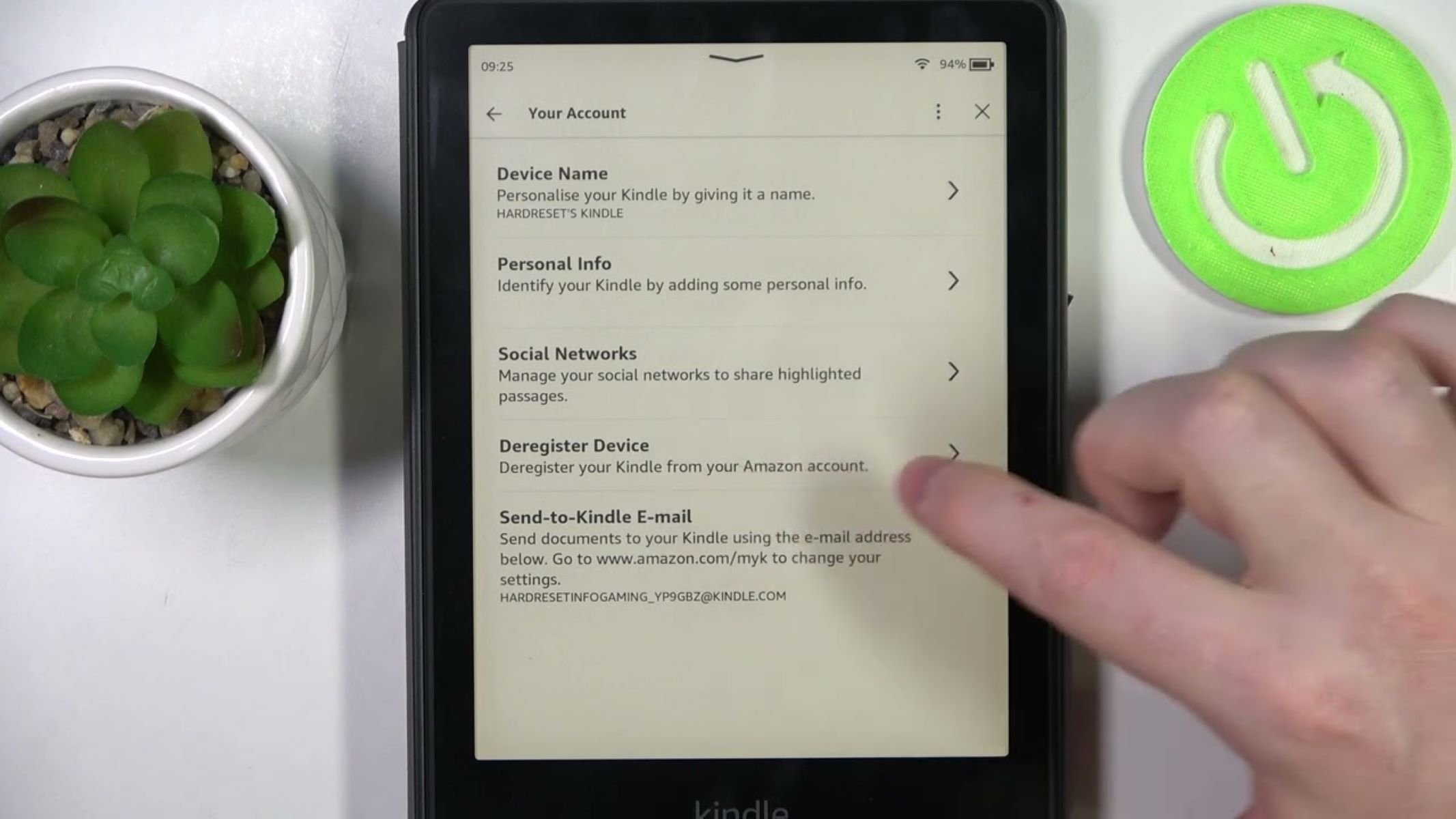Reasons to Deregister a Kindle Device
There may come a time when you need to deregister your Kindle device. Whether you’re upgrading to a new device or no longer using your current one, deregistering can help ensure a smooth transition and maintain the security of your Amazon account. Here are a few reasons why you might consider deregistering your Kindle:
- Device Replacement: If your current Kindle device is damaged or not functioning properly, deregistering it will allow you to set up and register a new device without any complications.
- Device Upgrade: Planning to upgrade to a newer Kindle model? Deregistering your old device is essential to transfer your Kindle content, such as eBooks, documents, and settings, to the new device seamlessly.
- Selling or Gifting: If you’re planning to sell or give away your Kindle device, it’s crucial to deregister it from your Amazon account. This will ensure that the new owner can fully set up and register the device with their own account.
- Account Security: Deregistering your Kindle device when you’re no longer using it can help protect your personal information. By disconnecting the device from your Amazon account, you can safeguard your account from unauthorized access.
- Troubleshooting: In some instances, if you’re experiencing technical issues with your Kindle device, deregistering and then re-registering it can help resolve these problems and restore normal functioning. It’s similar to a reset for the device’s connectivity and settings.
Whatever the reason may be, deregistering your Kindle device is a straightforward process that can be done from the device itself, the Amazon website, or the mobile app. In the following sections, we will explore the different methods for deregistering a Kindle device and the steps involved.
Backup Your Kindle Content
Before you proceed with deregistering your Kindle device, it’s crucial to back up your Kindle content, including your eBooks, documents, and any other files you may have on your device. By backing up your content, you can ensure that you don’t lose any valuable information or have to go through the hassle of re-downloading everything.
Amazon provides an easy way to back up your Kindle content by utilizing the cloud. When you register your Kindle device, it automatically syncs your content with your Amazon account. This means that even if you deregister your device, your content will remain available for download on any other registered Kindle device or through the Kindle app on your smartphone or tablet.
To manually back up your content before deregistering your Kindle device, follow these steps:
- Connect to Wi-Fi: Make sure your Kindle device is connected to a Wi-Fi network. This will ensure a stable and fast connection during the backup process.
- Sync Your Kindle: Go to the Home screen on your Kindle device and tap on the Menu button.
- Select “Sync and Check for Items”: This option will update your device’s content and sync any recent changes with your Amazon account.
- Wait for Sync to Finish: Allow your Kindle device to complete the synchronization process. This may take a few minutes, depending on the amount of content on your device.
- Verify Your Content: Once the sync is complete, go to the Settings menu, select “Device Options,” and then choose “My Account.” Here you can view the list of items that are eligible for backup.
- Check Your Cloud Library: To confirm that your content has been successfully backed up, log in to your Amazon account on the Amazon website or the Kindle app and go to your Cloud Library. You should see all your eBooks and documents listed here.
By following these steps, you can ensure that your Kindle content is safely backed up before you proceed with deregistering your device. Once you have verified that your content is properly backed up, you can move forward with the deregistration process.
How to Deregister a Kindle Device
Deregistering your Kindle device is a straightforward process and can be done in a few simple steps. Whether you’re using the device itself, the Amazon website, or the mobile app, here are the methods to deregister your Kindle:
Deregistering From a Device:
- Go to the Settings Menu: On your Kindle device, tap on the Menu button from the Home screen.
- Select “Settings”: Scroll down and select the “Settings” option from the Menu.
- Choose “My Account”: In the Settings menu, select “My Account.”
- Select “Deregister Device”: On the “My Account” screen, you will find the option to “Deregister Device.” Tap on it to initiate the deregistration process.
- Confirm Deregistration: A confirmation prompt will appear on your screen. Follow the on-screen instructions to confirm the deregistration of your device.
- Restart Your Device: After deregistering, restart your Kindle device to complete the process.
Deregistering From the Amazon Website:
- Visit the Amazon Website: Go to the Amazon website and sign in to your Amazon account using your credentials.
- Go to “Manage Your Content and Devices”: From the drop-down menu in the top-right corner, select “Account & Lists” and then choose “Your Content and Devices.”
- Select Your Device: In the “Devices” tab, locate the Kindle device you want to deregister and click on the three-dot menu button next to it.
- Choose “Deregister”: From the drop-down menu, select the “Deregister” option to initiate the deregistration process.
- Confirm Deregistration: A confirmation prompt will appear on your screen. Follow the on-screen instructions to confirm the deregistration of your device.
Deregistering From the Mobile App:
- Launch the Kindle App: Open the Kindle app on your mobile device and sign in to your Amazon account if prompted.
- Tap on the Menu Button: From the Home screen, tap on the Menu button in the top-left corner.
- Select “Settings”: In the Menu, select the “Settings” option.
- Choose “My Account”: In the Settings menu, choose “My Account.”
- Select “Deregister Device”: On the “My Account” screen, you will find the option to “Deregister Device.” Tap on it to initiate the deregistration process.
- Confirm Deregistration: A confirmation prompt will appear on your screen. Follow the on-screen instructions to confirm the deregistration of your device.
By following these steps, you can easily deregister your Kindle device using either the device itself, the Amazon website, or the mobile app. Once deregistered, your Kindle device will no longer be linked to your Amazon account, allowing you to proceed with your desired course of action, such as upgrading to a new device or selling/gifting your current one.
Deregistering From a Device
If you have access to your Kindle device, you can easily deregister it using the device itself. Here’s how:
- Go to the Settings Menu: On your Kindle device, tap on the Menu button from the Home screen.
- Select “Settings”: Scroll down and select the “Settings” option from the Menu.
- Choose “My Account”: In the Settings menu, select “My Account.”
- Select “Deregister Device”: On the “My Account” screen, you will find the option to “Deregister Device.” Tap on it to initiate the deregistration process.
- Confirm Deregistration: A confirmation prompt will appear on your screen. Follow the on-screen instructions to confirm the deregistration of your device.
- Restart Your Device: After deregistering, restart your Kindle device to complete the process.
Deregistering from a device is a simple and quick method to disconnect your Kindle device from your Amazon account. It allows you to easily transition to a new device or prepare your current device for sale or gifting. By deregistering, you ensure that your personal information is removed from the device and that the new owner can fully register and use the device under their own Amazon account.
Deregistering From the Amazon Website
If you prefer to deregister your Kindle device using the Amazon website, follow these steps:
- Visit the Amazon Website: Go to the Amazon website and sign in to your Amazon account using your credentials.
- Go to “Manage Your Content and Devices”: From the drop-down menu in the top-right corner, select “Account & Lists” and then choose “Your Content and Devices.”
- Select Your Device: In the “Devices” tab, you will see a list of devices associated with your Amazon account. Locate the Kindle device you want to deregister and click on the three-dot menu button next to it.
- Choose “Deregister”: From the drop-down menu that appears, select the “Deregister” option to initiate the deregistration process.
- Confirm Deregistration: A confirmation prompt will appear on your screen, asking you to confirm the deregistration of your device. Read the message carefully and ensure that you are selecting the correct device. Click on “Deregister” to confirm the deregistration.
Deregistering your Kindle device through the Amazon website allows you to manage your devices and content remotely. It’s a convenient method, especially if you no longer have access to the device itself. By following these steps, you can easily and securely remove your Kindle device from your Amazon account and proceed with your desired course of action.
Deregistering From the Mobile App
If you prefer to deregister your Kindle device using the mobile app, follow these steps:
- Launch the Kindle App: Open the Kindle app on your mobile device and sign in to your Amazon account if prompted.
- Tap on the Menu Button: From the Home screen, tap on the Menu button located in the top-left corner.
- Select “Settings”: In the Menu, select the “Settings” option.
- Choose “My Account”: In the Settings menu, choose “My Account.”
- Select “Deregister Device”: On the “My Account” screen, you will find the option to “Deregister Device.” Tap on it to initiate the deregistration process.
- Confirm Deregistration: A confirmation prompt will appear on your screen. Read the message carefully to make sure you are selecting the correct device, then follow the on-screen instructions to confirm the deregistration.
Deregistering your Kindle device through the mobile app provides a convenient way to manage your devices on the go. If you no longer have access to your Kindle device or prefer using your smartphone or tablet, this method allows you to easily remove your device from your Amazon account. By following these steps, you can securely deregister your Kindle and proceed with any necessary actions, such as upgrading to a new device or preparing your current device for sale or gifting.
What Happens When You Deregister a Kindle Device
When you deregister a Kindle device, there are a few important things to note regarding the impact on your device and your Amazon account:
- Device Disconnection: Deregistering a Kindle device disconnects it from your Amazon account. This means that the device will no longer have access to your Kindle content, such as eBooks, documents, and periodicals.
- Personal Information Removal: Deregistering ensures that your personal information, including your Amazon account details and any synced data, is removed from the device. This helps protect your privacy and prevent unauthorized access to your account.
- Loss of Device-Specific Settings: Deregistering a Kindle device will result in the loss of any specific settings, such as customizations, annotations, and reading progress, associated with that device. However, if you re-register the device with the same Amazon account or use a different device registered to the same account, your content will be available once again with those settings synced.
- No Access to Whispersync: When you deregister a Kindle device, the Whispersync feature, which syncs your reading progress across devices, will no longer be available for that specific device. However, if you use another registered device, you can still enjoy the benefits of Whispersync.
- Content Accessibility: Although deregistering a device prevents direct access to your content from that device, your content remains available for download from your Amazon account’s Cloud Library. You can easily download and sync your content to a new or different registered device.
- Ability to Re-register or Register a New Device: After deregistering a device, you have the option to re-register the same device with the same or a different Amazon account, or register a new device. This allows you to continue enjoying Amazon services, including access to your purchased content.
It’s important to note that you can deregister and re-register Kindle devices without any limitations, as long as you are the account owner or have the necessary authorization to manage the devices associated with the account.
By understanding what happens when you deregister a Kindle device, you can make informed decisions and ensure a smooth transition when upgrading to a new device or transferring your Kindle to a new owner.
Frequently Asked Questions about Deregistering a Kindle Device
Here are some common questions and answers regarding the process of deregistering a Kindle device:
1. Can I deregister a Kindle device if I no longer have access to it?
Yes, you can deregister a Kindle device even if you no longer have physical access to it. You can use the Amazon website or the mobile app to remove the device from your account remotely.
2. Will deregistering a Kindle device delete my content?
No, deregistering a Kindle device does not delete your content permanently. Your purchased eBooks, documents, and other content remain associated with your Amazon account and can be accessed and downloaded again on other registered devices.
3. Can I register a deregistered Kindle device with a different Amazon account?
Yes, you can register a deregistered Kindle device with a different Amazon account. Once the device is deregistered, it becomes available to be set up and registered with any valid Amazon account.
4. Can I transfer my content to a new Kindle device after deregistering the old one?
Yes, after deregistering your old Kindle device, you can easily transfer your content to a new Kindle device. Simply register the new device with the same Amazon account and your previously purchased content will be available through the device’s Cloud Library for download and syncing.
5. Can I deregister multiple Kindle devices at once?
Yes, you can deregister multiple Kindle devices at once. Using the Amazon website or the mobile app, you can access and manage all the devices registered to your Amazon account and select multiple devices for deregistration.
6. Will I lose my bookmarks and annotations when I deregister a Kindle device?
When you deregister a Kindle device, device-specific information such as bookmarks, annotations, and reading progress will be lost for that particular device. However, if you re-register the same device or use a different registered device, those settings and data will be restored through syncing with your Amazon account.
These are just a few commonly asked questions about deregistering a Kindle device. If you have any specific concerns or queries, it’s always recommended to refer to Amazon’s official documentation or reach out to their customer support for assistance.