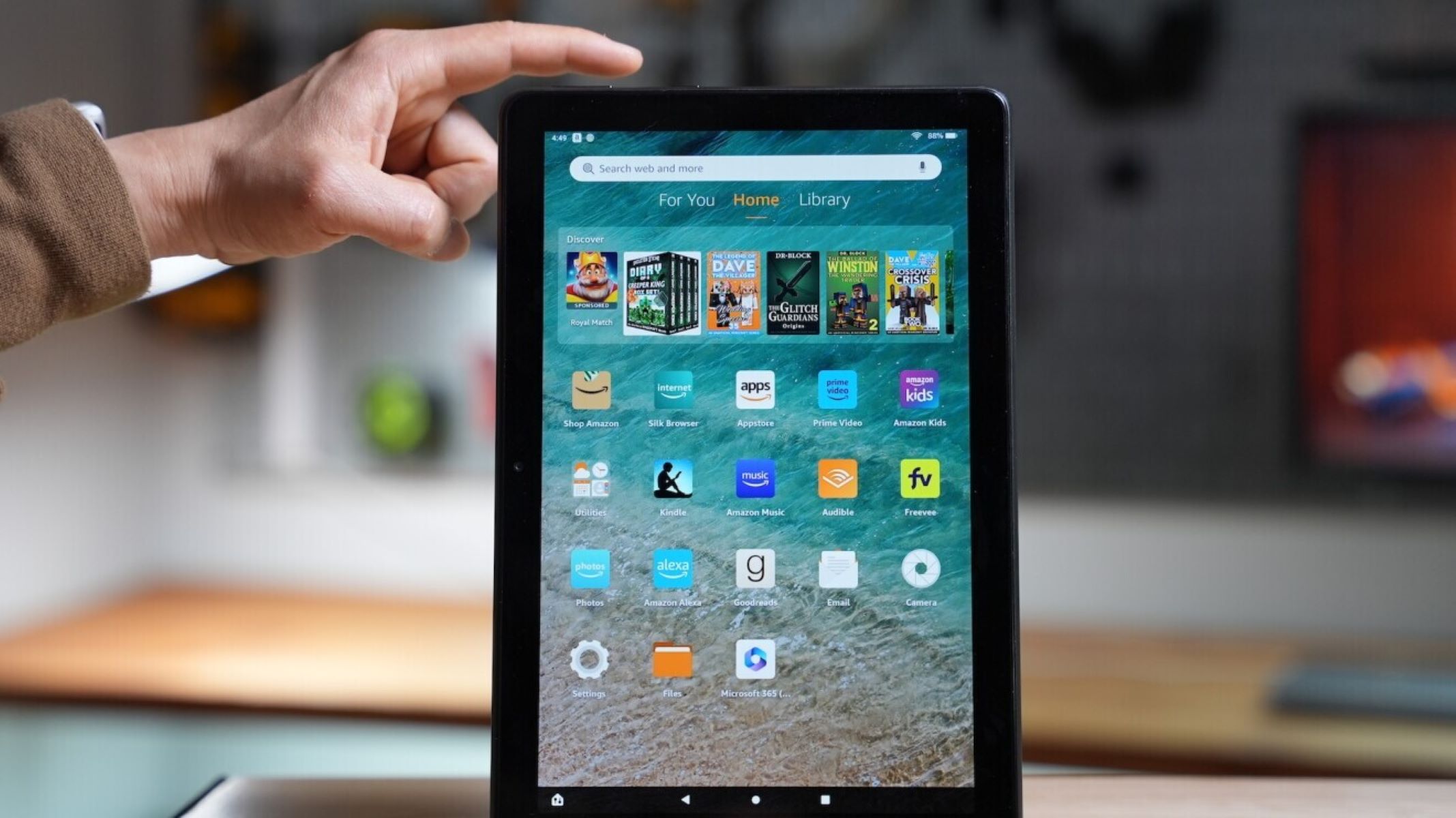Reasons why you may need to reset your Kindle Fire without the password
There may come a time when you find yourself in a situation where you need to reset your Kindle Fire but don’t have access to the password. This can be frustrating, but fortunately, there are several reasons why this might happen, and solutions that can help you regain access to your device. Here are some common scenarios:
- Forgotten password: It’s common to forget the password you set for your Kindle Fire, especially if you haven’t used it in a while. If you’ve tried multiple passwords and none of them work, a reset may be necessary to regain access.
- Second-hand device: If you’ve purchased a used Kindle Fire and the previous owner has not removed their password or reset the device, you will need to perform a reset to use it as your own.
- Software issue: Sometimes, your Kindle Fire may encounter software glitches or become unresponsive, preventing you from accessing it. In such cases, a reset can help resolve the issue and restore functionality.
- Security concern: If you suspect that your Kindle Fire has been compromised or accessed by someone without your permission, a reset is a good measure to ensure the privacy and security of your data.
- Passcode entered incorrectly: If you’ve entered the wrong password too many times, your Kindle Fire may be locked, and a reset may be necessary to unlock it and regain access.
These are just a few common scenarios where resetting your Kindle Fire without the password becomes necessary. It’s important to note that performing a reset will erase all the data on your device, so it’s advisable to back up any important files or documents before proceeding with the reset process.
Now that we understand the reasons why you may need to reset your Kindle Fire without the password, let’s explore some methods that can help you regain access to your device.
Method 1: Resetting your Kindle Fire using the Power button
Resetting your Kindle Fire using the Power button is a straightforward method that can help you regain access to your device. Here’s how you can do it:
- Press and hold the Power button: Locate the Power button on your Kindle Fire, usually positioned on the bottom or side of the device. Press and hold the Power button for about 20 seconds until the screen turns off.
- Release the Power button: After holding the Power button for 20 seconds, release it.
- Wait for the device to restart: Give your Kindle Fire a few seconds to restart. You should see the Kindle logo appear on the screen.
- Re-enter your Amazon account details: Once your Kindle Fire has restarted, you’ll need to re-enter your Amazon account details, including your email address and password. Make sure you have the correct details handy to successfully log in.
This method is effective for resetting your Kindle Fire without the need for a password, but it’s important to note that it will erase all the content on your device. Therefore, it’s recommended to back up any important files or documents beforehand.
If you have a second-hand Kindle Fire and the previous owner’s account is still linked, you may be prompted to enter their account details during the reset process. In such cases, you can contact Amazon customer support for assistance in removing the previous owner’s account and linking your own.
Now that you know how to reset your Kindle Fire using the Power button, let’s explore another method that can help in resetting your device without the need for a password.
Method 2: Factory reset through recovery mode
If you’re unable to reset your Kindle Fire using the Power button, another method to consider is performing a factory reset through recovery mode. Here’s how you can do it:
- Turn off your Kindle Fire: Press and hold the Power button until the power options menu appears. Select the “Power off” option to turn off your device.
- Reboot into recovery mode: To enter recovery mode, press and hold the Power button and the Volume Up button simultaneously. Keep holding them until the Kindle Fire logo appears on the screen. Release the Power button, but continue holding the Volume Up button.
- Navigate through the recovery menu: Use the Volume buttons to navigate through the recovery menu options. Look for the “Wipe data/factory reset” option and select it using the Power button. Confirm the reset by selecting “Yes” on the next screen.
- Wait for the reset to complete: Give your Kindle Fire some time to complete the factory reset process. Once it’s done, you’ll see the recovery menu again.
- Select the “Reboot system now” option: Use the Volume buttons to navigate and select the “Reboot system now” option using the Power button. Your device will restart.
By following these steps, you’ll be able to perform a factory reset through recovery mode, which can help you regain access to your Kindle Fire. Just like the previous method, remember that this process will erase all the data on your device. Therefore, it’s essential to back up any important files or documents before proceeding.
In situations where you’re unable to access recovery mode or encounter any difficulties, reaching out to Amazon customer support can provide further assistance for performing a factory reset without the password.
Now that you’re familiar with the factory reset through recovery mode method, let’s move on to another approach that can help you reset your Kindle Fire without needing a password.
Method 3: Resetting your Kindle Fire using Amazon account login
If you have forgotten the password to your Kindle Fire, you can reset it by using your Amazon account login. Here’s how you can do it:
- Open the Amazon website: Open your web browser and navigate to the Amazon website.
- Click on “Account & Lists”: On the top right corner of the Amazon homepage, click on “Account & Lists” to access your account settings.
- Select “Sign in”: Sign in to your Amazon account by entering your email address and password associated with the Kindle Fire.
- Click on “Manage Your Content and Devices”: Once you have signed in, hover your mouse over the “Account & Lists” section again, and from the dropdown menu, select “Manage Your Content and Devices.”
- Navigate to the “Devices” tab: In the “Manage Your Content and Devices” page, click on the “Devices” tab to view all the devices associated with your Amazon account.
- Find your Kindle Fire: Look for your Kindle Fire device in the list of devices displayed. Once you find it, click on the three-dotted icon next to it, and select “Deregister.”
- Confirm the deregistration: A prompt will appear asking you to confirm the deregistration of your Kindle Fire. Click on “Deregister” to proceed.
- Factory reset your Kindle Fire: After deregistering your device, perform a factory reset by following the instructions provided in the previous methods (Method 1 or Method 2) to remove all the data and settings from your Kindle Fire.
- Set up your Kindle Fire again: Once the factory reset is complete, turn on your Kindle Fire and follow the setup instructions to connect it to your Amazon account and customize your device settings.
Resetting your Kindle Fire using your Amazon account login is a convenient method to regain access to your device if you have forgotten the password. However, keep in mind that this process will erase all the data on your Kindle Fire, so make sure to back up any important files or documents beforehand.
If you encounter any difficulties during the reset process or need further assistance, don’t hesitate to contact Amazon customer support for guidance and support.
Now that you know how to reset your Kindle Fire using your Amazon account login, let’s explore one more method that can help you in case of a password-related issue.
Method 4: Contacting Amazon customer support for assistance
If you’re still unable to reset your Kindle Fire without the password using the methods mentioned earlier, reaching out to Amazon customer support can provide the assistance and guidance you need. Here’s how you can do it:
- Visit the Amazon Help Center: Open your web browser and navigate to the Amazon Help Center website.
- Find the “Contact Us” section: Look for the “Contact Us” link or button on the Amazon Help Center website. It is usually located at the bottom of the page or in the top right corner.
- Select your Kindle Fire device: From the list of devices and categories provided, select your Kindle Fire device to view specific support options.
- Choose a contact method: Amazon offers various contact methods, including live chat, phone, or email support. Select the method that is most convenient for you.
- Explain your issue: Once you have connected with Amazon customer support, explain your situation in detail, including the fact that you need to reset your Kindle Fire without the password. The support representative will guide you through the necessary steps to resolve the issue.
- Follow the instructions provided: The Amazon customer support representative will provide you with specific instructions based on your situation. They may ask for additional information or guide you through alternative methods to reset your device without the password.
- Cooperate and provide necessary information: To ensure a smooth process, cooperate with the support representative and provide any required information or proof of ownership of the Kindle Fire.
- Follow up if needed: If the initial contact with Amazon customer support does not resolve your issue, don’t hesitate to follow up and seek further assistance until the problem is resolved.
Amazon customer support is dedicated to helping customers with any issues they may encounter, including resetting Kindle Fire devices without the password. Their expertise and guidance can be invaluable in resolving your situation.
Now that you know how to contact Amazon customer support for assistance, you have another option to explore if the previous methods have not resolved your issue.