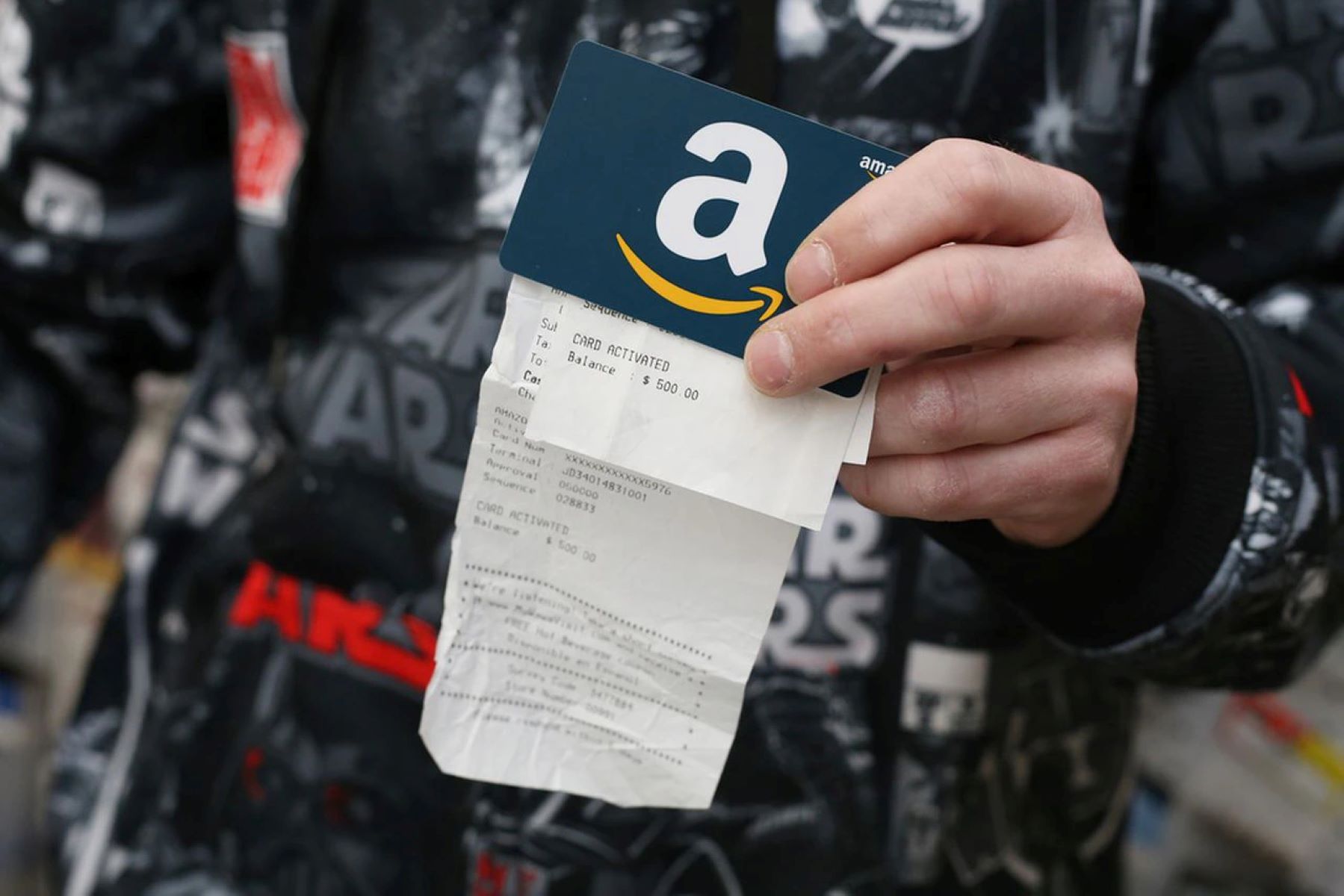How to Redeem an Amazon Gift Card
Amazon gift cards are a convenient and versatile way to make purchases on the popular online marketplace. Whether you’ve received a gift card as a present or purchased one yourself, redeeming it on Amazon is a simple process. This guide will walk you through the steps to redeem your Amazon gift card on various platforms, including Kindle.
Before you get started, make sure you have your Amazon gift card code handy. It can usually be found on the physical gift card or in the email if it was sent electronically. Once you have your code, follow these steps:
- Visit the Amazon website and sign in to your account. If you don’t have an account, you can create one for free.
- Go to the “Your Account” page by hovering over your name in the top-right corner of the screen and selecting “Account & Lists.”
- Choose the option for “Gift Cards” from the menu.
- On the Gift Cards page, click on the “Redeem a Gift Card” button.
- Enter your gift card code in the designated field. Be sure to type it exactly as it appears.
- Click on the “Apply to your account” button to redeem the gift card.
Once you’ve successfully redeemed your gift card, the balance will be added to your Amazon account. Now, let’s explore how to use this balance specifically for Kindle purchases.
Checking Your Gift Card Balance
It’s always a good idea to keep track of your Amazon gift card balance to ensure you have enough funds available for your purchases. Thankfully, checking your gift card balance is quick and easy. Here are the steps to follow:
- Sign in to your Amazon account and go to the “Your Account” page.
- From the menu, select “Gift Cards” and then click on “Manage” next to the “Your Gift Card Balance” section.
- On the Gift Card Balance page, you will see the current balance of your gift card, along with any other Amazon gift card balances you may have.
If you prefer, you can also check your gift card balance directly on the Amazon homepage:
- Sign in to your Amazon account.
- In the top-right corner of the screen, click on “Account & Lists” and then select “Gift Cards.”
- On the Gift Cards page, you will see your gift card balance displayed at the top of the screen.
It’s important to note that the gift card balance displayed includes both the original gift card amount and any additional amounts you may have added to it. If you have multiple gift cards or promotional credits, the balance will be a combination of all these funds.
By regularly checking your gift card balance, you can easily keep track of how much you have available to spend on your Kindle purchases. This will ensure that you can make informed decisions and avoid any unexpected surprises when making a purchase.
Linking Your Kindle to Your Amazon Account
In order to use your Amazon gift card balance for Kindle purchases, you need to link your Kindle device to your Amazon account. This will allow you to seamlessly access and utilize your gift card funds. Here’s how to do it:
- Ensure that your Kindle device is connected to the internet.
- On your Kindle, navigate to the home screen and tap on the menu icon (three vertical dots) in the top-right corner.
- From the menu, select “Settings” and then tap on “My Account.”
- Tap on “Register” or “Deregister” depending on your Kindle’s current status.
- If you’re registering your Kindle, enter your Amazon account credentials (email and password) and tap on the “Register” button.
- If you’re deregistering and re-registering your Kindle, tap on “Deregister” and then follow the prompts to sign in with your Amazon account and register the device again.
Once your Kindle is successfully linked to your Amazon account, you can proceed to use your gift card balance for Kindle purchases.
Note: If you have multiple Kindle devices registered to your Amazon account, the gift card balance will be available across all of them. This means that you can make purchases using your gift card funds on any of your linked Kindle devices without needing to transfer the balance.
Now that your Kindle is linked to your Amazon account, let’s explore how to apply your gift card balance to your Kindle purchases.
Applying the Gift Card Balance to Your Kindle
Once your Kindle is linked to your Amazon account and you have a gift card balance available, you can start using it for your Kindle purchases. Here’s how to apply your gift card balance to your Kindle:
- Open the Kindle Store on your linked Kindle device.
- Browse or search for the e-book, magazine, or newspaper you want to purchase.
- On the product page, you will see the price of the item. If you have a gift card balance available, it will display underneath the price as “Gift card available.”
- Tap on the “Buy now with 1-Click” button or select the “Buy” or “Subscribe” option if applicable.
- Before finalizing the purchase, you will see a confirmation page. Here, you can review the payment method and choose to apply your gift card balance by selecting the checkbox next to “Use your Amazon.com Gift Card balance.”
- Once you’ve confirmed the payment method, tap on the “Buy now” or “Subscribe now” button to complete the purchase using your gift card balance.
By following these steps, you can easily apply your gift card balance to your Kindle purchases. This allows you to enjoy your favorite e-books or subscribe to magazines and newspapers without having to use alternative payment methods.
Remember, your gift card balance can also be used for other types of content, such as audiobooks and Kindle Unlimited subscriptions. Let’s explore how to make use of your gift card balance for these options next.
Using the Gift Card Balance for Kindle E-Books
One of the most popular uses for an Amazon gift card balance is purchasing Kindle e-books. With millions of titles available, you can explore a wide range of genres and discover new authors. Here’s how to use your gift card balance for Kindle e-book purchases:
- Open the Kindle Store on your linked Kindle device or access it through the Amazon website.
- Browse or search for the e-book you want to purchase.
- On the product page, check if you have a gift card balance available. It will show as “Gift card available” underneath the price.
- Select the option to purchase the e-book, either by clicking the “Buy now with 1-Click” button or choosing the “Buy” option.
- During the payment process, make sure the checkbox next to “Use your Amazon.com Gift Card balance” is selected to apply your gift card balance to the purchase.
- Confirm the payment and complete the purchase to start reading your new e-book on your Kindle device or through the Kindle app.
Using your gift card balance for Kindle e-books is a great way to explore new authors, indulge in your favorite genres, and build your digital library. Remember to check your gift card balance before making a purchase to ensure you have enough funds available.
Next, let’s explore how to use your gift card balance for a Kindle Unlimited subscription.
Using the Gift Card Balance for Kindle Unlimited Subscription
If you’re an avid reader looking for unlimited access to a vast library of e-books, magazines, and audiobooks, Kindle Unlimited is the perfect option. With a Kindle Unlimited subscription, you can read or listen to as many titles as you want for a fixed monthly fee. Here’s how to use your gift card balance for a Kindle Unlimited subscription:
- Visit the Kindle Unlimited page on the Amazon website.
- Choose the subscription option that suits you best, whether it’s a monthly or annual plan.
- Click on the “Join Kindle Unlimited” button to start the subscription process.
- During the payment process, ensure that the checkbox next to “Use your Amazon.com Gift Card balance” is selected.
- Confirm the payment and complete the subscription process.
Once your Kindle Unlimited subscription is active, you can start exploring and reading a wide selection of e-books, magazines, and audiobooks available on the platform. Your gift card balance will be automatically used to cover the cost of the subscription.
Remember to keep track of your gift card balance to ensure that it is sufficient to cover your monthly or annual subscription fee. You can check your gift card balance at any time through your Amazon account.
Using your gift card balance for a Kindle Unlimited subscription provides you with unlimited reading options and the freedom to explore a vast library of content.
Next, let’s dive into using your gift card balance for Audible audiobooks.
Using the Gift Card Balance for Audible Audiobooks
If you enjoy listening to audiobooks, Audible is the perfect platform for you. With a wide range of titles and genres available, you can immerse yourself in captivating stories narrated by talented voice actors. Here’s how to use your gift card balance for Audible audiobook purchases:
- Visit the Audible website or open the Audible app on your device.
- Browse or search for the audiobook you want to purchase.
- On the product page, check if you have a gift card balance available. It will be indicated as “Gift card available” underneath the price.
- Select the option to purchase the audiobook, either by clicking the “Buy Now” button or choosing the appropriate option on the Audible app.
- During the final stages of the checkout process, ensure that the checkbox next to “Use your Amazon.com Gift Card balance” is selected.
- Confirm the payment and complete the purchase to start enjoying your new audiobook on your Audible app or compatible device.
Using your gift card balance for Audible audiobooks allows you to expand your listening library without the need for additional payment methods. Keep in mind that the gift card balance can also be used for Audible membership fees, providing even more value for your gift card funds.
Remember to regularly check your gift card balance to ensure that you have sufficient funds available for your audiobook purchases. By using your gift card balance for Audible, you can listen to your favorite books anytime, anywhere.
Next, let’s explore how to use your gift card balance for Kindle accessories.
Using the Gift Card Balance for Kindle Accessories
In addition to e-books and subscriptions, you can also use your Amazon gift card balance to purchase accessories for your Kindle device. Whether it’s a protective case, a screen protector, or a charger, there are various accessories available to enhance your Kindle experience. Here’s how to use your gift card balance for Kindle accessories:
- Visit the Amazon website or open the Amazon app on your device.
- Search for the specific Kindle accessory you are interested in purchasing.
- On the product page, check if you have a gift card balance available. It will be indicated as “Gift card available” underneath the price.
- Select the quantity and any other customization options, if applicable.
- Click on the “Add to Cart” or “Buy Now” button to add the accessory to your shopping cart.
- During the checkout process, make sure the checkbox next to “Use your Amazon.com Gift Card balance” is selected.
- Confirm the payment and complete the purchase to have the Kindle accessory shipped to your desired address.
Using your gift card balance for Kindle accessories allows you to personalize and protect your Kindle device with ease. Whether you’re looking for a stylish case or an extra charger, your gift card funds can cover the cost without requiring additional payment methods.
Remember to keep track of your gift card balance as you make your accessory purchases. It’s a convenient way to expand and enhance your Kindle experience without any additional financial burden.
Now you know how to use your gift card balance for Kindle accessories, let’s answer some frequently asked questions related to redeeming and using Amazon gift cards on Kindle.
Frequently Asked Questions
Here are some commonly asked questions about redeeming and using Amazon gift cards on Kindle:
- Can I use my Amazon gift card balance for Kindle purchases on any device?
- Can I use multiple gift cards to make a Kindle purchase?
- Can I combine my gift card balance with other payment methods?
- What happens if I don’t have enough gift card balance for a purchase?
- Is my gift card balance restricted to Kindle purchases only?
Yes, as long as your Kindle device is linked to your Amazon account, you can use your gift card balance for Kindle purchases on any device that has the Kindle app installed, including smartphones, tablets, and computers.
Absolutely! If you have multiple gift cards, you can enter the gift card codes one by one during the checkout process to apply the respective balances to your Kindle purchase.
Yes, you can use your gift card balance in combination with other payment methods, such as credit/debit cards or Amazon Pay, to cover the remaining cost of your Kindle purchase.
If your gift card balance is insufficient to cover the full cost of a Kindle purchase, you will need to provide an alternate payment method to pay for the remaining amount.
No, your Amazon gift card balance is not limited to Kindle purchases. You can use it for a variety of items available on Amazon, including physical products, digital content, and subscriptions.
These frequently asked questions should provide you with clarity about redeeming and using Amazon gift cards on Kindle. However, if you have specific questions or concerns, it’s always recommended to check the Amazon Help & Customer Service section for the most up-to-date information.
Now that you have a better understanding of how to use your gift card balance on Kindle, you can make the most of your Amazon gift card by enjoying e-books, audiobooks, subscriptions, and accessories for your Kindle device.