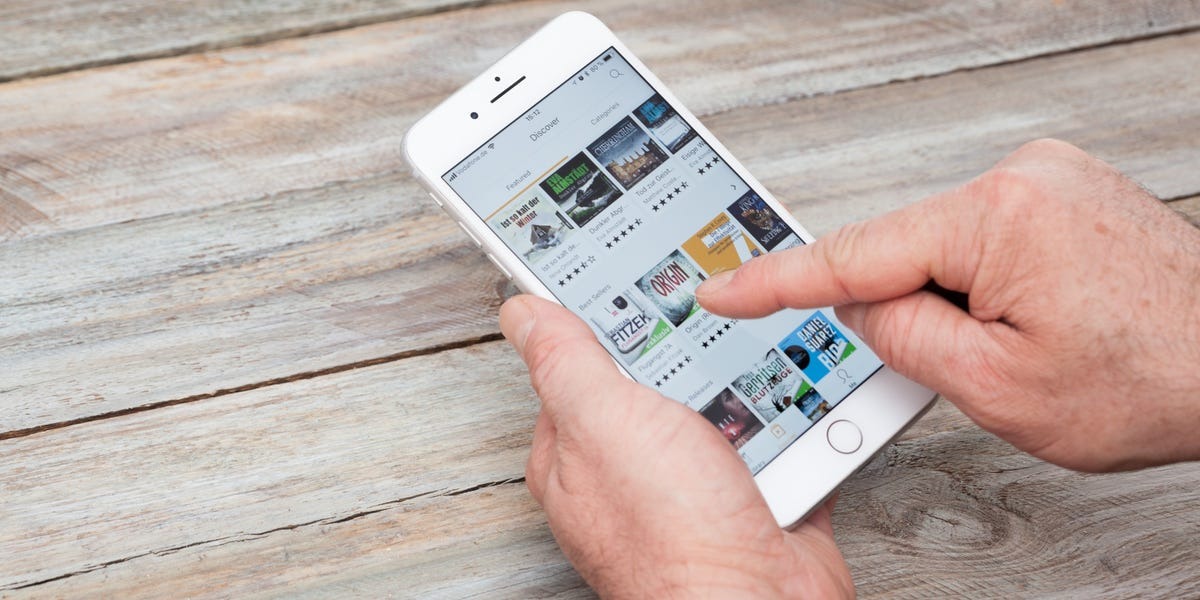Reasons to Delete a Book from Audible
As an avid reader and audiobook enthusiast, you may find yourself wondering why you would ever need to delete a book from your Audible library. After all, every book holds value and has its own unique story to tell. However, there are a few circumstances where removing a book from your Audible collection may be necessary. Let’s explore some of the common reasons why you might want to delete a book from Audible:
- Finished Book: Once you finish reading or listening to a book, you may choose to remove it from your library to keep it organized and make room for new titles.
- Disliked Book: Sometimes, a book might not live up to your expectations. If you didn’t enjoy a particular book, deleting it from your Audible library can declutter your collection and make it easier to find books you love.
- Change of Interests: Over time, your interests and preferences may evolve. Removing books from Audible that no longer align with your current interests can help curate a library full of books you’re excited to read or listen to.
- Personal Privacy: If you share your Audible account with others or want to maintain privacy, removing certain books from your library can be a way to keep your reading choices personal.
- Storage Space: If you’re running out of storage space on your device, deleting books from Audible can free up valuable storage and ensure you have enough space for new downloads.
There could be other individual reasons specific to each person, but these are some of the common motives for deleting a book from your Audible library. Remember, deleting a book from Audible doesn’t mean you’re erasing it from existence; you can always re-download or repurchase a book later if you change your mind.
How to Delete a Book from Audible on the Mobile App
If you’re an Audible user who primarily listens to audiobooks on your mobile device, deleting a book from Audible is a straightforward process. Follow these simple steps to remove a book from your Audible library on the mobile app:
- Open the Audible app on your mobile device and sign in to your account.
- Navigate to your library by tapping the “Library” icon at the bottom of the screen.
- Find the book you want to delete from your Audible library.
- Tap and hold the book’s cover until a menu appears.
- Select “Delete” or a similar option from the menu.
- Confirm your choice when prompted. Please note that once you delete a book, it cannot be recovered unless you re-purchase it.
After following these steps, the selected book will be removed from your Audible library on the mobile app. Remember that deleting a book from your library does not affect your account or any other devices connected to it. You will still be able to access the rest of your library and any bookmarks or progress made in other books.
By regularly removing books you’ve finished or no longer wish to keep, you can keep your Audible library organized and make room for new titles that catch your interest.
How to Delete a Book from Audible on a Computer
If you prefer managing your Audible library on a computer, deleting a book is a simple process. Follow these steps to remove a book from Audible on your computer:
- Launch your preferred web browser and go to the Audible website.
- Sign in to your Audible account with your credentials.
- Click on the “Library” tab at the top of the page to access your Audible library.
- Find the book you want to delete from your library.
- Hover your mouse cursor over the book’s cover until a menu appears.
- Click on the “…” (ellipsis) icon or the “More Options” button in the menu.
- Select the “Delete” option from the dropdown menu.
- Confirm the deletion when prompted. Keep in mind that once you delete a book, it cannot be recovered unless you repurchase it.
Once you’ve completed these steps, the book will be removed from your Audible library on your computer. It’s important to note that deleting a book from your library on a computer will also remove it from your library across all devices connected to your Audible account.
Regularly managing your Audible library and removing books you no longer want to keep can help keep your collection organized and allow you to make room for new titles that pique your interest.
Deleting a Book from Audible on Kindle
For those who enjoy reading on their Kindle e-reader or Kindle app, deleting a book from Audible can be done directly from your Kindle device. Here’s how you can delete a book from Audible on Kindle:
- Ensure that your Kindle device is connected to the internet and logged into your Audible account.
- On your Kindle home screen, navigate to the book you want to delete from your Audible library.
- Press and hold the book cover until a menu appears.
- Select the “Remove from Device” or “Remove from Library” option, depending on the Kindle model or version.
- Confirm your selection to delete the book from your Audible library on Kindle.
Once you’ve followed these steps, the book will be removed from your Audible library on your Kindle device. It’s important to note that deleting a book from Audible on your Kindle will also remove it from your Audible library on other connected devices.
By deleting books from Audible on Kindle that you have finished reading or no longer wish to keep, you can maintain an organized library and make room for new titles that capture your interest.
How to Delete a Book from Audible Library
If you want to delete a book from your Audible library, regardless of the device you use, the process is quite similar. Here’s how you can remove a book from your Audible library:
- Open the Audible website or launch the Audible app on your preferred device.
- Sign in to your Audible account using your credentials.
- Navigate to your library, where you can view all of your Audible purchases.
- Locate the book you want to delete from your library.
- Depending on the platform, click or tap on the book’s cover to access the book’s details page.
- Look for an option such as “Remove,” “Delete,” or an icon depicting a trash bin.
- Click or tap on the appropriate option to delete the book from your Audible library.
- Confirm the deletion if prompted.
Once you’ve completed these steps, the book will be successfully removed from your Audible library. It’s important to note that deleting a book from your Audible library will permanently remove it from your account, and you will no longer have access to it unless you repurchase or re-add it.
Regularly managing your Audible library by deleting books you no longer wish to keep can help keep your collection organized and ensure that you have easy access to the titles you love.
Can You Delete a Book from Audible and Re-download it Later?
Yes, one of the convenient features of Audible is that you can delete a book from your library and re-download it at a later time if needed. When you delete a book from Audible, it is merely removed from your device or library, but the purchase remains associated with your account. Here’s how you can delete a book from Audible and re-download it later:
Deleting a book from Audible is a straightforward process. Once you’re ready to re-download the book, follow these steps:
- Open the Audible app or go to the Audible website.
- Sign in to your Audible account using your credentials.
- Navigate to your library, where you can view your Audible purchases.
- Find the book you want to redownload.
- Look for an option such as “Download,” “Add to Library,” or an icon resembling a cloud with an arrow pointing down.
- Click or tap on the appropriate option to re-download the book to your device.
Once you’ve followed these steps, the book will be re-downloaded to your device or library, and you can start enjoying it again.
This feature is especially useful if you have limited device storage or if you want to rotate your library to keep it fresh. By deleting books you’ve finished or no longer wish to keep, you can make space for new downloads without losing access to your purchased titles.
What Happens When You Delete a Book from Audible Cloud Library?
Deleting a book from your Audible cloud library has a few important implications. Here’s what happens when you delete a book from your Audible cloud library:
- The book will be removed from your Audible library on all devices:
- Your progress and bookmarks will be lost:
- The book’s information will be retained in your purchase history:
- You can re-download the book later:
Once you delete a book from your Audible cloud library, it will be removed from your library across all devices connected to your Audible account. This means that you will no longer have access to the book on any device until you re-download it or repurchase it.
Any progress or bookmarks made in the book will be lost when you delete it from your Audible cloud library. If you decide to re-download the book later, you will have to start again from the beginning or manually find and add your bookmarks again.
Although the book is removed from your cloud library, the purchase information, including the title and author, will be retained in your Audible purchase history. This allows you to easily reference your past purchases and re-download the book if needed.
One of the advantages of Audible is that even if you delete a book from your cloud library, you can re-download it at any time in the future. As long as the book is still available for purchase or part of your subscription, you can easily locate it in your Audible account and download it again.
Deleting a book from your Audible cloud library gives you control and flexibility over your digital library. It allows you to manage your collection, make room for new titles, and easily re-download books whenever you want to revisit them.
How to Delete a Book from Audible Wish List
If you have a book on your Audible wish list that you no longer wish to keep, you can easily remove it. Here’s how to delete a book from your Audible wish list:
- Open the Audible app or go to the Audible website.
- Sign in to your Audible account using your credentials.
- Navigate to your wish list, where you can view all the books you have added.
- Find the book you want to remove from your wish list.
- Look for an option such as “Remove,” “Delete,” or an icon resembling a trash bin.
- Click or tap on the appropriate option to delete the book from your wish list.
Once you’ve followed these steps, the book will be successfully deleted from your Audible wish list. Deleting a book from your wish list does not affect your ability to purchase or listen to the book in the future. It simply removes it from your list of desired books.
Regularly managing your Audible wish list by deleting books that no longer interest you can help keep it organized and make room for new titles that capture your attention. This ensures that your wish list remains filled with books that genuinely excite you.
Does Deleting a Book from Audible Affect My Listening Progress?
Deleting a book from Audible does not directly affect your listening progress. Here’s what you need to know about how deleting a book from Audible affects your listening progress:
When you delete a book from your Audible library, it is removed from your device or cloud storage. However, your listening progress and bookmarks for that book remain intact on Audible’s servers. If you decide to re-download the book at a later time, your listening progress and bookmarks will still be saved and accessible.
This means that even if you delete a book from your Audible library and re-download it later, you can pick up where you left off. Audible keeps track of your progress and allows you to resume listening from the same point you reached before deleting the book.
It’s important to note that if you delete a book and then later purchase a new version of the same book, the listening progress may not carry over. This is because Audible treats different versions of a book as separate entities, even if they have the same title. You may need to manually find and set your bookmark in the new version.
If you frequently delete and re-download books, it’s a good practice to make note of your listening progress or bookmark important sections to easily pick up where you left off. This can help maintain continuity in your reading experience, especially if you jump between different books or versions.
Deleting a book from Audible library primarily removes the book from your device or cloud storage, but your listening progress is stored on Audible’s servers. This feature ensures that you can seamlessly resume listening to a book even if you delete it temporarily.
How to Permanently Delete an Audible Book from Your Account
If you want to permanently delete an Audible book from your account, you can do so by following these steps:
- Visit the Audible website and sign in to your account.
- Navigate to your library, where all of your Audible purchases are listed.
- Locate the book you wish to permanently delete from your account.
- Click or tap on the book’s cover to access the book’s details page.
- Look for an option such as “Delete,” “Permanently Remove,” or an icon resembling a trash bin.
- Click or tap on the appropriate option to permanently delete the book from your account.
- Confirm the deletion when prompted, as this action cannot be undone.
Following these steps will ensure that the book is permanently removed from your Audible account. Once deleted, you will no longer have access to that book and will need to repurchase it if you want to listen to or read it again in the future.
It’s worth noting that permanently deleting a book from your account will also remove any listening progress, bookmarks, or notes associated with that book. Deleting a book from your account is irreversible, so make sure you truly want to remove it before proceeding.
This option to permanently delete Audible books from your account allows you to declutter your library and remove books that you no longer want to have any association with. However, exercise caution to avoid accidentally deleting books or removing ones that you may want to access later. It’s a good practice to review your library regularly and only delete books that you are confident you won’t need again.
How to Remove a Book from Audible App but Keep it in Your Library
If you want to remove a book from your Audible app but still keep it in your library for future access, you can follow these steps:
- Open the Audible app on your mobile device.
- Sign in to your Audible account if you haven’t already.
- Navigate to your library to see all your Audible books.
- Find the book you want to remove from the app but keep in your library.
- Tap and hold the book’s cover until a menu appears.
- Select “Remove from Device” or a similar option from the menu.
By following these steps, you will remove the book from your Audible app but it will remain in your library. This means that the book will no longer take up storage or be visible on your device, but you can still access and download it from your library whenever you want.
It’s important to note that removing a book from the Audible app does not delete it from your Audible library, and it does not affect your ownership or access to the book. It simply removes the local copy from your device, freeing up space and allowing you to manage your app’s content without losing access to any of your purchased books.
This feature can be handy when you want to declutter your Audible app or have limited storage space on your device but still want to keep your entire library intact. You can remove books you have already finished or are not currently listening to from the app, while still having the option to re-download them in the future.
Tips to Manage Your Audible Library Effectively
With a growing collection of audiobooks on Audible, effective library management becomes crucial. To help you organize and optimize your Audible library, here are some helpful tips:
- Create Folders or Categories: Use Audible’s folder feature or create your own system to categorize your books by genre, author, series, or any other criteria that make sense to you. This allows for easy navigation and quick access to specific books.
- Remove Unwanted Books: Regularly review your Audible library and delete books you’ve finished, no longer have an interest in, or don’t intend to re-listen to. This helps keep your library clean and makes it easier to find the books you want.
- Utilize Wish List: Instead of purchasing all the books you’re interested in at once, add them to your Audible wish list. This way, you can keep track of books you want to read without cluttering your library. When you’re ready, you can easily move books from your wish list to your library.
- Sync Across Devices: Take advantage of Audible’s syncing capabilities, allowing you to seamlessly switch between devices and continue where you left off. This ensures consistent progress across multiple devices and saves you from manual bookmarking.
- Use Collections on the App: The Audible app allows you to create collections, which are like mini libraries within your library. Use this feature to group books based on themes, moods, or any other criteria, making it easier to find related books at a glance.
- Manage Storage Space: If you have limited storage space on your device, consider removing downloaded books you’ve already listened to or don’t plan to listen to in the near future. You can always re-download them later from your Audible library.
- Review Audiobook Samples: Before purchasing a book, listen to the sample provided by Audible. This helps you assess whether you enjoy the narrator’s style, ensuring a more satisfying listening experience.
- Utilize Audible Reviews: Read reviews and ratings from other Audible users to get an idea of whether a book may appeal to your interests. This can help you prioritize your reading list and discover new gems.
By implementing these tips, you can effectively manage your Audible library, keeping it organized, accessible, and tailored to your preferences. A well-organized library enhances your overall Audible experience and ensures that you can enjoy your favorite books with ease.
How to Avoid Accidental Deletion of Audible Books
Accidentally deleting an Audible book from your library can be frustrating. To help you avoid such mishaps and ensure the safety of your audiobook collection, here are some tips to prevent accidental deletion:
- Be Mindful when Deleting: Take your time and double-check before selecting the option to delete a book. Pay attention to the book’s cover and title to ensure you are deleting the correct book.
- Use the Remove from Device Option: Instead of deleting a book completely, consider using the “Remove from Device” option to remove it from a specific device while keeping it in your overall library.
- Create a Backup: Regularly back up your Audible library to a separate storage location, such as an external hard drive or cloud storage service. This provides an extra layer of protection in case of accidental deletions or device malfunctions.
- Enable Confirmation Prompts: Check your Audible account settings to see if there is an option to enable confirmation prompts for deleting books. This will require an extra step of confirmation to minimize accidental deletions.
- Organize Your Library: By keeping your library organized with folders or collections, you can reduce the chances of accidentally deleting a book. Each book will have a designated place, making it easier to find and manage.
- Set up Parental Controls: If you share your Audible account with others, especially children, consider setting up parental controls to prevent accidental deletions. This limits access and ensures that only authorized individuals can make changes to your library.
- Consider Archiving: If you’re unsure about deleting a book but want to remove it from your immediate view, try archiving it instead. Archiving allows you to hide books from your main library while keeping them available for future retrieval.
- Take Advantage of Customer Support: In case of accidental deletion, don’t hesitate to reach out to Audible’s customer support. They may be able to assist you in restoring the deleted book to your library.
By implementing these precautionary measures, you can minimize the risk of accidentally deleting your Audible books. Remember to always double-check and be mindful when performing actions related to your library, ensuring that your audiobook collection remains intact and meticulously organized.
Frequently Asked Questions about Deleting Books from Audible
Q: Can I delete a book from Audible and still keep it in my Amazon library?
A: No, deleting a book from Audible will also remove it from your Amazon library. Audible is a subsidiary of Amazon, and the books are interconnected between the two platforms.
Q: Can I delete a book from Audible and get a refund?
A: Generally, Audible’s refund policy allows you to return a book within a 365-day period if you are unhappy with your purchase. However, deleting a book from your library does not automatically initiate a refund. To request a refund, you need to contact Audible’s customer support and explain your situation.
Q: If I delete a book from Audible, will I lose my bookmarks and annotations?
A: Yes, deleting a book from Audible will remove the bookmarks, annotations, and listening progress associated with that particular book. If you re-download the book in the future, you will have to start over, unless you manually made a backup of your bookmarks and annotations.
Q: If I delete a book from Audible, can I still access it on other devices?
A: No, deleting a book from Audible removes it from your library on all devices associated with your Audible account. You won’t be able to access the book unless you re-download it or repurchase it.
Q: Can I delete a book from my Audible wish list?
A: Yes, you can delete a book from your Audible wish list. Simply go to your wish list, find the book you want to remove, and select the option to delete or remove it from your list. This action will not affect your library or ownership of the book.
Q: Can I recover a book I accidentally deleted from my Audible library?
A: If you accidentally delete a book from your Audible library, you can reach out to Audible’s customer support and explain the situation. They may be able to assist you in recovering the deleted book and restoring it to your library.
Q: Are there any limitations on the number of books I can delete from my Audible library?
A: No, there is no limit to the number of books you can delete from your Audible library. You have the freedom to manage and organize your library as you see fit.
Q: Can I delete a book from Audible if it was part of my monthly credit?
A: Yes, you can delete a book from Audible even if it was acquired using a monthly credit. Deleting a book does not affect your credit usage or your subscription.
Q: Can I re-download a deleted book from Audible if it has been removed from the store?
A: Yes, even if a book is no longer available for purchase on Audible or has been removed from the store, you can still re-download that book from your library as long as you have previously purchased it.
Q: Will deleting a book affect my Audible membership or subscription?
A: No, deleting a book from Audible does not affect your membership or subscription. Your membership remains active, and you can continue to use your credits and access your library.
Q: Can I delete a book from Audible and then share it with someone else?
A: No, deleting a book from your Audible library does not transfer ownership or allow you to share it with someone else. The book remains tied to your Audible account and cannot be transferred to another user.
These are some of the frequently asked questions regarding deleting books from Audible. If you have any specific concerns or questions, it’s always best to reach out to Audible’s customer support for personalized assistance.