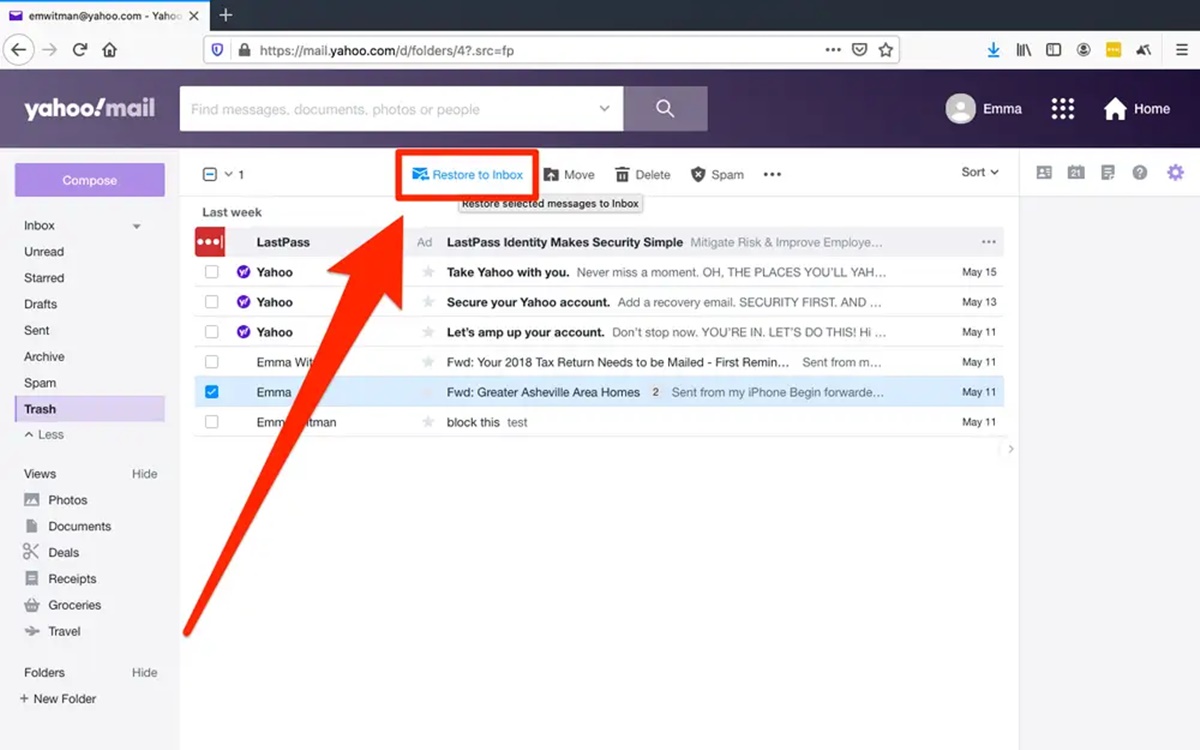Check the Trash folder
One of the first places to look for deleted emails in Yahoo Mail is the Trash folder. When you delete an email, it is usually moved to the Trash folder, where it is stored for a certain period of time before being permanently deleted. Follow these steps to recover deleted emails from the Trash folder:
- Sign in to your Yahoo Mail account.
- Locate the “Trash” folder in the left-hand sidebar. It may be listed under the “More” tab.
- Click on the Trash folder to view its contents.
- Browse through the list of deleted emails and look for the specific email you want to recover.
- If you find the deleted email, select it by checking the box next to it.
- Click on the “Move” button and choose the folder where you want to move the email. If you want to move it back to your inbox, select “Inbox” or another appropriate folder.
By following these steps, you can quickly check and recover deleted emails that are still in your Trash folder. It is important to note that emails in the Trash folder are usually retained for a limited time, typically 7 to 30 days, depending on your Yahoo Mail settings. Therefore, it is crucial to act promptly to retrieve any important emails before they are permanently deleted from the Trash folder.
Look in the Spam and Junk folders
When you can’t find a deleted email in the Trash folder, the next place to check is the Spam or Junk folder in Yahoo Mail. Sometimes, emails that are mistakenly flagged as spam or junk can end up in these folders. Here’s how you can search for and recover deleted emails in the Spam and Junk folders:
- Sign in to your Yahoo Mail account.
- Locate the “Spam” or “Junk” folder in the left-hand sidebar. It may be listed under the “More” tab.
- Click on the Spam or Junk folder to view its contents.
- Scan through the list of emails and look for the deleted email you wish to recover. Keep an eye out for any emails that may have been mistakenly marked as spam or junk.
- If you find the deleted email, select it by checking the box next to it.
- Click on the “Move” button and choose the folder where you want to move the email. If you want to move it back to your inbox, select “Inbox” or another appropriate folder.
It’s important to remember that emails in the Spam or Junk folders are typically deleted after a certain period of time, usually around 30 days. Therefore, it’s advisable to check these folders regularly and retrieve any important emails as soon as possible. Additionally, you can mark any mistakenly identified emails as “Not spam” or “Not junk” to prevent future emails from being filtered into these folders.
Use the search function
If you’re unable to locate the deleted email in the Trash, Spam, or Junk folders, Yahoo Mail’s search function can be a useful tool to find specific emails. The search feature allows you to search by keywords, sender’s name, subject, or other criteria to narrow down the results. Follow these steps to use the search function in Yahoo Mail:
- Sign in to your Yahoo Mail account.
- Locate the search bar at the top of the screen.
- Enter relevant keywords, sender’s name, or any other identifying information related to the deleted email you want to recover.
- Press the “Enter” key or click on the magnifying glass icon to initiate the search.
- Review the search results and look for the deleted email among the displayed messages.
- Once you find the deleted email, click on it to open and view its contents.
- If necessary, move the email back to your inbox or another designated folder by clicking on the “Move” button and selecting the appropriate destination.
Using the search function can save you time and effort in locating a specific deleted email. It’s important to provide as much relevant information as possible to refine your search and increase the chances of finding the desired email. Yahoo Mail’s search feature is designed to be comprehensive and efficient, helping you retrieve deleted emails even if they are not in the known folders.
Check the Archived folder
If you cannot find the deleted email in the Trash, Spam, or Junk folders, you may want to check the Archived folder in Yahoo Mail. The Archived folder is a dedicated space where you can store emails that you want to keep but don’t need to see in your regular inbox. Here’s how you can access and search for deleted emails in the Archived folder:
- Sign in to your Yahoo Mail account.
- Look for the “Archived” folder in the left-hand sidebar. It may be listed under the “More” tab.
- Click on the Archived folder to view its contents.
- Scan through the list of emails and look for the deleted email you wish to recover. Archived emails are typically organized chronologically.
- If you find the deleted email, click on it to view its contents.
- To reposition the email back to your inbox or another desired folder, click on the “Move” button and select the appropriate destination.
The Archived folder is a great place to check for deleted emails that you may have intentionally or accidentally moved from your inbox. It is important to note that Yahoo Mail does not automatically archive deleted emails, so they will only be found in the Archived folder if you specifically moved them there. Keeping your emails organized and using the Archived folder effectively can make it easier to retrieve important messages whenever necessary.
Restore from the Yahoo Mail Restore Help Form
If you have exhausted all other options and still cannot find the deleted email in any of the folders or using the search function, you can try using the Yahoo Mail Restore Help Form. This form allows you to request Yahoo’s assistance in restoring deleted emails from your account. Here’s what you need to do:
- Visit the Yahoo Mail Restore Help Form page. You can access it by clicking here.
- Fill out the required information on the form, including your Yahoo Mail email address and the approximate date and time when the deleted email was received.
- Provide as much detail as possible about the deleted email, including the sender’s name, subject line, and any relevant keywords or phrases.
- Submit the form by clicking on the “Submit” or similar button.
- Wait for a response from the Yahoo Mail support team. They will review your request and communicate with you via email regarding any potential options for restoring the deleted email.
It’s important to note that not all deleted emails can be restored, especially if they were deleted a long time ago or if they have been permanently removed from Yahoo’s servers. However, the Yahoo Mail Restore Help Form provides an avenue for you to seek assistance and explore the feasibility of restoring deleted emails that are of significant importance.
Contact Yahoo Support
If you have tried all the other methods mentioned above and are still unable to recover your deleted emails, the next step is to reach out to Yahoo Support for further assistance. Yahoo has a dedicated support team that can help with various issues, including the recovery of deleted emails. Here’s how you can contact Yahoo Support:
- Visit the Yahoo Help Central page. You can access it by clicking here.
- Navigate to the appropriate category that relates to your issue. For email-related concerns, you can select the “Mail” category.
- Browse through the available topics and look for a relevant solution. If you can’t find a suitable solution, proceed to the next step.
- Contact Yahoo Support directly by selecting the “Contact Us” or similar option. This will typically lead you to a form or a live chat support option.
- Fill out the necessary information and provide a detailed description of your issue, including the steps you have taken so far to try and recover your deleted emails.
- Submit the form or engage in a conversation with a support representative through live chat.
- Follow any additional instructions or guidance provided by Yahoo Support to help in the resolution of your issue.
Keep in mind that Yahoo Support may take some time to respond to your inquiry. Be patient and provide all relevant information to increase the chances of a successful resolution. Yahoo Support is best equipped to assist you in cases where other methods have failed to retrieve your deleted emails.