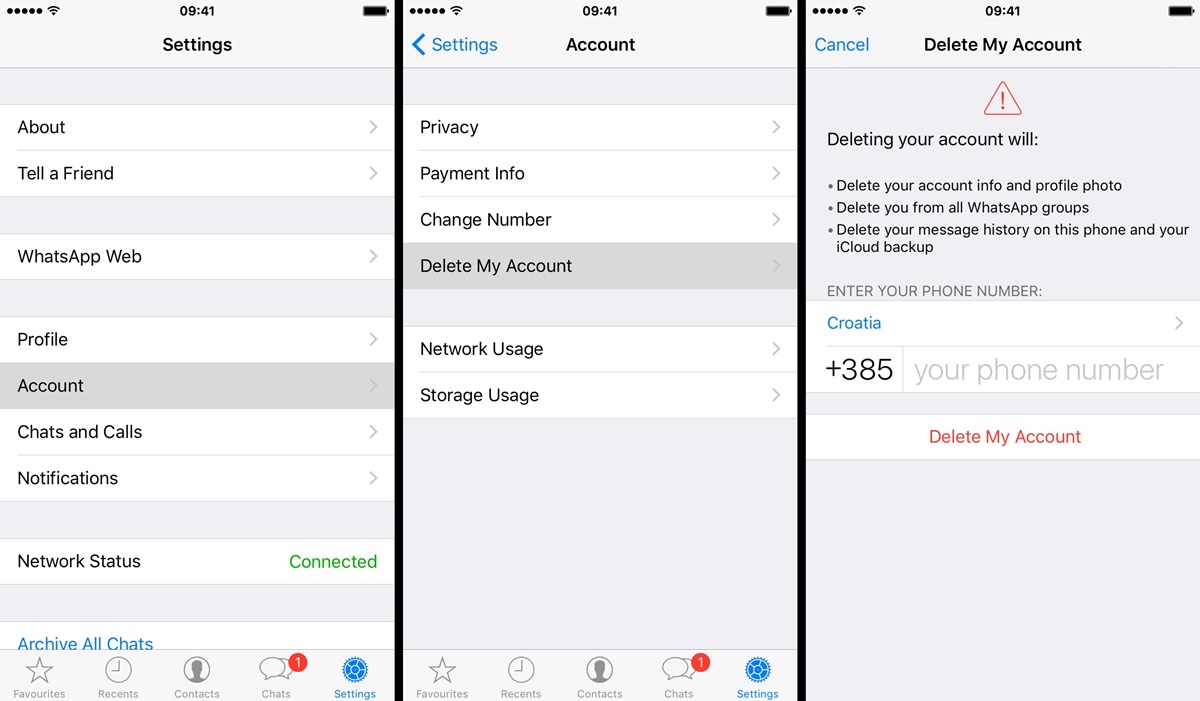Back up your data
Before you proceed with deleting your WhatsApp account, it is crucial to back up any important data or conversations you would like to keep. WhatsApp offers an easy way to create a backup of your chats, photos, and videos, ensuring you don’t lose any valuable information.
To back up your data, follow the steps below:
- Open WhatsApp on your device.
- Go to the Settings menu.
- Select the Chats option.
- Tap on Chat Backup.
- Here, you have the option to back up your data to iCloud (for iPhone users) or Google Drive (for Android users).
- Choose the backup frequency that suits your preference.
- You can also choose to include or exclude videos from the backup.
- Finally, tap on Backup Now to initiate the backup process.
Once the backup is complete, you can proceed with deleting your WhatsApp account, knowing that your valuable data is safely stored.
Delete your WhatsApp account on an iPhone
If you have decided to permanently delete your WhatsApp account on your iPhone, you can follow these simple steps:
- Open WhatsApp on your iPhone.
- Go to the Settings tab located on the bottom right corner of the screen.
- Tap on the Account option.
- Select Delete My Account.
- Enter your phone number associated with your WhatsApp account in the required field.
- Tap on Delete My Account.
- You will be prompted to provide a reason for deleting your account. Choose the most appropriate option.
- Finally, tap on Delete My Account.
Once you delete your WhatsApp account, all your data, including chat history, contacts, and media files, will be permanently erased. However, please note that this action is irreversible, and you will not be able to recover any of the deleted data.
Remember to back up any important data before proceeding with the deletion process. Deleting your WhatsApp account on an iPhone will not automatically cancel any subscription you may have, so if you have a paid subscription, make sure to cancel it separately.
Delete your WhatsApp account on an Android device
If you are using an Android device and wish to delete your WhatsApp account, you can follow these steps:
- Open WhatsApp on your Android device.
- Tap on the three vertical dots located at the top right corner of the screen to open the menu.
- Select the Settings option.
- Tap on the Account tab.
- Choose the Delete My Account option.
- Enter your phone number associated with your WhatsApp account.
- Tap on the Delete My Account button.
- You will be asked to provide a reason for deleting your account. Select the appropriate option.
- Finally, tap on Delete My Account.
Keep in mind that deleting your WhatsApp account on an Android device will permanently erase all your chat history, contacts, and media files. It is essential to back up any important data before proceeding with the deletion process. Note that canceling your account will not automatically cancel any subscription you might have, so make sure to cancel it separately if necessary.
Delete your WhatsApp account on a Windows phone
If you are using a Windows phone and want to delete your WhatsApp account, you can follow these steps:
- Open WhatsApp on your Windows phone.
- Tap on the three dots located at the bottom right corner of the screen to access the menu.
- Select the Settings option.
- Choose the Account tab.
- Tap on the Delete My Account button.
- Enter your phone number associated with your WhatsApp account.
- Tap on the Delete My Account button.
- You will be prompted to provide a reason for deleting your account. Select the appropriate option.
- Finally, tap on Delete My Account.
By deleting your WhatsApp account on a Windows phone, you will permanently delete your chat history, contacts, and media files. It is important to back up any important data before proceeding with the deletion process. Please note that canceling your account does not automatically cancel any subscription you may have, so make sure to cancel it separately if needed.
Delete your WhatsApp account on a BlackBerry
If you are using a BlackBerry device and want to delete your WhatsApp account, you can follow these steps:
- Open WhatsApp on your BlackBerry device.
- Go to the Settings tab located at the bottom right corner of the screen.
- Select the Account option.
- Tap on Delete My Account.
- Enter your phone number associated with your WhatsApp account.
- Tap on Delete My Account.
- You will be asked to provide a reason for deleting your account. Choose the appropriate option.
- Finally, tap on Delete My Account to confirm.
Deleting your WhatsApp account on a BlackBerry device will permanently erase all your chat history, contacts, and media files. It is essential to back up any important data before proceeding with the deletion process. Please note that canceling your account does not automatically cancel any subscription you may have, so make sure to cancel it separately if required.
Delete your WhatsApp account on a Nokia S60
If you are using a Nokia S60 device and want to delete your WhatsApp account, you can follow these steps:
- Open WhatsApp on your Nokia S60 device.
- Go to the Options menu by tapping on the button located at the bottom left corner of the screen.
- Select the Settings option.
- Choose the Account tab.
- Tap on Delete My Account.
- Enter your phone number associated with your WhatsApp account.
- Tap on the Delete My Account button.
- You will be prompted to provide a reason for deleting your account. Select the appropriate option.
- Finally, tap on Delete My Account to confirm.
Once you delete your WhatsApp account on a Nokia S60 device, all your chat history, contacts, and media files will be permanently erased. It is crucial to back up any important data before proceeding with the deletion process. Please note that canceling your account does not automatically cancel any subscription you may have, so make sure to cancel it separately if necessary.
Delete your WhatsApp account on a Nokia S40
If you are using a Nokia S40 device and want to delete your WhatsApp account, you can follow these steps:
- Open WhatsApp on your Nokia S40 device.
- Go to the Options menu by pressing the button located at the bottom left corner of the screen.
- Select the Settings option.
- Choose the Account tab.
- Tap on Delete My Account.
- Enter your phone number associated with your WhatsApp account.
- Tap on the Delete My Account button.
- You will be asked to provide a reason for deleting your account. Choose the appropriate option.
- Finally, tap on Delete My Account to confirm.
Deleting your WhatsApp account on a Nokia S40 device will permanently erase all your chat history, contacts, and media files. It is important to back up any important data before proceeding with the deletion process. Please note that canceling your account does not automatically cancel any subscription you may have, so make sure to cancel it separately if required.
Delete your WhatsApp account if your phone is lost or stolen
If your phone has been lost or stolen, it is important to take immediate action to protect your privacy and prevent any misuse of your WhatsApp account. Follow these steps to delete your WhatsApp account:
- Contact your mobile service provider and ask them to deactivate your SIM card to prevent unauthorized use.
- Install WhatsApp on a new device using the same phone number. This step will help you in the next step.
- Open WhatsApp on the new device.
- Go to the Settings menu.
- Select the Account option.
- Tap on Delete My Account.
- Enter your phone number associated with your WhatsApp account.
- Tap on Delete My Account.
- WhatsApp will delete your account from the lost or stolen device, preventing anyone from accessing your messages or media.
By deleting your WhatsApp account in this situation, you will ensure the security of your personal information and prevent any potential misuse. However, it is also advisable to inform your contacts that your phone has been lost or stolen, so they can be cautious about any messages or calls they receive from your number.
Remember to activate two-step verification on your new WhatsApp account to add an extra layer of security and protect it from unauthorized access.
How to permanently delete your WhatsApp account
If you have made the decision to permanently delete your WhatsApp account, it is important to follow the appropriate steps to ensure a complete deletion. Here’s how you can do it:
- Open WhatsApp on your device.
- Go to the Settings menu.
- Select the Account option.
- Tap on Delete My Account.
- Enter your phone number associated with your WhatsApp account.
- Tap on Delete My Account.
- You will be prompted to provide a reason for deleting your account. Select the appropriate option.
- Finally, tap on Delete My Account to confirm.
By following these steps, your WhatsApp account will be permanently deleted, and all your data including chat history, contacts, and media files will be erased. It is crucial to back up any important data before proceeding with the deletion process.
Please note that once you delete your WhatsApp account, it cannot be undone. You will lose all your messages and cannot retrieve them later. Additionally, canceling your account does not automatically cancel any subscription you may have, so make sure to cancel it separately if necessary.
Deleting your WhatsApp account can be a permanent decision. Take the time to consider if it aligns with your needs and preferences. If you are unsure or want a temporary break, you can also choose to uninstall the app without deleting your account.
Remember, if you change your mind after deleting your account, you can always create a new WhatsApp account with the same phone number. However, you will not be able to retrieve any of your previous data or history.