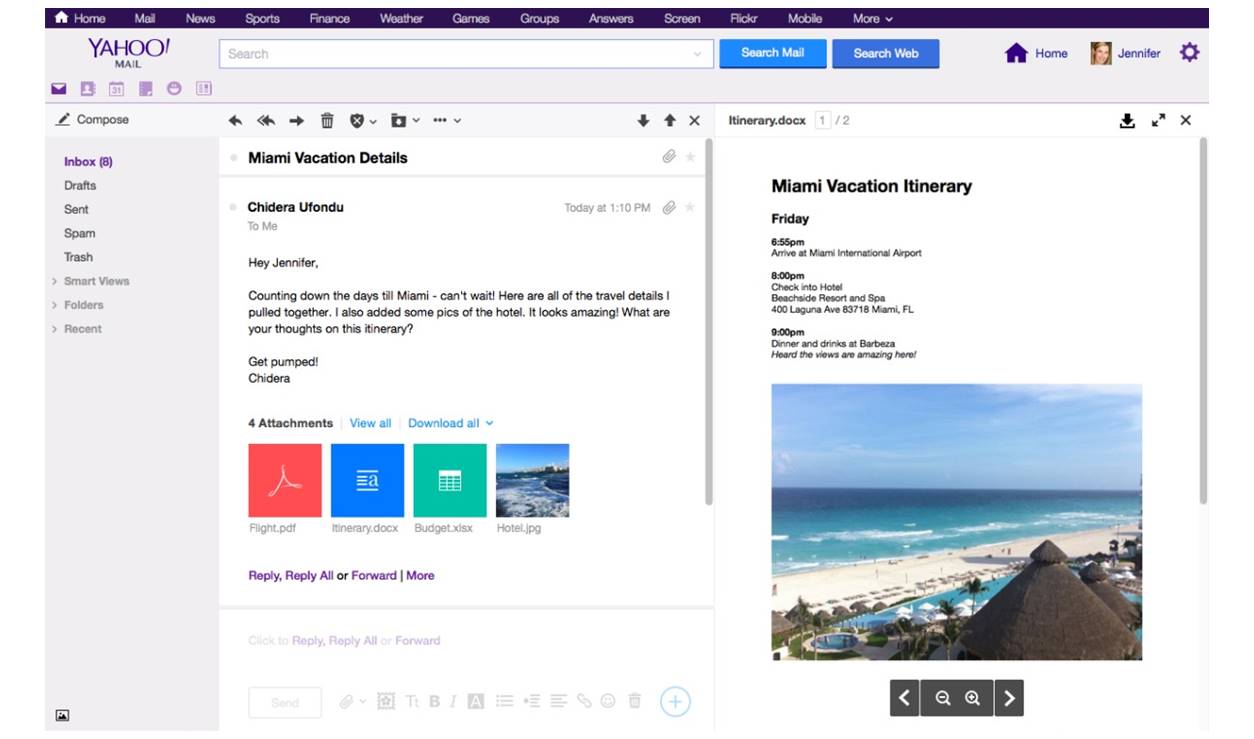Why you might want to open emails side by side in Yahoo Mail
Managing emails efficiently is essential in today’s fast-paced world. Yahoo Mail offers a myriad of features designed to streamline the email experience, including the ability to open emails side by side. This useful feature allows you to view multiple emails simultaneously, making it easier to compare information, copy and paste, and respond promptly. Let’s explore the reasons why you might want to open emails side by side in Yahoo Mail.
1. Multi-tasking: Opening emails side by side enables you to tackle multiple tasks at once. Whether you’re juggling work projects or planning a social gathering, being able to access different emails simultaneously can significantly increase your productivity. Instead of constantly switching back and forth between different email threads, you can conveniently view and respond to them all at once.
2. Comparing information: Sometimes, you receive multiple emails with similar content or different variations of the same request. By opening emails side by side, you can easily compare the information side by side, making it simpler to identify any discrepancies or similarities. This feature is particularly handy for organizing data, making informed decisions, or tracking changes in a conversation.
3. Copying and pasting: Need to transfer information from one email to another? Opening emails side by side allows you to effortlessly copy and paste between them. Whether you’re sharing information with colleagues, compiling data for a report, or simply saving important details for future reference, this feature eliminates the need to switch between different emails, saving you time and effort.
4. Enhanced communication: Opening emails side by side promotes efficient and effective communication. Whether you’re composing a response or referring to previous conversations, having multiple emails visible at once ensures you have all the necessary information at your fingertips. By actively engaging with multiple email threads simultaneously, you can maintain a steady flow of communication and avoid any delays or misunderstandings.
5. Streamlined organization: Yahoo Mail’s side-by-side feature allows you to conveniently organize your inbox. By viewing multiple emails simultaneously, you can easily move emails to different folders, categorize them, or mark them as important. This feature helps maintain a clutter-free inbox and facilitates efficient email management.
How to open emails side by side in Yahoo Mail on a computer
Opening emails side by side in Yahoo Mail on a computer is a simple and convenient way to manage your inbox effectively. Follow these steps to make the most of this feature:
1. Sign in to Yahoo Mail: Open your preferred web browser and navigate to https://mail.yahoo.com/. Sign in to your Yahoo Mail account using your email address and password.
2. Open your inbox: Once you’re signed in, you’ll be directed to your inbox. If you’re not automatically directed, click on the “Inbox” button located on the left-hand side of the page to access your emails.
3. Select multiple emails: To open emails side by side, you need to select the emails you want to view simultaneously. Hold down the “Ctrl” key (or “Cmd” key for Mac users) and click on the desired emails to select them. You can select multiple emails by clicking on each email individually or by using the Shift key and clicking on the first and last email of a range.
4. Open emails in separate tabs: With the emails selected, right-click on one of the selected emails and choose the option “Open in a new tab” from the context menu. This will open each email in a separate tab, allowing you to view them side by side.
5. Arrange email tabs: Once you have your emails open in separate tabs, you can rearrange them to appear side by side. Simply click, hold, and drag the tab of each email to the desired position on your browser’s tab bar. Arrange the tabs next to each other so that you can easily view the content of each email simultaneously.
6. Resize and adjust windows: To make the most of the side-by-side view, you may need to resize and adjust the windows. Click and drag the edges of each email window to resize them according to your preferences. You can also move and adjust the position of each window on your screen to ensure optimal visibility and usability.
7. Interact with emails: Once you have the emails open side by side, you can interact with them as needed. Reply, forward, or perform any other email actions without the need to switch back and forth between tabs.
By following these steps, you can easily open emails side by side in Yahoo Mail on your computer. This feature makes it effortless to manage and respond to multiple emails simultaneously, enhancing your email organization and productivity.
How to open emails side by side in Yahoo Mail on a mobile device
Managing emails on the go is made easier with Yahoo Mail’s mobile app. While the side-by-side feature is not available on mobile devices, you can still achieve a similar effect by following these steps:
1. Download and install the Yahoo Mail app: Visit your device’s app store and search for “Yahoo Mail.” Download and install the app on your mobile device.
2. Open the Yahoo Mail app: Once the app is installed, tap on the Yahoo Mail icon to open it. Sign in to your Yahoo Mail account using your email address and password.
3. Access your inbox: After signing in, you will be directed to your inbox. Tap on the inbox icon located at the bottom of the screen to view your emails.
4. Select multiple emails: To simulate the side-by-side view, you need to select multiple emails. Tap and hold on one email to activate the selection mode. As you continue to hold, you can tap on other emails to select them. This allows you to choose multiple emails to work with simultaneously.
5. Open emails in separate tabs (using app switching): With the emails selected, tap on the “More options” button (usually represented by three dots) located at the top-right corner of the screen. From the dropdown menu, choose the option to “Open in new window” or “Open in new tab.” This action will open each selected email in a separate window or tab within the Yahoo Mail app, allowing you to switch between them easily.
6. Switch between email tabs: To switch between the open email tabs, access the app switcher function on your mobile device. On most devices, you can swipe up from the bottom of the screen (iPhone X and newer) or swipe from the right edge of the screen (Android). This will display all the open app tabs or windows. Simply tap on the desired email tab to switch and view its contents.
7. Interact with emails: Once you have the emails open in separate tabs, you can interact with them individually. Reply, forward, or perform any other email actions within each tab as needed.
Although the side-by-side view is not available on mobile devices, following these steps will allow you to achieve a similar effect by opening emails in separate tabs or windows within the Yahoo Mail app. This enables you to work with multiple emails simultaneously, enhancing your mobile email management.
Tips for managing emails side by side in Yahoo Mail
Opening emails side by side in Yahoo Mail can greatly improve your efficiency and productivity when managing your inbox. Here are some helpful tips to make the most of this feature:
1. Use keyboard shortcuts: Yahoo Mail offers a range of keyboard shortcuts to help you navigate and perform tasks quickly. Take advantage of these shortcuts to switch between emails, reply, forward, or mark emails as read without having to use your mouse. These shortcuts can save you valuable time and streamline your email management process.
2. Create filters and folders: To keep your inbox organized, consider creating filters and folders. Set up filters to automatically route specific emails to designated folders based on criteria such as sender, subject, or keywords. This way, you can easily locate and access related emails side by side in their respective folders.
3. Utilize color-coding: Yahoo Mail allows you to assign different colors to emails or folders. Take advantage of this feature to visually distinguish and prioritize emails. For example, you can color-code emails from important clients or urgent tasks, making it easier to spot and manage them side by side.
4. Use the search feature: When you have multiple emails open side by side, finding specific information can become a challenge. Use the search feature in Yahoo Mail to quickly locate specific emails, contacts, or keywords within your inbox. This feature will help you narrow down your search and locate the relevant emails more efficiently.
5. Archive or delete unnecessary emails: Don’t let your inbox become cluttered with unnecessary emails. Regularly review and archive or delete emails that no longer require your attention. Keeping your inbox clean and organized will make it easier to manage emails side by side and maintain a productive workflow.
6. Sync your Yahoo Mail across devices: If you access Yahoo Mail on multiple devices, ensure that your accounts are synced. This synchronization will allow you to seamlessly switch between devices while maintaining a consistent view of your emails. You can open emails side by side on different devices and continue where you left off, enhancing your productivity and efficiency.
7. Stay mindful of email privacy: When opening emails side by side, be cautious about the visibility of sensitive information. Ensure that you are in a secure environment to prevent unauthorized access to confidential emails. If necessary, adjust your screen orientation or use privacy filters to protect your email content from prying eyes.
By applying these tips, you can enhance your email management experience when opening emails side by side in Yahoo Mail. These strategies will help you stay organized, improve productivity, and make the most of this convenient feature.