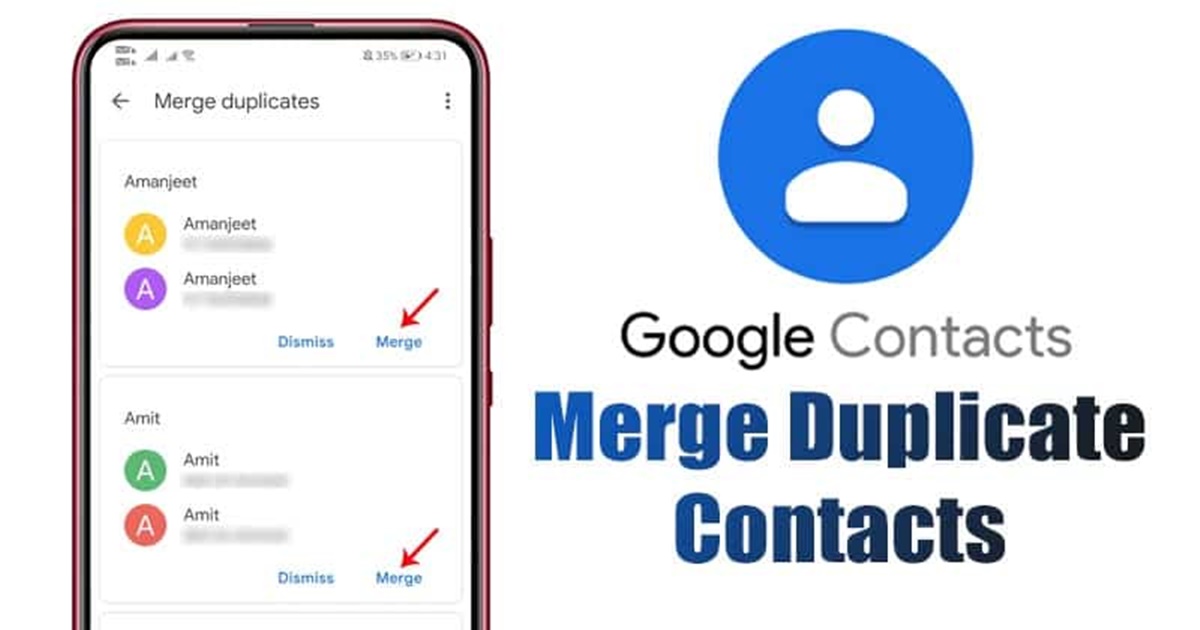Why Merge Contacts?
Having duplicate contacts in your Android phone can be a hassle, causing confusion and clutter in your contact list. When you have multiple entries for the same person, it becomes challenging to keep track of important information and maintain efficient communication. That’s where merging contacts becomes crucial.
Merging contacts in your Android device brings several benefits. First and foremost, it helps consolidate all the information related to a single person into one entry, making it easier to manage and find contacts. By merging duplicate contacts, you can ensure that you have the most up-to-date and accurate information in one place.
Another significant advantage of merging contacts is improved communication efficiency. When you combine duplicate contacts, you prevent the possibility of reaching out to the wrong contact unintentionally. You can avoid embarrassing situations and ensure that you are contacting the correct person every time.
Additionally, merging contacts helps declutter your address book, freeing up valuable storage space on your device. This can improve the overall performance of your phone, making it faster and more responsive.
Furthermore, merging contacts simplifies your contact management process. Instead of scrolling through multiple entries to find the right information, you can quickly locate and access all the necessary details in a single contact entry. This saves time and minimizes frustration, streamlining your communication workflow.
Overall, merging contacts is a beneficial practice that enhances the organization and efficiency of your contact list. By consolidating duplicate entries, you can have a clean and well-maintained address book, making it easier to stay connected with friends, family, colleagues, and business contacts.
Step 1: Open Contacts App
The first step in merging contacts on your Android device is to open the Contacts app. This app is typically pre-installed on your phone and can be easily accessed from the home screen or app drawer.
Locate the Contacts app icon, which usually resembles a silhouette of a person, and tap on it to launch the app. Depending on your phone’s manufacturer and interface, the app may have different names, such as Contacts, People, or Address Book. Look for the app with a similar icon to access your contacts.
Once you open the Contacts app, you will see a list of all your contacts displayed on the screen. The contacts may be sorted alphabetically or by the most recently added or modified entries, depending on your settings.
Take a moment to familiarize yourself with the interface and navigation options within the Contacts app. Most apps have a search bar at the top of the screen to quickly locate specific contacts. You may also find options to filter or sort your contacts, making it easier to find the ones you want to merge.
Now that you have successfully opened the Contacts app, you are ready to move on to the next step of merging your contacts. Continue reading to learn how to select the contacts you want to merge and consolidate.
Step 2: Select the Contacts to Merge
After opening the Contacts app on your Android device, the next step in merging contacts is to select the specific contacts that you want to merge and consolidate into a single entry. Follow these simple steps to select the contacts:
- Scroll through the list of contacts or use the search bar to find the first contact you wish to merge.
- Once you locate the contact, tap on it to open the detailed contact information.
- Within the contact details, look for the option to merge or link contacts. This option may be represented by an icon that resembles two arrows or a chain link.
- Tapping on the merge or link option will take you to a screen where you can select additional contacts to merge with the first contact you selected.
- Scroll through the list of suggested duplicate contacts that the app has identified or use the search bar to find specific contacts.
- Tap on each contact that you want to merge with the first contact. You can select as many duplicate contacts as you want to merge.
- Once you have selected all the contacts you want to merge, look for a confirmation or merge button to proceed to the next step.
It is important to review the selected contacts carefully before proceeding with the merge. Make sure that you have chosen the correct duplicate contacts to avoid merging unrelated or incorrect entries. Take your time to double-check the names, phone numbers, email addresses, and any other relevant information to ensure a successful merge.
Now that you have selected the contacts to merge, continue reading to learn how to proceed with the merging process in the next step.
Step 3: Tap on the Merge Option
Once you have selected the contacts you want to merge in the Contacts app on your Android device, it’s time to proceed with the actual merging process. Follow these steps to tap on the merge option:
- Review the selected contacts one last time to ensure accuracy.
- Look for the merge or link icon or option on the screen where you selected the contacts. This icon is usually represented by two arrows or a chain link symbol.
- Tap on the merge or link icon to initiate the merging process.
- The merging process may take a few seconds, depending on the number of contacts being merged and the processing power of your device.
- During the merging process, the app will combine the selected contacts into a single entry, merging all the relevant information from each duplicate contact.
- Once the merge is complete, you will be redirected back to the main contacts screen, and the merged contact will now be displayed as a single entry.
It is important to note that the exact steps to tap on the merge option may vary slightly depending on the Contacts app and Android device you are using. However, most apps follow a similar process of selecting the merge option and confirming the merge to consolidate the chosen contacts.
After tapping on the merge option, the Contacts app will automatically update the merged contact with the combined information from the duplicate contacts. This includes merging phone numbers, email addresses, social media profiles, and any other relevant details.
Now that you have successfully tapped on the merge option, continue reading to understand how to confirm the merge and review the merged contacts list.
Step 4: Confirm the Merge
After tapping on the merge option in the Contacts app on your Android device and completing the merging process, the next step is to confirm the merge. Follow these simple steps to confirm the merge:
- Once the merge process is complete, the app will display a confirmation message or prompt.
- Read the confirmation message carefully to ensure that you understand the changes that will be made to the contacts.
- If you are satisfied with the merge and want to proceed, tap on the confirm or save button. This will finalize the merge and save the changes to the contact.
- If you are unsure about the merge or want to make additional changes, you can tap on the cancel or back button to return to the previous screen.
- If you choose to cancel the merge, the contacts will not be merged, and they will remain as separate entries in your contact list.
It is important to take a moment to review the confirmation message and ensure that you are comfortable with the merge. Confirming without carefully reviewing the changes may result in unintended modifications to your contact list.
After confirming the merge, the duplicate contacts will be consolidated into a single entry, and all the relevant information from the duplicate contacts will be merged into this consolidated entry. The original duplicate contacts will be removed from your contact list.
If you change your mind after confirming the merge, some Contacts apps may provide an option to undo or revert the merge within a certain time frame. However, it is always a good idea to carefully review the changes before confirming the merge to avoid any inconvenience.
Now that you have successfully confirmed the merge, let’s move on to the next step to review the merged contacts list.
Step 5: Review Merged Contacts List
After confirming the merge in the Contacts app on your Android device, it is essential to take a moment to review and verify the updated merged contacts list. Follow these steps to review the merged contacts:
- Return to the main contacts screen in the Contacts app.
- Scroll through the list or use the search bar to locate the merged contact that you just consolidated.
- Tap on the merged contact to open the detailed contact information.
- Ensure that all the relevant information from the duplicate contacts has been successfully merged into the consolidated contact entry.
- Check that the contact’s name, phone numbers, email addresses, and other details are accurate and up-to-date.
While the merge process is generally accurate, it’s still a good practice to double-check the merged contact to ensure that no important information was missed or mistakenly merged.
If you notice any discrepancies or errors in the merged contact, you have the option to make manual edits and updates within the Contact app. Most apps provide an edit or modify option within the contact details screen, allowing you to make changes to the merged contact as needed.
In case you encounter any issues or have concerns about the merged contact, you can also seek assistance from the contact management support resources provided by your Android device manufacturer or the app developer.
By carefully reviewing the merged contacts list, you can ensure that all the relevant information is accurately consolidated into a single contact entry, streamlining your contact management and improving your communication efficiency.
Congratulations! You have completed all the steps to merge contacts in your Android device’s Contacts app. By consolidating duplicate contacts, you have decluttered your address book and optimized your contact management process.
Additional Tips for Merging Contacts in Android
While the basic steps outlined above cover the process of merging contacts in the Contacts app on your Android device, here are some additional tips to further optimize your contact management:
- Regularly review and merge duplicates: It’s a good practice to periodically review your contact list for any new duplicate entries and merge them. This will help keep your contact list clean and organized.
- Use third-party contact management apps: If the built-in Contacts app on your Android device lacks advanced merging features, you can explore third-party contact management apps from the Play Store. These apps often offer more robust merging capabilities and additional features to enhance your contact management experience.
- Backup your contacts: Before merging contacts, it’s always a wise idea to create a backup of your contacts. This ensures that you have a copy of your contacts in case any issues arise during the merging process.
- Manually resolve conflicting information: In some cases, duplicate contacts may contain conflicting information, such as different email addresses or phone numbers. Take the time to manually review and resolve such conflicts by selecting the most accurate and up-to-date information for each merged contact entry.
- Utilize contact management features: Explore the various contact management features offered by your Android device and the Contacts app. These features may include options to mark contacts as favorites, create contact groups, or link contacts from different accounts.
- Sync your contacts: Ensure that your contacts are regularly synced with your Google account or other cloud services. This allows you to access and recover your contacts easily if you switch devices or encounter any data loss.
By following these additional tips, you can enhance your contact management experience and maintain a well-organized and up-to-date list of contacts on your Android device.
Remember, merging contacts is an ongoing process that requires regular maintenance. By staying proactive in managing your contacts, you can ensure efficient communication and an optimized contact list.