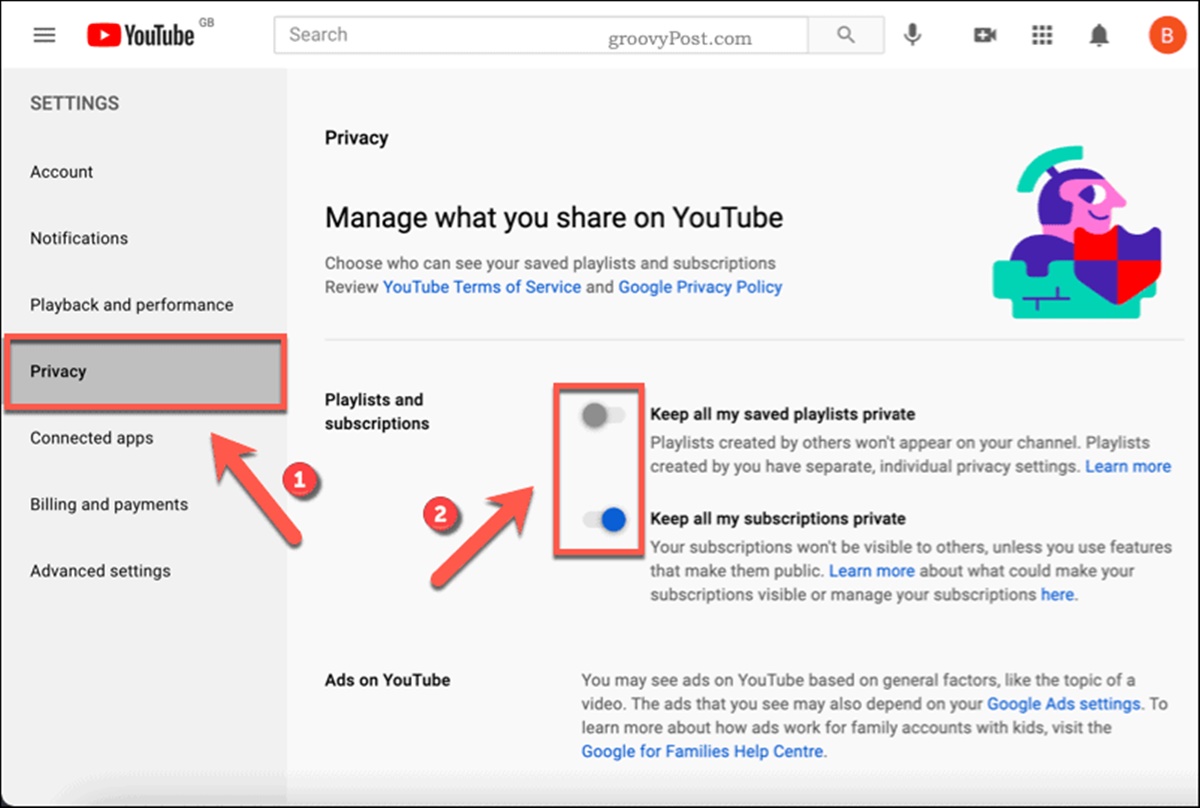Profile Settings
When it comes to managing your YouTube account, one of the most important areas to focus on is your profile settings. Your profile is the first thing people see when they visit your channel, so it’s crucial to make a good impression. Here, we will delve into the various aspects of profile settings and how you can optimize them to create a compelling and professional presence on YouTube.
First and foremost, you need to ensure that your channel icon and banner accurately reflect your brand or personal identity. Your channel icon, also known as the profile picture, should be a high-quality image that is easily recognizable, even when displayed in a small size. The ideal dimensions for a channel icon are 800 x 800 pixels.
Next, let’s talk about your channel banner. Your banner serves as a visually appealing backdrop for your channel and can be used to showcase your branding or highlight specific content. The recommended dimensions for a channel banner are 2560 x 1440 pixels. Remember to optimize your banner’s design for different devices, as it will be displayed differently on desktop, mobile, and TV screens.
Another important aspect of profile settings is the channel description. This is your opportunity to introduce yourself or your brand to viewers and provide a brief overview of what your channel is all about. It’s essential to write a compelling and concise description that captures the attention of potential subscribers. Be sure to include relevant keywords to help with discoverability in YouTube’s search results.
Furthermore, you have the option to customize your channel’s layout. YouTube offers different layout options based on the number of subscribers you have. You can choose to display featured content, popular uploads, or even create playlists that cater to specific topics or themes.
Last but not least, consider adding links to your website or social media profiles in the “About” section of your channel. This enables viewers to easily explore more of your content and connect with you on other platforms.
Channel Settings
Managing your YouTube channel effectively involves optimizing various aspects of your channel settings. In this section, we will explore the different settings you can adjust to enhance the overall functionality and appearance of your channel.
Firstly, let’s talk about the channel name and description. Your channel name should be memorable and reflective of your brand or content niche. It’s advisable to choose a name that is easy to spell and pronounce. In the channel description, you have the opportunity to provide more detailed information about what your channel offers. Be sure to include relevant keywords to improve your channel’s visibility in search results.
Next, consider customizing your channel’s URL. By default, YouTube assigns a random combination of letters and numbers as your channel URL, but you have the option to create a custom URL that is easier for viewers to remember and share. To be eligible for a custom URL, your channel must meet certain requirements, such as having at least 100 subscribers and a channel icon.
Another important aspect of channel settings is the branding watermark. A branding watermark is a small, semi-transparent logo or image that appears in the bottom right corner of your videos. It’s an effective way to promote your brand and encourage viewers to subscribe to your channel. Take the time to design a visually appealing watermark that represents your brand effectively.
Additionally, YouTube offers the option to feature a video or playlist on your channel homepage. This is a great way to showcase your best content or highlight a specific video that you want viewers to see. Keep in mind that the featured video or playlist should be engaging and relevant to your target audience.
Lastly, in the channel settings, you can enable or disable monetization options for your videos. If you meet the requirements for monetization, such as having at least 1,000 subscribers and 4,000 watch hours in the past 12 months, you can choose to monetize your videos with advertisements. Ensure that you carefully review the monetization settings and understand the terms and conditions before enabling monetization.
Privacy Settings
Managing your privacy settings on YouTube is essential to ensure that your content is accessible to the right audience and that you have control over how your channel and videos are viewed and shared. In this section, we will explore the privacy settings available and how you can customize them according to your preferences.
Firstly, you can control the visibility of your channel and videos through the channel settings. You have the option to make your channel public, private, or unlisted. Public channels allow anyone to view your content, while private channels restrict access to only those users you explicitly invite. Unlisted channels mean that your content can be accessed by anyone who has the direct link. Choose the setting that aligns with your content strategy and audience engagement goals.
When it comes to individual videos, you can select the privacy setting for each video during the upload process or by editing the video’s settings later. Public videos are visible to anyone on YouTube, while private videos can only be viewed by specific users you invite. Unlisted videos can be accessed by anyone who has the direct link. Additionally, YouTube provides the option to schedule videos and make them public or private at a specified date and time.
In addition to general privacy settings, you can also manage the visibility of specific video metadata. This includes the video title, description, tags, and thumbnail. You can choose to keep this information public or set it to private. It’s important to note that private metadata may limit the searchability and discoverability of your videos on YouTube.
Furthermore, YouTube offers the ability to block specific users or channels from interacting with your content. This can be helpful if you experience harassment or receive unwanted comments or messages from certain individuals or channels. By blocking them, you can ensure a safer and more positive environment for yourself and your audience.
Lastly, take advantage of additional privacy settings that allow you to enable/disable embedding of your videos on external websites, control whether your videos are recommended on other videos’ watch pages, and manage your search history and watch history on YouTube. These settings give you more control over the distribution and discoverability of your content.
Playback and Performance Settings
Playback and Performance settings on YouTube allow you to enhance the viewing experience for your audience and optimize the performance of your videos. In this section, we will explore the different options available to improve playback quality, reduce buffering, and ensure that your videos are displayed in the best possible way.
To begin with, YouTube offers a range of playback quality options that viewers can adjust according to their internet connection and device capabilities. As a content creator, you can optimize the default playback quality for your videos. It’s recommended to upload videos in the highest quality possible, ideally 1080p or higher, to ensure the best viewing experience for your audience. However, keep in mind that higher-quality videos may take longer to upload and consume more bandwidth.
In addition to playback quality, you can also enable or disable autoplay for your videos. Autoplay automatically starts playing the next recommended video after the current video finishes. Enabling autoplay can increase viewership and keep viewers engaged, but it may also distract them from other actions or content. Consider your audience’s preferences and the nature of your content before deciding whether to enable or disable autoplay.
Buffering can be frustrating for viewers and may lead to a subpar viewing experience. To mitigate buffering issues, YouTube provides an option called “Force HD.” Enabling this option prioritizes the loading of higher-quality video streams, reducing the likelihood of buffering interruptions. However, keep in mind that this option may consume more data and require a stable internet connection.
An important aspect of playback and performance settings is the ability to optimize for different devices. YouTube automatically adjusts the resolution and format of videos based on the viewer’s device. However, you can enable the option to manually choose the default resolution for your videos, ensuring that they are displayed in the best possible quality across various devices.
Lastly, YouTube offers a setting called “Stats for Nerds” that provides detailed information about video playback performance, including dropped frames and latency. This can help you troubleshoot any playback issues or identify areas for improvement in your video production process.
By taking advantage of playback and performance settings on YouTube, you can provide a seamless and high-quality viewing experience for your audience, making your channel more enjoyable and engaging.
Comment Settings
Managing comment settings on YouTube is crucial to foster a positive and engaging community around your channel. The comment section allows viewers to interact with your content and share their thoughts and feedback. In this section, we will explore the various options available for comment settings and how you can ensure a safe and constructive commenting environment.
Firstly, you have the option to enable or disable comments on your videos. Enabling comments allows viewers to leave their thoughts and engage in discussions related to your content. However, you may choose to disable comments if you prefer to have a one-way communication channel or if you receive overwhelming amounts of spam or negative comments.
To maintain a respectful and constructive comment section, YouTube offers the ability to hold potentially inappropriate comments for review before they are publicly visible. This ensures that any offensive, spammy, or irrelevant comments are not displayed to your audience. It’s recommended to enable this setting and regularly review and moderate comments to create a safe and welcoming environment for your viewers.
Additionally, YouTube allows you to manage the visibility of potentially inappropriate words or phrases in comments. You can create a list of blocked words or add words to YouTube’s default list. This helps filter out comments that contain offensive language or spammy content.
Furthermore, you have the option to block or hide comments from specific users. This feature is useful if you encounter individuals who consistently leave negative or disruptive comments. By blocking or hiding their comments, you can mitigate their impact on your community and maintain a more positive atmosphere.
In terms of comment display, you can choose to sort comments by various criteria, such as most recent, top comments, or by specific commenters. Sorting comments allows you to highlight valuable contributions and encourage meaningful discussions within your community.
Lastly, YouTube offers a feature called “Pinned Comments,” which allows you to pin a specific comment to the top of the comment section. This is a great way to highlight important information, address frequently asked questions, or promote a specific message. Pinned comments can help guide the conversation and provide valuable context for your viewers.
By leveraging the comment settings on YouTube, you can create a welcoming and interactive community around your channel, fostering meaningful conversations and ensuring a positive experience for your viewers.
Notifications Settings
Managing notifications settings on YouTube is essential to stay informed about the activities happening on your channel and to control the notifications received from other channels you are interested in. In this section, we will explore the different options available for notifications settings and how you can customize them to suit your preferences.
Firstly, let’s talk about the notifications you receive from your own channel. YouTube provides the option to receive notifications for various events, including new subscribers, comments on your videos, likes and dislikes, mentions, and more. By enabling these notifications, you can stay up-to-date with the engagement and feedback your content is receiving. It’s essential to have a finger on the pulse of your channel’s activity to respond promptly and engage with your audience effectively.
In addition to receiving notifications about your own channel, YouTube allows you to adjust the notifications you receive from other channels you are subscribed to. You can choose to receive notifications for new uploads, live streams, premieres, and community posts from your favorite channels. It’s important to strike a balance between staying informed and avoiding notification overload. Customize these settings to ensure you receive updates from channels that are most important to you.
To further refine your notifications experience, YouTube offers the ability to manage the frequency and delivery method of notifications. You can choose to receive notifications immediately, receive a digest of notifications at specific intervals, or turn off notifications altogether. Additionally, you can select the preferred delivery method, such as email notifications or push notifications on your mobile device.
Furthermore, it’s important to be aware of the option to unsubscribe from channels. If you find that a particular channel’s notifications are no longer relevant or if you would like to reduce the number of notifications you receive, consider unsubscribing from that channel. This allows you to prioritize the channels that are most important to you and reduce notification clutter.
Last but not least, keep in mind that YouTube also provides the option to receive notifications about product updates, news, and tips directly from YouTube. These notifications can help you stay informed about new features or changes to the platform, ensuring that you are making the most of the available tools and opportunities.
By customizing your notifications settings on YouTube, you can stay informed about important activities on your channel and manage the notifications you receive from other channels, allowing you to have a more streamlined and personalized YouTube experience.
Community Settings
Community settings on YouTube play a crucial role in fostering engagement and building a strong community around your channel. These settings enable you to interact with your audience, encourage discussions, and create a sense of belonging. In this section, we will explore the various options available in community settings and how you can utilize them to enhance the community aspect of your channel.
One of the key features in community settings is the ability to create and manage community posts. Community posts allow you to share updates, polls, images, and text-based messages directly with your subscribers. These posts appear on the Community tab of your channel and in the subscribers’ subscription feed. It’s a great way to provide exclusive content, gather feedback, and increase audience engagement.
YouTube also offers the option to enable live chat during your live streams and premiere events. Live chat allows viewers to interact with each other and the content creator in real-time. It’s an excellent opportunity to answer questions, engage with your audience, and create a sense of community spirit. However, it’s important to monitor the live chat to ensure it remains respectful and free of spam.
In addition to community posts and live chat, YouTube provides features to moderate comments and control the level of engagement within your community. You can enable the “Hold potentially inappropriate comments for review” setting to have more control over the comments appearing on your channel. This allows you to review and approve comments before they are publicly visible, ensuring that the comment section remains constructive and safe.
Another important aspect of community settings is the option to create custom badges that signify the level of support or engagement of your subscribers. These badges, known as Channel Memberships, can be offered to subscribers who choose to join your membership program or become a part of your channel’s exclusive community. Custom badges are a way to recognize and reward loyal viewers, creating a sense of pride and belonging among your community members.
Furthermore, YouTube offers the ability to showcase your subscribers’ appreciation through the Super Chat and Super Stickers features. Super Chat allows viewers to pay to have their messages highlighted during live chat, while Super Stickers allow viewers to purchase and send animated stickers during live chats or premiere events. These features not only provide a way for viewers to show support but also contribute to the sense of community and interactivity.
Lastly, in community settings, you can customize the appearance of your channel’s Community tab by adding a banner image and arranging the order of community posts. Take advantage of this feature to create a visually appealing and organized community page that aligns with your channel’s branding.
By utilizing the community settings on YouTube, you can build a thriving community around your channel, foster interaction and engagement, and create a sense of belonging for your subscribers.
Monetization Settings
Monetization is an important aspect of managing a YouTube channel as it allows you to earn revenue from your content. YouTube offers various ways to monetize your channel, and in this section, we will explore the monetization settings available and how you can make the most of them to generate income from your videos.
The first step to monetizing your channel is to meet the eligibility requirements for the YouTube Partner Program. These requirements include having at least 1,000 subscribers and 4,000 watch hours within the past 12 months. Once you meet these criteria, you can apply to join the program through the monetization settings.
After joining the YouTube Partner Program, you can enable advertisements on your videos. Advertisements can take various forms, including pre-roll ads, display ads, overlay ads, and sponsored cards. By enabling ads, you allow YouTube to display relevant advertisements before, during, or after your videos. You earn a share of the revenue generated from these ads based on factors such as ad performance, viewer engagement, and advertiser bids.
In addition to advertisements, YouTube offers other monetization features, such as YouTube Premium revenue and channel memberships. With YouTube Premium revenue, you can earn a portion of the revenue generated from viewers who have a YouTube Premium subscription and watch your videos. Channel memberships, on the other hand, allow you to offer exclusive perks and content to your subscribers in exchange for a monthly fee. This can be a great way to develop a loyal and supportive community while generating additional revenue.
Furthermore, YouTube provides the option to enable merchandise shelf integration. This allows you to showcase your official merchandise directly on your YouTube channel, making it easier for your audience to purchase items and support your channel. You can link to your external merchandise store or use YouTube’s built-in merchandise features.
In the monetization settings, you’ll also find the option to enable or disable features like Super Chat and Super Stickers. Super Chat allows viewers to pay to have their messages highlighted during live chat, while Super Stickers allow viewers to purchase and send animated stickers during live streams or premiere events. These features provide an additional way for your viewers to support your channel financially.
Lastly, it’s important to regularly review your monetization settings and analyze your revenue performance through the YouTube Analytics tool. This helps you gain insights into the effectiveness of your monetization strategies and make data-driven decisions to optimize your earnings.
By leveraging the monetization settings on YouTube, you can turn your passion for creating videos into a viable source of income. Keep in mind that building a successful monetized channel requires consistent high-quality content, audience engagement, and a deep understanding of your target audience.
Content Manager Settings
Managing your content effectively is crucial to the success of your YouTube channel. YouTube provides a range of content manager settings that allow you to organize, optimize, and protect your videos. In this section, we will explore the various options available in content manager settings and how you can utilize them to enhance your video management process.
One of the core features in content manager settings is the ability to upload and manage your videos. YouTube provides a user-friendly interface where you can upload videos, add titles, descriptions, and tags, and choose appropriate thumbnail images. Take the time to optimize these elements to ensure your videos are discoverable and appealing to potential viewers.
Additionally, YouTube offers the option to schedule video releases. This allows you to plan out your content calendar and have videos automatically publish at specific dates and times. Scheduling videos ensures consistency in your content release strategy and makes it easier to engage with your audience on a regular basis.
In terms of video organization, content manager settings allow you to create and manage playlists. Playlists help to categorize and group your videos based on topics or themes. By organizing your videos into playlists, you make it easier for viewers to navigate through your content and discover related videos.
Furthermore, YouTube provides advanced analytics and metrics through the content manager settings. This allows you to gain insights into the performance of your videos, including views, watch time, audience demographics, and engagement metrics. Analyzing these statistics can help you understand your audience better, identify trends, and make data-driven decisions to optimize your content strategy.
Another important aspect of content manager settings is the ability to add end screens and cards to your videos. End screens are interactive elements that appear in the last few seconds of your videos, allowing you to promote other videos, playlists, or external links. Cards, on the other hand, are small pop-ups that can be added throughout your videos and provide additional information or relevant links. These features help to maximize engagement and guide viewers to other valuable content.
It’s also important to consider copyright protection when managing your content on YouTube. Content manager settings allow you to monitor and respond to copyright claims on your videos. By addressing any copyright issues promptly and appropriately, you can protect your content and maintain a positive standing with copyright holders.
Last but not least, content manager settings provide the option to customize the visibility of your videos on YouTube. You can choose to make your videos public, private, or unlisted, depending on your preferences and content strategy. Public videos are accessible to anyone on YouTube, private videos are restricted to specific users, and unlisted videos can be accessed via direct links. Choose the visibility setting that aligns with your goals for each video.
By utilizing the content manager settings on YouTube, you can effectively organize, optimize, and protect your videos. This ensures a streamlined video management process and enhances the overall quality and performance of your channel.
Advanced Settings
In addition to the core settings and features, YouTube offers advanced settings that allow you to further customize and optimize your channel. These advanced settings provide additional control, flexibility, and features to enhance your YouTube experience. In this section, we will explore some of the advanced settings available and how you can leverage them to maximize the potential of your channel.
One of the key advanced settings is the ability to enable live streaming. Live streaming allows you to broadcast events, Q&A sessions, gameplay, and other real-time content to your audience. This feature offers a unique opportunity to engage with your viewers in a more immediate and interactive way. It’s important to plan and promote your live streams in advance to maximize viewership and engagement.
Another useful advanced setting is the ability to enable custom URLs for your channel. By default, YouTube assigns a random combination of letters and numbers as your channel URL. However, once your channel meets certain eligibility requirements, such as having at least 100 subscribers and a channel icon, you can create a custom URL that is easier to remember and promotes your brand effectively.
YouTube also provides the option to enable age restrictions on your videos. This allows you to mark your content as intended for a specific age group. Age-restricted videos can only be viewed by users who meet the specified age requirements, ensuring that your content is appropriate for the intended audience. Keep in mind that excessively restricting access to your videos may limit your potential reach and viewership.
Furthermore, advanced settings allow you to control the visibility and accessibility of your channel’s subscriber count. You can choose to display your subscriber count publicly or keep it private. Privacy settings for subscriber count can help mitigate potential scrutiny or comparison based on the number of subscribers, allowing you to focus more on the quality of your content and engagement with your audience.
In addition to subscriber count privacy, YouTube offers advanced options for embedding and distribution of your videos. You can choose whether to allow embedding of your videos on external websites and specify whether your videos are eligible for embedding on restricted domains. Additionally, you have control over the syndication of your content to third-party platforms.
Another advanced setting worth considering is the ability to create default upload settings. Default upload settings save time and effort by automatically applying predefined settings to your videos during the upload process. You can customize settings such as visibility, monetization, language, and tags according to your preferences and content strategy.
Lastly, advanced settings allow you to manage third-party integrations and external accounts associated with your YouTube channel. You can connect your channel to various external platforms and applications to enhance your content, engage with viewers, and explore additional monetization opportunities.
By leveraging the advanced settings on YouTube, you can customize your channel to suit your specific needs and goals. Take the time to explore these settings, experiment with different options, and stay up-to-date with new features and functionalities as YouTube continues to evolve.