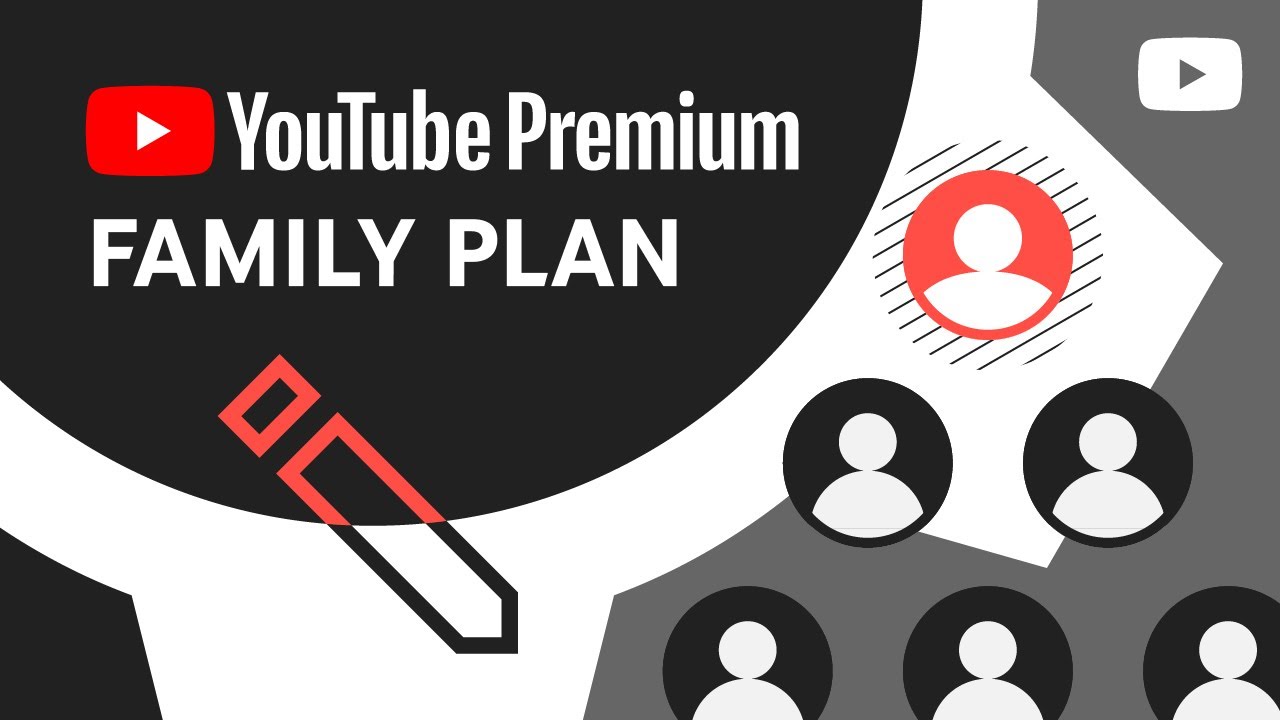What is YouTube Music Premium?
YouTube Music Premium is a subscription-based music streaming service provided by YouTube. It allows you to access a vast library of music and enjoy an ad-free listening experience. With YouTube Music Premium, you can stream music, discover new artists and songs, create custom playlists, and download tracks for offline listening.
One of the key features of YouTube Music Premium is its personalized recommendations. The service uses machine learning algorithms to curate a tailored music experience based on your listening preferences and history. This means that the more you use the service, the better it becomes at recommending songs and artists that you’ll love.
Not only does YouTube Music Premium offer a wide range of music genres and styles, but it also provides access to music videos, live performances, and covers. This allows you to explore more than just audio tracks and delve deeper into the world of music.
YouTube Music Premium is available on various devices, including smartphones, tablets, and computers. You can also use it with smart speakers and other connected devices to enjoy your favorite tunes in every room of your house.
As a subscriber to YouTube Music Premium, you can take advantage of additional features like background play, which allows you to listen to music while using other apps or when your device screen is turned off. You also have the option to switch to audio-only mode, conserving data while still enjoying high-quality sound.
Whether you’re a music lover, audiophile, or someone who simply enjoys having access to a vast music library, YouTube Music Premium provides an immersive and convenient listening experience. With its extensive collection, personalized recommendations, and added features, it’s a must-have for anyone looking to elevate their music streaming experience.
What is a YouTube Music Premium Family Plan?
A YouTube Music Premium Family Plan is a subscription option that allows up to six family members to enjoy all the benefits of YouTube Music Premium at a discounted rate. Instead of purchasing individual subscriptions for each family member, the family plan offers a cost-effective solution for sharing the premium music streaming service.
With a Family Plan, each member gets their own individual YouTube Music Premium account. This means that each person has their own personalized recommendations, playlists, and saved music, ensuring that everyone can enjoy their favorite tunes without any interference.
In addition to the individual accounts, the Family Plan allows for easy management of the family members and settings. The primary subscriber, who sets up the Family Plan, has control over inviting members, removing members, and managing the payment method for the plan.
The YouTube Music Premium Family Plan is ideal for households with multiple music enthusiasts. Instead of having separate subscriptions, the Family Plan brings everyone together under one cost-effective package, allowing family members to share the joy of unlimited music streaming.
One of the biggest advantages of the Family Plan is the substantial cost savings it provides. At a significantly lower price compared to multiple individual subscriptions, the Family Plan offers excellent value for money.
Besides the financial benefits, the YouTube Music Premium Family Plan helps create a shared music experience for the family. Whether it’s discovering new artists together, creating collaborative playlists, or enjoying music during family gatherings, the Family Plan encourages a sense of togetherness and bonding through music.
It is worth noting that a YouTube Music Premium Family Plan is available to members within the same household. This requirement ensures that the Family Plan is utilized by genuine family members living together and not exploited for sharing with extended acquaintances. YouTube may periodically verify the location of Family Plan members to ensure compliance with this policy.
Who can be part of a YouTube Music Premium Family Plan?
A YouTube Music Premium Family Plan allows for up to six family members to join and enjoy the benefits of the shared subscription. However, it’s important to understand the eligibility criteria and guidelines for who can be part of a Family Plan.
The primary requirement is that all members of the Family Plan must reside in the same household. This means that they must share the same physical address as the primary subscriber. YouTube periodically verifies the address of Family Plan members to ensure compliance with this rule.
The Family Plan is not limited to immediate family members only. While it does include spouses and children, it can also include other relatives or individuals living together in a familial arrangement. For example, siblings, grandparents, or even close friends who share a residence can be part of the Family Plan.
When adding members to the YouTube Music Premium Family Plan, each individual must have their own Google account. If a family member does not have a Google account, they will need to create one before they can join the Family Plan.
It’s important to note that sharing a Family Plan with people outside of your household or with individuals who do not meet the eligibility criteria is a violation of YouTube’s terms of service. YouTube may take action, such as removing members or converting the Family Plan to individual subscriptions, if they detect any misuse of the Family Plan.
When inviting family members to join the Family Plan, it’s essential to ensure that they are aware of the terms and conditions associated with it. They should understand that as part of the plan, their listening activity and preferences may be visible to other members of the Family Plan.
Overall, the YouTube Music Premium Family Plan is designed to offer a cost-effective solution for households to enjoy ad-free music streaming together. By adhering to the guidelines and ensuring that all members meet the eligibility criteria, families can make the most out of this subscription option and create a shared music experience.
How to set up a YouTube Music Premium Family Plan?
Setting up a YouTube Music Premium Family Plan is a straightforward process that allows up to six family members to enjoy the benefits of the shared subscription. Here’s a step-by-step guide on how to set up your own Family Plan:
Step 1: Open the YouTube Music app or website
Launch the YouTube Music app on your smartphone or visit the YouTube Music website on your computer. Make sure you are signed in to your Google account.
Step 2: Go to your account settings
Access your account settings by tapping on your profile picture or the three-line menu icon located in the top right corner of the screen. This will open a menu where you can access various options.
Step 3: Tap on “Settings”
In the menu, find and tap on the “Settings” option. This will take you to a page where you can adjust various settings and preferences for your YouTube Music account.
Step 4: Tap on “Manage purchases on YouTube”
Look for the “Manage purchases on YouTube” option in the settings menu and tap on it. This will open a new page where you can manage your YouTube Music subscriptions and purchases.
Step 5: Select “Switch to Family Plan”
In the “Manage purchases on YouTube” page, you will see the option to switch to a Family Plan. Tap on this option to initiate the process of creating your Family Plan.
Step 6: Invite members to your Family Plan
After selecting the Family Plan option, you will be prompted to invite up to five family members to join your plan. Enter their email addresses or Google account usernames to send them an invitation.
Step 7: Set up payment method for the Family Plan
Once you have invited family members, you will need to set up a payment method for the Family Plan. This will be used for the monthly payment of the subscription. You can choose between credit/debit card or PayPal as your payment method.
Step 8: Start enjoying YouTube Music Premium as a family
After completing the setup process, all invited family members will receive an invitation email. They will need to accept the invitation, download the YouTube Music app (if they haven’t already), and sign in using their Google account to access the shared Family Plan.
By following these steps, you can create a YouTube Music Premium Family Plan and enjoy unlimited music streaming with your family members. Remember to manage your Family Plan, including adding or removing members, directly from your account settings as needed.
Step 1: Open the YouTube Music app or website
The first step to setting up a YouTube Music Premium Family Plan is to open the YouTube Music app on your smartphone or visit the YouTube Music website on your computer. By accessing YouTube Music, you can begin the process of creating your Family Plan and enjoy ad-free music streaming with your loved ones.
If you prefer using a mobile device, simply locate and tap on the YouTube Music app icon on your smartphone’s home screen or app drawer. Make sure you are signed in to your Google account before proceeding with the setup process.
For those who prefer using a computer, open a web browser and go to the YouTube Music website. Once there, ensure that you are signed in to your Google account by clicking on the “Sign In” button in the top right corner of the screen. Enter your Google account credentials if prompted.
Opening the YouTube Music app or website is crucial as it serves as your portal to access the necessary settings and options for setting up your Family Plan. By launching the app or website, you’ll be ready to move on to the subsequent steps in the setup process.
Whether you choose to use the YouTube Music app on your smartphone or the website on your computer, both offer a seamless and user-friendly interface that allows for easy navigation and management of your Family Plan.
Keep in mind that in order to set up a YouTube Music Premium Family Plan, you must have a Google account. If you don’t have one, you’ll need to create an account before proceeding with the setup process. Setting up a Google account is a straightforward process that requires basic information such as your name, email address, and password.
Once you’ve successfully opened the YouTube Music app or accessed the website, you’re ready to move on to the next step in setting up your Family Plan. This will bring you closer to enjoying the benefits of YouTube Music Premium with your family members, including ad-free music streaming, personalized recommendations, and more.
Step 2: Go to your account settings
After opening the YouTube Music app or website, the next step in setting up your YouTube Music Premium Family Plan is to navigate to your account settings. By accessing your account settings, you’ll be able to make the necessary adjustments and modifications to create and manage your Family Plan effectively.
In the YouTube Music app, tap on your profile picture or the three-line menu icon located in the top right corner of the screen. This will open a menu that provides access to various options and settings.
If you’re using the YouTube Music website on your computer, locate and click on your profile picture or avatar in the top right corner of the screen. This will trigger a dropdown menu where you can find the option to access your account settings.
By selecting the appropriate option, you will be directed to your account settings page, where you can customize various aspects of your YouTube Music experience. This includes managing your subscriptions, personalizing your recommendations, adjusting playback settings, and more.
Accessing your account settings is essential for setting up and managing your Family Plan because it allows you to oversee the invitations, adjust payment methods, and control the members and settings of your plan.
Within your account settings, you may also find additional options and features specific to YouTube Music Premium Family Plans, such as the ability to view and manage your Family Plan members and their individual settings.
Take the time to explore and familiarize yourself with the different sections and options available in your account settings. This will ensure that you have a clear understanding of how to navigate and utilize these settings to create and maintain your YouTube Music Premium Family Plan.
Once you have successfully reached your account settings page, you’re ready to move on to the subsequent steps in setting up your Family Plan. The account settings serve as the central hub where you can make the necessary configurations to ensure an optimal and personalized YouTube Music experience for your family.
Step 3: Tap on “Settings”
After accessing your account settings in the YouTube Music app or website, the next step in setting up your YouTube Music Premium Family Plan is to locate and tap on the “Settings” option. This will allow you to access and modify various settings and preferences related to your YouTube Music account.
In the YouTube Music app, once you have opened your account settings, look for the “Settings” option in the menu. This option is typically represented by a gear icon or labeled as “Settings” directly. Tap on it to proceed.
If you are using the YouTube Music website on your computer, after accessing your account settings, scan the menu for the “Settings” option. It is usually located towards the top or in a submenu under your account information. Click on it to continue.
By tapping on the “Settings” option, you will be directed to a new page or section dedicated to customizing various aspects of your YouTube Music experience. This includes options related to your profile, playback settings, sound quality, offline downloads, and more.
The “Settings” page is where you can personalize your YouTube Music preferences according to your liking. Take some time to explore the different categories and options available to you. This will ensure that you are familiar with the settings and can make adjustments as desired.
While setting up your YouTube Music Premium Family Plan, you may find that certain settings are relevant to the Family Plan configuration. For example, you may encounter options related to Family Plan invitations, managing family members’ access, or adjusting settings that affect the whole plan.
By tapping on the “Settings” option, you not only gain access to the various customization options but also pave the way for the subsequent steps required to set up and manage your YouTube Music Premium Family Plan effectively.
Once you have successfully accessed the “Settings” page, you’re ready to proceed to the next steps in the setup process. Ensure that you have a clear understanding of the available settings so that you can make the necessary adjustments to create an optimal and personalized YouTube Music experience for you and your family members.
Step 4: Tap on “Manage purchases on YouTube”
Once you have accessed the “Settings” page in the YouTube Music app or website, the next step in setting up your YouTube Music Premium Family Plan is to locate and tap on the “Manage purchases on YouTube” option. This option will allow you to manage your subscriptions and purchases, including the setup and management of your Family Plan.
In the YouTube Music app, scroll through the options on the “Settings” page until you find the “Manage purchases on YouTube” option. It may be listed under a specific section related to subscriptions or payments. Tap on it to proceed.
If you are using the YouTube Music website on your computer, navigate to the section within the “Settings” page that pertains to subscriptions or payments. Look for the “Manage purchases on YouTube” option and click on it to continue.
By selecting the “Manage purchases on YouTube” option, you will be taken to a new page or screen where you can view and control the various purchases and subscriptions associated with your YouTube account.
Within the “Manage purchases on YouTube” page, you will typically find options to manage your YouTube Music Premium subscription, including the ability to change your subscription plan, upgrade to a Family Plan, or manage existing Family Plans.
If you have not yet subscribed to YouTube Music Premium, you may find an option to start your premium subscription from this page. Select the appropriate option based on your subscription status and preferences.
For setting up your YouTube Music Premium Family Plan, you will need to navigate through this section to proceed with the next steps. The “Manage purchases on YouTube” page serves as a centralized hub for your YouTube Music Premium subscription and related features.
It is important to take your time to understand the available options and features within the “Manage purchases on YouTube” page. This will ensure that you can make informed decisions and effectively configure your Family Plan according to your needs.
Once you have successfully located and tapped on the “Manage purchases on YouTube” option, you are now ready to proceed with the subsequent steps in setting up your YouTube Music Premium Family Plan. By managing your purchases, you are one step closer to enjoying the benefits of ad-free music streaming with your family.
Step 5: Select “Switch to Family Plan”
After accessing the “Manage purchases on YouTube” page in the YouTube Music app or website, the next step in setting up your YouTube Music Premium Family Plan is to locate and select the option to “Switch to Family Plan”. This option allows you to transition from an individual subscription to a shared Family Plan, providing access to up to six family members at a discounted rate.
In the YouTube Music app, within the “Manage purchases on YouTube” page, scroll down or navigate through the options until you find the option to “Switch to Family Plan”. It may be listed under a specific section related to subscription plans and upgrades. Tap on it to proceed.
If you are using the YouTube Music website on your computer, look for the appropriate option within the “Manage purchases on YouTube” page. It may be listed in the form of a button or link labeled “Switch to Family Plan”. Click on it to continue.
By selecting the “Switch to Family Plan” option, you are indicating your intention to convert your existing individual subscription to a YouTube Music Premium Family Plan.
Before making the switch, it’s important to review any information or details provided on the screen. This may include the pricing and terms of the Family Plan, as well as any additional requirements or conditions associated with sharing the plan with your family members.
If you are confident and ready to proceed, follow the prompts or instructions provided to confirm the switch to the Family Plan. This may involve reviewing and accepting terms and conditions, as well as specifying the email addresses or Google account usernames of the family members you intend to invite to the plan.
Make sure the email addresses or Google account usernames you provide are accurate and belong to the individuals within your household who will be sharing the Family Plan. This ensures that you comply with the eligibility criteria and guidelines set by YouTube for the Family Plan.
After confirming the switch to the Family Plan and providing the necessary information, the process to set up your YouTube Music Premium Family Plan will continue with the next steps. You have successfully taken the step to transition from an individual subscription to a shared plan, making it possible for your family members to join you in enjoying ad-free music streaming.
Step 6: Invite members to your Family Plan
Once you have switched to the YouTube Music Premium Family Plan, the next step in setting up your Family Plan is to invite members to join. Inviting family members allows them to access the premium features of YouTube Music and enjoy ad-free music streaming alongside you.
After confirming the switch to the Family Plan, you will be prompted to invite up to five family members to join. This can typically be done through the YouTube Music app or website by following the instructions provided.
To invite members, you will need to enter their email addresses or Google account usernames correctly. Make sure to double-check the details to ensure that the invitations reach the intended recipients.
Once you have entered the email addresses or usernames, click on the “Send” or “Invite” button to send out the invitations. The invited members will receive an email notification with an invitation to join the Family Plan.
Each family member who accepts the invitation will need to have their own Google account. If they don’t have one, they will be prompted to create an account during the sign-up process.
It’s important to note that as the primary subscriber, you have control over the invitation process and can manage the members of your Family Plan. This allows you to ensure that only eligible and trusted family members are part of the plan. You can also remove and replace members as required.
By inviting family members to join your Family Plan, you are extending the benefits of YouTube Music Premium to them at a significantly discounted rate. This creates a shared music experience for your family, allowing everyone to enjoy ad-free music streaming, personalized recommendations, and more.
Once the invitations have been sent and accepted, each family member will be able to access YouTube Music Premium using their own individual account, ensuring that their personalized preferences and recommendations are maintained.
By successfully inviting your family members to join your Family Plan, you have taken a crucial step in setting up your YouTube Music Premium Family Plan. Now, everyone can enjoy the enhanced features and seamless music streaming experience together.
Step 7: Set up payment method for the Family Plan
After inviting family members to join your YouTube Music Premium Family Plan, the next step in the setup process is to set up a payment method for the plan. This allows you to manage the billing and ensure that the subscription fee for the Family Plan is paid on time.
To set up the payment method for your Family Plan, you will typically find the option within the account settings or payment settings section of your YouTube Music app or website.
Within the payment settings, you will have the option to choose your preferred payment method, such as a credit card, debit card, or PayPal. Follow the prompts or instructions to add or update your payment information accordingly.
If you have previously set up a payment method for your individual subscription, you may have the option to continue using that same payment method for the Family Plan. Alternatively, you can add a new payment method specifically for the Family Plan.
Ensure that you provide accurate and up-to-date payment information to avoid any disruptions or issues with your Family Plan subscription. This will ensure that your Family Plan remains active and you can continue enjoying the benefits of YouTube Music Premium.
It’s important to note that as the primary subscriber, you have control over the payment settings and can manage the billing for the Family Plan. You will be responsible for the monthly payment of the Family Plan subscription fee.
By setting up a payment method for the Family Plan, you are ensuring that the subscription fee is paid promptly and that all family members can continue to enjoy the ad-free music streaming experience without interruption.
Once you have successfully set up the payment method for your Family Plan, you can proceed to the next step in the setup process. This brings you closer to fully activating your YouTube Music Premium Family Plan and unleashing the unlimited music streaming experience for you and your family members.
Step 8: Start enjoying YouTube Music Premium as a family
After completing the setup process for your YouTube Music Premium Family Plan, the final step is to start enjoying the benefits of the premium music streaming service with your family members. With everyone signed up and the payment method in place, you can now dive into the world of ad-free music and personalized recommendations as a family.
To begin enjoying YouTube Music Premium as a family, each member should open the YouTube Music app on their respective devices or access the YouTube Music website on their computers. They will need to sign in using their Google account credentials that were associated with the Family Plan invitation.
Once signed in, family members will have access to all the features of YouTube Music Premium. This includes ad-free listening, the ability to download music for offline listening, personalized recommendations based on individual preferences, and the freedom to create custom playlists.
Indulge in exploring the vast music library, discover new artists and songs, and create collaborative playlists that reflect the diverse musical tastes within your family. Share your favorite tracks and recommendations with one another to further enhance the shared music experience.
Another advantage of YouTube Music Premium is the ability to play music in the background while using other apps or when the device’s screen is turned off. This means you can enjoy uninterrupted music while multitasking or conserving battery life.
As a family, you can also take advantage of YouTube Music Premium’s customizable features to tailor the experience to each member’s preferences. Adjust playback settings, sound quality, and notification settings based on individual preferences and needs.
Whether you’re having a family gathering, road trip, or simply enjoying some downtime, the YouTube Music Premium Family Plan allows you to bring the joy of music to every moment as a family. Share the excitement of discovering new artists, relishing in popular hits, and creating memories together through the power of music.
Remember that as the primary subscriber, you have control over managing the Family Plan. You can add or remove members, as well as make adjustments to the payment method or settings as needed.
Congratulations! By completing the setup process and starting to enjoy YouTube Music Premium as a family, you have created a shared music experience that will bring joy, entertainment, and connection to your family’s everyday life.
How much does a YouTube Music Premium Family Plan cost?
The YouTube Music Premium Family Plan offers a cost-effective solution for families who want to enjoy the premium features of YouTube Music at a discounted rate. For a set monthly fee, up to six family members can access all the benefits of YouTube Music Premium.
The cost of a YouTube Music Premium Family Plan varies depending on your location. However, it is typically priced at a higher rate than the individual subscription but significantly lower than purchasing separate individual subscriptions for each family member.
While the exact pricing may differ in various regions, the YouTube Music Premium Family Plan allows you to save money compared to individual plans. The shared expense ensures that everyone in the family can benefit from unlimited ad-free music streaming without breaking the bank.
It’s worth noting that the monthly fee for the YouTube Music Premium Family Plan is charged to the primary subscriber’s payment method, which they set up during the setup process. The primary subscriber is responsible for managing the billing and payment for the Family Plan.
The cost of the Family Plan covers the premium access to YouTube Music for up to six family members, including personalized recommendations, ad-free listening, offline downloads, background play, and access to the extensive music library.
It’s important to review the specific pricing details for your region, as well as any terms and conditions associated with the Family Plan. These details can typically be found during the setup process or in the account settings of your YouTube Music app or website.
By subscribing to the YouTube Music Premium Family Plan, you gain unmatched value and convenience by allowing multiple family members to enjoy the premium music streaming experience at a lower cost per person compared to individual subscriptions.
Keep in mind that the pricing and availability of the YouTube Music Premium Family Plan may be subject to change over time. It’s recommended to check the official YouTube and YouTube Music websites for the most up-to-date information regarding pricing and features.
By opting for a YouTube Music Premium Family Plan, you can fuel your family’s passion for music while enjoying substantial cost savings. Share the joy of ad-free music streaming, personalized recommendations, and unlimited access to a vast music library with your loved ones, all under a single subscription.
Can I share my YouTube Music Premium Family Plan with people outside my household?
The YouTube Music Premium Family Plan is designed to be shared among family members who reside in the same household. The plan offers a cost-effective way for up to six family members to enjoy the premium features of YouTube Music at a discounted rate.
However, it’s important to note that sharing your Family Plan with people outside of your household is a violation of YouTube’s terms of service. YouTube explicitly states that the Family Plan should be used by genuine family members living together.
YouTube periodically verifies the location of Family Plan members to ensure compliance with this policy. If a member is found to be residing at a different location or if there are discrepancies in the information provided, YouTube may take action, such as removing members from the plan or converting the Family Plan to individual subscriptions.
This policy is in place to ensure fair usage and prevent abuse of the Family Plan subscription. It helps YouTube maintain the affordability and integrity of the plan by offering it exclusively to legitimate family members sharing the same household.
While you may have close friends or other individuals who you consider part of your “family,” YouTube’s policy strictly limits the sharing of the Family Plan to individuals who share a physical address and live together as a family unit.
If you have friends or extended family members who are interested in accessing the premium features of YouTube Music, they can consider subscribing to their own individual YouTube Music Premium subscription or exploring other subscription options offered by YouTube.
It’s important to respect and adhere to YouTube’s terms of service to avoid any disruptions or consequences associated with sharing the Family Plan with individuals outside of your household. By doing so, you can continue to enjoy the benefits of the YouTube Music Premium Family Plan with your eligible family members while complying with YouTube’s guidelines.
How to manage members and settings in your YouTube Music Premium Family Plan?
As the primary subscriber of a YouTube Music Premium Family Plan, you have the authority to manage the members and settings of your Family Plan. This gives you control over who has access to the plan and the ability to customize various aspects of the subscription. Here’s how you can effectively manage the members and settings of your YouTube Music Premium Family Plan:
1. Adding members: To add new family members to your Family Plan, access your account settings in the YouTube Music app or website. Look for the option to manage your Family Plan and follow the prompts to invite new members. Make sure to enter the email addresses or Google account usernames of the individuals you wish to add and send out the invitations.
2. Removing members: If there is a need to remove a member from your Family Plan, again, go to your account settings and manage your Family Plan. Look for the option to remove or edit members and follow the instructions to remove the desired member from the plan. This ensures that only eligible and trusted family members have access to your Family Plan.
3. Managing member settings: Each family member in your plan will have their own individual YouTube Music account. However, as the primary subscriber, you have control over the overall settings of the Family Plan. This includes the ability to manage permissions, customize playback settings, and adjust other plan-wide configurations.
4. Billing and payments: You are responsible for managing the billing and payment aspects of the Family Plan. This includes updating the payment method, reviewing the billing history, and ensuring the timely payment of the subscription fee for the Family Plan. You can access these options within the payment settings or billing section of your account settings.
5. Communication and coordination: Regularly communicate with the members of your Family Plan to ensure that they are aware of any changes or updates regarding the plan. This helps maintain transparency and ensures a smooth experience for everyone involved.
It’s important to navigate through your account settings and explore the various sections related to your Family Plan management. Familiarize yourself with the available options so that you can effectively manage the members and settings to create an optimal and personalized experience for your family.
By actively managing your YouTube Music Premium Family Plan, you can ensure that the plan remains exclusive to eligible family members, and customization options are effectively utilized. This allows you to maximize the benefits of the Family Plan and create a shared music experience that enhances the enjoyment of YouTube Music for everyone in your family.
How to remove a member from your YouTube Music Premium Family Plan?
As the primary subscriber of a YouTube Music Premium Family Plan, you have the ability to manage the members of your plan, including the option to remove a member if necessary. Removing a member from your Family Plan can be done through the account settings, and here’s a step-by-step guide on how to do it:
1. Open the YouTube Music app or website: Launch the YouTube Music app on your smartphone or visit the YouTube Music website on your computer. Ensure that you are signed in to your Google account.
2. Access your account settings: Tap on your profile picture or the menu icon located in the top right corner of the screen to access the account settings. On the YouTube Music website, click on your profile picture or avatar in the same top right corner.
3. Navigate to the Family Plan settings: Look for the option to manage your Family Plan within the account settings. This may be listed as “Manage Family Plan” or something similar. Click on it to access the Family Plan settings page.
4. Identify the member to be removed: On the Family Plan settings page, you will see a list of the members currently part of your plan. Identify the member you wish to remove from the Family Plan.
5. Remove the member: Next to the member’s name or profile, there should be an option to remove or delete them from the plan. Click on this option to initiate the removal process.
6. Confirm the removal: You may be prompted to confirm the removal of the member from your Family Plan. Review the information displayed and confirm your decision to proceed with the removal process.
7. Notify the member: Once you have successfully removed a member from your Family Plan, consider informing them about the change. They will no longer have access to the premium features of YouTube Music through your Family Plan.
By following these steps, you can efficiently manage the members of your YouTube Music Premium Family Plan and remove any individuals who are no longer eligible or should no longer be part of the plan.
Remember to regularly review and update your Family Plan members as needed to ensure that only eligible family members have access to the shared subscription. This helps maintain compliance with YouTube’s terms of service and keeps the Family Plan exclusive to those living in the same household.
By effectively managing the members of your Family Plan, you can create a seamless and enjoyable music streaming experience for your family, tailored to the specific needs and preferences of the eligible members.
What happens if a member leaves the YouTube Music Premium Family Plan?
In certain situations, a member of the YouTube Music Premium Family Plan may decide to leave the plan. When a member leaves the Family Plan, there are a few key considerations and outcomes:
Loss of shared subscription: When a member leaves the Family Plan, they will no longer have access to the premium features of YouTube Music through the shared plan. They will revert to a regular, non-premium YouTube Music account, with potential limitations such as ads and the inability to download music for offline listening.
No impact on other members: The departure of a member from the Family Plan does not affect the access or experience of other members. They can continue to enjoy the premium benefits of YouTube Music as long as they remain within the Family Plan subscription.
Continued billing responsibility: The primary subscriber is responsible for managing the billing and payments for the Family Plan. Even if a member leaves, the primary subscriber remains accountable for the subscription fees and the overall management of the plan.
Potential invitation for replacement: When a member leaves the Family Plan, it opens up a spot for a potential replacement in the plan. The primary subscriber can choose to invite a new eligible family member to join the Family Plan to fill the vacancy.
Invitation limitations: It’s important to note that YouTube has specific guidelines regarding the sharing of the Family Plan. The primary subscriber must ensure that any replacements or new members invited meet the eligibility criteria and guidelines of YouTube, such as residing in the same household.
Communication and coordination: The departure of a member provides an opportunity for communication and coordination among the remaining members and the primary subscriber. It may be worth discussing the change, confirming the intentions of the remaining members to continue with the Family Plan, and potentially providing an update on any adjustments to billing or payment responsibilities.
If a member decides to leave the Family Plan, it’s essential to understand the implications and make any necessary adjustments to ensure the smooth operation of the plan. Communication and coordination among the primary subscriber and remaining members can help facilitate a seamless transition and ongoing enjoyment of the shared YouTube Music Premium benefits.
By maintaining open lines of communication and actively managing the Family Plan, it is possible to address any member departures and sustain a positive and shared music streaming experience for the eligible family members.
How to change the payment method for your YouTube Music Premium Family Plan?
If you need to update or change the payment method for your YouTube Music Premium Family Plan, you can easily do so by following these steps:
1. Open the YouTube Music app or visit the website: Launch the YouTube Music app on your smartphone or go to the YouTube Music website on your computer. Make sure you are signed in to your Google account associated with the Family Plan.
2. Access your account settings: Tap on your profile picture or the menu icon in the top right corner of the screen to access the account settings menu. On the website, click on your profile picture or avatar in the same top right corner.
3. Go to the payment settings: Look for the “Payment” or “Billing” section within the account settings. This is where you can manage the payment method for your Family Plan.
4. Remove the current payment method: Locate the current payment method associated with your Family Plan and select the option to remove or delete it. This will allow you to add a new payment method.
5. Add a new payment method: Once the current payment method is removed, click on the option to add a new payment method. You will typically have the choice to enter details for a credit card, debit card, or PayPal account.
6. Enter the new payment information: Follow the prompts and provide the required information for the new payment method. This may include entering the card details or logging in to your PayPal account.
7. Confirm and save changes: After entering the new payment information, review the details and click on the “Save” or “Confirm” button to apply the changes. This will update the payment method for your Family Plan.
By following these steps, you can easily change or update the payment method for your YouTube Music Premium Family Plan. It’s important to ensure that the new payment method is valid and up to date to avoid any disruptions to your Family Plan subscription.
Remember that as the primary subscriber, you are responsible for managing the billing and payments for the Family Plan. By keeping your payment method information current and accurate, you can ensure the seamless continuation of the premium features for your family members.
If you encounter any issues or have questions regarding the payment method change process, you can refer to the YouTube Music support center or contact their customer support for assistance. They can provide guidance and solutions to help you successfully update the payment method for your YouTube Music Premium Family Plan.
By regularly reviewing and updating your payment method as needed, you can ensure the uninterrupted enjoyment of the premium features offered through your Family Plan subscription, making your YouTube Music experience as smooth and seamless as possible.
How to troubleshoot common issues with a YouTube Music Premium Family Plan?
While setting up and enjoying a YouTube Music Premium Family Plan is generally seamless, it’s possible to encounter occasional issues. Here are some common problems that may arise with a Family Plan and troubleshooting steps to resolve them:
1. Invitations not received: If family members have not received the invitation to join the Family Plan, ensure that you have entered the correct email addresses or Google account usernames. Also, ask them to check their spam or junk mail folders. If the issue persists, resend the invitations or verify their email addresses and try again.
2. Incorrect accounts linked: If family members are assigned to incorrect YouTube Music Premium accounts, double-check that each member is signed in to their correct Google account. Sign out and sign back in to ensure that the appropriate accounts are linked to the Family Plan.
3. Payment issues: If there are problems with the payment for the Family Plan, check that the payment method on file is valid and has sufficient funds. Ensure that the billing address associated with the payment method matches the address provided during plan setup. Update the payment method if necessary and contact your banking institution if further assistance is required.
4. Member removal difficulties: If you encounter issues when attempting to remove a member from the Family Plan, double-check that you are signed in to the primary subscriber’s Google account. Verify that the member’s account is listed correctly and try removing them again. If the problem persists, reach out to YouTube Music support for further assistance.
5. Playback or performance issues: If family members experience playback or performance issues while using YouTube Music, it’s recommended to check the internet connection and ensure that it is stable. Encourage users to close and reopen the app or clear the cache if necessary. If the issue persists, consider contacting YouTube Music support for more advanced troubleshooting.
6. Non-eligibility for Family Plan: If a family member is no longer eligible for the Family Plan, such as moving out of the household, they should individually subscribe to their own YouTube Music Premium plan. Remove them from the Family Plan and provide instructions on how to sign up for an individual subscription.
7. Account access issues: If family members can’t access their YouTube Music Premium account, ensure they are signed in to the correct Google account associated with the Family Plan. Verify that the account is part of the Family Plan by accessing the account settings. If the issue persists, contact YouTube Music support for assistance.
For any other technical issues or specific problems not listed here, the YouTube Music support center can offer detailed troubleshooting guides and provide further support. They can help address issues that may be specific to your Family Plan and ensure you have a smooth and enjoyable experience with YouTube Music Premium.
By troubleshooting common issues that may arise with a YouTube Music Premium Family Plan, you can quickly resolve problems, maximize the benefits of the plan, and have a seamless music streaming experience with your family members.