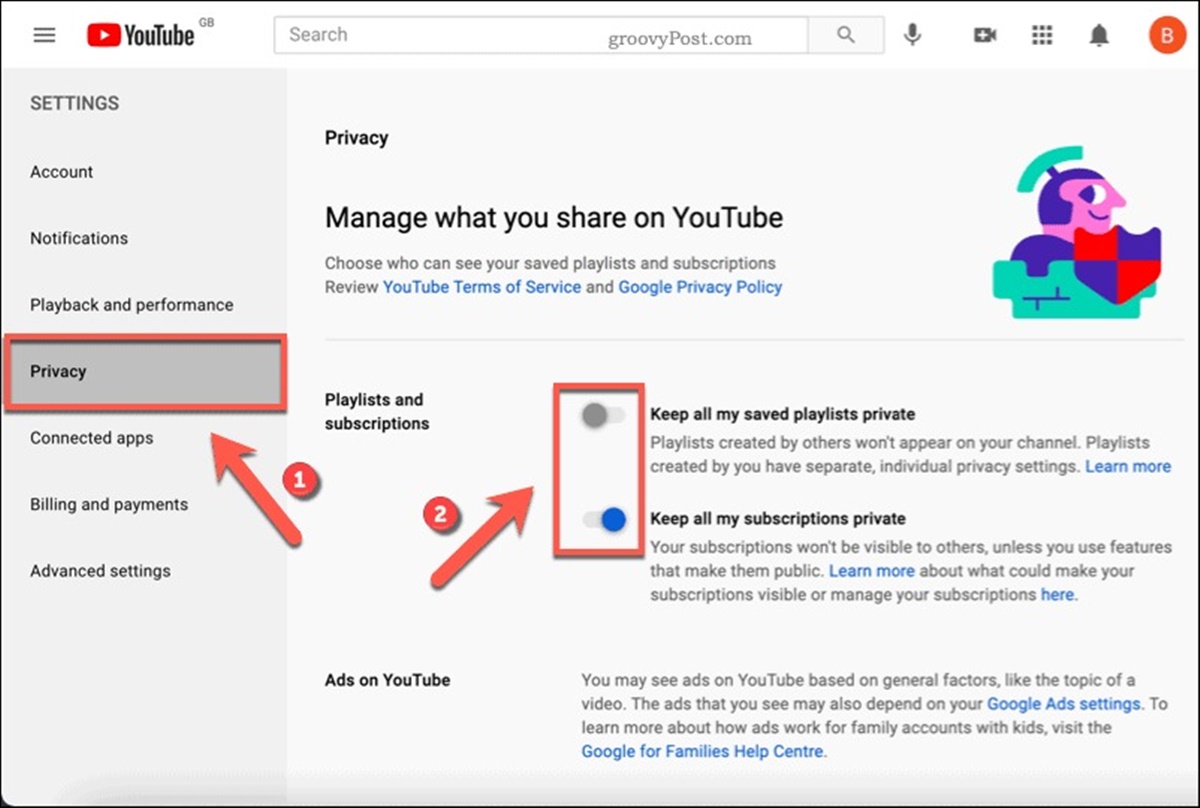YouTube Privacy Settings
An Overview
YouTube is a popular platform for sharing and watching videos, but it’s also crucial to ensure your privacy is protected while using it. With that in mind, YouTube provides users with a range of privacy settings to customize their experience and control who can access their videos and personal information. In this article, we will explore the various privacy settings offered by YouTube and understand how they can be used to enhance your privacy and security.
Whether you’re a content creator or a viewer, understanding the basics of YouTube privacy settings is essential. From determining the visibility of your videos to managing comments and interactions, YouTube offers a comprehensive set of features to help you safeguard your privacy while enjoying the platform. By taking advantage of these settings, you can control who sees your content, protect your personal information, and create a safer environment for online interactions.
YouTube allows you to choose between public and private video settings. Public videos can be viewed by anyone, while private videos are only accessible to specific individuals you invite. This is particularly useful if you want to share videos with friends and family or limit your video content to a select audience.
Additionally, YouTube allows you to customize the privacy settings for your channel. You can choose to display or hide your channel’s subscribers, personal information, and other details. This level of customization ensures that you have control over what information is visible to others.
Managing comments and interactions is another key aspect of YouTube privacy settings. You can decide whether to allow comments on your videos, and even choose to moderate or block certain users. This enables you to foster a positive and safe environment for engagement with your content.
Safeguarding your personal information is of utmost importance. YouTube provides tools to protect your privacy by allowing you to limit the visibility of your channel subscriptions, liked videos, and playlists. By customizing these settings, you can ensure that your viewing habits and preferences remain private.
YouTube also offers privacy notifications, where you can receive alerts about actions taken on your channel, such as video comments, shared videos, or added playlists. This allows you to stay updated and take necessary actions if any unwanted activity occurs.
In case you encounter users who engage in inappropriate behavior or violate YouTube’s guidelines, you have the ability to block and report them. This helps maintain a safe and enjoyable experience for everyone on the platform.
While YouTube is a platform for all ages, there is a dedicated YouTube Kids app that provides additional privacy settings for parents and guardians. Designed with children’s safety in mind, the app allows parents to restrict content, set viewing time limits, and manage search settings for their kids.
To further enhance your privacy and security, YouTube provides the option for two-step verification. By enabling this feature, you add an extra layer of protection to your account, requiring a verification code in addition to your password to access your account.
Public vs. Private: Understanding the Basics
One of the fundamental aspects of YouTube privacy settings is the ability to choose between public and private video settings. It is important to understand the difference between these two options to ensure that your videos are shared only with the intended audience.
Public videos on YouTube are accessible to anyone who visits the platform. This means that anyone can search for and view your video, regardless of whether they have a YouTube account or are subscribed to your channel. Public videos are also indexed by search engines, making them more discoverable across the web.
On the other hand, private videos offer a higher level of privacy as they can only be accessed by individuals you specifically invite. This allows you to have more control over who can view your content. When you mark a video as private, it will not appear in search results, and only those with access to the video link will be able to watch it.
Choosing between public and private settings depends on your preferences and the nature of the content you are sharing. Public videos are suitable for content that is intended to reach a wide audience, such as informational or entertaining videos that you want to share with the world. However, if you have personal videos or sensitive content that you only want to share with a select group of people, marking them as private is the way to go.
It is worth noting that even if you mark a video as private, YouTube still collects data from it, and certain actions related to the video may still be visible, such as likes and view counts, but only to those who have access to the video.
Keep in mind that once you change the privacy settings of a video, the new settings apply immediately, and anyone who had access to the video before may lose access if the settings are changed to private. Therefore, it is crucial to double-check your video settings before making them private to ensure that you do not inadvertently restrict access to those who should have it.
Understanding the basics of public and private video settings is essential for managing your YouTube channel’s privacy. By selecting the appropriate setting for your videos, you can control who can view your content and ensure that your videos are shared with the right audience.
Controlling Video Visibility
When it comes to sharing videos on YouTube, controlling the visibility of your content is a crucial aspect of maintaining your privacy. YouTube provides various options to manage who can view your videos, giving you the flexibility to share them with the desired audience.
In addition to the public and private settings discussed earlier, YouTube offers two additional visibility options: unlisted and scheduled. Unlisted videos are not listed in search results or on your channel, but anyone with the video link can watch them. This makes them a great option for sharing videos with specific individuals or for embedding them on websites or social media platforms without making them publicly accessible.
The scheduled option allows you to specify a future date and time for your video to become public. This feature is useful if you want to create anticipation or plan a release time for your content. When a video is scheduled, it remains unlisted until the scheduled time, after which it will become public as per your specified timeframe.
To control the visibility of your videos, follow these steps:
- Sign in to your YouTube account.
- Go to your Creator Studio and click on the “Video Manager” tab.
- Select the video you want to manage and click on the “Edit” button.
- In the “Basic Info” section, you will find the “Privacy” dropdown menu. Choose the appropriate option based on your preferences.
It’s important to regularly review and update the visibility settings of your videos to ensure that they are shared as intended. For instance, if you initially marked a video as unlisted or scheduled, you can change it to public or private if your requirements change.
However, keep in mind that if you have embedded an unlisted video on a website or shared the link to specific individuals, changing its visibility to private will prevent anyone else from accessing it.
Furthermore, if you have a playlist containing private or unlisted videos, the visibility of the playlist itself will be determined by the most restrictive setting of the videos it contains. For example, if the playlist contains one private video, the playlist will also be private and cannot be viewed by others.
By controlling the visibility of your videos, you have the power to choose who can view your content. Whether you want to share videos with a select group of people or make them accessible to the public, YouTube offers the flexibility to cater to your privacy preferences and reach your desired audience.
Customizing Channel Privacy
Your YouTube channel is a representation of your online presence, and customizing its privacy settings allows you to have greater control over how your channel is perceived and who can access your information. YouTube provides several options for customizing your channel privacy, ensuring that you can personalize your channel while maintaining your privacy.
To access and customize your channel privacy settings, follow these steps:
- Sign in to your YouTube account.
- Click on your profile picture in the top-right corner and select “YouTube Studio” from the dropdown menu.
- In the left sidebar, click on “Settings,” then select “Privacy” from the menu.
Once you’ve accessed the privacy settings for your channel, you can customize various aspects, including:
- Subscriber count: You can choose to display or hide the number of subscribers your channel has. This allows you to control how your channel’s popularity is perceived by others. You may prefer to keep your subscriber count private or proudly showcase your growing community of subscribers – the choice is yours.
- Channel recommendations: YouTube provides recommendations to users based on their watch history and preferences. By default, your channel may be included in these recommendations. However, if you prefer to maintain your channel’s privacy and limit its exposure to potential viewers, you can opt out of these recommendations.
- Channel customization options: YouTube allows you to personalize your channel by adding a channel trailer, featured channels, and sections to highlight your content. However, you can choose to make these customizations visible only to subscribed users, ensuring that only those who follow your channel can see these additional elements.
Customizing your channel privacy not only allows you to tailor your channel’s appearance but also gives you the ability to control who can access your content and receive notifications about your channel activity. For instance, you can choose whether to show your liked videos, recent activity, or subscriptions on your channel, or keep them private.
It’s important to regularly review and update your channel privacy settings to align with your evolving preferences and goals. By customizing your channel’s privacy, you can create a personalized and secure online space that reflects your identity and protects your privacy while engaging with your audience.
Managing Comments and Interactions
Interactions and engagement are an integral part of the YouTube community. However, it’s important to have control over the comments and interactions on your videos to maintain a positive and respectful environment. YouTube provides a range of tools and settings to help you manage the comments and interactions on your channel.
By default, viewers can leave comments on your videos, but you have the option to moderate these comments. Moderating comments allows you to review and approve them before they appear publicly on your video. This enables you to filter out any spam, inappropriate, or offensive comments, ensuring that only valuable and respectful contributions are visible to your viewers.
To enable comment moderation, follow these steps:
- Sign in to your YouTube account and access the YouTube Studio dashboard.
- In the left sidebar, click on “Settings,” then select “Community” from the menu.
- Under the “Defaults” tab, you will find the option to enable comment moderation. Toggle the switch to turn it on.
Additionally, YouTube allows you to block certain words or phrases from appearing in the comments section. This automated filter helps prevent offensive or inappropriate language from being displayed on your videos. You can set up this feature in the “Held for Review” tab under the “Community” settings.
If you come across users who consistently engage in inappropriate behavior or violate YouTube’s community guidelines, you have the option to block or report them. Blocking a user prevents them from leaving comments on your videos or sending you private messages. Reporting a user helps YouTube identify and take appropriate action against those who violate the platform’s guidelines, ensuring a safer environment for the entire community.
It’s important to engage with your viewers and foster meaningful conversations on your channel. Responding to comments can help build a loyal and engaged community. However, if you prefer to limit interactions on your videos, you can choose to disable comments entirely.
To disable comments on a video, follow these steps:
- Access the YouTube Studio dashboard and select the video you want to manage.
- In the “Details” tab, you will find the “Comments” section. Toggle the switch to turn off comments for that specific video.
Remember, managing comments and interactions is an ongoing process. It’s essential to monitor your comments section regularly, respond to valuable contributions, and take necessary action against any inappropriate or harmful behavior. By effectively managing comments and interactions on your channel, you can create a positive and engaging community for your viewers.
Safeguarding Personal Information
Protecting your personal information is paramount when using any online platform, including YouTube. With various privacy settings offered by YouTube, you can take steps to safeguard your personal information and maintain control over what others can access. Here are some key measures you can take to protect your personal information on YouTube:
One of the primary aspects to consider is your account’s privacy settings. By adjusting the privacy settings, you can choose what information is visible to others. For example, you can control whether your liked videos, subscriptions, and playlists are publicly displayed on your channel. By customizing these settings, you can ensure that your viewing habits and preferences remain private.
Another vital aspect is managing your personal details. YouTube allows you to add information such as your name, profile picture, and channel bio. While personalizing your channel can be beneficial, it’s important to be mindful of the information you share. Avoid revealing sensitive or personally identifiable details that could compromise your privacy. You have full control over what information you provide, and it’s vital to only share what you are comfortable with.
It’s also important to be cautious when linking your YouTube account with other social media platforms. While it can be convenient to connect your YouTube channel with your social accounts, it’s crucial to consider the privacy implications. Be aware of the information you are sharing across platforms and the potential impact on your overall online presence. Review the privacy settings on your social media accounts to ensure that you are comfortable with the visibility of your YouTube-related activities.
In addition to managing the visibility of your personal information, it’s essential to secure your YouTube account itself. Utilize a strong and unique password, and consider enabling two-step verification for an added layer of security. With two-step verification, you will need to enter a verification code in addition to your password when logging in to your account, making it significantly harder for unauthorized individuals to gain access.
Lastly, it’s crucial to remain vigilant about phishing attempts and scams. Be cautious of any emails or messages claiming to be from YouTube that ask for your login credentials or personal information. Legitimate YouTube communications are typically delivered through the YouTube Studio platform or official YouTube channels. If you receive any suspicious messages, report them to YouTube and do not disclose any personal information.
Safeguarding your personal information on YouTube requires proactive steps to manage your account settings, take precautions with the information you share, and maintain account security. By implementing these measures, you can enjoy a safer and more private experience on the platform, protecting your identity and personal data from unauthorized access.
Setting Up Privacy Notifications
Staying informed about the activities on your YouTube channel is essential for maintaining control over your privacy and responding to any potential security threats. YouTube provides privacy notification settings that allow you to receive alerts about actions taken on your channel, ensuring that you are aware of any activity and can take necessary actions if needed.
Privacy notifications can help keep you informed about various actions related to your channel, such as comments on your videos, shared videos, added playlists, and more. By enabling these notifications, you can promptly address any potential issues and maintain a secure online presence.
To set up privacy notifications for your YouTube channel, follow these steps:
- Sign in to your YouTube account and go to YouTube Studio.
- In the left sidebar, click on “Settings,” then select “Notifications” from the menu.
- Under the “Privacy” section, you will find a list of notification types. Choose the notifications you wish to enable by toggling the switch next to each option.
Once you have enabled privacy notifications, you will receive alerts via email or through the YouTube Studio dashboard when the selected actions occur on your channel. These notifications allow you to stay updated on the activities related to your videos, ensuring that you can take prompt action if necessary.
Privacy notifications can help you detect any suspicious or unwanted activities on your channel, such as spam comments or unauthorized sharing of your videos. By monitoring these notifications, you can quickly respond to any such incidents, taking necessary steps to protect your content and privacy.
It’s important to note that enabling privacy notifications can result in a higher number of emails or notifications. Therefore, it’s crucial to find the balance that works for you. You can choose to receive notifications for specific actions that are most relevant to your channel or adjust the frequency of these notifications.
Additionally, regularly review and update your privacy notification settings based on your evolving needs and circumstances. YouTube may introduce new notification options or modify existing ones, so it’s essential to stay informed about the available options to make the most of these features.
By setting up privacy notifications, you demonstrate a proactive approach to protecting your channel’s privacy and security. These alerts provide you with valuable information about the activities on your YouTube channel, allowing you to maintain control, address any concerns, and ensure a safe and secure experience for yourself and your viewers.
Blocking and Reporting Users
YouTube is committed to providing a safe and respectful environment for its users. However, if you encounter individuals who engage in inappropriate behavior or violate YouTube’s community guidelines, it’s important to know how to take action to protect yourself and others. YouTube offers the ability to block and report users, empowering you to maintain a positive online experience.
Blocking a user on YouTube prevents them from interacting with you, such as leaving comments on your videos or sending you private messages. By blocking a user, you effectively remove their ability to engage with you or access your content. This feature is especially useful when dealing with persistent spam or harassment.
To block a user on YouTube, follow these steps:
- Sign in to your YouTube account and go to the YouTube Studio dashboard.
- In the left sidebar, click on “Settings,” then select “Community” from the menu.
- Under the “Community settings” tab, you will find the “Blocked words and users” section. Click on “Add” next to “Blocked users.”
- Enter the username or channel URL of the user you wish to block and click “Block.”
Reporting a user is another important tool to ensure a safer and more respectful YouTube community. When you report a user, YouTube reviews the reported content or behavior and takes appropriate action based on its policies and guidelines. Reporting is crucial for addressing issues such as harassment, hate speech, or any other form of inappropriate behavior that violates YouTube’s rules.
To report a user on YouTube, follow these steps:
- Go to the user’s profile or the video associated with their account.
- Click on the “More” button (represented by three vertical dots) next to their username or below the video.
- Select “Report” from the dropdown menu.
- Follow the prompts to provide detailed information about the issue and submit your report.
Reporting content or users who violate YouTube’s guidelines helps maintain a safe and respectful environment for everyone. When reporting, it is important to provide accurate and specific details to assist YouTube in addressing the issue effectively.
It’s worth noting that YouTube takes reports seriously and investigates them thoroughly. However, due to privacy reasons, YouTube does not disclose the actions taken against reported users. Rest assured that your report contributes to the overall well-being of the YouTube community and plays a role in ensuring a better online experience for all users.
By utilizing the blocking and reporting features on YouTube, you can actively enforce community guidelines, maintain your privacy, and contribute to the creation of a positive and respectful online environment.
Privacy Settings on the YouTube Kids App
YouTube Kids is a specialized version of YouTube designed for children, offering age-appropriate content and enhanced safety features. When it comes to privacy, YouTube Kids provides additional settings and controls to ensure a secure and tailored experience for young users. By familiarizing yourself with these privacy settings, you can help protect children’s privacy and ensure a safe digital environment.
YouTube Kids allows parents or guardians to set up and customize privacy settings for their child’s account. These settings provide control over the types of content children can access, limit their viewing time, and manage search functionality. Here are some key features of the privacy settings on the YouTube Kids app:
- Content filtering: Parents have the ability to customize content accessibility based on the child’s age and interests. This feature allows filtering out content that may not be suitable for younger viewers. By selecting appropriate content filters, parents can ensure that their child is exposed only to age-appropriate videos.
- Timer and viewing limits: YouTube Kids offers a timer functionality that allows parents to set a specific viewing duration for their child. Once the set time is up, the app will notify the child, helping them develop healthy screen-time habits. Additionally, parents can also set a viewing limit for the entire day, ensuring that children’s screen time is regulated.
- Search settings: Parents can manage search functionality on the YouTube Kids app. They have the option to disable search altogether or enable a more limited search feature that restricts the results to pre-approved channels and videos. This helps parents maintain greater control over the content their child can discover and minimizes exposure to potentially inappropriate content.
- Content feedback and reporting: YouTube Kids encourages parents and guardians to provide feedback regarding videos, channels, or content that they believe may not be suitable for children. They also offer a reporting system to notify YouTube of any inappropriate content encountered within the app. By actively providing feedback and reporting, parents contribute to improving the overall safety and quality of content on the platform.
It’s important to note that no system is perfect, and automated systems may occasionally miss inappropriate content. Therefore, parental involvement and supervision remain crucial in ensuring a safe and positive experience on the YouTube Kids app.
YouTube Kids aims to provide a child-friendly viewing experience where parents have control over what their children can access and view. By leveraging the privacy settings and features available on the YouTube Kids app, parents can create a safer and more personalized digital environment for their children, fostering their healthy digital engagement while protecting their privacy.
Enhancing Privacy with Two-Step Verification
Protecting your YouTube account from unauthorized access is crucial for maintaining your privacy and ensuring the security of your personal information. Two-step verification is an additional layer of security that you can enable to enhance the privacy and safety of your YouTube account.
Two-step verification adds an extra step to the login process, requiring you to provide both your password and a verification code to access your account. This code is typically sent to your mobile device or provided through an authentication app. By utilizing this feature, even if someone manages to obtain your password, they would not be able to access your account without the verification code.
Enabling two-step verification on your YouTube account is a straightforward process. Follow the steps below to enhance the privacy and security of your account:
- Sign in to your YouTube account and go to your account settings.
- Click on “Security” or “Privacy & Security.”
- Search for the option to enable two-step verification or two-factor authentication. The wording may differ slightly depending on your account settings.
- Follow the prompts to set up two-step verification. This usually involves choosing the verification method (such as SMS, email, or authentication app) and linking your device or app to your YouTube account.
Once you have enabled two-step verification, the next time you log in to your YouTube account, you will be prompted to provide the verification code in addition to your password. This extra layer of security significantly reduces the risk of unauthorized access to your account.
It is important to ensure that you have access to the phone number or device associated with the verification method you choose. In case you lose access to that device or change your phone number, it is recommended to update your two-step verification settings accordingly to avoid any login issues.
Two-step verification is an effective measure in safeguarding your YouTube account and personal information. With this security feature enabled, you can have peace of mind knowing that even if someone gains access to your password, they will still need the verification code to log in to your account. This added layer of protection enhances your privacy and reduces the likelihood of unauthorized access or data breaches.
Adjusting Privacy Settings on Mobile Devices
Managing your privacy settings on mobile devices is essential for safeguarding your personal information while accessing YouTube on the go. With YouTube’s mobile app, you can customize your privacy settings directly from your mobile device, allowing you to have control over your account and content accessibility. Here’s how you can adjust your privacy settings on mobile devices:
1. Sign in to your YouTube account: Open the YouTube app on your mobile device and sign in using your account credentials. This will ensure that you have access to all the privacy settings and features.
2. Access your account settings: Tap on your profile picture or the menu icon (represented by three horizontal lines) to access the account menu. From there, tap on “Settings.”
3. Customize your privacy settings: In the settings menu, you will find various options to customize your privacy settings. These may include options to manage your channel visibility, clear search history, adjust recommended videos, and control notifications.
4. Adjust playback and offline settings: The YouTube mobile app also allows you to manage settings related to playback and offline viewing. You can choose to enable or disable autoplay, manage the quality of videos, and control the availability of offline downloads.
5. Set up restricted mode: Restricted mode helps filter out potentially mature content and allows you to customize the level of filtering for your account. You can enable restricted mode in the settings menu to provide a safer browsing experience, especially for younger users.
6. Manage privacy notifications: You can adjust notification settings within the YouTube app to receive alerts and updates about your channel, including new comments, likes, and subscribers. Customize these settings to stay informed about channel activity while maintaining your privacy preferences.
It’s important to note that the layout and availability of privacy settings on the YouTube mobile app may vary depending on the device and operating system. However, YouTube strives to provide consistent privacy controls across all platforms, allowing you to manage your privacy effectively regardless of your mobile device.
Regularly reviewing and adjusting your privacy settings on mobile devices ensures that you have control over your YouTube experience while protecting your personal information. By customizing these settings, you can create a safer and more tailored mobile browsing experience, enhancing your privacy and security on the platform.
Filtering and Restricting Content
YouTube offers various options for filtering and restricting content, allowing you to customize your viewing experience and ensure that the content you and your family access aligns with your preferences and values. By utilizing these features, you can create a safer and more tailored environment while exploring the vast catalogue of videos on YouTube.
1. Restricted Mode: Restricted Mode is a feature that helps filter out potentially mature or sensitive content. When enabled, Restricted Mode uses various signals, including video titles, descriptions, and community feedback, to identify and filter out content that may not be appropriate for younger viewers. You can enable Restricted Mode for your account or on individual devices to provide an extra layer of filtering.
2. Content Blocking: YouTube allows you to block specific channels or videos that you do not wish to see or that you consider inappropriate. By blocking channels or videos, you can prevent their content from appearing in your search results, recommendations, and related video sections.
3. Flagging Inappropriate Content: YouTube encourages users to flag any content that violates its community guidelines. If you come across videos or comments that you find inappropriate or offensive, you can report them to YouTube for review. This contribution helps maintain the integrity of the platform and ensures that inappropriate content is addressed promptly.
4. Custom Playlist and Watch Later: You can create your own playlists on YouTube and add videos that align with your interests, preferences, and values. By curating your own playlist, you have more control over the content you consume and can avoid stumbling upon unrelated or potentially objectionable videos. Similarly, utilizing the Watch Later feature allows you to save videos to a separate playlist for later viewing, allowing you to maintain a more focused and personalized video queue.
5. Content Warnings and Age Restrictions: YouTube provides content creators with the option to add age restrictions or content warnings to their videos. These features are essential in providing relevant information about the nature of the content and ensuring that viewers can make informed decisions when engaging with potentially sensitive or mature content.
By using the filtering and restricting features on YouTube, you have the ability to tailor your viewing experience, mitigate exposure to potentially objectionable content, and create a safer environment for yourself and your family. These features help ensure that the content you consume aligns with your preferences and values, offering a more enjoyable and personalized YouTube experience.
Privacy Options for Live Streaming
Live streaming on YouTube allows creators to engage with their audience in real-time, but it’s important to understand and utilize the available privacy options to control who can access and interact with your live streams. YouTube offers several privacy features for live streaming, giving you flexibility and control over the visibility and interactions during your live broadcasts.
Public vs. Unlisted Live Streams: When streaming live on YouTube, you have the option to choose between public and unlisted privacy settings. Public live streams are visible to anyone on YouTube and can be discovered through search and recommendations. On the other hand, unlisted live streams are not indexed by search engines and can only be accessed by individuals who have the direct link to the live stream. This is particularly useful for more private or exclusive live events.
Scheduling and Announcements: YouTube allows you to schedule your live streams in advance, giving your audience the opportunity to be notified and plan to attend. You can choose to make the announcement public or limit it to your subscribers. This feature allows you to build anticipation and maintain control over who is aware of your upcoming live stream.
Chat Moderation: Live chat is a common feature during live streams, enabling viewers to interact with the creator and each other. YouTube provides several moderation tools that help control the chat environment. You can designate specific individuals as moderators who can manage the chat on your behalf, and you have the ability to block or remove users who engage in inappropriate behavior or violate your community guidelines. Moderation tools are crucial for keeping the conversation civil and ensuring a positive experience for all participants.
Screen Sharing: YouTube’s live streaming feature also allows you to share your screen during the broadcast. However, it’s important to be mindful of the privacy implications when sharing your screen. Ensure that you do not inadvertently display any private or sensitive information that you do not want to share with your viewers.
Privacy Notifications: Similar to regular videos, you can set up privacy notifications for your live streams. These notifications will keep you informed about actions related to your live stream, such as new comments or shares. By enabling these notifications, you can stay engaged with the viewers while maintaining control over the interactions occurring during your live broadcast.
Live streaming on YouTube provides a dynamic and interactive way to connect with your audience. By leveraging the available privacy options, you can tailor the visibility and interactions during your live streams. Whether you’re hosting a public event or opting for a more exclusive experience, understanding and utilizing these privacy features ensures that your live streams align with your preferences and goals while maintaining a secure and engaging environment for your viewers.
Understanding YouTube’s Data Collection and Usage Policies
As a user of YouTube, it’s essential to have a clear understanding of the platform’s data collection and usage policies. YouTube, like many other online platforms, collects certain data to enhance your experience and improve its services. Here are key points to consider when it comes to YouTube’s data collection and usage:
Data Collection: YouTube collects various types of data, including information provided by users, video watch history, device information, and cookies. This data helps YouTube personalize recommendations, improve content, diagnose technical issues, and analyze user behavior for advertising purposes.
Third-Party Services: YouTube may utilize third-party services, such as analytics and advertising partners, for data collection and analysis. These partners are subject to their own privacy policies, and YouTube recommends reviewing their respective policies to understand how your data is handled.
Advertising: YouTube utilizes advertising to support its services. This means that ads may be displayed based on factors like video content, search queries, or user preferences. These ads are typically delivered by Google’s advertising network and are tailored to be more relevant to your interests.
Personalization: YouTube aims to provide a more personalized experience by recommending videos, channels, and ads based on your activity and preferences. However, you have the option to manage or disable personalized ads and search results in your account settings on YouTube and Google.
User Control and Privacy Settings: YouTube provides privacy settings that allow you to manage your data and control how it is used. These settings enable you to adjust privacy preferences, clear watch history, and delete your YouTube account if desired. Familiarizing yourself with these settings and regularly reviewing and updating them can help maintain your privacy on the platform.
Legal Compliance and Transparency: YouTube abides by relevant laws and regulations related to data protection and privacy, including the General Data Protection Regulation (GDPR) for users in the European Economic Area (EEA). The platform seeks to provide transparency by publishing information on data practices, detailing the types of data collected and how they are used.
It’s important to be aware that while YouTube takes measures to protect user data, no data transmission or storage system is entirely secure. It is advised to take precautions such as using strong and unique passwords, enabling two-step verification, and regularly updating your privacy settings.
Understanding YouTube’s data collection and usage policies allows you to make informed decisions about your privacy and control how your data is utilized on the platform. By carefully managing your privacy settings and staying informed about changes to data policies, you can enjoy a more secure and personalized experience on YouTube.
Additional Tips for Privacy-Conscious Users
For privacy-conscious users, taking additional measures beyond default settings can further enhance privacy and security when using YouTube. Here are some additional tips to consider:
Regularly Review and Update Privacy Settings: It’s important to periodically review and update your privacy settings on YouTube. As the platform evolves and introduces new features, staying informed and adjusting your settings accordingly will help you maintain control over your privacy.
Be Mindful of the Information You Share: While YouTube provides opportunities to share personal information, be cautious about what information you disclose. Avoid sharing sensitive or personally identifiable details that could compromise your privacy and security.
Limit Personal Information in Videos: When creating and uploading videos, consider limiting the inclusion of personal information that could be used to identify you or others. This includes avoiding displaying full names, addresses, or other sensitive information.
Use Strong and Unique Passwords: Creating a strong and unique password for your YouTube account is crucial. Avoid using easily guessable passwords and consider utilizing a password manager to securely store your credentials.
Enable Two-Step Verification: To add an extra layer of security, enable two-step verification for your YouTube account. This provides an additional authentication step, protecting your account even if your password is compromised.
Stay Informed About YouTube’s Updates: YouTube regularly updates its features and privacy policies. Stay informed about these changes by following official YouTube channels, reading release notes, and actively participating in the YouTube community.
Educate Yourself About Privacy Laws and Regulations: Familiarize yourself with relevant privacy laws and regulations in your region, such as the General Data Protection Regulation (GDPR) in the European Union. Understanding your rights and obligations can help you make informed decisions regarding your privacy on YouTube.
Report Privacy Concerns: If you notice any privacy concerns or encounter suspicious activities on YouTube, report them to YouTube’s support team. By reporting such issues, you contribute to the overall safety and privacy of the YouTube community.
By implementing these additional tips, privacy-conscious users can have greater control over their privacy and security while using YouTube. Being proactive and mindful about privacy settings, personal information sharing, and account security can help ensure a safer and more private experience on the platform.