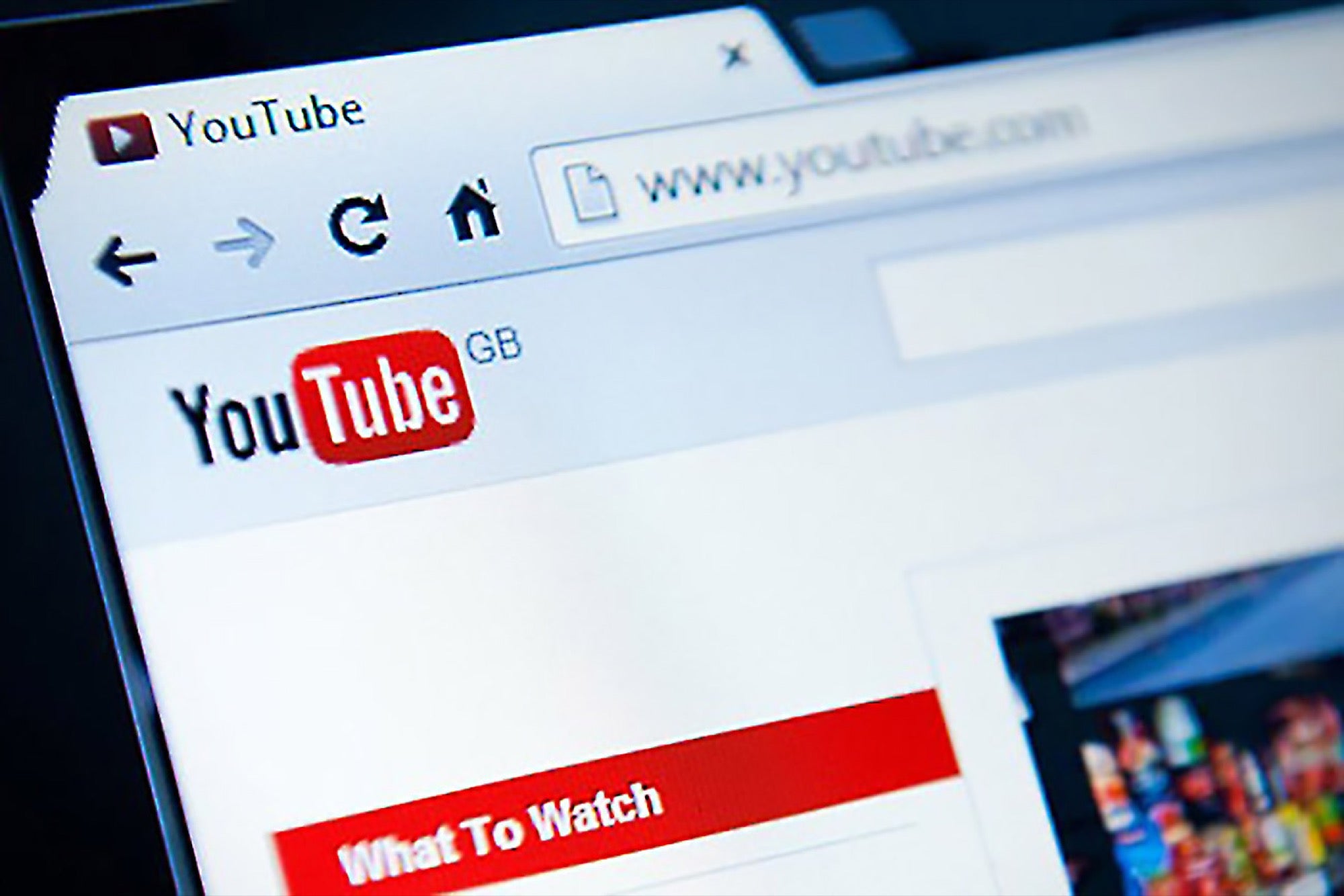Creating a YouTube Account
YouTube is a platform that allows you to share and discover videos from around the world. To fully experience and participate in the YouTube community, you will need to create a YouTube account. Follow these steps to get started:
- Visit the YouTube homepage.
- Click on the “Sign In” button in the top right corner of the page.
- You will be presented with two options: “Create account” and “Sign in with Google”. If you already have a Google account, you can choose the “Sign in with Google” option and skip to step 6.
- If you don’t have a Google account, click on the “Create account” button.
- Fill in the required information, including your first and last name, a unique username that will be used as your YouTube channel name, a password, your mobile number, and your current email address. You will also need to provide your date of birth and select your gender.
- Agree to the Terms of Service and Privacy Policy by checking the corresponding boxes.
- Click on the “Next” button.
- Complete the verification process. This may involve receiving a verification code via SMS or email, depending on the contact information you provided.
- Once you have successfully verified your account, you can start customizing your YouTube channel by adding a profile picture and cover photo, writing a channel description, and selecting a channel theme.
By creating a YouTube account, you gain access to a plethora of features and functionalities, such as uploading videos, subscribing to channels, commenting on videos, and exploring personalized recommendations. It also allows you to engage with the YouTube community, build your own channel, and potentially monetize your content.
Whether you’re an aspiring content creator or a casual viewer, having a YouTube account opens up a world of possibilities. So, why wait? Take a few minutes to create your YouTube account today and dive into the vibrant and dynamic world of online video.
Navigating the YouTube Homepage
Once you have created your YouTube account, it’s time to explore the fascinating world of online videos. The YouTube homepage is your gateway to a vast collection of content. It is designed to help you discover new videos, channels, and trends that align with your interests. Here’s how to navigate the YouTube homepage:
- Sign in to your YouTube account by clicking on the “Sign In” button in the top right corner of the homepage.
- Upon signing in, you will be directed to the YouTube homepage. The homepage is divided into various sections, each with its own purpose.
- The “Home” section displays a personalized feed of recommended videos based on your viewing history, subscriptions, and YouTube’s algorithm. Explore this section to discover new content tailored to your preferences.
- The “Trending” section showcases the most popular videos and trending topics at any given moment. It provides a snapshot of what’s currently capturing the attention of the YouTube community.
- The “Subscriptions” section displays the latest uploads from the channels you have subscribed to. It allows you to easily keep up with the content creators you follow.
- The “Library” section is where you can access your saved playlists, watch history, and liked videos. It serves as your personal archive of past interactions on YouTube.
- Use the search bar at the top of the page to find specific videos, channels, or topics of interest. Simply type in your query and hit enter to see relevant results.
- You can also refine your search results by using the filters, located just below the search bar. These filters allow you to specify the type of content you’re looking for, such as videos, channels, playlists, or live streams.
- Additionally, the YouTube homepage offers quick access to various sections and features through the navigation menu, located on the left-hand side of the page. Here, you can explore options like “Trending,” “Music,” “Gaming,” and more.
The YouTube homepage is designed to provide a dynamic and personalized experience. It’s a hub of entertainment, education, and inspiration that caters to your interests and preferences. Whether you’re in the mood for trending videos, want to catch up with your favorite content creators, or are searching for specific topics, the YouTube homepage has you covered. So start exploring and enjoy the endless array of video content right at your fingertips.
Searching for Videos
One of the core features of YouTube is its powerful search functionality, which allows you to find videos on virtually any topic you can imagine. Whether you’re looking for entertainment, educational content, tutorials, or music videos, YouTube’s search feature makes it easy to discover and explore a wide range of videos. Here’s how to effectively search for videos:
- Access the search bar at the top of any YouTube page. It’s prominently displayed for easy access.
- Type in your search query. Be as specific or broad as you’d like. You can search for specific video titles, channel names, keywords, or phrases.
- As you start typing, YouTube will automatically suggest search terms based on popular queries, helping you refine your search and find the most relevant videos.
- Hit enter or click the magnifying glass icon to see the search results.
- The search results page will display a list of videos that match or closely relate to your search query. Each video thumbnail is accompanied by a title, channel name, upload date, and a brief description.
- Use the filters located under the search bar to further refine your results. You can filter by upload date, duration, video type, and more, to narrow down your search.
- Additionally, YouTube provides various tabs on the search results page to help you explore different types of content. These tabs include “Videos,” “Channels,” “Playlists,” and “Community.”
- Clicking on a video thumbnail will take you to the video’s dedicated page, where you can watch the video, read the description, browse through comments, and access related videos.
When searching for videos on YouTube, keep in mind that the search results are influenced by factors like video popularity, recency, relevance to your search query, and your viewing history. YouTube’s algorithm aims to present you with the most engaging and relevant content based on your interests and behavior on the platform.
So, whether you’re looking for informative tutorials, entertaining skits, or inspirational talks, YouTube’s robust search feature is here to help you find the videos that align with your interests. Spend some time exploring the vast library of videos and uncover the wealth of knowledge and entertainment that YouTube has to offer.
Watching a Video
Watching videos is at the heart of the YouTube experience. From the latest music videos to informative tutorials, YouTube offers a vast array of engaging content for you to enjoy. Here’s how to make the most out of your video-watching experience on YouTube:
- Start by browsing through the YouTube homepage or using the search bar to find a video that interests you.
- Click on the thumbnail of the video you want to watch. This will take you to the video’s dedicated page.
- Once on the video page, you will see the video player at the center of the screen. Click the play button to start watching the video.
- While watching, use the control bar beneath the video player to pause, play, rewind, fast forward, and adjust the volume. You can also enable captions and change the video quality settings through this control bar.
- To enter fullscreen mode, click the fullscreen button located at the bottom right corner of the video player. This allows you to view the video in its entirety, without any distractions.
- While watching a video, you can also interact with the content and engage with the YouTube community. Scroll down to find the video description, where you can read more about the video, find links to related content, and view the video creator’s channel information.
- Beneath the video description, you’ll find the comment section. Here, you can share your thoughts, ask questions, and interact with other viewers who have also commented on the video. Remember to be respectful and follow YouTube’s community guidelines when leaving comments.
- If you come across a video you find especially enjoyable or useful, you can give it a thumbs-up or thumbs-down to indicate your like or dislike. This helps to provide feedback to the video creator and contribute to the video’s overall rating.
- YouTube also provides suggested videos on the right-hand side of the video page. These recommendations are based on your viewing history and can help you discover similar content.
- When you finish watching a video, you can choose to explore more videos from the same channel by clicking on the channel name or logo located below the video player.
- To exit the video page and return to the YouTube homepage or search results, simply click on the YouTube logo at the top left corner of the page.
With YouTube’s interactive video player and the ability to engage with the community, watching videos becomes an immersive and social experience. Whether you’re seeking entertainment, education, or simply a way to pass the time, YouTube offers an immense library of videos to suit every interest.
So sit back, relax, and enjoy the vast world of video content that awaits you on YouTube. Discover new channels, learn new skills, be entertained, and stay connected with a global community of creators and viewers.
Subscribing to Channels
Subscribing to channels on YouTube is a fantastic way to stay updated and connected with the content creators you enjoy. When you subscribe to a channel, you’ll receive notifications for new videos and have easy access to their content. Here’s how to subscribe to channels on YouTube:
- While watching a video, click on the channel name or logo below the video player. This will take you to the channel’s page.
- On the channel’s page, you’ll see a red “Subscribe” button. Click on this button to subscribe to the channel.
- If you’re not currently watching a video, you can still subscribe to a channel by searching for it in the YouTube search bar. Once you find the channel you want to subscribe to, click on their name to go to their channel page, and then click the “Subscribe” button.
- After subscribing, the “Subscribe” button will turn gray and be replaced with a “Subscribed” button. This indicates that you are now subscribed to the channel.
- By default, YouTube will notify you via your YouTube account’s notifications tab and email when the subscribed channel uploads new videos.
- If you want to manage and customize your subscription preferences, go to the subscriptions tab, which can be found in the left-hand menu on the YouTube homepage. Here, you can view a list of all the channels you’re subscribed to, and you can further personalize your notification settings for each channel.
- If you decide you no longer want to be subscribed to a channel, simply visit their channel page and click the “Subscribed” button. It will change back to the red “Subscribe” button, indicating that you have unsubscribed from the channel.
Subscribing to channels not only allows you to stay updated with your favorite content creators, but it also helps to support them. Subscriptions can be seen as a vote of confidence, showing appreciation for their content and encouraging them to create more.
Furthermore, subscribing to channels enhances your YouTube experience by providing a personalized feed of video recommendations and making it easier to access content from your preferred creators.
So, if you find a YouTube channel that consistently produces content you enjoy, don’t hesitate to hit that subscribe button. By doing so, you’ll never miss out on their latest videos, and you’ll foster a connection with creators who share your interests and passions.
Liking and Commenting on Videos
Engaging with videos on YouTube by liking and commenting is a great way to show appreciation for content creators and actively contribute to the vibrant YouTube community. Whether you want to express your thoughts, share your experiences, or join discussions, here’s how to like and comment on videos:
- While watching a video, you’ll find the like and dislike buttons below the video player. Clicking the thumbs-up icon indicates that you liked the video, while the thumbs-down icon represents dislike.
- Liking a video not only shows your support for the content creator but also helps YouTube’s algorithm recommend similar videos that align with your interests.
- If you change your mind or accidentally clicked the wrong button, simply click the thumbs-up or thumbs-down icon again to undo your selection.
- To comment on a video, scroll down below the video player. You’ll find the comment section where you can share your thoughts, ask questions, or engage with other viewers.
- Type your comment in the text box provided beneath the “Add a public comment” prompt. Consider being respectful, constructive, and relevant when leaving comments.
- You can also interact with other comments by liking or replying to them. This enables you to join discussions, share insights, or show support to fellow viewers and the content creator.
- Remember to adhere to YouTube’s community guidelines when leaving comments to foster a positive and respectful environment for everyone.
- If you want to engage in more in-depth discussions about a particular video, consider joining the conversation on social media platforms like Twitter or Reddit, where dedicated communities sometimes exist for specific YouTube channels or topics.
Liking and commenting on videos not only provides feedback to content creators but also allows you to connect with like-minded individuals who share a mutual interest in the video’s topic. It’s a way to express your thoughts, engage in conversations, and potentially learn from others.
By actively participating in the YouTube community through likes and comments, you play an important role in shaping and enhancing the overall viewer experience. So don’t hesitate to leave a like or drop a thought-provoking comment on your favorite videos. Your engagement matters!
Creating and Managing Playlists
Playlists are a powerful feature on YouTube that allow you to organize and curate your favorite videos into personalized collections. Whether you want to create a playlist for a specific theme, mood, or genre, or simply keep track of videos you love, here’s how to create and manage playlists on YouTube:
- While watching a video, click on the “Save” button located below the video player. This will open a dropdown menu with the option to “Create a new playlist”.
- Click on “Create a new playlist”, and a window will pop up where you can enter a title and description for your playlist. Feel free to add additional details to help you remember the purpose or theme of the playlist.
- Choose the privacy setting for your playlist. You can make it either public, unlisted, or private. Public playlists can be seen by anyone, unlisted playlists can be viewed by anyone with the link, and private playlists are only visible to you.
- After setting the privacy, click the “Create” button, and your new playlist will be created.
- To add videos to your playlist, go to the video you want to add and click on the “Save” button below the video player. From the dropdown menu, select the playlist you want to add it to.
- You can also add videos to your playlist directly from search results or from the subscription feed by using the “Save” button next to each video thumbnail. Simply select the playlist you want to add it to from the dropdown menu.
- To manage your playlists, go to the Library section, which can be accessed by clicking on your profile picture in the top right corner of the YouTube homepage. In the Library section, go to “Playlists” to see a list of all your playlists.
- From the Playlists page, you can edit your playlists, change the privacy settings, add or remove videos, rearrange the order of videos, and delete playlists you no longer need.
- You also have the option to share your playlist with others. Simply click on the “Share” button next to the playlist, and you’ll be provided with a link to share via email, social media, or any other preferred platform.
- Additionally, you can collaborate on playlists with others by selecting the “Collaborate” button. This allows multiple users to contribute videos to the same playlist.
Creating and managing playlists on YouTube provides a convenient way to organize, collect, and share your favorite videos. Whether you want to save tutorials for future reference, create a music playlist for a road trip, or curate a collection of inspiring videos, playlists offer a versatile tool for customization and content curation.
So, start creating your own playlists and enjoy the convenience of having all your favorite videos organized in one place. Whether for personal use or to share with others, playlists make it easier to access and enjoy the content that resonates with you on YouTube.
Uploading Videos
Uploading videos to YouTube allows you to share your creativity, expertise, and experiences with a global audience. Whether you’re a content creator, vlogger, educator, or simply want to share memorable moments, here’s how to upload videos to YouTube:
- Sign in to your YouTube account by clicking on the “Sign In” button in the top right corner of the homepage.
- Once signed in, click on the video camera icon with a plus sign on the top right corner of the page. This will open the video upload page.
- Click on the large arrow icon in the middle of the page, or drag and drop your video file into the designated area to upload it.
- As your video uploads, you can enter the title, description, and tags that will help viewers find and understand your video. Be sure to use relevant keywords to optimize discoverability.
- Set the privacy settings for your video. You can choose to make it public, unlisted, or private. Public videos can be seen by anyone, unlisted videos can be accessed by anyone with the link, and private videos are only visible to you and selected users.
- While your video is processing, you can select a thumbnail from the automatically generated options or upload a custom thumbnail to make your video stand out.
- Once your video has finished processing, you can choose to publish it immediately or schedule it for a later date and time. You can also save the video as a draft if you’re not ready to publish it yet.
- After publishing your video, it will be available on your YouTube channel and can be viewed by others.
- In the future, you can access and manage your uploaded videos by going to the Library section of your YouTube account.
- You can edit your video’s details, including the title, description, tags, and privacy settings, at any time by going to the Video Manager in your YouTube account.
- To improve the visibility of your videos, remember to optimize your video titles, descriptions, and tags with relevant keywords. This helps YouTube’s algorithm understand your video and recommend it to viewers who may be interested.
- Additionally, you can engage with your viewers by replying to comments, sharing the video on social media, and promoting it across different platforms.
Uploading videos to YouTube not only allows you to share your content with a vast audience but also provides an opportunity to connect with like-minded individuals who are interested in the topics you’re passionate about.
So, whether you’re sharing your talents, knowledge, or memorable moments, go ahead and start uploading your videos to YouTube. Let your voice be heard and contribute to the diverse and ever-growing world of online video content.
Editing and Enhancing Videos
Editing and enhancing your videos is a crucial step in delivering engaging and polished content on YouTube. Whether you’re a beginner or a seasoned video creator, YouTube provides a range of tools and features to help you refine your videos. Here’s how you can edit and enhance your videos:
- Trimming: If you need to remove unwanted sections from your video, YouTube’s video editor allows you to trim the beginning or end of your video. Simply go to the Video Manager, select the video you want to edit, and click on the “Editor” option. From there, you can drag the handles to adjust the starting and ending points of your video.
- Add End Screens and Annotations: End Screens are interactive elements that can encourage viewers to take specific actions after watching your video, such as subscribing to your channel or watching another video. Similarly, Annotations allow you to add text overlays, links, and hotspots within your video. These features can be added during the video editing process to enhance viewer engagement.
- Add Cards: Cards are another way to enhance your videos by providing interactive elements. These can be used to promote related content, merchandise, or external websites. Cards can be easily inserted and customized throughout your videos to provide additional information and engagement opportunities to your viewers.
- Add Custom Thumbnails: A visually appealing and eye-catching thumbnail can significantly increase the click-through rate for your videos. YouTube allows you to upload custom thumbnails to represent your videos accurately and entice viewers to click and watch.
- Use YouTube’s Audio Library: YouTube provides a vast library of royalty-free music and sound effects that you can use to enhance the audio of your videos. You can easily access this library in the Creator Studio section of your YouTube account, under the “Create” tab. Make sure to select appropriate music or sound effects that complement your video content.
- Apply Filters and Effects: YouTube’s video editor also offers a range of filters and effects that you can apply to your videos to enhance the visual appeal. Experiment with different filters and effects to give your videos a unique look and feel.
- Use YouTube Studio’s Enhancements: YouTube Studio provides various enhancements that can be applied to your videos, such as color correction, stabilization, and trimming. These built-in tools can help you improve the overall quality of your videos.
- Consider External Video Editing Software: If you require more advanced editing capabilities, you may want to consider using external video editing software such as Adobe Premiere Pro, Final Cut Pro, or iMovie. These tools offer a wide range of features and effects to take your video editing to the next level.
Editing and enhancing your videos allow you to captivate your audience and present your content in a more professional and engaging manner. Experiment with different tools, effects, and features to develop your unique style and create videos that stand out on YouTube.
Remember, video editing is an iterative process, and practice makes perfect. So, don’t be afraid to experiment, try new techniques, and refine your skills. Take advantage of the tools provided by YouTube and external video editing software to unleash your creativity and deliver high-quality, compelling videos.
Managing Video Privacy Settings
Managing the privacy settings of your videos on YouTube allows you to control who can view your content and ensure it is shared only with the intended audience. YouTube provides different privacy options to suit your needs. Here’s how to manage your video privacy settings:
- When uploading a video, you can set the privacy setting directly on the upload page. Choose from three options: Public, Unlisted, or Private.
- Public: This is the default option, and it means anyone can find and watch your video on YouTube. Public videos are indexed by search engines and can be shared and viewed by anyone.
- Unlisted: Selecting the unlisted option means that only people who have the URL or link to your video can view it. Unlisted videos will not appear in YouTube search results or on your channel homepage. However, keep in mind that anyone with the link can share it, so only share it with trusted individuals.
- Private: Private videos are only visible to you and users you designate. You can specify the email addresses of individuals who are allowed to access and view the video. Private videos are not searchable or visible to anyone who does not have explicit permission to access them.
- If you want to adjust the privacy settings for a video after it has been uploaded, go to your Video Manager. Locate the video you wish to update and click on the “Edit” button next to it.
- In the editing options, under the “Basic Info” tab, you’ll find the privacy section where you can change the privacy settings for your video. Make the desired changes and save your modifications.
- You can also manage the privacy settings for multiple videos at once by selecting them in the Video Manager, clicking on the “Actions” button, and choosing the “Privacy” option. This allows you to easily update the privacy settings of multiple videos simultaneously.
- Remember to always review and double-check the privacy settings of your videos before uploading them to YouTube to ensure they are shared in line with your intentions.
Managing the privacy settings of your videos is crucial when it comes to controlling who can access and view your content. Whether you want to share your videos with the world, restrict them to a select few, or keep them completely private, YouTube offers the flexibility and options to suit your needs.
Always consider the intended audience and purpose of your videos when deciding on the privacy setting. Regularly review and update your privacy settings as needed to ensure your videos are shared appropriately and in accordance with your preferences.
By managing your video privacy settings effectively, you can maintain control over your content and create a safe and personalized viewing experience for you and your intended audience on YouTube.
Monetizing Your YouTube Channel
Monetizing your YouTube channel is a way to earn revenue from the content you create and share on the platform. YouTube provides several options for creators to generate income and potentially turn their channel into a source of sustainable income. Here’s how to monetize your YouTube channel:
- Enable Monetization: To start monetizing your channel, you need to enable the monetization feature. Go to the YouTube Studio section of your account and navigate to the “Monetization” tab. Follow the instructions provided to set up an AdSense account, which will link your YouTube channel to the Google AdSense program.
- Ad Formats: Once your channel is eligible for monetization, you can choose which ad formats you want to enable. YouTube offers various ad types, including display ads, overlay ads, skippable video ads (pre-roll and mid-roll), and non-skippable video ads.
- Channel Membership: As part of the YouTube Partner Program, you have the option to offer channel memberships to your viewers. By subscribing to your channel as a member, viewers gain access to exclusive perks, such as badges, emojis, members-only content, and community features. This can provide a recurring source of revenue.
- Merchandise Shelf: If you have merchandise related to your channel or brand, you can utilize the merchandise shelf feature. By linking your YouTube channel to an approved merchandise provider, you can showcase your merchandise directly on your video pages and allow viewers to make purchases.
- Super Chat and Super Stickers: Another way to monetize your channel is by enabling Super Chat and Super Stickers. These features allow your viewers to pay to have their messages highlighted during live chat or to send customized animated stickers during live streams.
- Sponsored Content and Brand Partnerships: As your channel grows, you may have opportunities to collaborate with brands and create sponsored content. This involves partnering with companies or advertisers to promote their products or services in your videos, in exchange for payment or other forms of compensation.
- YouTube Premium Revenue: YouTube Premium is a subscription-based service that offers ad-free and exclusive content to subscribers. As a content creator, you can earn a share of the revenue generated from YouTube Premium subscriptions based on views and watch time of your content by YouTube Premium members.
- Keep in mind that to be eligible for monetization, your channel must meet the YouTube Partner Program’s requirements, including having at least 1,000 subscribers and 4,000 watch hours in the past 12 months.
- Once you’ve set up monetization, regularly monitor your YouTube Studio analytics to gain insights into your channel’s performance and revenue. This will help you optimize your content and monetization strategies.
- Remember to comply with YouTube’s monetization policies and guidelines to avoid any potential issues or violations that could impact your eligibility for earning revenue.
Monetizing your YouTube channel not only provides an opportunity to earn income but also allows you to invest in and grow your channel further. It’s important to strike a balance between creating content that resonates with your audience and incorporating monetization strategies that align with your brand and values.
Ultimately, building a successful and sustainable revenue stream on YouTube requires dedication, consistency, and a deep understanding of your audience. So, explore the various monetization options available, experiment with different strategies, and continue to create high-quality content that engages and resonates with your viewers.
Engaging with the YouTube Community
Engaging with the YouTube community is not only essential for building a loyal audience but also for fostering connections with fellow creators and viewers who share similar interests. By actively participating in the YouTube community, you can grow your channel, gain valuable feedback, and create meaningful relationships. Here are some ways to engage with the YouTube community:
- Respond to Comments: Take the time to read and reply to comments on your videos. Engage in meaningful conversations, show appreciation for feedback, and answer questions from your viewers. This helps to build a sense of community and connection.
- Comment on Other Videos: Don’t just focus on your own content; actively participate in discussions on other creators’ videos. Leave thoughtful comments that contribute to the conversation and add value to the content. This can help you gain exposure and attract new viewers to your channel.
- Collaborate with Other Creators: Collaborating with fellow creators in your niche is a fantastic way to reach new audiences and expand your network. Consider collaborating on videos, hosting joint live streams, or participating in collaborative projects. This cross-promotion benefits all involved and can lead to increased visibility and growth for your channel.
- Join YouTube Communities and Forums: Explore YouTube’s official communities and forums, such as the YouTube Community tab or the YouTube Help Community, where you can connect with other creators and viewers. Participate in discussions, share your insights, and seek advice from fellow community members.
- Attend YouTube Events and Meetups: YouTube hosts events, workshops, and meetups for creators to network and learn from industry experts. Attend these events to connect with other YouTubers, gain valuable knowledge, and foster relationships within the community.
- Utilize Social Media: Extend your outreach beyond YouTube by engaging with your audience on social media platforms. Utilize platforms such as Instagram, Twitter, or Facebook to share updates, behind-the-scenes content, and interact with your viewers and fellow creators.
- Create and Participate in Challenges or Tags: Challenges and tags are popular ways for creators to interact with the community. Create your own challenge or participate in existing ones, allowing viewers and fellow creators to join in the excitement. Encourage participation, share responses, and promote community engagement.
- Support Other Creators: Show support for fellow creators by subscribing to their channels, watching their videos, and leaving constructive comments. By being an active and supportive member of the community, you not only help others grow but also gain recognition and goodwill in return.
Remember, the YouTube community is vast and diverse, offering a wealth of opportunities for collaboration, learning, and growth. Building strong relationships within the community can lead to long-lasting connections, increased exposure, and mutual support.
So, embrace the YouTube community, interact with your viewers and fellow creators, and actively contribute to the platform. By engaging with the community, you will not only enhance your own channel but also contribute to the dynamic and vibrant environment that makes YouTube so special.
Utilizing YouTube Analytics
YouTube Analytics is a powerful tool that provides in-depth insights into the performance of your videos and channel. By analyzing the data available in YouTube Analytics, you can gain valuable information about your audience, engagement metrics, and video performance. Here’s how to effectively utilize YouTube Analytics:
- Accessing YouTube Analytics: To access YouTube Analytics, sign in to your YouTube account and click on your profile picture in the top right corner. From the dropdown menu, select “YouTube Studio.” In the left-hand menu, click on “Analytics.”
- Understanding Your Audience: YouTube Analytics provides demographic information about your viewers, including their age range, gender, and geographic location. Use this data to better understand your target audience and tailor your content accordingly.
- Reviewing Watch Time and Views: Analyze the watch time and views of your videos to identify trends and patterns. Pay attention to which videos receive the most views and watch time, and analyze factors that may contribute to their success, such as the topic, format, or length of the video.
- Engagement Metrics: YouTube Analytics offers insights into metrics like likes, dislikes, comments, and shares. Analyze these engagement metrics to understand which videos are resonating with your audience and sparking conversations.
- Retention and Audience Retention: Retention metrics show you how long viewers are watching your videos. The Audience Retention report provides a visual representation of when viewers tend to drop off. Utilize this information to identify areas where you can improve viewer retention and keep audiences engaged throughout your videos.
- Traffic Sources: YouTube Analytics allows you to see where your viewers are coming from. Analyze the traffic sources to understand which platforms, search results, or suggested videos are driving the most traffic to your channel. This information can help you optimize your promotional strategies and increase your channel’s visibility.
- Real-Time Data: YouTube Analytics provides real-time data, giving you insights into how your videos are performing immediately after publishing. Monitoring real-time data allows you to gauge initial audience engagement and make timely adjustments to your content strategy if necessary.
- Comparing Performance Over Time: Analyze the performance of your videos and channel over time. Compare metrics like views, watch time, and subscriber growth to identify trends and determine which strategies or content types are resonating most with your audience.
- A/B Testing: Use YouTube Analytics to conduct A/B testing. Experiment with different video titles, thumbnails, descriptions, or video lengths, and analyze the performance of each variant based on watch time, views, and engagement metrics. This can help you understand what elements appeal most to your audience.
- Utilize Analytics to Set Goals: Setting goals is an important aspect of any successful YouTube strategy. Use the insights from YouTube Analytics to set realistic and measurable goals for your channel’s growth, such as increasing watch time, improving audience retention, or reaching a specific number of subscribers.
By leveraging YouTube Analytics, you can make data-driven decisions and refine your content strategy. Regularly monitoring and analyzing the available metrics will help you understand your audience better, improve viewer engagement, and grow your YouTube channel.
Remember, YouTube Analytics is a valuable tool, but the true power lies in how you interpret and apply the data. Use the insights gained to optimize your content, experiment with new approaches, and continuously improve your YouTube channel to better serve your audience.
Troubleshooting and FAQs
While using YouTube, you may encounter some common issues or have questions about specific features. Here are some troubleshooting tips and frequently asked questions to help you navigate through potential challenges:
1. Buffering or Slow Playback:
If you’re experiencing buffering or slow playback, try the following solutions:
- Check your internet connection. Ensure you have a stable and fast internet connection.
- Lower the video quality. Adjust the video quality settings to a lower resolution that matches your internet speed.
- Clear cache and cookies. Clearing cache and cookies from your browser can help improve performance.
- Try a different browser or device. If the issue persists, try using a different browser or device to see if it improves playback.
2. Video Not Uploading or Processing:
If you’re having trouble uploading or processing a video, consider the following troubleshooting steps:
- Check file format and size. Make sure your video is in a supported format and doesn’t exceed the maximum file size limit.
- Verify your internet connection. A stable and reliable internet connection is essential for successful uploads and processing.
- Clear cookies and cache. Clear your browser’s cache and cookies to ensure there are no conflicts that could impact the upload process.
- Try uploading in incognito mode. Uploading videos in incognito mode helps isolate any potential browser extensions or settings that could interfere with the process.
- Consider using an alternative browser or device. Switching to a different browser or device can help identify if the issue is specific to your current setup.
3. Copyright and Content Claims:
If you receive copyright claims or content-related issues, here are some steps you can take:
- Review the claim details. Understand the nature of the copyright claim or content issue by carefully reading the claim information provided.
- Dispute the claim, if appropriate. If you believe the claim is incorrect or you have the necessary rights to use the content, you can dispute the claim by providing evidence or filing a counter-notification as per YouTube’s guidelines.
- Consider using royalty-free or licensed content. To avoid copyright claims, use royalty-free music, videos, or other media that are explicitly permitted for use in YouTube videos.
- Give proper attribution. When using content from other creators, ensure you provide proper attribution as required and respect the original creator’s terms of use or licensing requirements.
4. Account Security and Privacy:
Protecting your YouTube account and maintaining privacy is crucial. Here are some security and privacy tips:
- Use a strong password. Set a unique and strong password for your YouTube account and regularly update it.
- Enable two-factor authentication. Enable two-factor authentication to add an extra layer of security to your account.
- Check your privacy settings. Review and adjust the privacy settings of your videos, channel, and personal information to ensure it aligns with your preferences.
- Avoid sharing personal information. Be cautious when sharing personal information in video descriptions or comments, as this information can be accessed by others.
- Report abusive or inappropriate content. If you come across any content that violates YouTube’s guidelines or community standards, report it to protect yourself and the YouTube community.
If you encounter persistent issues or have specific questions about YouTube features, consider visiting the YouTube Help Center or Community Forums where you may find more detailed troubleshooting guides and community support.
Remember, YouTube’s platform and features are constantly evolving, so staying informed and actively seeking help when needed can make your YouTube experience more enjoyable and fruitful.