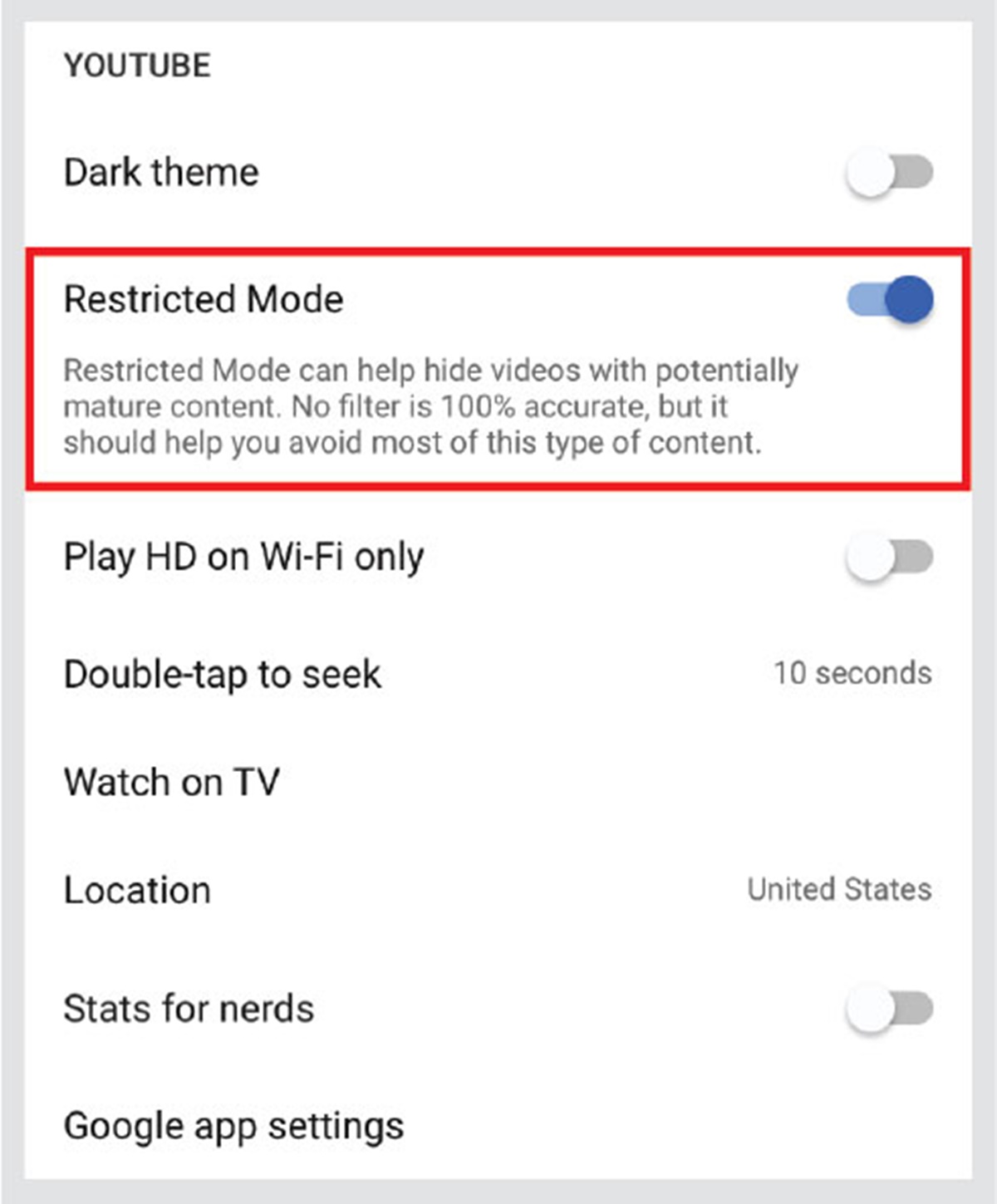Why Use Parental Controls on YouTube
YouTube is a platform that offers a vast array of content, ranging from educational videos to entertainment and everything in between. While it can be a valuable resource for learning and entertainment, it also presents potential risks and challenges for young viewers. This is where parental controls come into play, offering a range of features and settings to help parents ensure a safer and more suitable YouTube experience for their children.
One of the main reasons to use parental controls on YouTube is to protect your child from accessing inappropriate content. Although YouTube takes measures to prevent explicit and age-inappropriate videos from being shown to young users, it’s impossible to eliminate all such content. Parental controls enable you to filter out videos that may contain violence, explicit language, or other inappropriate material. By setting up these controls, you can have peace of mind knowing that your child is only accessing age-appropriate content.
Additionally, parental controls on YouTube allow you to regulate the amount of time your child spends on the platform. It’s no secret that excessive screen time can have negative effects on a child’s health and well-being. By setting time limits, you can encourage a healthy balance between online and offline activities. This ensures that YouTube doesn’t become a time-consuming distraction or interfere with your child’s daily routines, such as homework, socializing, or physical exercise.
Another important benefit of using parental controls is that they help you monitor and manage your child’s YouTube activity. With these settings in place, you can keep track of the videos your child watches, the channels they subscribe to, and the comments they leave. This allows you to have open and ongoing conversations about online safety, responsible digital citizenship, and appropriate behavior on YouTube. By staying involved in your child’s online activities, you can guide them towards making informed choices and help them develop critical thinking skills.
Furthermore, parental controls on YouTube empower you to block specific videos or channels that you find objectionable or not suitable for your child. Whether it’s due to explicit content, violent themes, or political sensitivity, you have the ability to prevent such content from being accessible. This personalized level of control ensures that your child’s YouTube experience aligns with your values and meets your standards of appropriateness.
Ultimately, the use of parental controls on YouTube is about creating a safe and positive digital environment for your child. By taking advantage of these features, you can minimize exposure to inappropriate content, manage screen time effectively, maintain open communication, and instill responsible online behavior. It’s a valuable tool that allows you to empower your child to make smart choices online while safeguarding them from potential risks. So, make use of parental controls and unlock the full potential of YouTube as a safe and educational platform for your child.
How to Set Up Parental Controls on YouTube
Setting up parental controls on YouTube is a simple and effective way to ensure a safer viewing experience for your child. By following these step-by-step instructions, you can activate and customize the settings according to your preferences and your child’s needs.
- Create a YouTube Account: If you don’t already have one, create a YouTube account for yourself. This will allow you to access the parental control settings.
- Sign in: Sign in to your YouTube account using your credentials.
- Go to Settings: Click on your profile picture in the top-right corner of the YouTube homepage, and then click on “Settings” in the drop-down menu.
- Open the Restricted Mode Settings: In the YouTube settings menu, locate and click on “Restricted Mode.” This feature helps to filter out potential mature content.
- Activate Restricted Mode: Toggle the switch to activate Restricted Mode. This will limit the visibility of potentially mature or inappropriate content.
- Save the Changes: Scroll to the bottom of the page and click on “Save.” This ensures that your settings are updated and saved.
- Block Specific Videos or Channels: If there are particular videos or channels you want to block, you can do so by using the “Blocklist” feature. Simply navigate to the video or channel, click on the three-dot menu icon, and select “Block” or “Block this channel.”
- Set Time Limits: While YouTube doesn’t have built-in time limit features, you can use third-party apps or software to set screen time limits on your child’s device.
- Monitor Your Child’s Activity: Regularly check your child’s YouTube history, subscriptions, and comments to ensure they are engaging with safe and appropriate content. This will also help you address any concerns or challenges that may arise.
By following these steps, you can take control of your child’s YouTube experience and create a safer browsing environment. Remember, it’s important to have open conversations with your child about online safety and responsible digital behavior, as parental controls are just one piece of the puzzle in ensuring a positive online experience.
Filtering Content by Age Restrictions
YouTube offers age restrictions as a way to filter out content that may not be suitable for certain age groups. By setting up age restrictions, you can ensure that your child only accesses videos that are appropriate for their age. This feature is an essential part of YouTube’s parental controls and can be easily customized to align with your child’s developmental stage.
To filter content by age restrictions on YouTube, follow these steps:
- Sign in to YouTube: Log in to your YouTube account using your credentials.
- Access Settings: Click on your profile picture in the top-right corner of the YouTube homepage and select “Settings” from the drop-down menu.
- Open the Restricted Mode Settings: In the YouTube settings menu, locate and click on “Restricted Mode.”
- Select Age Restriction: Under the Restricted Mode section, choose the appropriate age restriction level for your child. YouTube provides three options: “No Filter,” “18+,” and “Strict.” Selecting “No Filter” will remove any content-based restrictions, while “18+” will only show content suitable for adults. The “Strict” option will filter out most content that could be considered mature or inappropriate for younger viewers.
- Save the Changes: Scroll down to the bottom of the page and click on “Save.” This ensures that your settings are applied.
Setting age restrictions on YouTube helps to create a safer browsing experience for your child. However, it’s important to note that these restrictions are not foolproof and may not catch all inappropriate content. Therefore, it’s crucial to regularly monitor your child’s YouTube activity and have open conversations about responsible online behavior.
Additionally, it’s worth mentioning that YouTube relies on user-generated content, and it may not always accurately classify videos based on their content. That’s why it’s important to continually address any concerns or challenges that may arise and keep an open line of communication with your child.
By utilizing age restrictions in YouTube’s parental controls, you can provide a more filtered and age-appropriate experience for your child, allowing them to enjoy the platform while minimizing exposure to potentially harmful or inappropriate content.
Using Restricted Mode
Restricted Mode is an important feature within YouTube’s parental controls that allows you to further filter out potentially mature or inappropriate content. By enabling Restricted Mode, you can add an extra layer of protection to ensure a safer viewing experience for your child. This feature helps to reduce the likelihood of stumbling upon videos that contain violence, explicit language, or other unsuitable material.
To use Restricted Mode on YouTube, follow these steps:
- Sign in to YouTube: Log in to your YouTube account using your credentials.
- Access Settings: Click on your profile picture in the top-right corner of the YouTube homepage and select “Settings” from the drop-down menu.
- Open the Restricted Mode Settings: In the YouTube settings menu, locate and click on “Restricted Mode.”
- Toggle Restricted Mode: Click on the toggle switch to enable Restricted Mode. When enabled, it will turn from gray to blue. This indicates that Restricted Mode is now active.
- Save the Changes: Scroll down to the bottom of the page and click on “Save.” This ensures that your settings are saved and applied.
Once Restricted Mode is enabled, YouTube will do its best to filter out potentially mature or inappropriate content. However, it’s important to note that this feature may not be completely foolproof. Some videos may slip through the filter, while others may be mistakenly flagged and filtered when they shouldn’t be. It’s always a good idea to regularly monitor and review your child’s YouTube activity, even with Restricted Mode enabled.
It’s also worth mentioning that Restricted Mode is a device-specific setting, which means it must be enabled on each device your child uses to access YouTube. This ensures that the restrictions apply regardless of the device they’re using.
By utilizing Restricted Mode as part of YouTube’s parental controls, you can have greater peace of mind knowing that your child’s browsing experience is further safeguarded. This feature helps to limit exposure to potentially mature or inappropriate content, creating a safer and more suitable environment for your child to enjoy the vast array of videos available on YouTube.
Blocking Specific Videos or Channels
Blocking specific videos or channels is an effective way to have more control over the content your child can access on YouTube. Whether it’s due to explicit content, violent themes, or any other reason you find objectionable, blocking specific videos or channels allows you to create a customized and safer browsing experience for your child.
To block specific videos or channels on YouTube, follow these steps:
- Sign in to YouTube: Log in to your YouTube account using your credentials.
- Navigate to the Video or Channel: Find the video or channel you want to block. You can use the search function to find specific content or browse through recommended videos or subscribed channels.
- Block the Video or Channel: Once you’ve found the video or channel, click on the three-dot menu icon next to the video or channel name. From the options, select “Block” or “Block this channel.”
Once you’ve blocked a video or channel, it will no longer be visible to your child when they’re signed in to YouTube on their account. This is a powerful way to prevent your child from accidentally accessing content that you deem inappropriate or unsuitable.
It’s important to note that blocking a video or channel on YouTube is specific to your child’s account. This means that if they use a different device or sign in with a different account, the block settings may not transfer over. To ensure consistent blocking, especially on multiple devices, it’s recommended to sign in with your child’s YouTube account and apply the blocking settings there as well.
Blocked videos or channels can be managed and unblocked at any time. To manage your blocked content, follow these steps:
- Go to YouTube settings: Click on your profile picture in the top-right corner of the YouTube homepage and select “Settings” from the drop-down menu.
- Select “Blocked content”: In the settings menu, choose “Privacy” and then click on “Blocked content.”
- Manage Blocked Content: Here, you’ll see a list of all the videos or channels you’ve blocked. From this list, you can unblock content that is no longer objectionable or necessary to block.
By taking advantage of the ability to block specific videos or channels, you can tailor your child’s YouTube experience to align with your values and standards. This feature provides an extra layer of control, ensuring that your child is protected from accessing content that you find inappropriate or unsuitable for their viewing.
Setting Time Limits for YouTube Usage
Balancing screen time and ensuring that your child has a healthy relationship with technology is an important aspect of parenting in the digital age. Setting time limits for YouTube usage can help achieve this balance and prevent excessive screen time from becoming a detriment to your child’s well-being. With YouTube’s parental controls, you can establish specific time restrictions that align with your family’s values and routines.
While YouTube doesn’t have built-in time limit features, there are several third-party apps and software programs that can help you manage and enforce time limits on your child’s device. These tools allow you to set specific time restrictions for YouTube usage, ensuring that your child doesn’t spend an excessive amount of time on the platform.
To set time limits for YouTube, consider the following steps:
- Research Third-Party Apps or Software: Look for reputable apps or software programs that offer time management features for mobile devices and computers. There are a variety of options available, both free and paid, that allow you to set specific time limits for YouTube and other applications.
- Choose an App or Software: Select the app or software that best suits your needs and preferences. Look for features such as customizable time limits, the ability to enforce restrictions, and easy-to-use interface.
- Install and Set Up: Follow the instructions provided by the app or software to install it on your child’s device. Once installed, set up the time limits specifically for YouTube usage.
- Communicate the Rules: Clearly communicate the time limits and usage rules to your child. Ensure they understand why the restrictions are in place and emphasize the importance of responsible screen time management.
- Monitor and Enforce: Regularly monitor your child’s YouTube usage and enforce the time limits. This may require occasional reminders or implementing consequences if the time limits are consistently exceeded.
By setting time limits for YouTube usage, you can encourage a healthy balance between screen time and other activities. It’s important to remember that technology is a tool, and moderation is key. Encouraging your child to engage in a variety of activities, such as physical exercise, socializing, and hobbies, will contribute to their overall well-being and development.
Discussing the importance of responsible screen time management and cultivating open communication with your child will help foster a healthy relationship with technology. Remember, setting time limits is just one aspect of maintaining a balanced digital lifestyle. Encourage your child to make responsible choices online and engage in activities that stimulate their creativity, curiosity, and personal growth.
Monitoring and Managing Your Child’s YouTube Activity
As a parent, it’s essential to monitor and manage your child’s YouTube activity to ensure they are engaging with safe and appropriate content. By staying involved in their online journey, you can guide them towards making responsible choices and help create a positive digital experience. YouTube’s parental controls offer a range of features that allow you to monitor and manage your child’s YouTube usage effectively.
To effectively monitor and manage your child’s YouTube activity, consider the following strategies:
- Regularly Check YouTube History: Take the time to review your child’s YouTube history. This will give you insight into the videos they have watched and the channels they have been exposed to. Look out for any questionable content that may require further discussion or action.
- Review Subscriptions: Monitor the channels your child is subscribed to. Subscriptions can provide valuable information about their interests and the type of content they are regularly exposed to. If you notice any subscriptions that are concerning or inappropriate, take the necessary steps to address the issue.
- Monitor and Engage with Comments: Encourage your child to ask questions and engage with you when leaving comments on videos. Monitoring and participating in these conversations can help ensure that your child is interacting in a respectful and responsible manner. It also provides an opportunity to discuss the importance of online etiquette and safety.
- Set Open Communication: Establish an open line of communication with your child. Encourage them to share their experiences on YouTube, both positive and negative. This will help foster trust and provide an opportunity for you to address any concerns or challenges they may be facing.
- Guide Them Towards Quality Content: Recommend educational or age-appropriate channels and videos to your child. Actively participate in selecting content together that aligns with their interests and values. By guiding them towards quality content, you can help shape their YouTube experience positively.
- Be Aware of Privacy Settings: Familiarize yourself with YouTube’s privacy settings. Set the appropriate privacy level for your child’s account, ensuring that their personal information and activities are adequately protected.
Remember, monitoring and managing your child’s YouTube activity is an ongoing process. Online content is continuously evolving, and new channels and videos are being created daily. Regularly check in with your child, discuss their online experiences, and address any concerns that may arise. By actively participating in your child’s YouTube journey, you can help them navigate the digital world in a safe and responsible manner.
Empower your child to become a discerning viewer, critical thinker, and responsible digital citizen. Teach them to use YouTube as a tool for learning, creativity, and entertainment while being aware of the potential risks and challenges it may present. By monitoring and managing their YouTube activity, you can guide them towards a positive and fulfilling online experience.
Teaching Your Child About Safe and Responsible YouTube Usage
Teaching your child about safe and responsible YouTube usage is crucial in today’s digital age. By equipping them with the knowledge and skills to navigate the platform responsibly, you can help ensure a positive and safe online experience. Here are some important lessons to teach your child about using YouTube:
- Online Safety: Teach your child about the importance of online safety. Discuss the concept of personal information and why they should never share sensitive details, such as their full name, address, phone number, or passwords, on YouTube or any other online platform.
- Content Awareness: Help your child develop critical thinking skills to assess the credibility and appropriateness of the content they encounter on YouTube. Teach them to question the accuracy of information and consider different perspectives.
- Cyberbullying Awareness: Explain to your child what cyberbullying is and how to identify and deal with it. Encourage them to report any instances of cyberbullying they come across and assure them that they can always reach out to you or a trusted adult for support.
- Responsible Commenting: Teach your child about the importance of leaving respectful and positive comments on YouTube videos. Explain the impact their words can have on others and discourage any form of negative or hurtful behavior.
- Understanding the Consequences: Discuss the potential consequences of inappropriate actions on YouTube. Help your child understand that their digital footprint stays with them, and anything they post or comment can have far-reaching effects on their reputation and future opportunities.
- Recognizing Advertisements: Show your child how to identify advertisements on YouTube, as they are often integrated into videos. Teach them to be cautious about clicking on ads and to understand the difference between sponsored content and genuine information.
- Reporting Inappropriate Content: Instruct your child on how to report any inappropriate or offensive content they come across on YouTube. Help them understand the importance of taking action to keep themselves and others safe and to maintain a positive online environment.
- Open Communication: Foster open communication with your child about their YouTube experiences. Encourage them to come to you with any concerns, questions, or doubts they have while using the platform. Let them know that you are there to support and guide them.
By teaching your child about safe and responsible YouTube usage, you empower them to make informed decisions and navigate the online world with confidence. Emphasize the importance of balance, critical thinking, and being a responsible digital citizen. By instilling these values early on, you lay the foundation for a positive and mindful approach to using YouTube and other online platforms.
Remember, ongoing conversations and monitoring are key to ensuring your child’s safe and responsible YouTube usage. Stay engaged, stay informed, and continue to guide your child as they explore the vast world of YouTube and the internet at large.
Frequently Asked Questions about YouTube’s Parental Controls
Here are some frequently asked questions about YouTube’s parental controls and their answers to help you better understand how to protect your child’s YouTube experience:
-
Q: What are YouTube’s parental controls?
A: YouTube’s parental controls are features and settings that allow parents to filter, restrict, and monitor the content their child can access on the platform. These controls include options like age restrictions, restricted mode, blocking specific videos or channels, and setting time limits for YouTube usage. -
Q: How do I set up parental controls on YouTube?
A: To set up parental controls on YouTube, you need to create a YouTube account, sign in, access the settings, and configure the desired control options, such as age restrictions and restricted mode. You can also block specific videos or channels and set time limits using third-party apps or software. -
Q: Are YouTube’s parental controls foolproof?
A: While YouTube’s parental controls are effective in filtering content, they are not foolproof. Some inappropriate content may still slip through the filters, and some videos may be mistakenly flagged or filtered when they shouldn’t be. It is crucial to regularly monitor your child’s YouTube activity and engage in open communication about online safety. -
Q: Can parental controls be enabled on multiple devices?
A: Yes, parental controls can be enabled on multiple devices. However, it is important to note that settings may not transfer automatically between devices. To ensure consistent control across multiple devices, it is recommended to sign in to your child’s YouTube account and apply the parental control settings on each device. -
Q: Can I unblock content that I have previously blocked?
A: Yes, you can unblock content that you have previously blocked. Access the YouTube settings, locate the “Blocked content” section, and manage the list of blocked videos or channels. From there, you can unblock any content that you deem appropriate or necessary. -
Q: What should I do if my child encounters inappropriate content on YouTube despite the parental controls?
A: If your child comes across inappropriate content on YouTube, despite the parental controls, it is important to address the issue promptly. Encourage your child to report the content, block the channel or video, and discuss the incident with them. Additionally, consider adjusting and reinforcing the parental control settings to further enhance the safety measures.
By familiarizing yourself with these frequently asked questions about YouTube’s parental controls, you can navigate the platform’s safety features confidently and ensure a safer and more suitable YouTube experience for your child.