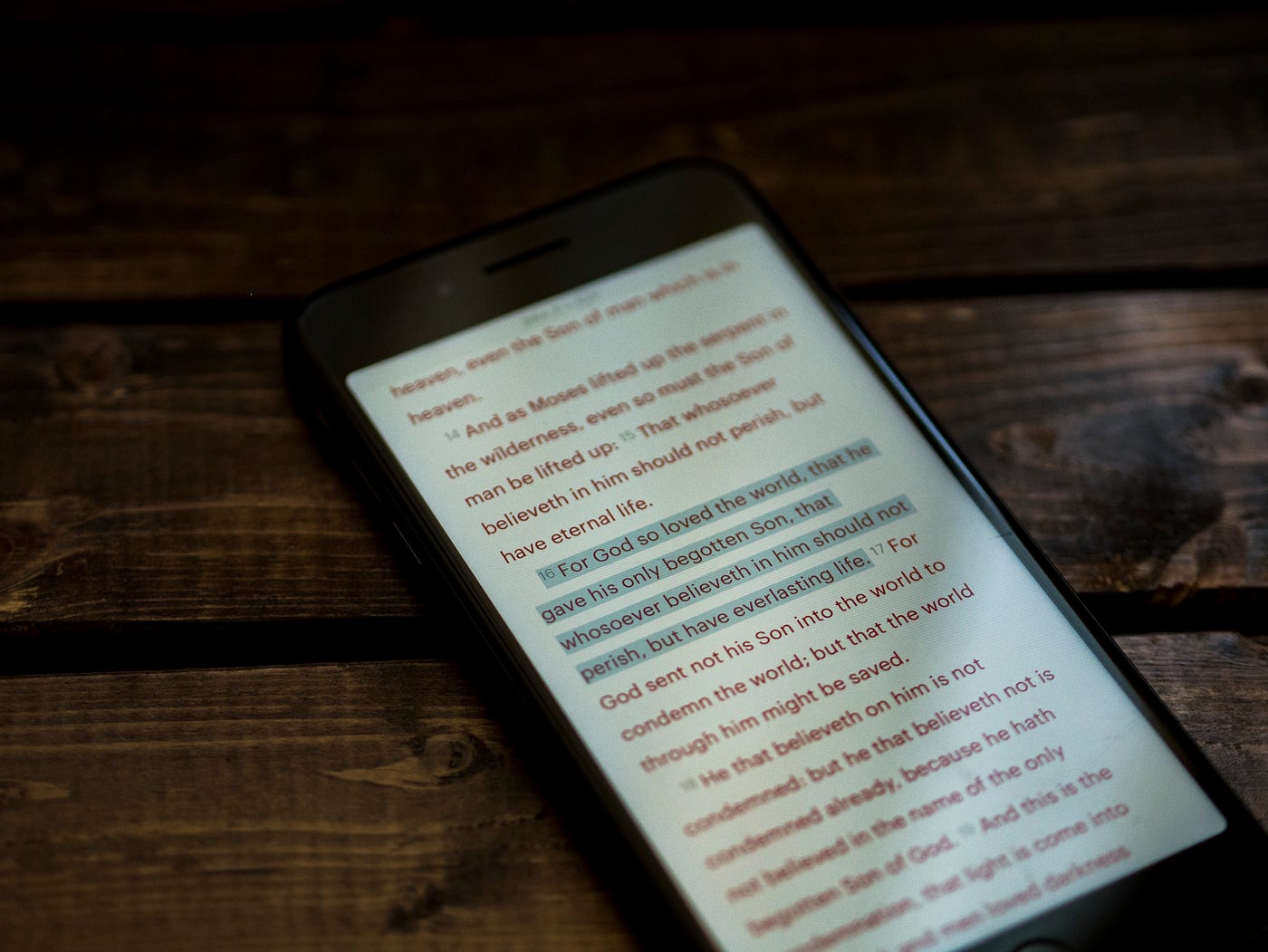Why Highlighting is Important on Kindle
Highlighting is a key feature that sets Kindle apart from traditional print books, and it serves as a valuable tool for readers. With the ability to highlight passages, Kindle allows readers to mark and save important sections of a book, making it easier to revisit and reference later on. Here are a few reasons why highlighting on Kindle is important:
- Retaining important information: Highlighting allows you to capture and retain key points, insights, and quotes from the content you are reading. By highlighting passages, you create a personal archive of the most important and impactful parts of the book.
- Enhancing comprehension: Marking significant passages helps strengthen your understanding of the content. It allows you to focus on and revisit essential ideas, making it easier to grasp complex concepts and connections between different sections of the book.
- Personalized reading experience: Kindle’s highlighting feature enables you to personalize your reading experience. You can customize your highlights, making them a reflection of your thoughts and opinions. It adds a personal touch to the reading process.
- Efficient studying and research: If you are reading for educational purposes or conducting research, highlighting becomes even more critical. It enables you to easily locate and review relevant information when you are studying or writing a paper.
By utilizing the highlighting feature on Kindle, you can transform the way you interact with books, making reading more interactive and meaningful. It helps you engage with the content on a deeper level and allows for easier recall and referencing in the future.
How to Highlight a Passage on Kindle
Highlighting passages on Kindle is a simple and intuitive process that allows you to mark important sections of text. Follow these easy steps to highlight a passage on your Kindle device or app:
- Select the passage: To begin, press and hold your finger on the start of the passage you want to highlight. A pop-up menu will appear with options such as highlighting, note-taking, and sharing.
- Choose the highlighting option: From the pop-up menu, tap on the “Highlight” option. The selected passage will be highlighted in a color that you can customize to your preference.
- Adjust the highlighting: If you want to adjust the length or position of the highlighted section, simply drag the handles that appear around the selected text. This allows you to fine-tune your highlighting to capture the exact section you want.
That’s all there is to it! By following these steps, you can easily mark important passages as you read on your Kindle device or app. It’s a convenient way to keep track of significant information and come back to it later.
Remember, you can highlight as many passages as you want throughout the book. This means you can mark multiple sections that resonate with you or contain important details. The more you highlight, the richer your reading experience becomes.
If you also want to add a note or comment to a highlighted passage, simply select the “Add Note” option from the pop-up menu. This allows you to jot down your thoughts, insights, or any additional information related to the highlighted text.
Now that you know how to highlight passages on your Kindle, you can start making the most of this valuable feature and enhance your reading experience. Happy highlighting!
Customizing Highlighting Options
Kindle offers various options to customize your highlighting experience, allowing you to personalize the way your highlighted passages appear. Here are some ways you can customize your highlighting options on Kindle:
- Highlight color: You can choose from a range of highlight colors to match your preference or to differentiate between different types of highlights. To change the highlight color, go to the Settings menu on your Kindle device or app and navigate to the Reading Options. Look for the Highlight Color option and select your desired color.
- Highlight intensity: If you find the default highlight color too bright or too faint, you can adjust the intensity to a level that is comfortable for your reading. This option can be found in the same menu as the highlight color and allows you to make the highlights more or less prominent.
- Highlight style: Kindle also allows you to choose the style of your highlights, giving you the option to use underlines instead of regular highlights. This can be helpful if you prefer a subtler visual representation of your highlighted passages.
By exploring these customization options, you can tailor the appearance of your highlights to suit your reading style and preferences. This makes your reading experience more enjoyable and allows for a personal touch.
Additionally, if you are using Kindle Cloud Reader or the Kindle app on your mobile device, you have the option to enable the “Popular Highlights” feature. This feature displays the most highlighted passages from thousands of other Kindle readers, giving you a sense of the most popular and impactful sections of the book.
Remember, the ability to customize your highlighting options may vary depending on the specific model of your Kindle device or the version of the Kindle app you are using. It’s always a good idea to explore the settings on your device or app to discover the full range of customization possibilities available to you.
Customizing your highlighting options allows you to personalize your reading experience and make it uniquely yours. Experiment with different colors, intensities, and styles until you find the combination that best suits your preferences and enhances your reading pleasure.
Managing and Viewing Your Highlights
Once you have highlighted passages while reading on Kindle, it’s important to know how to manage and view your highlighted sections. Kindle offers several ways to organize and access your highlights, making them easily accessible for future reference. Here’s how you can manage and view your highlights on Kindle:
- Accessing your highlights: To view your highlights, open the book you have highlighted and navigate to the table of contents or the beginning of the book. From there, select the “Notes & Highlights” option. This will display a list of all the passages you have highlighted in that specific book.
- Organizing your highlights: Kindle allows you to organize your highlights to make them easier to navigate and review. You can create categories or tags for your highlights, such as “Quotes,” “Important Points,” or “Research Material.” To add categories or tags, select a highlighted passage and choose the “Add category” option. You can then assign it to a specific category or create a new one.
- Searching for specific highlights: If you have a large collection of highlights, finding a specific passage can be challenging. Luckily, Kindle provides a search function that allows you to search for keywords or phrases within your highlights. Simply go to the “Notes & Highlights” section, and you will find a search bar where you can enter your desired search term.
- Syncing across devices: One of the great features of Kindle is that your highlights are synced across all your devices. This means that any highlights you make on your Kindle device will also be accessible on your Kindle app for mobile devices or Kindle Cloud Reader. You can easily switch between devices and continue reading where you left off, with all your highlights intact.
With these management and viewing options, you can keep your highlights organized, easily locate specific passages, and seamlessly access them across all your Kindle devices. This makes it convenient to review and refer back to your highlighted content, ensuring that the information you found valuable is always at your fingertips.
Remember to regularly backup your Kindle device or app to ensure that you do not lose your highlights. Kindle provides options for backing up your data, including backing up to cloud storage or exporting your highlights to a separate file.
Taking advantage of the tools and features Kindle offers for managing and viewing your highlights helps you make the most of this valuable reading feature. It enhances your reading experience and allows you to effortlessly revisit and engage with the content that resonated with you.
Exporting and Sharing Your Highlights
Exporting and sharing your highlights on Kindle allows you to save and share your favorite passages with others, facilitating discussions and collaboration. Kindle offers various options for exporting and sharing your highlights, making it easy to share your insights and recommendations. Here’s how you can export and share your highlights:
- Exporting highlights: Kindle allows you to export your highlights in various formats, such as PDF, TXT, or CSV. This can be useful if you want to create a personal archive of your highlighted passages or if you need to share them with others. To export your highlights, go to the “Notes & Highlights” section, select the passages you want to export, and choose the export option that suits your needs.
- Sharing highlights on social media: If you want to share specific passages with your friends, colleagues, or followers on social media, Kindle makes it easy to do so. Select the highlighted text you want to share, choose the “Share” option, and select the platform you want to share to. You can post your highlights directly to platforms like Twitter or Facebook, sparking discussions and engaging with others who may have read the same book.
- Sharing highlights with other Kindle users: If you know someone who also uses Kindle, you can share your highlights with them directly. Kindle allows you to send your highlights as a personal message or via email. This enables you to have detailed conversations about specific passages or exchange recommendations with fellow readers.
Sharing and exporting your highlights allows you to extend the reach of your reading experience and engage with others who may have a similar interest in the book or topic. It encourages dialogue and can lead to meaningful conversations, whether among friends, colleagues, or the larger reading community.
Remember to respect copyright laws and intellectual property rights when exporting or sharing your highlights. Ensure that you are within the legal boundaries and consider seeking permission if you plan to use the highlights for commercial purposes or in a public forum.
Exporting and sharing your highlights is an excellent way to extract value from your reading experience and actively participate in conversations about the books you love. It allows you to connect with others, broaden your perspectives, and contribute to a community of fellow readers.
Tips for Using Highlights Effectively
Highlighting passages on Kindle is a powerful tool, but using it effectively can greatly enhance your reading experience. Here are some tips to help you make the most of your highlights:
- Be selective: It’s tempting to highlight every interesting passage you come across, but it’s important to be selective. Highlight only the most important and thought-provoking sections that align with your purpose for reading. This helps keep your highlights focused and meaningful.
- Add annotations: Take advantage of the note-taking feature that accompanies highlights. Write brief annotations or comments to provide context and capture your thoughts and reflections on the highlighted passages. This adds depth and personalization to your highlights.
- Review and revisit: Regularly review your highlights to refresh your memory and reinforce your understanding of the content. Set aside some time periodically to go through your highlights and reflect on what you learned or found interesting.
- Use categories and tags: Organize your highlights with categories or tags that make sense to you. This makes it easier to find specific passages or themes when you want to revisit them in the future.
- Share thoughtfully: When sharing your highlights, be mindful of the context and audience. Consider the impact of the passages you share and ensure they align with the discussions or conversations at hand.
- Experiment with colors and styles: Customize the appearance of your highlights to make them visually appealing and distinguishable. Try different colors, intensities, or underline styles to find what works best for you.
- Use highlights for studying and research: If you are reading for educational purposes or conducting research, use highlighting as a way to mark critical information for future reference. You can also export your highlights to create study guides or integrate them into your research workflow.
Remember, highlighting is a personal tool that should serve your reading goals and preferences. Experiment with different approaches and find a highlighting method that enhances your reading experience and helps you engage with the content more deeply.
Lastly, have fun with your highlights! Let them be a reflection of your unique perspective and the connections you make while reading. Embrace the flexibility and personalization that highlighting on Kindle offers, making your reading experience truly your own.
Troubleshooting: Highlighting Issues on Kindle
While the highlighting feature on Kindle is generally smooth and reliable, there may be instances where you encounter issues or difficulties. Here are some common troubleshooting solutions for highlighting issues on Kindle:
- Restart your device: If you’re experiencing problems with highlighting, try restarting your Kindle device or closing and reopening the Kindle app. Sometimes, a simple restart can resolve minor software glitches that may be affecting the highlighting functionality.
- Ensure you have the latest software version: Make sure that your Kindle device or app is up to date with the latest software version. Updates often include bug fixes and improvements that could address issues related to highlighting.
- Check your device’s storage: Insufficient storage on your Kindle device can affect its overall performance, including highlighting. Ensure that you have enough available space on your device by removing unnecessary files or books.
- Reset your device’s settings: If the highlighting issues persist, you can try resetting your device’s settings. This will restore the default settings without affecting your books or highlights. Refer to your device’s user manual or support resources for instructions on how to perform a reset.
- Contact Amazon support: If none of the above solutions work, it’s advisable to reach out to Amazon support for further assistance. They can provide specific troubleshooting steps or escalate the issue if necessary.
It’s important to note that different Kindle devices and app versions may have unique troubleshooting steps. Consult the official support documentation and resources for your specific device or app to find more targeted solutions to highlighting issues.
Additionally, keep in mind that highlighting may not be available for all types of content, such as PDFs or certain e-books with restricted permissions. Ensure that the book you are trying to highlight allows for this feature.
By following these troubleshooting steps and seeking support when needed, you can overcome highlighting issues and continue enjoying the full functionality of this valuable feature on your Kindle device or app.