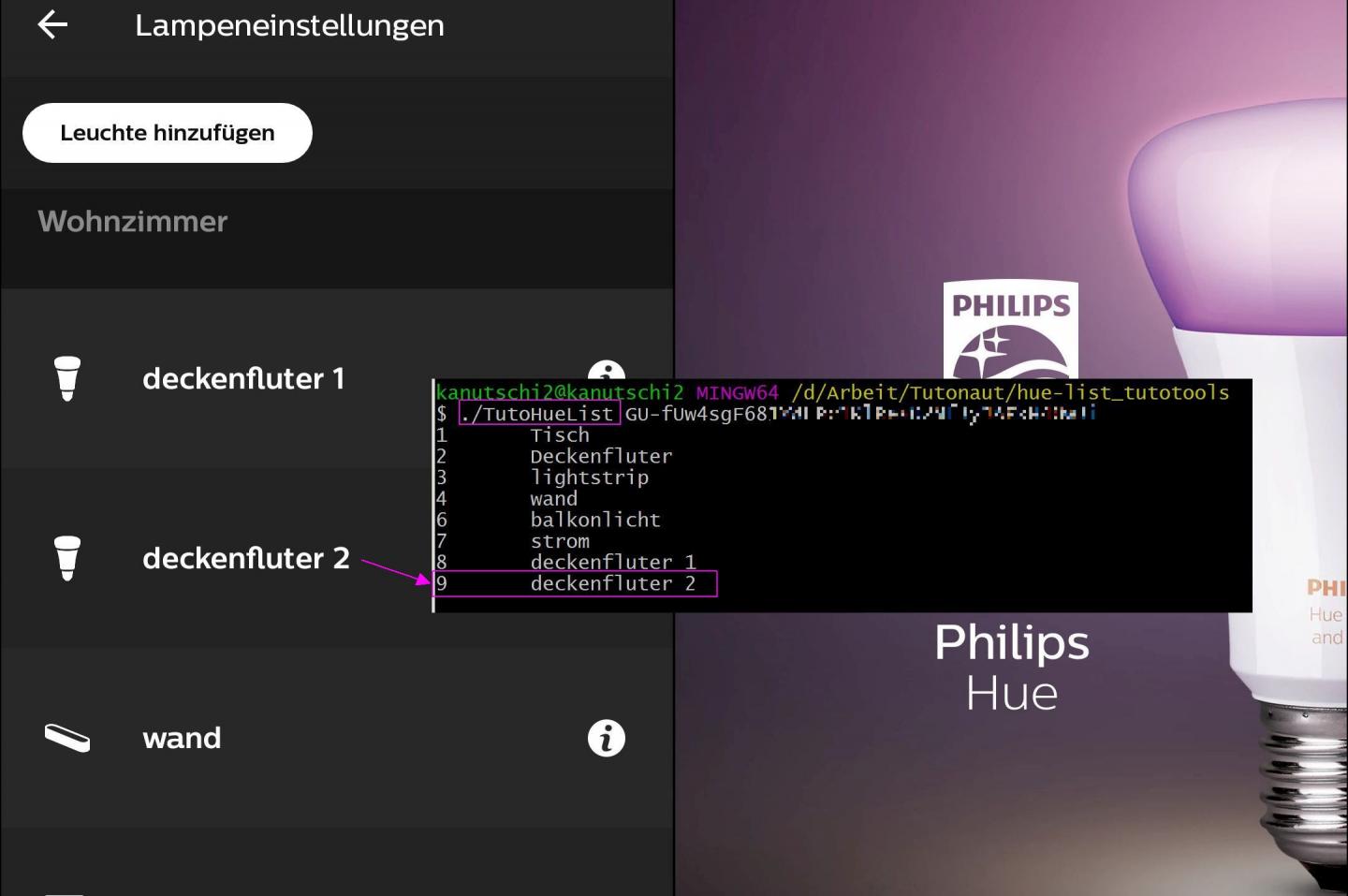What is the Philips Hue API?
The Philips Hue API is a powerful tool that allows developers to interact with Philips Hue smart lighting systems. Philips Hue is a popular brand of smart lights that can be controlled remotely using various devices such as smartphones, tablets, or voice assistants.
With the Philips Hue API, developers can create their own applications and integrations to control and customize their Hue lights. This API provides access to a wide range of features and functionalities, allowing developers to create unique lighting experiences.
Through the Philips Hue API, developers can control lights individually or in groups, change their brightness and color, set schedules, create scenes, and much more. This opens up a world of possibilities for creating personalized lighting experiences.
The Philips Hue API is based on the RESTful architecture, which uses HTTP requests to communicate with the smart lighting system. Developers can make HTTP requests to the Hue Bridge, which acts as the central hub for controlling the lights.
To use the Philips Hue API, developers need to set up a Philips Hue Bridge and authenticate their application. The bridge acts as the intermediary between the lights and the application, allowing them to send commands and receive responses.
Once the application is authenticated, developers can make API requests to interact with the lights. They can retrieve information about the lights, adjust their settings, and even create automated lighting routines.
Overall, the Philips Hue API empowers developers to unlock the full potential of their Hue lights and create immersive lighting experiences. Whether it’s enhancing the ambiance of a room, creating dynamic effects for entertainment purposes, or automating lighting routines for convenience and energy efficiency, the Philips Hue API provides the tools to bring these ideas to life.
Setting up a Philips Hue Bridge
Before you can start using the Philips Hue API, you need to set up a Philips Hue Bridge. The bridge serves as the central hub that connects your smart lights to your application.
To set up the Philips Hue Bridge, follow these steps:
- Connect the Hue Bridge to your home network: Start by connecting the Philips Hue Bridge to your home router using an Ethernet cable. Make sure the bridge is plugged into a power source.
- Install the Philips Hue mobile app: Download and install the Philips Hue mobile app on your smartphone or tablet. The app is available for both iOS and Android devices.
- Open the app and follow the on-screen instructions: Launch the Philips Hue app and follow the step-by-step instructions to set up your bridge. The app will guide you through the process of connecting the bridge to your network and discovering your lights.
- Press the button on the Hue Bridge: During the setup process, you will be prompted to press the button on the Hue Bridge to authenticate it. Press the button as instructed, and the app will detect the bridge.
- Assign names to your lights: Once the bridge is connected and the lights are discovered, you can assign names to each light for easier identification. You can also create groups to control multiple lights simultaneously.
Once the setup is complete, you can start controlling your Philips Hue lights using the app. However, to access the full capabilities of the Hue lights and leverage the power of the Hue API, you need to authenticate your application.
Authentication is necessary to establish a secure connection between your application and the Philips Hue Bridge. This ensures that only authorized applications can control your lights.
Next, let’s take a closer look at how to authenticate with the Philips Hue API.
Authenticating with the Philips Hue API
To authenticate your application with the Philips Hue API, you need to obtain an API key or token. This key allows your application to securely communicate with the Philips Hue Bridge and control your lights.
Here’s a step-by-step guide on how to authenticate your application:
- Ensure that your Philips Hue Bridge is connected to your home network and powered on.
- Make a request to the Philips Hue Bridge to create a new user. This request is sent to the bridge’s IP address and includes the necessary parameters.
- Press the button on the Philips Hue Bridge. This step is crucial for the authentication process, as it confirms that you physically have access to the bridge.
- Handle the response from the bridge. If the authentication is successful, you will receive a response that includes the API key. This key is unique to your application and acts as a token to authenticate future requests.
- Store the API key securely. It is essential to store the API key securely and avoid exposing it in any public or insecure environments. Keep in mind that anyone with access to your API key can control your lights.
Once you have obtained the API key, you can use it in your application to authenticate future requests to the Philips Hue Bridge. Every request you make to the Hue API must include this API key in the request headers.
With authentication in place, you can now start making API requests to control your Philips Hue lights. The API provides various endpoints for retrieving information about your lights, adjusting their settings, creating scenes, and much more.
In the next section, we’ll explore how to make API requests and retrieve a list of lights from your Philips Hue system.
Making API Requests to Get a List of Lights
Now that you have successfully authenticated your application with the Philips Hue API, you can start making API requests to interact with your lights. One of the fundamental tasks is to retrieve a list of lights connected to your Philips Hue Bridge.
To get a list of lights, you need to make an HTTP GET request to the appropriate endpoint of the API. The endpoint for retrieving the lights is usually something like /api/{username}/lights, where {username} is your API key.
Here is an example of how you can make an API request to get a list of lights:
GET /api/{username}/lights HTTP/1.1
Host: {bridge_ip_address}
Replace {username} with your API key and {bridge_ip_address} with the IP address of your Philips Hue Bridge.
When you send this request, the API will respond with a JSON object containing information about the lights connected to your Philips Hue Bridge. Each light will have a unique ID and other details, such as its name, type, and current state.
It’s important to handle the API response properly, parsing the JSON and extracting the relevant information about each light. You can use programming languages like Python, JavaScript, or any other language with JSON parsing capabilities to accomplish this.
By examining the list of lights, you can gather insights into the different lighting devices available in your system. This information can be useful for various purposes, such as creating custom lighting controls, managing scenes, or building advanced automation routines.
In the next section, we will dive deeper into the response data and explore what information you can expect to receive when retrieving the list of lights from the Philips Hue API.
Examining the Response Data
When you make an API request to retrieve a list of lights from the Philips Hue API, the response data provides valuable information about each light connected to your Philips Hue Bridge. Let’s take a closer look at the response data and examine what it contains.
The response will be in JSON format and will include an object where each key represents the ID of a light, and the corresponding value contains the details of that light. Here are some common attributes you may find in the response:
- Unique ID: Each light will have a unique identifier that you can use to target specific lights in API requests.
- Name: The name assigned to the light, which can be customized for easier identification.
- Type: The type of light, such as “Extended Color Light” or “Color Temperature Light”.
- State: The current state of the light, including attributes like on/off status, brightness level, color information, and more.
- Capabilities: Additional information about the light’s capabilities, such as supported color gamut, color temperature range, and effect capabilities.
By examining these attributes, you can gain a deeper understanding of each light’s properties and capabilities. This information is essential when creating lighting controls, setting up automation routines, or building integrations with other smart devices.
Additionally, the response data may also include other metadata about the lights, such as their manufacturer or firmware version. These details can be helpful for troubleshooting purposes or ensuring compatibility with your application.
Remember that the response data may vary depending on the specific model of the lights and their firmware versions. It’s important to refer to the official Philips Hue API documentation for the exact structure and attributes of the response data.
With the ability to examine the response data, you can now proceed to sort and filter the list of lights to suit your specific needs. In the next section, we will explore techniques for sorting and filtering the lights using the Philips Hue API.
Sorting and Filtering the List of Lights
Once you have retrieved the list of lights from the Philips Hue API, you may want to sort and filter the lights based on specific criteria. Sorting and filtering can help you organize and manage your lights more efficiently. Let’s explore some techniques to sort and filter the list of lights using the Philips Hue API.
Sorting the List of Lights:
To sort the list of lights, you can leverage the capabilities of your programming language or scripting tool. For example, if you are using JavaScript, you can use the built-in Array.sort() method to sort the lights based on a particular attribute, such as their name or unique ID.
Alternatively, you can make use of the sorting features provided by your database or data storage solution if you are persisting the light data. This can be helpful if you want to maintain a pre-sorted list of lights that is readily available for your application.
Filtering the List of Lights:
Filtering the list of lights allows you to narrow down the selection based on specific criteria. For example, you may want to filter the lights to only show those that are currently on or those with a certain color temperature.
To filter the lights, you can iterate over the list of lights and apply conditional statements or filters to select the lights that meet your criteria. This can be done using programming languages or data querying languages, depending on how you are accessing and manipulating the data.
In addition, the Philips Hue API provides endpoints for searching or retrieving lights based on certain attributes, such as the name or type of the light. You can use these built-in API endpoints to filter the list of lights more efficiently without the need for manual iteration and filtering.
By sorting and filtering the list of lights, you can easily manage and manipulate your lighting system to match your specific requirements. This flexibility empowers you to create dynamic lighting experiences and custom light controls.
In the next section, we will explore how you can update and manage the lights using the Philips Hue API.
Updating and Managing Lights with the Philips Hue API
The Philips Hue API not only allows you to retrieve information about your lights, but also provides the capability to update and manage them. This gives you control over various aspects of your lighting system. Let’s explore how you can update and manage lights using the Philips Hue API.
Controlling Light State:
One of the primary tasks in managing lights is controlling their state. You can use the Philips Hue API to turn lights on or off, adjust their brightness, and even change their color or color temperature.
By sending an HTTP request to the appropriate API endpoint with the desired parameters, you can control individual lights or groups of lights. For example, to turn a light on or off, you would send a PUT request with the new state value.
Creating and Managing Groups:
The Philips Hue API allows you to group lights together for easier management. Instead of controlling each light individually, you can control a group of lights simultaneously.
To create a group, you can send a POST request to the API endpoint, specifying the lights to be included in the group. Once a group is created, you can control its state, brightness, color, and other attributes just like individual lights.
Setting Schedules and Timers:
With the Philips Hue API, you can schedule lights to turn on or off at specific times. This feature enables you to create automated lighting routines and control the ambiance of your space effortlessly.
By making API requests to set up schedules, you can define when a light or a group of lights should be turned on or off, the desired brightness and color settings, and even create recurring schedules for repeated actions.
Managing Scenes:
The Philips Hue API allows you to create and manage scenes, which are predefined light configurations for different moods or scenarios. Scenes can include specific light settings, such as brightness, color, and transition times.
Using API requests, you can create, modify, or delete scenes to customize your lighting experience further. You can then activate scenes to instantly apply a specific lighting configuration to your lights.
Overall, the Philips Hue API provides extensive capabilities for updating and managing your lights. Leveraging these features enables you to create dynamic lighting experiences, automate your lighting system, and customize it to suit your preferences and needs.
In the next section, we will explore how you can automate light controls using the Philips Hue API.
Automating Light Controls with the Philips Hue API
The Philips Hue API offers powerful automation capabilities, allowing you to automate light controls and create dynamic lighting routines. With automation, you can unlock the full potential of your Philips Hue lights and enhance your overall lighting experience. Let’s explore how you can automate light controls using the Philips Hue API.
Creating Automation Routines:
With the Philips Hue API, you can create automation routines that automatically trigger specific lighting actions based on various conditions. This can include time-based schedules, sensor inputs, or even the state of other smart devices in your home.
By leveraging the API’s scheduling capabilities, you can program your lights to turn on or off at certain times of the day, adjust brightness levels at specific intervals, synchronize lighting with your alarm clock, or create lighting effects to match your entertainment activities.
Integrating with Third-Party Services:
The Philips Hue API allows integration with various third-party services, expanding its automation possibilities. By combining your Philips Hue lights with other smart devices or services, you can create complex automation routines that go beyond simple light controls.
For example, you can integrate your Hue lights with a voice-controlled smart assistant like Amazon Alexa or Google Assistant to trigger lighting actions using voice commands. You can also integrate them with a weather API to adjust the lights based on the current weather conditions.
Reacting to Sensor Inputs:
The Philips Hue API supports connecting motion sensors and other sensors to your lighting system. These sensors can detect movements, light levels, and other environmental factors.
By configuring rules and actions through the API, you can automate the lights to react to sensor inputs. For example, you can set up a rule to turn on the lights when motion is detected in a specific room, or dim the lights when the ambient light levels increase.
Creating Dynamic Lighting Scenes:
With automation, you can create dynamic lighting scenes that change based on specific triggers or events. For example, you can create a scene that mimics a sunrise or sunset, gradually adjusting the color temperature and brightness of the lights over a defined period of time.
By combining the API’s features, such as schedules, transitions, and color control, you can create immersive lighting experiences that adapt to different scenarios throughout the day.
Automating light controls with the Philips Hue API adds convenience, comfort, and ambiance to your living space. It allows you to personalize and customize your lighting experience, making your home truly smart and responsive to your needs.
In the next section, we will explore troubleshooting tips and common issues that you may encounter when working with the Philips Hue API.
Troubleshooting and Common Issues
When working with the Philips Hue API, you may encounter certain troubleshooting issues or face common challenges. Understanding these issues and knowing how to troubleshoot them can help ensure a smooth experience with your lighting system. Let’s explore some common issues and troubleshooting tips for the Philips Hue API.
Bridge Connectivity:
If you are unable to connect to your Philips Hue Bridge or experience intermittent connectivity issues, there are a few steps you can take to troubleshoot:
- Check that your Bridge is powered on and connected to your network properly.
- Make sure your device or application is on the same network as the Bridge.
- Reset the Bridge by power cycling it, or try restarting your router.
- Verify that the IP address of the Bridge is correctly configured in your application’s API requests.
Authentication Issues:
If you encounter authentication issues when trying to authenticate your application with the Philips Hue API, consider the following troubleshooting steps:
- Ensure that you are using the correct API key or token in your API requests.
- Check that the Bridge button is pressed during the authentication process to confirm physical access.
- Verify that your application has the necessary permissions to access and control the lights.
- If the issue persists, revoke the API key and generate a new one.
Error Handling:
When making API requests, it’s important to handle errors gracefully. The Philips Hue API may return error codes and messages to indicate the cause of an issue.
Take the time to understand the different error codes and messages provided by the API. This will help you identify and troubleshoot issues more effectively. Refer to the official Philips Hue API documentation for a comprehensive list of error codes and their meanings.
Compatibility and Firmware Updates:
Ensure that your Philips Hue Bridge and lights are running the latest firmware versions. Firmware updates can introduce new features, bug fixes, and improvements to the overall system functionality.
If you encounter compatibility issues or unexpected behavior, check for firmware updates for your Bridge and lights. Updating to the latest firmware version can often resolve compatibility issues and provide a more stable experience.
Community Support and Forums:
If you are facing persistent issues or need further assistance, you can seek help from the Philips Hue community. There are official forums and online communities dedicated to discussing and troubleshooting common issues.
Participating in discussions, asking questions, and seeking help from other users and enthusiasts can provide valuable insights and solutions to your problems.
By keeping these troubleshooting tips in mind and staying informed about common issues, you can overcome obstacles and enjoy a seamless and efficient experience while working with the Philips Hue API.
In the next section, we will wrap up the article with a summary of the key points discussed.