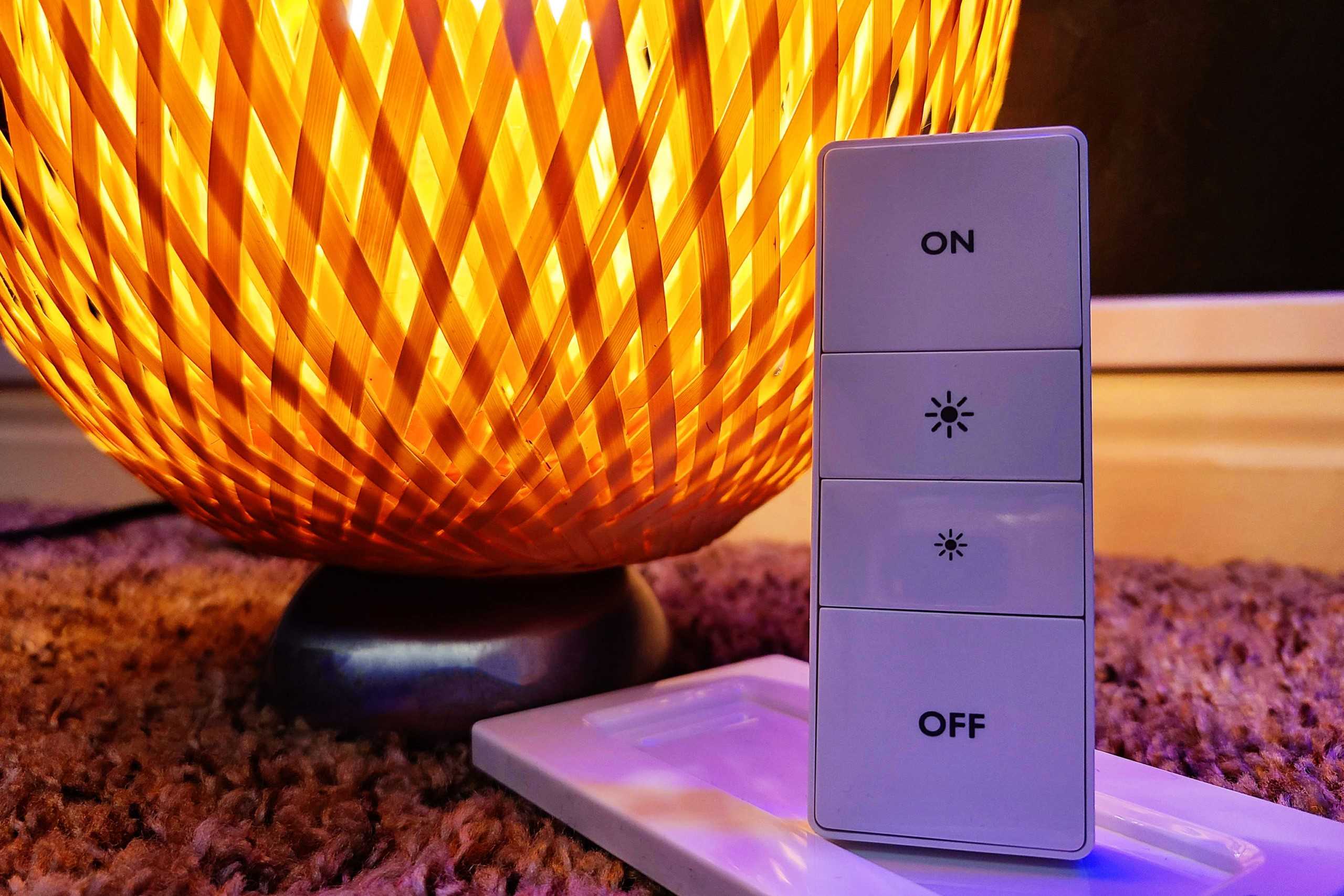What is the Philips Hue Lights API?
The Philips Hue Lights API is a powerful tool that allows developers to control and manipulate their Philips Hue smart lighting system programmatically. With the API, you can develop applications, create custom lighting experiences, and integrate your smart lights with other devices and services.
Philips Hue lights are renowned for their ability to transform any space into a personalized and immersive environment. Whether you want to set the perfect ambiance for a romantic dinner or create a dynamic lighting show for a party, the Hue Lights API gives you the flexibility to bring your creative visions to life.
Through the API, you can access and control various aspects of your Philips Hue lights, including color, brightness, and effects. You can also retrieve information about the state of each light, allowing for seamless integration with other smart home systems and applications.
One of the key features of the Philips Hue Lights API is its simplicity and ease of use. The API is well-documented and provides a straightforward interface for interacting with your lights. Whether you are an experienced developer or just starting out, you can quickly grasp the basics and start creating innovative lighting experiences.
By leveraging the power of the Philips Hue Lights API, you can take your smart lighting to the next level. Whether you want to create dynamic lighting scenes that sync with your music, implement automated lighting schedules, or integrate your lights with voice assistants such as Alexa or Google Assistant, the API opens up a world of possibilities.
With the Philips Hue Lights API, you are not limited to the functionality provided by the official Philips Hue app. Instead, you have the freedom to shape your lighting experience according to your unique preferences and needs.
Whether you are a developer looking to build a custom lighting application or an enthusiast who wants to unleash the full potential of their Philips Hue lights, the Philips Hue Lights API is the key to unlocking a world of possibilities.
Setting Up
Before you can start using the Philips Hue Lights API, there are a few steps you need to follow to ensure a smooth setup process:
1. Ensure Hue Bridge Connectivity: The first step is to make sure that your Philips Hue lights are connected to a Hue Bridge. The Hue Bridge acts as the central hub that allows your lights to communicate with other devices and services. If you haven’t already set up your Hue Bridge, follow the manufacturer’s instructions to get it up and running.
2. Create a Developer Account: To access the Philips Hue Lights API, you will need to create a developer account on the Philips Hue Developer Portal. Simply visit the portal’s website and follow the steps to set up your account.
3. Obtain an API Key: Once you have your developer account, you will need to generate an API key. This key is unique to your account and acts as a security token that grants access to the API. To obtain an API key, navigate to the developer portal and follow the instructions for generating a new key.
4. Connect Your Account to the Bridge: After obtaining your API key, you need to link your developer account to your Hue Bridge. This step ensures that your account has the necessary privileges to control your lights. In the developer portal, you will find detailed instructions on how to establish the connection between your account and the bridge.
Once you have completed these steps, you are ready to start exploring the capabilities of the Philips Hue Lights API. With your API key and the connection to your Hue Bridge in place, you can now begin creating custom lighting experiences and integrating your lights with other devices and services.
Setting up the Philips Hue Lights API may seem daunting at first, but the detailed documentation provided by Philips and the step-by-step instructions in the developer portal make the process straightforward and accessible to developers of all experience levels.
Now that you have your account and API key set up, let’s dive into the details of connecting your Philips Hue lights to the API and uncover the endless possibilities of controlling your smart lights programmatically.
Creating an Account and Obtaining the API Key
To access the full capabilities of the Philips Hue Lights API, you first need to create a developer account and obtain an API key. This will allow you to authenticate and interact with the API to control your Philips Hue lights programmatically. Here’s a step-by-step guide:
1. Visit the Philips Hue Developer Portal: Start by visiting the official Philips Hue Developer Portal in your web browser. This is where you will create your developer account to access the API.
2. Create a Developer Account: On the developer portal, look for the option to create a new developer account. Provide the required information, such as your name, email address, and password, to set up your account.
3. Verify Your Email: After creating your account, you will receive an email from Philips Hue. Follow the instructions in the email to verify your email address. This is an important step to ensure the security and authenticity of your account.
4. Log In to the Developer Portal: Once your email address is verified, log in to the developer portal using your newly created account credentials.
5. Register Your Application: In the developer portal, navigate to the “My Apps” section and click on “Register New App.” Provide the required information about your application, such as the name and description.
6. Obtain the API Key: Upon registering your app, the developer portal will generate an API key for you. This key acts as a secret token that authenticates your app when making API requests. Make sure to keep this key secure and avoid sharing it publicly.
7. Link Your Account to the Bridge: Once you have your API key, it’s time to associate it with your Hue Bridge. Follow the instructions provided in the developer portal to establish the connection between your account and the bridge.
Congratulations! You have successfully created your developer account and obtained an API key. This key will grant you access to the Philips Hue Lights API, allowing you to control your lights programmatically.
Remember to refer to the developer portal’s documentation for any additional details or guidelines specific to the API and integrating with the Philips Hue lights.
Now that you have your API key, let’s proceed to the next step and connect your Philips Hue lights to the API for complete control over your smart lighting system.
Connecting Your Philips Hue Lights to the API
Now that you have obtained your API key, it’s time to connect your Philips Hue lights to the API so you can start controlling them programmatically. Follow these steps to establish the connection:
1. Ensure Bridge Connectivity: Verify that your Philips Hue lights are connected to a Hue Bridge. The Hue Bridge acts as the central hub that enables communication between your lights and the API.
2. Discover the Bridge IP Address: To connect your lights to the API, you need to know the IP address of your Hue Bridge. You can find this information using the Philips Hue mobile app or by following the instructions provided with your Hue Bridge.
3. Access the Bridge Configuration: Open a web browser on a device connected to the same network as your Hue Bridge. Enter the IP address of the bridge in the browser’s address bar and press enter. This will redirect you to the bridge configuration page.
4. Press the Link Button: On the bridge configuration page, locate and press the physical link button on your Hue Bridge. This button establishes a connection between the bridge and the API.
5. Authenticate Your App: After pressing the link button, return to the browser and click the “Authenticate App” button on the bridge configuration page. This will prompt the bridge to authenticate your app and grant it access to the connected lights.
6. Confirm Successful Connection: Once the authentication process is complete, you will receive a confirmation message indicating that your Philips Hue lights are connected to the API. At this point, you are ready to start controlling your lights programmatically.
Congratulations! You have successfully connected your Philips Hue lights to the API. This opens up a range of possibilities for controlling and customizing your lighting experience.
Make sure to consult the Philips Hue API documentation for detailed information on how to interact with your lights using the API. There, you will find a comprehensive guide on available endpoints, parameters, and examples to help you get started.
With your Philips Hue lights now connected to the API, you can proceed to explore the documentation and discover the many ways you can create unique lighting experiences.
API Documentation
The Philips Hue Lights API provides comprehensive documentation that serves as a valuable resource for developers looking to utilize its capabilities. The documentation offers detailed information and guidance on how to interact with the API and control your Philips Hue lights programmatically.
When you access the API documentation, you will find a wealth of information to help you understand the different aspects of the API, including:
1. Endpoints and Methods: The documentation outlines the available endpoints and the HTTP methods used to interact with the API. It provides clear explanations of each endpoint’s functionality and the expected request and response formats.
2. Parameters and Options: For each endpoint, you will find information about the parameters and options that can be passed in the API requests. This allows you to customize and control your lighting experience in a variety of ways.
3. Response Formats: The API documentation explains the different response formats returned by the API. It provides examples and explanations for interpreting and processing the API responses in your applications.
4. Authentication and Security: As the API requires authentication, the documentation provides detailed steps on how to obtain and use the API key for secure access to your Philips Hue lights. It also offers best practices for handling and storing your API key securely.
5. Examples and Code Snippets: The documentation includes numerous examples and code snippets to illustrate how to use the API effectively. These examples can serve as a starting point for your own applications and help you get up and running quickly.
Whether you are a seasoned developer or new to API integration, the documentation is designed to be accessible and user-friendly. It provides clear explanations, step-by-step instructions, and real-world examples to support your development process.
As you explore the documentation, you will gain a deeper understanding of the API’s capabilities, allowing you to unlock the full potential of your Philips Hue lights. Through the API, you can create customized lighting scenes, implement automation and scheduling, integrate with other smart home devices, and much more.
Take advantage of the API documentation to harness the power of your Philips Hue lights and create unique lighting experiences that enhance your living space.
Understanding the Hue Bridge
The Hue Bridge is a vital component of the Philips Hue lighting system and plays a crucial role in enabling communication between your smart lights and the API. Understanding the Hue Bridge is essential for effectively controlling and managing your Philips Hue lights programmatically.
The Hue Bridge serves as a central hub for your smart lights, connecting them to your home network and acting as a bridge between your lights and the Philips Hue Lights API. It facilitates communication between the lights and the API, allowing you to control and customize your lighting experience remotely.
Here are some key aspects to understand about the Hue Bridge:
1. Connectivity: The Hue Bridge connects to your home network, allowing it to communicate with other devices and services, including the Philips Hue Lights API. Additionally, it wirelessly communicates with your individual Hue smart lights, enabling centralized control.
2. Bridge Configuration: The Hue Bridge has a web-based configuration interface that allows you to manage various settings, including network connectivity, bridge firmware updates, and user authentication. This configuration interface is accessible through a web browser on a device connected to the same network as the bridge.
3. Link Button: The Hue Bridge has a physical button known as the “link button.” Pressing this button is necessary for authenticating your developer account and linking it to the bridge. During the setup process, you will need to press this button to establish the connection between your account and the bridge.
4. Light States: The Hue Bridge is responsible for keeping track of the state of each connected light, including its on/off status, color, and brightness. It holds this information in its internal memory, allowing you to retrieve and modify the light states using the API.
5. Scenes and Groups: The Hue Bridge also allows you to create and manage scenes and groups for your lights. Scenes are predefined lighting configurations that can be activated with a single command, while groups allow you to control multiple lights simultaneously. The Hue Bridge provides the capability to store and recall these scenes and groups, giving you flexibility and convenience in controlling your lights.
By understanding the role and functionality of the Hue Bridge, you can better grasp the underlying infrastructure that enables communication between your Philips Hue lights and the API. This understanding will empower you to leverage the full capabilities of the API to create custom lighting experiences, integrate with other smart devices, and automate your lighting system.
With a solid understanding of the Hue Bridge, let’s move on to exploring the various functions and features that the Philips Hue Lights API offers for controlling and manipulating your smart lights.
Controlling Your Philips Hue Lights
The Philips Hue Lights API provides a wide range of capabilities for controlling and manipulating your Philips Hue lights programmatically. Whether you want to adjust the color and brightness, create dynamic lighting effects, or automate your lighting system, the API offers the flexibility and control you need.
Here are some key functions and features for controlling your Philips Hue lights:
1. Basic Functions: With the API, you can perform essential functions such as turning your lights on and off, adjusting their brightness, and changing their color. These basic functions allow you to quickly and easily create different lighting moods and ambiances.
2. Advanced Functions: The API also provides advanced functions that enable you to unleash the full potential of your Philips Hue lights. You can set up color loops, create dynamic lighting effects, and even sync your lights with music or other events. These advanced functions allow for more immersive and customized lighting experiences.
3. Scenes and Groups: The API allows you to create and manage scenes and groups for your lights. Scenes define predefined lighting configurations that can be activated with a single command, while groups allow you to control multiple lights simultaneously. You can adjust various parameters of scenes and groups, including color, brightness, transition time, and more.
4. Automation and Scheduling: The API enables you to automate your lighting system by creating schedules and routines. You can set specific times for your lights to turn on or off, change colors, or adjust brightness. This feature allows you to create a personalized lighting experience that aligns with your daily routines and preferences.
5. Integration with Other Devices: The API allows you to integrate your Philips Hue lights with other smart home devices and services. This opens up possibilities for voice control through virtual assistants like Alexa or Google Assistant, integration with home automation platforms, and synchronization with other smart devices such as motion sensors or door sensors.
To control your Philips Hue lights using the API, you will need to make HTTP requests to the relevant API endpoints. The API documentation provides detailed information on the available endpoints, parameters, and response formats, along with examples to help you get started.
By utilizing the control functions and features provided by the Philips Hue Lights API, you can create unique lighting experiences tailored to your preferences and needs. Whether you want to set the perfect ambiance for a cozy evening at home or create a vibrant lighting display for a party, the API gives you the freedom to control your lights exactly as you desire.
Now that you have an understanding of how to control your Philips Hue lights using the API, let’s explore some examples of API requests to illustrate the possibilities of customizing your lighting experience.
Basic Functions
The Philips Hue Lights API provides a set of basic functions that allow you to control your Philips Hue lights at a fundamental level. These functions form the foundation for creating customized lighting experiences and include turning lights on and off, adjusting brightness, and changing colors.
1. Turning Lights On and Off: With the API, you can easily control the power state of your Philips Hue lights. By sending a request to the appropriate API endpoint, you can turn lights on to illuminate your space or turn them off to create a peaceful ambience. This basic function is the starting point for controlling your lights programmatically.
2. Adjusting Brightness: The API allows you to control the brightness of your lights. You can specify the desired level of brightness, ranging from 0 (off) to 254 (maximum brightness). This function lets you create the perfect lighting atmosphere for any occasion, whether it’s a bright and energized workspace or a dimly lit, relaxing environment.
3. Changing Colors: One of the most exciting features of Philips Hue lights is their ability to display a wide spectrum of colors. The API enables you to select and adjust the color of your lights. You can provide color values in various formats such as RGB, hex codes, or predefined color names. This function allows you to set the mood and enhance the ambiance of any space with vibrant, atmospheric lighting.
These basic functions can be combined to create a vast array of lighting possibilities. For example, you can gradually dim the lights while changing their color to create a calming, soothing effect, or you can increase the brightness and choose vibrant colors to energize a room for a festive celebration.
Integrating the basic functions of the Philips Hue Lights API into your applications or smart home systems opens up endless opportunities for creative lighting control. Whether you prefer simple and elegant lighting schemes or dynamic and exciting color-changing effects, the API empowers you to customize your lighting experience down to the finest detail.
By utilizing the basic functions provided by the Philips Hue Lights API, you can create lighting presets, schedules, or even integrate them with other smart devices and services. The API documentation provides specific details on how to use these functions, including the required parameters and response formats, to help you get started quickly and easily.
Now that we have covered the basic functions, let’s explore some of the more advanced capabilities of the Philips Hue Lights API to take your lighting control to the next level.
Advanced Functions
The Philips Hue Lights API offers a range of advanced functions that allow you to take full control of your Philips Hue lights and create unique, dynamic lighting experiences. These advanced functions go beyond basic on/off, brightness, and color control, enabling you to create captivating lighting effects, synchronize your lights with music or events, and personalize your lighting setup to suit your preferences.
1. Color Loops: With the API, you can create mesmerizing color loops where the lights smoothly transition between a series of colors. This feature allows you to set up an enchanting lighting display that adds a touch of whimsy to any space. Whether you want a calming gradient of colors or a vibrant, ever-changing light show, the API gives you the tools to bring your creative vision to life.
2. Dynamic Effects: The API enables you to control your lights with dynamic effects such as pulsating, flickering, or strobe-like patterns. You can adjust the speed and intensity of these effects, creating immersive lighting experiences for parties, movie nights, or themed events. These dynamic effects add an extra dimension of excitement and atmosphere to any occasion.
3. Synchronization with Music: If you love to set the mood with music, the API allows you to synchronize your lights with the rhythm and beat of your favorite songs. By analyzing the audio input, you can program your lights to change color and intensity in perfect harmony with the music. This feature creates a truly immersive audio-visual experience that enhances the mood and ambiance of your space.
4. Integration with Events: The API enables you to integrate your Philips Hue lights with events or triggers from external devices. For example, you can program your lights to flash or change color when a door sensor is activated or when you receive a notification on your phone. This integration allows you to create a smart lighting system that responds to the context and adds a layer of interactivity to your space.
These advanced functions provide endless possibilities for creating personalized and captivating lighting experiences. Whether you want to transform your living room into a cozy haven, create a mesmerizing light show for a party, or enhance the atmosphere of a gaming session, the API empowers you to tailor your lighting setup to match your unique preferences and needs.
By combining the advanced functions of the Philips Hue Lights API with the basic functions, you can create intricate lighting scenes, automate your lights based on schedules or triggers, and integrate them with other smart devices or services. The API documentation provides detailed instructions and examples to help you explore the full potential of these advanced functions and conduct seamless integration with your lighting setup.
Now that you have a glimpse of the advanced capabilities of the Philips Hue Lights API, let’s dive into some practical examples and API requests to further illustrate its usage.
Examples of API Requests
To illustrate the usage and capabilities of the Philips Hue Lights API, let’s explore some examples of API requests that you can make to control and customize your Philips Hue lights programmatically.
1. Turn On/Off the Lights: To turn on all lights in a specific group, you can send a PUT request to the `/groups/{group_id}/action` endpoint with the payload `{“on”: true}`. Similarly, to turn off the lights in a group, send a PUT request with `{“on”: false}` as the payload.
2. Adjust Brightness: To change the brightness of a specific light, make a PUT request to the `/lights/{light_id}/state` endpoint with the payload `{“bri”: 150}`. The `bri` parameter accepts a value from 0 to 254, where 0 represents the minimum brightness and 254 represents the maximum brightness.
3. Change Color: To set the color of a light to red, send a PUT request to `/lights/{light_id}/state` with the payload `{“xy”: [0.675, 0.322]}`. The `xy` parameter represents the coordinates in the CIE color space.
4. Create a Scene: To create a scene named “Relax” that sets specific lights to predefined states, make a POST request to `/scenes` with the payload `{“name”: “Relax”, “lights”: [“1”, “2”], “states”: {“1”: {“on”: true, “bri”: 100}, “2”: {“on”: true, “bri”: 50}}}`.
5. Activate a Scene: To activate a scene named “Party” that you have already created, send a PUT request to `/groups/{group_id}/action` with the payload `{“scene”: “party”}`. This will set the lights in the group to the predefined states defined in the “Party” scene.
6. Set Color Loop Effect: To activate a color loop effect on a specific light, send a PUT request to `/lights/{light_id}/state` with the payload `{“effect”: “colorloop”}`. This will make the light cycle through a range of colors in a loop.
These are just a few examples of the API requests you can make to control your Philips Hue lights. The API documentation provides a comprehensive list of endpoints, parameters, and response formats, along with additional examples to guide you through various use cases.
By crafting your own API requests and incorporating them into your applications or smart home systems, you can create personalized and dynamic lighting experiences that enhance your living space and suit your specific needs and preferences.
Experimentation and exploration are key to fully utilizing the capabilities of the Philips Hue Lights API. Feel free to modify the parameters, combine different functions, and unleash your creativity to create lighting setups that are truly unique and tailored to your style.
Now that you have a taste of the API’s potential, let’s address some common troubleshooting and FAQs to help you overcome any challenges you may encounter along the way.
Troubleshooting and FAQs
While working with the Philips Hue Lights API, you may encounter some common issues or have questions about its functionality. Here are some troubleshooting tips and frequently asked questions to help you overcome any challenges:
1. My application is not able to connect to the bridge. What should I do?
Ensure that your application is using the correct IP address of the Hue Bridge. Double-check the network connectivity and ensure that your bridge is connected to the same network as the device running your application. Also, confirm that you have pressed the physical link button on the bridge when prompted for authentication.
2. I can’t find the group or light ID. How do I locate them?
Refer to the Philips Hue API documentation for information on retrieving the group and light IDs. You can make API requests to the `/groups` and `/lights` endpoints to retrieve a list of available groups and lights along with their corresponding IDs.
3. I’m getting an “unauthorized user” error. What does it mean?
This error occurs when the provided API key is not correct or has expired. Double-check that you have generated a valid API key for your application. If the issue persists, regenerate a new API key following the instructions in the developer portal.
4. How can I set up schedules for my lights using the API?
To set up schedules, use the `/schedules` endpoint and provide the necessary details such as the time, light state, and recurrence. You can schedule actions to turn lights on or off, adjust brightness, and change colors at specific times or on specific days. Refer to the API documentation for detailed examples and guidance on setting up schedules.
5. Can I control my Philips Hue lights using voice commands?
Yes, you can integrate your Philips Hue lights with voice assistants like Alexa or Google Assistant. Ensure that you have set up the necessary integration and linked your Philips Hue account with the voice assistant. Once connected, you can control your lights using voice commands such as turning them on or off, adjusting brightness, and activating scenes.
6. Where can I find more examples and resources for the Philips Hue Lights API?
Explore the official Philips Hue API documentation, which provides detailed examples, code snippets, and comprehensive information about the various endpoints and functionalities of the API. Additionally, you can find community-driven forums and developer communities to share knowledge and get assistance from other developers using the API.
Troubleshooting and FAQ sections can help you resolve common issues and answer questions that may arise while working with the Philips Hue Lights API. If you encounter more specific or technical difficulties, refer to the API documentation or seek support from the Philips Hue developer community for further assistance.
Now that you are equipped with troubleshooting tips and answers to frequently asked questions, you can navigate through any challenges and continue exploring the possibilities of the Philips Hue Lights API.