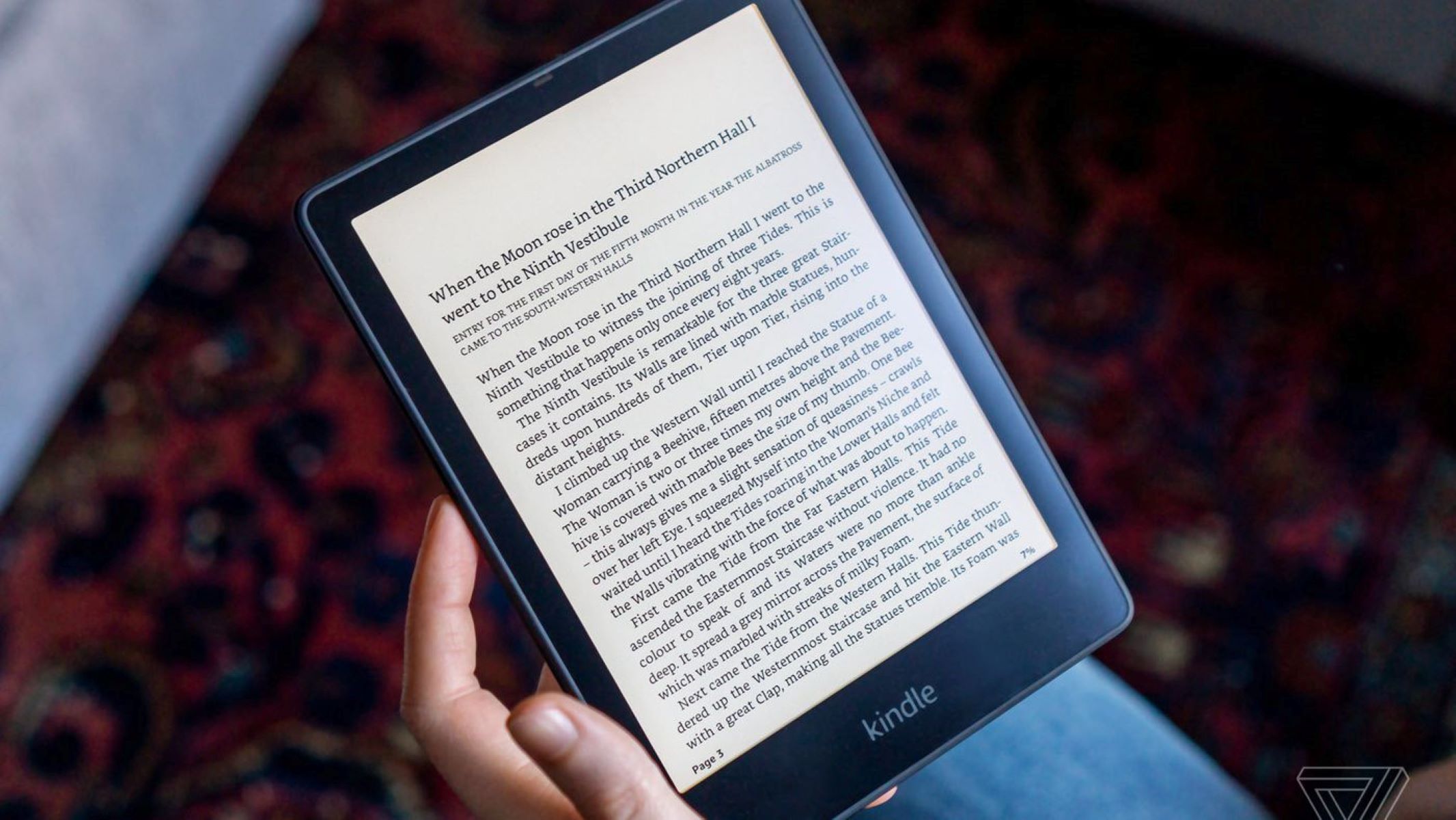Why Formatting is Important for Kindle eBooks
Proper formatting is crucial for Kindle eBooks as it directly impacts the reading experience and overall success of your book. When readers open your eBook on their Kindle devices or apps, they expect a well-organized and visually appealing layout that enhances their enjoyment of your content. Here are several reasons why formatting is important for Kindle eBooks:
- Enhanced Readability: Effective formatting allows readers to navigate smoothly through your eBook, making it easier for them to follow the flow of the content. Utilizing appropriate fonts, font sizes, and line spacing ensures that the text is clear and readable, even on different screen sizes and resolutions.
- Professional Presentation: A well-formatted eBook demonstrates professionalism and attention to detail. It makes a positive impression on readers and boosts their confidence in the quality of your writing. By presenting your content in a visually pleasing manner, you elevate the perceived value of your eBook.
- Improved User Experience: Kindle users expect a seamless reading experience. Proper formatting enables smooth navigation through chapters, sections, and paragraphs, allowing readers to easily find the information they need. Additionally, consistent formatting enhances accessibility features such as font adjustment and screen rotation.
- Retaining Reader Attention: A poorly formatted eBook can be distracting and frustrating to readers. Inconsistent spacing, misaligned headings, or jumbled paragraphs may cause readers to lose interest and abandon your book. On the other hand, a professionally formatted eBook keeps the readers’ attention focused on the content itself and enhances their engagement.
- Compatibility with Kindle Devices: Kindle eBooks are read across a wide variety of devices, including Kindle e-readers, tablets, smartphones, and desktop apps. Proper formatting ensures that your eBook is compatible and optimized for all these devices, providing a consistent reading experience across platforms. This compatibility significantly broadens your potential audience.
By investing time in formatting your Kindle eBook properly, you give it the best chance to stand out among the thousands of books available in the Kindle Store. Not only does it make your content more accessible and enjoyable for readers, but it also reflects your professionalism as an author. Remember, the success of your eBook ultimately depends on the reading experience you provide, and formatting plays a key role in delivering that experience.
Tools You Need for Formatting Kindle eBooks
Formatting a Kindle eBook requires the use of specific tools to ensure that your book appears professional and properly formatted across different Kindle devices and apps. Here are the essential tools you need:
- Text Editor: You’ll need a reliable text editor to write and format your eBook content. Popular options include Microsoft Word, Google Docs, or any other word processing software that allows you to save files in an appropriate format, such as .docx or .rtf.
- Kindle Create: Amazon provides a free tool called Kindle Create, which is specifically designed for formatting Kindle eBooks. It offers a user-friendly interface that allows you to import your manuscript, apply formatting styles, insert images, and generate a Kindle-ready file. Kindle Create also includes a live preview feature, enabling you to see how your eBook will look on different devices as you format it.
- HTML and CSS Knowledge: Although not mandatory, having a basic understanding of HTML and CSS can be beneficial, as it gives you more control over the formatting of your eBook. Kindle eBooks are essentially HTML files, and knowing how to use simple HTML tags and CSS styles can help you achieve a more customized and polished look.
- Image Editing Software: If your eBook contains images or graphics, you may need image editing software to resize, crop, or optimize them for Kindle devices. Popular tools like Adobe Photoshop or free alternatives like GIMP can help you prepare your images for optimal display.
- Spell Check and Grammar Tools: It’s crucial to ensure that your eBook is free from spelling and grammar errors. Using a spell check tool and grammar checker, such as Grammarly or the built-in spell check feature in your text editor, can help you spot and correct any mistakes before publishing.
- Kindle Previewer: Amazon’s Kindle Previewer is a valuable tool that allows you to see how your eBook will appear on different Kindle devices and apps. It simulates the reading experience and provides insights into potential formatting issues or layout discrepancies that you may need to address.
With these tools at your disposal, you’ll have everything you need to format your Kindle eBook effectively. Remember to familiarize yourself with the specific guidelines and requirements provided by Amazon, as these may impact your formatting decisions. Taking the time to use these tools and ensure your eBook is properly formatted will greatly enhance its presentation and increase its chances of success.
Step-by-Step Guide to Formatting Your Kindle eBook
Formatting your Kindle eBook doesn’t have to be a daunting task. By following a step-by-step approach, you can ensure that your eBook is properly formatted and ready for publication. Here’s a guide to help you through the process:
- Prepare Your Manuscript: Start with a well-edited and proofread manuscript in a text editor. Make sure to remove any unnecessary formatting, such as page numbers or headers, as these may interfere with the Kindle formatting process.
- Apply Basic Formatting: Begin by selecting a readable font, such as Arial or Times New Roman, and set the font size to a comfortable level for reading. Apply consistent formatting throughout your eBook for headings, subheadings, and body text.
- Add Chapters and Headings: Structure your eBook by inserting chapter breaks and applying appropriate heading styles. Headings help readers navigate through your eBook and make it easier to locate specific sections.
- Insert Images and Graphics: If your eBook includes images or graphics, ensure they are in a JPEG or PNG format and appropriately sized for optimal display on Kindle devices. Insert the images into your manuscript and adjust their placement as needed.
- Adjust Line Spacing and Margins: Optimize line spacing and margins to enhance readability. Set line spacing to a comfortable value, such as 1.5 or double spacing, and adjust margins to leave sufficient white space around the text.
- Create Bulleted and Numbered Lists: Use bullet points or numbering to organize information and make it visually appealing. Use the formatting options in your text editor to create lists that are consistent and easy to read.
- Add Hyperlinks and Table of Contents: Include hyperlinks to external references or additional resources if relevant. Additionally, create a clickable table of contents that allows readers to navigate directly to specific chapters or sections within your eBook.
- Check for Formatting Errors: Use the spell check and grammar tools to identify and correct any mistakes. Review your eBook for any formatting inconsistencies, such as uneven spacing or misaligned headings. Consider using the Kindle Previewer tool to see how your eBook will appear on various Kindle devices.
- Optimize for Different Kindle Devices: Ensure your eBook is compatible with different Kindle devices and apps by testing it on various platforms. Pay attention to how your eBook appears on different screen sizes and adjust your formatting if necessary.
- Save and Publish: Once you’re satisfied with the formatting of your eBook, save it in a compatible file format, such as .docx or .mobi. Follow the guidelines provided by Amazon as you finalize the publishing process.
By following these step-by-step instructions, you can effectively format your Kindle eBook and present it in a professional and engaging manner. Take the time to review and refine your formatting to ensure a seamless reading experience for your audience.
Choosing the Right Font and Font Size
Choosing the right font and font size for your Kindle eBook is crucial for readability and overall visual appeal. Here are some key considerations for selecting the optimal font and font size:
1. Prioritize Readability: The primary goal when choosing a font for your eBook is to ensure that it is easy to read. Avoid decorative or overly stylized fonts that may hinder legibility. Sans-serif fonts like Arial, Verdana, or Calibri are commonly recommended for digital reading due to their clean and clear appearance on screens.
2. Consider Font Styles: It’s generally advisable to stick to a single font style throughout your eBook to maintain consistency. Using different font styles for headings, subheadings, and body text can help readers distinguish between different levels of information.
3. Experiment with Font Sizes: The font size you choose should strike a balance between readability and personal preference. Test your eBook on various devices and play with different font sizes to ensure that the text is comfortably readable on each screen size. Aim for a font size between 10 and 14 points for the body text, depending on the font you choose.
4. Consider Accessibility: Keep in mind that readers may have different visual needs. Some readers may require larger font sizes or prefer the ability to adjust the font size themselves. Including the option for readers to adjust the font size on their Kindle device or app ensures a more inclusive reading experience.
5. Test on Different Devices: To ensure the best reading experience for a wide range of readers, test your eBook on different Kindle devices and apps. Verify that the chosen font and font size are consistent and easily readable across various screens.
6. Balance Aesthetics and Readability: While it’s important to consider the visual aesthetics of your eBook, remember that readability should always take precedence. A visually appealing font won’t compensate for poor legibility. Choose a font that enhances the reading experience without sacrificing readability.
7. Consider Cultural and Genre Preferences: Different genres or cultural preferences may have specific expectations regarding font choices. For example, a historical fiction novel may benefit from a classic serif font, while a contemporary thriller might lean towards a modern sans-serif font. Research and consider the conventions of your genre to align your font choice accordingly.
By selecting the right font and font size, you can enhance the readability and overall visual experience of your Kindle eBook. Keep in mind the target audience, device compatibility, and the goal of prioritizing readability to ensure that your eBook is well-received by your readers.
Adding and Formatting Headings and Subheadings
Headings and subheadings not only help to organize your content but also make it easier for readers to navigate through your Kindle eBook. Properly adding and formatting headings and subheadings is essential for a smooth reading experience. Here are some guidelines to follow:
1. Use Heading Styles: Utilize the heading styles feature in your text editor to apply consistent formatting to your headings and subheadings. This helps maintain visual consistency and allows readers to quickly identify the different sections of your eBook.
2. Structure with Hierarchical Levels: Arrange your headings in a hierarchical structure to convey the organization of your eBook. Use Heading 1 for main chapter titles, Heading 2 for subheadings within each chapter, and Heading 3 for further subheadings, if necessary. This hierarchical structure enhances readability and makes it easy for readers to comprehend the organization of your content.
3. Keep Heading Lengths Balanced: Aim for clear and concise headings that accurately represent the content they introduce. Avoid excessively long headings that may cause visual clutter and confusion for readers. Shorter headings are generally easier to scan and comprehend.
4. Ensure Consistent Formatting: Maintain consistency in the formatting of your headings and subheadings. Use the same font, font size, and font style for all headings within the same level. Consistency creates a cohesive and professional look throughout your eBook.
5. Differentiate Headings with Styling: Differentiate your headings from the body text by applying distinct styles. Consider using bold or larger font sizes for headings and subheadings. This visually separates them from the regular text and helps readers easily differentiate between the different levels of information.
6. Don’t Overuse Subheadings: While subheadings can be beneficial, avoid overusing them. Reserve subheadings for providing structure or introducing significant sections of your content. Using too many subheadings may distract readers from the main points and disrupt the flow of your eBook.
7. Test and Optimize for Different Devices: Ensure that your headings and subheadings display correctly on different Kindle devices and apps. Test your eBook using Amazon’s Kindle Previewer or other device emulators to verify that the formatting remains intact and the headings are easily distinguishable.
Adding and formatting headings and subheadings properly improves the readability and facilitates effective navigation through your eBook. By structuring your content in a well-organized manner, you enhance the overall reading experience for your audience.
Inserting Images and Graphics
Images and graphics can greatly enhance the visual appeal and engagement of your Kindle eBook. When inserted correctly, they can provide additional context, support the written content, and create a more immersive reading experience. Here are some guidelines for inserting and formatting images and graphics in your eBook:
1. Choose Relevant and High-Quality Images: Select images that directly relate to the content of your eBook and add value to the reader’s understanding. Use high-quality images with appropriate resolution to ensure clarity and avoid pixelation when displayed on Kindle devices.
2. Format Images for Kindle: Prior to inserting images, resize and optimize them for Kindle devices. Reduce the file size of images without compromising quality to minimize the impact on eBook file size and optimize loading times for readers.
3. Insert Images Strategically: Place images at appropriate points within your eBook where they are most relevant and impactful. Insert them near or within the text that they support or illustrate. Avoid placing images too close to headings or paragraphs, as this may disrupt the flow of reading.
4. Align Images Consistently: Ensure that the alignment of your images remains consistent throughout your eBook. Choose between left, center, or right alignment, depending on the aesthetic and context of each image. Consistent alignment creates a polished and professional look.
5. Provide Captions and Descriptions: Include captions or descriptions for your images to provide context and enhance reader engagement. Captions can provide additional information or highlight the significance of the image, making it more meaningful to the reader.
6. Balance Image Size and Text: Avoid overpowering your text with large images. Ensure that images do not disrupt the flow of reading or cause excessive scrolling for readers. Ideally, images should complement the text and not overshadow it.
7. Test on Different Devices: Preview your eBook on various Kindle devices and apps to ensure that the images display correctly and maintain their visual quality on different screen sizes and resolutions. This helps guarantee a consistent and optimal reading experience for all readers.
8. Consider Accessibility: Take into account the accessibility needs of your readers. Ensure that images contain alternative text descriptions (alt text) that can be read by screen readers, enabling visually impaired readers to understand the content of the image.
By effectively inserting and formatting images and graphics in your Kindle eBook, you can enhance reader engagement and create a visually appealing reading experience. Thoughtful selection and proper placement of images contribute to the overall impact and understanding of your content.
Adjusting Line Spacing and Margins
Adjusting line spacing and margins in your Kindle eBook is essential for optimizing readability and visual appeal. By setting appropriate line spacing and margins, you can create a comfortable reading experience for your audience. Here are some considerations for adjusting line spacing and margins:
1. Line Spacing: Line spacing refers to the vertical space between lines of text. A balanced line spacing prevents the text from appearing too cramped or too spread out, making it easier for readers to follow along. Aim for a line spacing of 1.2 to 1.5 times the font size to ensure optimal readability.
2. Margin Width: Margins are the blank spaces along the edges of the page. Adequate margins provide breathing space for the text, making it visually appealing and less overwhelming. Ensure that the margins are wide enough to prevent the text from running too close to the edges, while also allowing for comfortable thumb placement for readers using handheld devices.
3. Consider Device Compatibility: Keep in mind that Kindle eBooks are read on various devices with different screen sizes. Test your eBook on different devices and consider adjusting the line spacing and margins to ensure optimal readability on each platform. What appears well-spaced on one device may appear too compact on another.
4. Consider Font Size: The font size you choose can influence the optimal line spacing and margin width. Larger fonts may require wider margins to maintain an aesthetically balanced layout. Similarly, smaller fonts could benefit from narrower margins to prevent excessive whitespace.
5. Maintain Consistency: Consistency is key when adjusting line spacing and margins. Ensure that line spacing and margin width remain consistent throughout your eBook to provide a cohesive and visually pleasing reading experience. Inconsistencies may be distracting and disrupt the flow of reading.
6. Test and Adjust: After making adjustments to line spacing and margins, test your eBook on different devices or use a Kindle Previewer tool to verify that the text remains readable and well-spaced. Make any necessary refinements to achieve optimal readability and visual balance.
7. Consider Reader Preferences: Take into account the preferences of your target audience when adjusting line spacing and margins. Some readers may prefer more whitespace for improved focus and ease of reading, while others may prefer a denser layout. Strive to find a balance that suits the majority of your readers.
By adjusting line spacing and margins in your Kindle eBook, you can enhance readability and create a visually pleasing layout. Experiment with different settings, test on various devices, and consider the preferences of your audience to achieve an optimal reading experience.
Creating Bulleted and Numbered Lists
Bulleted and numbered lists are useful tools for organizing information and presenting it in a concise and structured manner in your Kindle eBook. They can improve readability, highlight key points, and break up large chunks of text. Here are some guidelines for creating effective bulleted and numbered lists:
1. Use Bullets for Non-Sequential Information: Bulleted lists are ideal for presenting non-sequential information or items that do not need to be prioritized. Use bullets to list examples, characteristics, or ideas that can be understood independently.
2. Use Numbers for Sequential Information: Numbered lists are suitable for presenting information that follows a specific order or sequence. Use numbers to indicate steps, processes, instructions, or any other content that requires a sequential presentation.
3. Keep List Items Concise: Each item in your list should be clear and concise. Avoid lengthy sentences or paragraphs within list items, as this can make the content difficult to read. Aim for brevity and simplicity to ensure that readers can quickly scan and understand the information.
4. Maintain Consistent Formatting: Consistency in formatting is important for creating a visually appealing and cohesive list. Use the same bullet style or numbering format throughout the entire list. Additionally, ensure that the indentation and spacing of the list items remain consistent.
5. Limit the Number of List Items: For readability and better comprehension, avoid excessively long lists. Long lists may overwhelm readers and cause them to lose interest. If you find that your list is becoming too lengthy, consider breaking it down into smaller, more manageable sections.
6. Consider Parallel Construction: When presenting information in a list format, strive for parallel construction. This means ensuring that list items have a consistent grammatical structure. This consistency helps readers process the information more easily and reduces cognitive load.
7. Use Sublists for Nested Information: If you have information within a list that requires further sub-categories or sub-points, use sublists to maintain clarity and organization. Indent the sublists under the parent list item to clearly indicate the hierarchy of the information.
8. Preview on Different Devices: Preview your eBook on different Kindle devices or use a Kindle Previewer tool to ensure that your bulleted and numbered lists appear correctly and are easily distinguishable. Adjust formatting if necessary to maintain a visually appealing layout.
By creating well-structured and properly formatted bulleted and numbered lists, you can improve the readability and organization of your Kindle eBook. Lists help readers grasp information quickly and provide a visually pleasing format that enhances the overall reading experience.
Checking and Correcting Formatting Errors
Checking and correcting formatting errors is an essential step in preparing your Kindle eBook for publication. Proper formatting ensures that your eBook appears polished and professional, enhancing the reading experience for your audience. Here are some steps to help you check and correct formatting errors:
1. Proofread the Entire eBook: Before checking for formatting errors, carefully proofread your eBook for any spelling, grammar, or punctuation mistakes. This helps maintain a high level of professionalism and readability.
2. Use the Styles Feature Consistently: Utilize the built-in styles feature in your text editor to apply consistent formatting throughout your eBook. This ensures that all headings, subheadings, paragraphs, and other text elements are uniformly formatted.
3. Check for Inconsistent Formatting: Scan your eBook for any inconsistencies in font sizes, font styles, line spacing, or margins. Inconsistencies can be visually distracting and disrupt the overall flow of reading. Make the necessary adjustments to achieve a uniform and visually pleasing layout.
4. Verify Heading Hierarchy: Double-check that your heading hierarchy is accurate and properly structured. Ensure that main chapter titles are formatted as Heading 1, subheadings as Heading 2, and any further subdivisions follow a consistent pattern. This helps readers navigate your eBook smoothly.
5. Inspect Image Placement: Review the placement of any images or graphics in your eBook. Ensure they are appropriately positioned in relation to the surrounding text and that they do not disrupt the flow of reading. Make adjustments if necessary to maintain a visually balanced layout.
6. Test Hyperlinks and Table of Contents: If your eBook contains hyperlinks or a table of contents, test each link and check that they work as intended. Make sure the table of contents accurately reflects the structure of your eBook and that each entry links to the correct section.
7. Test on Multiple Devices: Preview your eBook on different Kindle devices or use a Kindle Previewer tool to see how it appears on various screens. Test for any formatting irregularities or display issues and make adjustments accordingly to ensure consistent formatting across devices.
8. Seek Feedback: Consider asking trusted individuals to review your eBook and provide feedback on the formatting. A fresh pair of eyes can often catch formatting errors that you may have missed. Address any feedback and make necessary refinements to improve the overall formatting of your eBook.
By diligently checking and correcting formatting errors, you can ensure that your Kindle eBook looks professional and provides a seamless reading experience. Taking the time to refine your formatting will enhance the overall presentation and increase the likelihood of positive reader engagement.
Optimizing Your eBook for Different Kindle Devices
Optimizing your eBook for different Kindle devices is crucial to ensure a consistent and optimal reading experience for your audience. Kindle devices come in various screen sizes and resolutions, and it’s important to adjust your eBook’s formatting to accommodate these differences. Here are some key considerations for optimizing your eBook for different Kindle devices:
1. Test on Multiple Devices: Preview your eBook on different Kindle devices, such as Kindle e-readers, tablets, smartphones, and desktop apps. This helps you identify any formatting issues specific to certain devices and allows you to make necessary adjustments.
2. Consider Screen Sizes: Keep in mind that Kindle devices have varying screen sizes. Text and images that appear well-proportioned on a larger device may appear too small or too large on a smaller device. Optimize your font sizes, line spacing, and image dimensions to ensure readability on different screen sizes.
3. Adjust Margins and Padding: Margin sizes that work well on larger screens may need to be adjusted for smaller screens to prevent text from crowding the edges. Similarly, ensure that there is enough padding around images and other elements to avoid overlapping or unintended text wrapping.
4. Test Font Legibility: Verify that your chosen font remains legible on different devices. Some fonts may appear pixelated or blurry on certain screen resolutions. Stick to widely supported fonts and ensure they maintain clarity and sharpness on all devices.
5. Optimize Image Sizes: Images should be sized appropriately to fit within the confines of various screen sizes. Avoid using images that are too large, as they may take longer to load or cause formatting issues. Compress and resize images to find the right balance between quality and file size.
6. Consider Device-Specific Styling: Some Kindle devices support additional styling features, such as text alignment or justification. While these features may not be universally supported, you can consider utilizing them if they enhance the reading experience on specific devices.
7. Review Enhanced eBook Features: If you have implemented enhanced eBook features, such as audio or video elements, test their functionality on applicable devices. Ensure that all interactive elements function as intended and provide a seamless user experience.
8. Incorporate Responsive Design Principles: Apply responsive design principles to ensure that your eBook adapts well to different screen sizes and orientations. This may involve adjusting layout and formatting elements dynamically to provide an optimal reading experience, regardless of the device being used.
By optimizing your eBook for different Kindle devices, you ensure that your content is accessible and enjoyable to a wider audience. Paying attention to device-specific formatting considerations allows you to provide a consistent reading experience, regardless of the device or screen size.
Uploading and Publishing Your Formatted Kindle eBook
Once you have formatted your Kindle eBook, the next step is to upload and publish it on the Kindle platform. Here is a step-by-step guide to help you navigate the process:
1. Create an Amazon Kindle Direct Publishing (KDP) Account: If you haven’t already, sign up for an Amazon KDP account at kdp.amazon.com. Provide the necessary information, including your tax and payment details.
2. Prepare Your eBook File: Save your formatted eBook file in a compatible format, such as .mobi or .epub. The preferred format for Kindle is .mobi. Ensure that all formatting, images, and other elements are properly incorporated.
3. Log in to Your KDP Account: Sign in to your KDP account and navigate to the “Bookshelf” section.
4. Add a New Title: Click on the “Create a Kindle eBook” button to add a new title to your bookshelf. Fill in the required details, such as title, author, and book description.
5. Upload Your eBook File: Upload your ebook file using the provided file upload button. This may take a few moments, depending on the size of your file. Ensure that the uploaded file is error-free and displays correctly in the online previewer.
6. Set eBook Pricing and Royalty: Determine the pricing of your eBook and select the royalty option that best suits your needs. Amazon offers different royalty options, including 35% and 70%, depending on factors such as book price and distribution options.
7. Choose “Enroll in KDP Select” (Optional): KDP Select is an optional program that allows you to make your eBook exclusive to Kindle for a specific period. Explore the benefits and requirements of the program to decide if enrollment is right for you.
8. Set Geographic Rights: Specify the territories where you hold publishing rights. You can choose to publish your eBook worldwide or restrict it to specific regions.
9. Enter Book Metadata: Complete the metadata section, including keywords, categories, and language. Carefully select relevant keywords to improve discoverability.
10. Review and Publish: Verify all the information you have provided and preview your eBook once again using the online previewer. If everything appears as intended, click on the “Publish Your Kindle eBook” button to finalize the publishing process.
11. Promote Your eBook: After publishing, promote your eBook through various marketing channels. Utilize social media, your website, book promotion websites, and other platforms to raise awareness and generate interest in your eBook.
12. Monitor Sales and Reviews: Keep track of your eBook’s sales and customer reviews through your KDP dashboard. Engage with readers by responding to reviews and utilizing feedback for future improvements.
Uploading and publishing your formatted Kindle eBook is a rewarding step towards reaching a wider audience. Follow the KDP guidelines, thoroughly review each step, and take advantage of promotional opportunities to maximize the success of your eBook.