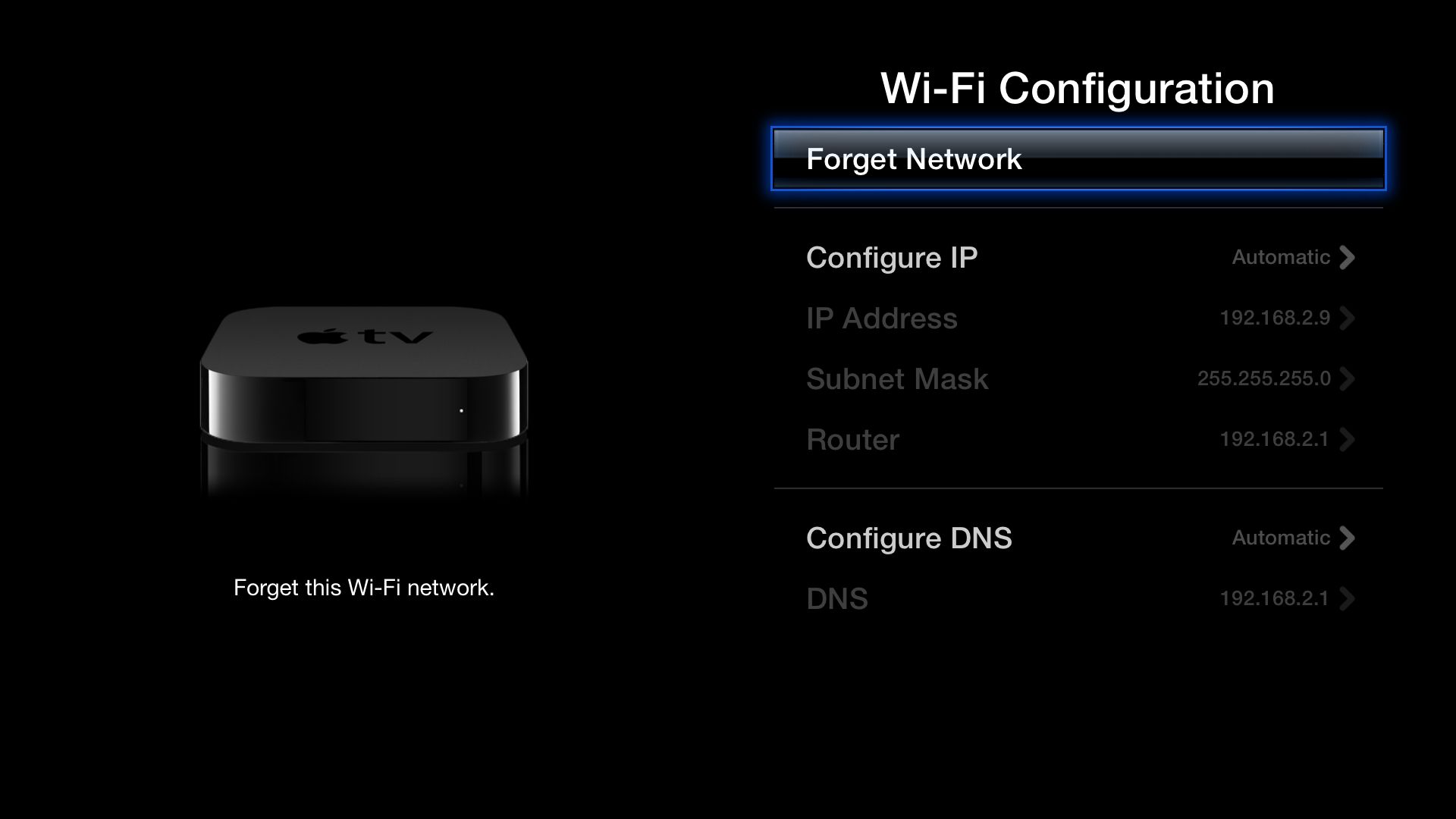Why would you want to forget a Wi-Fi network on Apple TV?
Forgetting a Wi-Fi network on your Apple TV can be a necessary step in troubleshooting connectivity issues or when you no longer want your Apple TV to automatically connect to a specific network. By forgetting a Wi-Fi network, you remove its saved credentials from your Apple TV, allowing you to start fresh with a new connection or troubleshoot any problems that may arise.
One common reason to forget a Wi-Fi network on Apple TV is when you change your home network or move to a new location. If you’ve recently switched internet service providers or have a new router, you’ll need to connect your Apple TV to the new network. Forgetting the old network and setting up a new connection ensures your Apple TV is connected to the appropriate network and can access the internet without any interruption.
Another situation where you might want to forget a Wi-Fi network is if you’re experiencing connectivity issues. Sometimes, networks can become unstable or exhibit intermittent connectivity problems. Forgetting the network and reconnecting can help resolve these issues by establishing a fresh connection.
Additionally, if you’re concerned about security or privacy, you may want to forget a Wi-Fi network to prevent your Apple TV from automatically connecting to it. This is especially important if you’ve connected to public or untrusted networks in the past, as automatically connecting to these networks can expose your device to potential security risks.
How to forget a Wi-Fi network on Apple TV using the Settings app
If you want to forget a Wi-Fi network on your Apple TV, you can do so using the Settings app. Here’s how:
- Open the “Settings” app on your Apple TV.
- Select “Network” from the list of options.
- Choose the Wi-Fi network that you want to forget.
- Press and hold the touch surface of your Apple TV remote until a context menu appears.
- Select “Forget Network” from the context menu.
- Confirm your decision by selecting “Forget” in the confirmation popup.
Once you’ve completed these steps, your Apple TV will no longer remember the Wi-Fi network you just selected. This means that it will no longer automatically connect to that network, and you’ll need to manually enter the credentials if you want to connect to it again in the future.
It’s important to note that forgetting a Wi-Fi network on your Apple TV only removes its saved credentials from the device itself. It doesn’t affect the network itself or any other devices that may have connected to it. This means that if you have other devices that were connected to the same network, they will still remember the network and automatically connect to it if in range.
Forgetting a Wi-Fi network can be a helpful step in troubleshooting connectivity issues, ensuring you’re connected to the correct network, or enhancing your security and privacy. It gives you a fresh start with your Apple TV’s Wi-Fi connections and allows you to reconfigure them as needed.
How to forget a Wi-Fi network on Apple TV using the Remote app on iPhone or iPad
If you prefer to use your iPhone or iPad as a remote for your Apple TV, you can also forget a Wi-Fi network using the Remote app. Here’s how:
- Ensure that your Apple TV and iPhone/iPad are connected to the same Wi-Fi network.
- Open the Remote app on your iPhone or iPad.
- Select your Apple TV from the list of available devices.
- In the Remote app, tap on the “Settings” icon.
- Choose “General” from the Settings menu.
- Select “Network” and then choose the Wi-Fi network you want to forget.
- Tap on “Forget Network” and confirm your decision when prompted.
Once you’ve completed these steps, your Apple TV will no longer remember the Wi-Fi network you just selected. Just like with the previous method, this means that it will no longer automatically connect to that network, and you’ll need to manually enter the credentials if you want to connect to it again in the future.
The Remote app provides a convenient way to manage your Apple TV’s settings and functionality using your iPhone or iPad. By using the app to forget a Wi-Fi network, you can easily control your Apple TV’s network connections without the need for a physical remote.
Remember, forgetting a Wi-Fi network on your Apple TV using the Remote app only affects the device itself and doesn’t impact other devices connected to the same network. This allows you to modify your Apple TV’s Wi-Fi settings without affecting the connectivity of other devices in your home or office.
How to forget a Wi-Fi network on Apple TV using the physical remote
If you prefer to use the physical remote that comes with your Apple TV, you can also forget a Wi-Fi network directly from the device. Here’s how:
- Turn on your Apple TV and go to the home screen.
- Using the physical remote, navigate to the “Settings” option.
- Select “Network” from the settings menu.
- Choose the Wi-Fi network that you want to forget.
- Press and hold the “Play/Pause” button on the remote for a few seconds.
- Select “Forget Network” from the options that appear.
- Confirm your decision by selecting “Forget” in the confirmation popup.
Once you’ve completed these steps, your Apple TV will no longer remember the Wi-Fi network you just selected. This means that it will no longer automatically connect to that network, and you’ll need to manually enter the credentials if you want to connect to it again in the future.
Forgetting a Wi-Fi network using your Apple TV’s physical remote is a straightforward and convenient method. It allows you to manage your network connections directly from the device itself, without the need for any additional apps or devices.
Remember that forgetting a Wi-Fi network on your Apple TV only applies to that specific device. It doesn’t affect the network itself or any other devices that may have connected to it. If you have other devices connected to the same network, they will still remember the network and automatically connect if in range.
How to forget a Wi-Fi network on Apple TV using the control center
Another way to forget a Wi-Fi network on your Apple TV is by using the control center. The control center provides quick access to various settings, including Wi-Fi network management. Here’s how you can forget a Wi-Fi network using the control center:
- From the Home screen of your Apple TV, swipe down on the touch surface of your remote to open the control center.
- In the control center, navigate to the “Settings” icon.
- Scroll to and select “Network.”
- Choose the Wi-Fi network you wish to forget.
- Press and hold the touch surface until a popover menu appears.
- Select “Forget Network” from the options.
- Confirm your decision by clicking “Forget” in the confirmation prompt.
After following these steps, your Apple TV will no longer remember the Wi-Fi network you chose. Consequently, it will no longer connect automatically to that network. If you want to reconnect to the network in the future, you will need to manually enter the credentials.
The control center offers a convenient and straightforward method to manage Wi-Fi networks from your Apple TV, providing quick access to essential settings without needing to navigate through the traditional settings menu.
It’s important to note that when you forget a Wi-Fi network on your Apple TV from the control center, it only affects the device itself, and does not impact other devices connected to the same network. Therefore, other devices will still remember the network and connect to it automatically if within range.
How to forget a Wi-Fi network on Apple TV using the Apple TV app on iPhone or iPad
If you have the Apple TV app installed on your iPhone or iPad, you can also forget a Wi-Fi network directly through the app. Here’s how:
- Open the Apple TV app on your iPhone or iPad.
- Select the “Devices” tab at the bottom of the screen.
- Tap on your Apple TV from the list of available devices.
- In the Apple TV app, tap on “Settings.”
- Select “Network” from the settings menu.
- Choose the Wi-Fi network you want to forget.
- Tap on “Forget Network” and confirm your decision if prompted.
Once you’ve followed these steps, the Wi-Fi network you selected will be forgotten by your Apple TV. This means it will no longer automatically connect to that network and you will need to manually enter the credentials if you want to connect to it again in the future.
Using the Apple TV app on your iPhone or iPad to forget a Wi-Fi network provides a convenient way to manage your Apple TV’s network connections. It allows you to access the necessary settings for network management directly through the app, without the need for the physical remote or going to the Apple TV’s settings.
Keep in mind that forgetting a Wi-Fi network on your Apple TV using the Apple TV app only affects the device itself. It does not impact other devices connected to the same Wi-Fi network. Therefore, if you have other devices connected to the same network, they will still remember the network and automatically connect to it if within range.
How to forget a Wi-Fi network on Apple TV using the Apple TV app on Mac
If you’re using the Apple TV app on your Mac, you can also forget a Wi-Fi network directly from the app. Here’s how:
- Open the Apple TV app on your Mac.
- Click on “Account” from the menu bar at the top of the screen.
- Select “Settings” from the dropdown menu.
- In the Settings window, click on the “Devices” tab.
- Choose your Apple TV from the list of available devices.
- In the Apple TV settings window, click on “Network.”
- Select the Wi-Fi network you want to forget.
- Click on “Forget Network” and confirm your decision if prompted.
After completing these steps, your Apple TV will no longer remember the Wi-Fi network you selected. This means that it will no longer automatically connect to that network, and you’ll need to manually enter the credentials if you want to connect to it again in the future.
Using the Apple TV app on your Mac to forget a Wi-Fi network provides a convenient way to manage your Apple TV’s network connections. It allows you to access the necessary settings for network management directly through the app, without the need for a physical remote or accessing the Apple TV’s settings separately.
Remember that forgetting a Wi-Fi network on your Apple TV using the Apple TV app on Mac only affects the device itself. It does not impact other devices connected to the same network. Therefore, other devices will still remember the network and automatically connect to it if within range.
Common issues when forgetting a Wi-Fi network on Apple TV and how to troubleshoot them
Forgetting a Wi-Fi network on Apple TV is usually a straightforward process. However, there are a few common issues that users may encounter during the process. Here are some of these issues and how to troubleshoot them:
Issue 1: Wi-Fi network still showing after forgetting
If you have forgotten a Wi-Fi network on your Apple TV, but it is still appearing in the list of available networks, try the following solutions:
- Restart your Apple TV by going to “Settings” > “System” > “Restart.”
- Power cycle your router by unplugging it from the power source for about 30 seconds and then plugging it back in.
- Update the software on your Apple TV to the latest version by going to “Settings” > “System” > “Software Updates.”
- If the issue persists, you can try resetting your Apple TV to factory settings and set it up as a new device.
Issue 2: Unable to connect to a Wi-Fi network after forgetting
If you have forgotten a Wi-Fi network on your Apple TV and are unable to reconnect to it, consider the following troubleshooting steps:
- Ensure that you have entered the correct password for the Wi-Fi network.
- Check if the Wi-Fi network is within range and broadcasting properly.
- Reset your network settings on the Apple TV by going to “Settings” > “System” > “Reset” > “Reset Network Settings.”
- If you are still experiencing connectivity issues, contact your internet service provider to check the status of your network.
Issue 3: Other devices still automatically connecting to the forgotten network
If you have forgotten a Wi-Fi network on your Apple TV, but other devices continue to automatically connect to it, try the following solutions:
- On the other devices, manually forget the network by going to their Wi-Fi settings and selecting forget or remove network.
- Restart the other devices to ensure they have cleared the connection cache.
- If the issue persists, try resetting the network settings on the other devices.
By troubleshooting these common issues, you can ensure a smooth process when forgetting a Wi-Fi network on Apple TV. However, if none of these steps resolve the problem, it may be beneficial to seek further assistance from Apple Support or consult with a technical expert.