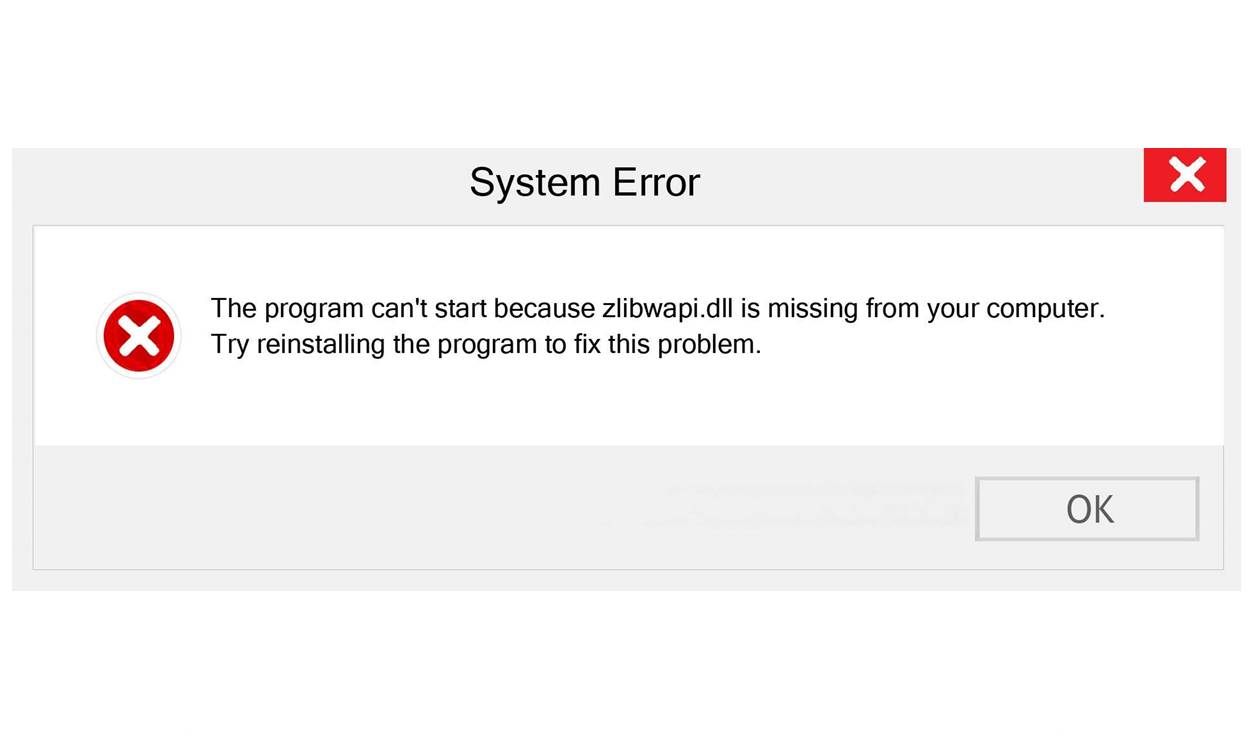Overview of Zlibwapi.dll Missing or Not Found Errors
Zlibwapi.dll is a dynamic link library file that is associated with the zlib compression library. It is used by various software applications to handle data compression and decompression tasks. However, there are instances when you may encounter an error message stating that the Zlibwapi.dll file is missing or not found. This error can be frustrating as it can prevent you from running certain programs or accessing specific features.
When the Zlibwapi.dll file is missing or not found, it indicates that there is an issue with the library file’s availability or accessibility. This error can occur due to various reasons, such as accidental deletion, corruption, software conflicts, or outdated drivers. Regardless of the cause, resolving this error is essential to ensure the smooth functioning of your system and the programs that rely on the Zlibwapi.dll file.
Fortunately, there are several methods you can try to fix the Zlibwapi.dll missing or not found errors. These methods range from simple solutions like restoring the file from the recycle bin to more complex procedures like performing a clean installation of Windows. The appropriate method to use depends on the specific cause of the error and the severity of the issue.
In the following sections, we will explore some of the most effective methods to fix Zlibwapi.dll missing or not found errors. It is important to follow these methods step by step and in the order presented to maximize the chances of success. Let’s delve into these solutions and get your system back up and running without any Zlibwapi.dll errors.
What is Zlibwapi.dll?
Zlibwapi.dll is a dynamic link library file that plays a crucial role in data compression and decompression processes. It is associated with the zlib compression library, which is an open-source software library widely used by various applications for efficient data compression. The purpose of zlibwapi.dll is to provide the necessary functions and resources required for compression and decompression operations.
The zlib compression library, and hence the zlibwapi.dll file, utilizes the DEFLATE algorithm, which is a combination of LZ77 and Huffman coding techniques. This algorithm effectively reduces file sizes while preserving data integrity. Software applications use zlibwapi.dll to compress data into smaller sizes for storage or transmission and decompress them back to their original form when needed.
Many popular software programs rely on zlibwapi.dll for data compression and decompression tasks. It is commonly employed in web browsers, email clients, file compression tools, graphic design software, and various other applications that deal with large data files. By using zlibwapi.dll, these applications can provide users with faster file transfers, reduced storage requirements, and improved overall performance.
The zlibwapi.dll file is designed to be compatible with different operating systems, including Windows, Mac, and Linux. It is a crucial component in ensuring the seamless operation of programs that depend on data compression or decompression functionalities.
However, if the zlibwapi.dll file becomes corrupted, goes missing, or encounters conflicts, it can lead to errors that hinder the proper functioning of the associated applications. These errors often manifest as messages indicating that the zlibwapi.dll file is missing or not found.
In the next sections, we will explore various methods to fix zlibwapi.dll errors and restore proper functionality to the affected applications. It is important to understand the causes of these errors and the available solutions to effectively resolve them. Let’s proceed to the next section and dive into the troubleshooting methods.
Possible Causes of a Zlibwapi.dll Error
When encountering a zlibwapi.dll error, it is essential to understand the potential causes behind it. By identifying the root cause, you can apply the appropriate solution to resolve the issue effectively. Here are some common causes of a zlibwapi.dll error:
1. Accidental Deletion: Sometimes, the zlibwapi.dll file may be inadvertently deleted by the user or during a system cleanup process. Without this file, applications that rely on zlibwapi.dll will fail to run or encounter errors.
2. File Corruption: The zlibwapi.dll file may become corrupted due to various factors, such as malware infections, hardware issues, or software conflicts. Corruption of the file can lead to errors when attempting to use the associated applications.
3. Outdated or Incompatible Software: If you are using outdated software or incompatible versions of applications that require zlibwapi.dll, it can trigger errors. Ensuring that your software is up to date can help alleviate compatibility issues.
4. Faulty Device Drivers: Outdated or incompatible device drivers can interfere with the proper functioning of zlibwapi.dll. It is crucial to keep your drivers updated to avoid any conflicts that might cause errors.
5. Malware Infections: Malicious software can invade your system and corrupt files, including zlibwapi.dll. These infections can lead to missing or damaged files, triggering errors when trying to use affected applications.
6. System Errors: Issues within the operating system, such as corrupted system files or incorrect system configurations, can result in zlibwapi.dll errors. These errors may require system-level troubleshooting to resolve.
7. Hardware Problems: Faulty hardware, such as a failing hard drive or defective RAM, can disrupt the proper functioning of zlibwapi.dll, leading to errors. Diagnosing and addressing hardware issues may be necessary to resolve the error.
Understanding these potential causes will help you narrow down the troubleshooting process and apply the appropriate solution. In the next section, we will explore various methods to fix zlibwapi.dll missing or not found errors. Let’s continue with the troubleshooting steps.
How to Fix Zlibwapi.dll Missing or Not Found Errors
Encountering a zlibwapi.dll missing or not found error can be frustrating, but there are several methods you can try to resolve the issue. Here are some effective solutions to fix zlibwapi.dll errors:
1. Restore Zlibwapi.dll from the Recycle Bin: If you accidentally deleted the zlibwapi.dll file, it may still be in the Recycle Bin. Simply restore it from the Recycle Bin to its original location and check if the error persists.
2. Reinstall the Program Causing the Error: If the zlibwapi.dll error occurs in a specific program, try reinstalling that program. This process will replace any corrupted or missing files associated with the program, including zlibwapi.dll.
3. Update or Rollback Device Drivers: Outdated or incompatible device drivers can trigger zlibwapi.dll errors. Update your drivers to the latest versions or consider rolling back to a previous version if the error started after a recent driver update.
4. Perform a System File Checker (SFC) Scan: The System File Checker tool can scan and repair corrupted system files, including zlibwapi.dll. Open a command prompt as an administrator and run the command “sfc /scannow” to initiate the scan and repair process.
5. Update Windows and Install Available Updates: Keeping your operating system up to date is crucial in resolving zlibwapi.dll errors. Check for Windows updates and install any available updates, as they may include patches or fixes for system files.
6. Run a Malware Scan: Malware infections can corrupt or delete DLL files like zlibwapi.dll. Perform a full system scan using reputable antivirus software and remove any detected threats.
7. Restore Windows to a Previous Working State: If the zlibwapi.dll error started recently, you can use System Restore to revert your system to a previous state when it was functioning properly. This will undo any system changes that may have caused the error.
8. Manually Replace the Zlibwapi.dll File: If all else fails, you can attempt to manually replace the zlibwapi.dll file. Download a copy of the file from a reliable source and place it in the appropriate directory.
9. Use System Restore to Undo Recent System Changes: If the zlibwapi.dll error occurred after making system changes, such as installing new software or updates, use System Restore to revert to a previous restore point before the changes were made.
10. Perform a Clean Installation of Windows: If none of the above solutions work, a clean installation of Windows may be necessary. This process will completely reinstall the operating system, resolving any system file-related issues.
Remember to follow these methods with caution and create backups of important data before making any significant system changes. In the next section, we will discuss these methods in more detail and provide step-by-step instructions. Let’s move on to the troubleshooting steps.
Method 1: Restore Zlibwapi.dll from Recycle Bin
One of the simplest methods to fix the zlibwapi.dll missing or not found error is to restore the file from the Recycle Bin. This method assumes that you may have accidentally deleted the file, and it is still present in the Recycle Bin. Here’s how to restore zlibwapi.dll:
1. Open the Recycle Bin on your desktop by double-clicking its icon.
2. Search for zlibwapi.dll in the Recycle Bin. You can use the search bar located in the top-right corner of the window to quickly find the file.
3. Once you locate zlibwapi.dll, right-click on it and select “Restore” from the context menu.
4. Exit the Recycle Bin and restart your computer to check if the zlibwapi.dll error has been resolved.
It is important to note that if you cannot find zlibwapi.dll in the Recycle Bin, this method may not be applicable in your case.
If the zlibwapi.dll error is still present after restoring the file, proceed to the next method for further troubleshooting. Keep in mind that the error may be caused by other factors, such as file corruption or software conflicts, which require alternative solutions.
In the following sections, we will explore additional methods to address zlibwapi.dll errors. These methods range from reinstalling the program causing the error to performing a clean installation of Windows. Let’s move on to the next method and continue troubleshooting the zlibwapi.dll error.
Method 2: Reinstall the Program Causing the Error
If you continue to experience the zlibwapi.dll missing or not found error, it might be specific to a particular program that you are trying to run. In such cases, reinstalling the program can help resolve the issue by replacing any damaged or missing files, including zlibwapi.dll. Here’s how to reinstall the program causing the error:
1. Open the Control Panel on your computer by searching for it in the Windows Start Menu or by using the Run command (press Windows Key + R and then type “control”).
2. In the Control Panel, navigate to the “Programs” or “Programs and Features” section, depending on your version of Windows.
3. Locate the program that is displaying the zlibwapi.dll error in the list of installed programs.
4. Select the program and click on the “Uninstall” or “Change/Remove” option. Follow the on-screen instructions to uninstall the program completely.
5. After the program is successfully uninstalled, restart your computer to ensure that any lingering files or settings associated with the program are cleared.
6. Once your computer restarts, reinstall the program by either inserting the installation disc or downloading the latest version from the official website of the software developer.
7. Follow the installation wizard prompts and select the appropriate options. Ensure that you carefully read any instructions or messages related to the installation process.
8. After the program is installed, restart your computer once again to finalize the installation and ensure that all necessary files, including zlibwapi.dll, are properly configured.
9. Attempt to run the program again and check if the zlibwapi.dll error has been resolved.
If the zlibwapi.dll error persists, proceed to the next method for further troubleshooting. It is possible that the issue stems from other factors, such as outdated device drivers or corrupted system files.
In the upcoming sections, we will explore additional methods to fix zlibwapi.dll errors. These methods will cover updating device drivers, performing system file checks, and other troubleshooting techniques. Let’s continue with the next method to address the zlibwapi.dll error effectively.
Method 3: Update or Rollback Device Drivers
Outdated or incompatible device drivers can often cause zlibwapi.dll errors. Therefore, it is crucial to update your device drivers to the latest versions or roll back to a previous version if the error started occurring after a recent driver update. Here’s how to update or rollback device drivers:
1. Press the Windows Key + X on your keyboard and select “Device Manager” from the menu that appears. This will open the Device Manager window.
2. In the Device Manager, expand the categories to find the device drivers associated with the error. Common drivers that may trigger zlibwapi.dll errors include display drivers, network drivers, and audio drivers.
3. Right-click on the device driver and select “Update driver” from the context menu. Choose the option to search automatically for updated driver software. Windows will search for the latest driver version online and install it if available.
4. Follow the prompts provided by the driver update wizard to complete the installation process. Repeat these steps for each device driver that you suspect may be causing the zlibwapi.dll error.
5. After updating the device drivers, restart your computer to apply the changes.
6. If updating the drivers does not resolve the zlibwapi.dll error, try rolling back the drivers to a previous version. Right-click on the device driver and select “Properties” from the context menu. In the Properties window, navigate to the “Driver” tab and select the option to “Roll Back Driver.”
7. Follow the instructions provided to roll back the driver to a previous version. Restart your computer after the rollback process is complete.
8. Test the affected applications to see if the zlibwapi.dll error has been resolved. If the error persists, consider repeating the steps for other device drivers or proceed to the next troubleshooting method.
It is important to keep your device drivers updated regularly, as outdated drivers can lead to various system errors. If the zlibwapi.dll error is still present, continue with the next method to further troubleshoot the issue.
In the next sections, we will discuss additional techniques to fix zlibwapi.dll errors, including performing a system file checker scan, updating Windows, and running malware scans. Let’s move on to the next method for resolving the zlibwapi.dll error.
Method 4: Perform a System File Checker (SFC) Scan
Performing a System File Checker (SFC) scan is another useful method to fix zlibwapi.dll errors. The SFC scan is a built-in Windows utility that scans and repairs corrupted system files, including zlibwapi.dll. Here’s how to perform an SFC scan:
1. Press the Windows Key + X on your keyboard and select “Command Prompt (Admin)” or “Windows PowerShell (Admin)” from the menu that appears. This will open an elevated command prompt with administrative privileges.
2. In the command prompt window, type the command “sfc /scannow” and press Enter. The SFC scan will now start scanning your system for corrupted files and repairing them if necessary.
3. The scan may take some time to complete, so be patient and avoid interrupting the process. The SFC scan will display its progress on the screen.
4. Once the scan is complete, you will see a message indicating whether any corrupted files were found and repaired. If the scan successfully repairs any files, restart your computer to apply the changes.
5. After restarting, check if the zlibwapi.dll error has been resolved. Test the affected applications to ensure they are running smoothly without any errors.
Performing an SFC scan can help fix zlibwapi.dll errors caused by corrupted system files. However, if the error persists or the scan does not find any issues, proceed to the next method for further troubleshooting.
In the upcoming sections, we will explore additional methods to resolve zlibwapi.dll errors. These methods include updating Windows, running malware scans, and restoring the system to a previous working state. Let’s proceed to the next method to address the zlibwapi.dll error effectively.
Method 5: Update Windows and Install Available Updates
Keeping your Windows operating system up to date is crucial for resolving zlibwapi.dll errors. Updates often include bug fixes, security patches, and performance improvements that can address underlying issues causing the error. Here’s how to update Windows and install available updates:
1. Press the Windows Key + I on your keyboard to open the Settings app.
2. In the Settings app, click on “Update & Security.”
3. In the Update & Security window, click on the “Check for updates” button. Windows will now scan for available updates.
4. If any updates are found, click on the “Download” or “Install” button to begin the update process. Make sure you have a stable internet connection to download the updates.
5. The update process may take some time to complete, depending on the size of the updates and the speed of your internet connection.
6. Once the updates are downloaded and installed, restart your computer to apply the changes.
7. After restarting, check if the zlibwapi.dll error has been resolved by running the affected applications. Updates may have included fixes that address the underlying cause of the error.
Regularly checking for and installing Windows updates is essential for maintaining the stability and security of your system. If the zlibwapi.dll error persists or if no updates were available, continue to the next method for further troubleshooting.
In the upcoming sections, we will explore additional techniques to fix zlibwapi.dll errors, including running malware scans, restoring the system to a previous working state, and manually replacing the zlibwapi.dll file. Let’s proceed to the next method to address the zlibwapi.dll error effectively.
Method 6: Run a Malware Scan
Running a malware scan is an important step in resolving zlibwapi.dll errors. Malware infections can corrupt or delete DLL files, including zlibwapi.dll, leading to errors when using affected applications. Here’s how to run a malware scan:
1. Ensure that you have reliable and up-to-date antivirus software installed on your computer. If you don’t have one, it is recommended to choose a reputable antivirus program and install it.
2. Open the antivirus software and navigate to the scanning options. Look for a scan type that specifically targets malware, such as a “Full Scan” or “Malware Scan.” Choose this option to thoroughly scan your system for any malicious software.
3. Start the malware scan and allow the antivirus software to scan your entire system for potential threats. The duration of the scan will depend on the size of your hard drive and the number of files on your system.
4. Once the scan is complete, carefully review the scan results to identify any detected malware. Follow the instructions provided by the antivirus software to remove or quarantine the identified threats.
5. After removing the malware, restart your computer to ensure that any associated malicious processes are completely terminated.
6. Test the affected applications to see if the zlibwapi.dll error has been resolved. If the error persists, proceed to the next method for further troubleshooting.
Regularly running malware scans is essential to protect your system from malicious infections and maintain its overall health. If the zlibwapi.dll error still occurs despite removing any detected malware, proceed to the next method for further troubleshooting.
In the upcoming sections, we will explore additional methods to fix zlibwapi.dll errors, including restoring the system to a previous working state and manually replacing the zlibwapi.dll file. Let’s move on to the next method to address the zlibwapi.dll error effectively.
Method 7: Restore Windows to a Previous Working State
Restoring your Windows system to a previous working state can help resolve zlibwapi.dll errors that may have occurred due to recent system changes. System restore allows you to revert your computer’s settings and configuration to a previous state when it was functioning correctly. Here’s how to restore Windows to a previous working state:
1. Press the Windows Key + R on your keyboard to open the Run dialog box. Type “rstrui” (without quotes) and press Enter. This will launch the System Restore utility.
2. In the System Restore window, click on “Next” to proceed.
3. You will now see a list of available restore points. Restore points are created automatically by Windows or manually by you. Choose a restore point that predates the occurrence of the zlibwapi.dll error.
4. Click on “Next” and carefully review the details of the selected restore point to ensure it is the one you want to proceed with.
5. In the final step, click on “Finish” to start the system restore process. This will restart your computer and begin reverting the system settings to the selected restore point.
6. The system restore process may take some time, and your computer will restart multiple times during this process. Ensure you let it complete without interruption.
7. After the system restore is finished, your computer will boot up with the settings and configuration from the selected restore point.
8. Test the affected applications to verify if the zlibwapi.dll error has been resolved. If the error persists, proceed to the next method for further troubleshooting.
System restore is a powerful tool that allows you to undo recent changes that might have caused the zlibwapi.dll error. It is important to note that performing a system restore will revert system settings, but it will not affect your personal files.
In the next sections, we will explore additional methods to fix zlibwapi.dll errors, including manually replacing the zlibwapi.dll file. Let’s move on to the next method to address the zlibwapi.dll error effectively.
Method 8: Manually Replace Zlibwapi.dll File
If the zlibwapi.dll file is corrupted or missing, manually replacing it can help resolve the zlibwapi.dll error. Here’s how to manually replace the zlibwapi.dll file:
1. Start by obtaining a clean and reliable copy of the zlibwapi.dll file. You can do this by downloading it from a trusted source or extracting it from the original software installation files.
2. Before proceeding, make sure to create a backup of the existing zlibwapi.dll file, if it still exists on your system. This will allow you to revert back to the original file if needed.
3. Locate the directory where the zlibwapi.dll file should be located. Typically, the file is stored in either the “System32” or “SysWOW64” folder within the Windows directory.
4. Once you’ve identified the correct directory, rename the existing zlibwapi.dll file (if it exists) to “zlibwapi.dll.old” or any name of your choice.
5. Copy the new zlibwapi.dll file that you obtained in step 1 and paste it into the correct directory.
6. Restart your computer to ensure that the changes take effect.
7. Test the affected applications to verify if the zlibwapi.dll error has been resolved. If the error persists, or if you encounter any other issues after replacing the file, consider undoing the changes by restoring the original file (zlibwapi.dll.old).
Manually replacing the zlibwapi.dll file can be a solution when the file is corrupted or missing. However, exercise caution when handling system files, as modifying them incorrectly can lead to system instability or other errors.
If the zlibwapi.dll error is still present after replacing the file, continue to the next method for further troubleshooting.
In the following sections, we will explore additional methods to fix zlibwapi.dll errors. These methods include using System Restore to undo recent system changes. Let’s proceed to the next method to address the zlibwapi.dll error effectively.
Method 9: Use System Restore to Undo Recent System Changes
If you are experiencing zlibwapi.dll errors after making recent system changes, using the System Restore feature can help revert your computer to a previous working state. This method allows you to undo system changes that may have caused the zlibwapi.dll error. Here’s how to use System Restore:
1. Press the Windows Key + R on your keyboard to open the Run dialog box. Type “rstrui” (without quotes) and press Enter. This will launch the System Restore utility.
2. In the System Restore window, click on “Next” to proceed.
3. You will now see a list of available restore points. These restore points are created automatically by Windows or manually by you. Choose a restore point that predates the occurrence of the zlibwapi.dll error.
4. Click on “Next” and carefully review the details of the selected restore point to ensure it is the one you want to proceed with.
5. In the final step, click on “Finish” to start the system restore process. This will restart your computer and begin reverting the system settings to the selected restore point.
6. The system restore process may take some time, and your computer will restart multiple times during this process. Be patient and let it complete without interruptions.
7. After the system restore is finished, your computer will boot up with the settings and configuration from the selected restore point.
8. Test the affected applications to verify if the zlibwapi.dll error has been resolved. If the error persists, proceed to the next method for further troubleshooting.
Using System Restore can help undo recent changes that may have caused the zlibwapi.dll error. It is important to note that performing a system restore will revert system settings and may affect installed programs or updates made after the selected restore point.
In the next section, we will explore an additional method to fix zlibwapi.dll errors. Let’s move on to the next method to address the zlibwapi.dll error effectively.
Method 10: Perform a Clean Installation of Windows
If all other methods have failed to resolve the zlibwapi.dll error, performing a clean installation of Windows may be necessary. This method effectively removes all files, settings, and applications from your computer and installs a fresh copy of the operating system. Here’s how to perform a clean installation of Windows:
1. Before proceeding, ensure that you have backed up all important files, as the clean installation will erase all data on your computer.
2. Obtain a Windows installation media, either in the form of a DVD or a bootable USB drive. Make sure it matches your version of Windows.
3. Insert the installation media into your computer and restart it.
4. During startup, press the appropriate key (e.g., F12, Esc, or Del) to access the boot menu. Select the option to boot from the installation media.
5. Follow the on-screen instructions to begin the Windows installation process. When prompted, select your language, time zone, and keyboard layout preferences.
6. Choose the option to perform a “Custom” or “Advanced” installation. This will allow you to format the hard drive and install a fresh copy of Windows.
7. Select the drive where Windows is currently installed and format it. Be aware that this will erase all data on the selected drive.
8. Once the formatting is complete, continue with the installation process by following the on-screen prompts. Select the appropriate options for your preferences.
9. After the installation is complete, reinstall your applications and restore your personal files from the backup you created earlier.
Performing a clean installation of Windows can be time-consuming and may require reinstalling all applications and reconfiguring settings. Therefore, it is important to have your installation media and necessary license keys ready before proceeding with this method.
In this guide, we have explored various methods to fix zlibwapi.dll errors. However, it is essential to remember that each computer system is unique, and the effectiveness of these methods may vary. If you are unsure or uncomfortable performing any of these methods, it is recommended to seek professional assistance.