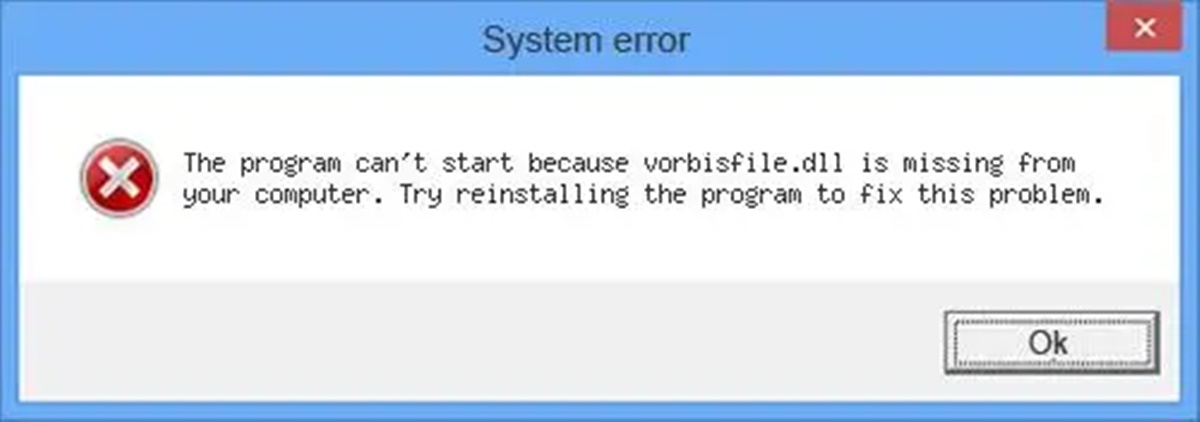Common Causes of Vorbisfile.dll Errors
Vorbisfile.dll is a dynamic link library file that is an essential component of the Ogg Vorbis audio codec. This file is used by various multimedia applications to decode and play Ogg Vorbis audio files. However, sometimes users may encounter errors related to the Vorbisfile.dll file, such as “Vorbisfile.dll missing” or “Vorbisfile.dll not found.” These errors can occur due to various reasons, including:
- Corrupted or missing Vorbisfile.dll file: If the Vorbisfile.dll file is damaged or deleted, applications that rely on it will fail to work properly and generate errors.
- Outdated or incompatible multimedia applications: Using outdated or incompatible multimedia applications that require the Vorbisfile.dll file can lead to errors. It is essential to keep your multimedia applications up to date.
- Registry issues: Problems within the Windows registry, such as invalid entries or leftover files from uninstalled applications, can also cause Vorbisfile.dll errors. These issues can prevent the proper functioning of the file.
- Malware or virus infections: Malicious software can damage or delete system files, including the Vorbisfile.dll file. Virus infections can also alter the registry settings, leading to errors.
- Hardware problems: In some cases, hardware issues such as faulty RAM or hard disk drives can result in Vorbisfile.dll errors. It is important to ensure that your computer hardware is functioning properly.
By understanding the common causes of Vorbisfile.dll errors, you can take the necessary steps to resolve them. In the following sections, we will explore various methods to fix these errors and get your multimedia applications working again.
How to Fix a Vorbisfile.dll Error by Reinstalling the Program
If you are experiencing a Vorbisfile.dll error related to a specific program, one of the simplest and most effective solutions is to reinstall that program. This process ensures that all necessary files, including the Vorbisfile.dll file, are properly installed and eliminates any potential issues with the program itself. Here’s how you can reinstall the program:
- Open the Control Panel on your Windows computer and navigate to the “Programs” or “Programs and Features” section.
- Locate the program that is causing the Vorbisfile.dll error and select it.
- Click on the “Uninstall” or “Remove” option to uninstall the program from your computer.
- Once the program is uninstalled, visit the official website of the program and download the latest version.
- Double-click on the downloaded setup file to initiate the installation process.
- Follow the on-screen instructions to install the program, ensuring that you select the appropriate options and destination folder.
- Once the installation is complete, restart your computer to apply the changes.
By reinstalling the program, you are essentially replacing any corrupted or missing files, including the Vorbisfile.dll file, with a fresh copy. This can often resolve the Vorbisfile.dll error and ensure that the program functions properly.
In some cases, a simple reinstallation may not solve the issue. If you are still experiencing the Vorbisfile.dll error after reinstalling the program, you can try other troubleshooting methods, which we will discuss in the following sections.
How to Fix a Vorbisfile.dll Error by Updating Windows
Outdated versions of the Windows operating system can sometimes cause compatibility issues with applications that rely on the Vorbisfile.dll file. To resolve these issues, it is important to keep your Windows system up to date. Here’s how you can update Windows:
- Click on the Start button and open the Settings app.
- In the Settings window, click on the “Update & Security” option.
- Within the Windows Update section, click on the “Check for updates” button.
- Your computer will now check for available updates. If any updates are found, click on the “Download” or “Install” button to initiate the update process.
- Wait for the updates to download and install. This process may take some time, so it’s important to be patient and let it complete.
- Once the updates are installed, restart your computer to apply the changes.
Updating Windows ensures that your operating system has the latest patches, improvements, and bug fixes, which can address any compatibility issues related to the Vorbisfile.dll file. This method is particularly useful if you are encountering the error in multiple programs or applications.
It’s also worth noting that Windows Update may not always automatically detect and install the latest updates. In such cases, you can visit the official Microsoft website and manually download the updates to ensure that your system is fully up to date.
If updating Windows does not resolve the Vorbisfile.dll error, don’t worry. There are additional troubleshooting steps that you can try, which we will explore in the following sections.
How to Fix a Vorbisfile.dll Error by Running a Virus Scan
A Vorbisfile.dll error could be a result of malware or virus infections on your computer. Malicious software can alter or delete important system files, including the Vorbisfile.dll file, leading to errors. To resolve this issue, it is important to run a comprehensive virus scan on your system. Here’s how you can do it:
- Ensure that you have a reliable antivirus software installed on your computer. If you don’t, consider installing a reputable antivirus program.
- Open your antivirus software and navigate to the scanning options.
- Select a “Full Scan” or “Complete Scan” option to thoroughly scan your entire system, including all files and folders.
- Initiate the virus scan and wait for it to complete. This process may take some time, depending on the size of your hard drive and the number of files being scanned.
- If the virus scan detects any malware or viruses, follow the instructions provided by your antivirus software to remove or quarantine the threats.
- Once the scan and removal process is complete, restart your computer to ensure that any remaining traces of malware are eliminated.
Running a virus scan allows you to identify and eliminate any potential malware or viruses that may be causing the Vorbisfile.dll error. By removing these threats, you can restore the integrity of the Vorbisfile.dll file and resolve the error.
It’s important to regularly update your antivirus software and perform scans to keep your system protected from malware attacks. If running a virus scan doesn’t fix the Vorbisfile.dll error, there are other solutions that you can try, which we will explore in the following sections.
How to Fix a Vorbisfile.dll Error by Using System File Checker
If the Vorbisfile.dll error persists even after reinstalling the program or running a virus scan, it is possible that the system files on your computer are corrupted or missing. In such cases, using the System File Checker (SFC) tool can help restore the damaged files and resolve the issue. Here’s how you can use the System File Checker:
- Open the Command Prompt as an administrator. To do this, type “cmd” in the Windows search bar, right-click on “Command Prompt,” and select “Run as administrator.”
- In the Command Prompt window, type the command “sfc /scannow” and press Enter. This will initiate the system file scanning process.
- Wait for the scan to complete. The System File Checker will automatically scan and repair any corrupted or missing system files.
- Once the scan is finished, restart your computer to apply the repaired files.
The System File Checker is a built-in Windows tool that helps fix issues related to system files, including the Vorbisfile.dll file. By running this tool, you can restore any corrupted or missing system files, potentially resolving the Vorbisfile.dll error.
If the System File Checker does not fix the issue, there are other troubleshooting methods to explore, which we will discuss in the following sections.
How to Fix a Vorbisfile.dll Error by Restoring Windows to a Previous State
If you are still experiencing the Vorbisfile.dll error after trying the previous methods, you can attempt to fix it by restoring your Windows operating system to a previous state when the error was not present. This can help eliminate any recent changes or updates that may have caused the error to occur. Follow these steps to restore Windows to a previous state:
- Click on the Start button and open the Control Panel.
- Within the Control Panel, navigate to the “System and Security” section.
- Click on “System” and then select “System Protection” from the left-hand side menu.
- In the System Properties window, click on the “System Restore” button.
- A new window will appear, listing the available restore points. Choose a restore point that predates the occurrence of the Vorbisfile.dll error.
- Click “Next” and then “Finish” to initiate the system restore process.
- Wait for the restoration process to complete. Your computer will restart during this process.
By restoring your system to a previous state, you can potentially undo any changes or updates that led to the Vorbisfile.dll error. It’s important to note that this method does not affect your personal files; it only reverts system settings and configurations.
If restoring Windows to a previous state does not solve the issue, there are additional troubleshooting steps that you can explore, which we will discuss in the following sections.
How to Fix a Vorbisfile.dll Error by Manually Registering the DLL File
If you are still encountering the Vorbisfile.dll error, another method you can try is manually registering the DLL file. Registering the DLL file ensures that it is recognized and utilized properly by the operating system. Here’s how you can manually register the Vorbisfile.dll file:
- Open the Command Prompt as an administrator. To do this, type “cmd” in the Windows search bar, right-click on “Command Prompt,” and select “Run as administrator.”
- In the Command Prompt window, type the following command and press Enter:
regsvr32 path_to_vorbisfile.dll
Replace “path_to_vorbisfile.dll” with the actual file path of the Vorbisfile.dll file on your computer. If you’re unsure of the file path, you can use the “Search” function in Windows File Explorer.
- After executing the command, you should see a message indicating that the registration was successful.
- Restart your computer to apply the changes.
Manually registering the Vorbisfile.dll file can help resolve any issues where the operating system is unable to recognize and utilize the DLL file properly. This method has proven effective in fixing DLL-related errors in many cases.
If manually registering the DLL file does not resolve the Vorbisfile.dll error, there are other troubleshooting methods that you can explore, which we will discuss in the following sections.
How to Fix a Vorbisfile.dll Error by Using a System Restore Point
If you are still facing the Vorbisfile.dll error, you can try using a System Restore Point to revert your computer’s settings to a previous state where the error was not present. System Restore allows you to undo recent changes that may have caused the error. Here’s how you can use a System Restore Point:
- Open the Start menu and type “System Restore” in the search bar. Click on the “Create a restore point” or “System Restore” option, depending on your version of Windows.
- In the System Properties window, click on the “System Restore” button.
- A new window will appear, listing the available restore points. Choose a restore point that predates the occurrence of the Vorbisfile.dll error.
- Click “Next” and then “Finish” to initiate the system restore process.
- Confirm the restore point selection and wait for the restoration process to complete. Your computer will restart during this process.
System Restore allows you to revert your computer’s system files and settings to a previous state, effectively removing any changes that may have caused the Vorbisfile.dll error. It’s important to note that System Restore does not affect your personal files; it only reverts system settings and configurations.
If using a System Restore Point does not resolve the Vorbisfile.dll error, there are additional troubleshooting steps that you can explore, which we will discuss in the following sections.
How to Fix a Vorbisfile.dll Error by Reinstalling the Latest Version of DirectX
If you are still experiencing the Vorbisfile.dll error, it may be due to an outdated or corrupt DirectX installation. The DirectX runtime is essential for multimedia applications, and ensuring that you have the latest version installed can help resolve compatibility issues. Here’s how you can reinstall the latest version of DirectX:
- Visit the official Microsoft DirectX download page in your web browser.
- Download the latest version of DirectX that is compatible with your operating system.
- Open the downloaded setup file and follow the on-screen instructions to install DirectX.
- During the installation, make sure to select the necessary options and components to complete the installation.
- Once the installation is complete, restart your computer to apply the changes.
Reinstalling the latest version of DirectX ensures that your computer has the necessary components and updates to support multimedia applications, including those that rely on the Vorbisfile.dll file. This can help resolve any compatibility issues and fix the Vorbisfile.dll error.
If reinstalling DirectX does not solve the issue, there are other troubleshooting methods that you can try, which we will discuss in the following sections.
How to Fix a Vorbisfile.dll Error by Repairing or Reinstalling the Operating System
If all previous methods have failed to resolve the Vorbisfile.dll error, and you are still experiencing issues, it may be necessary to repair or reinstall your operating system. This step should be considered as a last resort, as it involves more advanced troubleshooting. Here are two options you can try:
1. Repairing the Operating System:
- Insert your Windows installation disc or bootable USB drive into your computer.
- Restart your computer and boot from the installation disc or USB drive. You may need to change the boot order in your computer’s BIOS settings.
- Choose the language and region settings, and then click on the “Repair your computer” option.
- Follow the on-screen prompts to start the repair process. Windows will attempt to detect and fix any issues with the operating system.
- Once the repair process is complete, restart your computer and check if the Vorbisfile.dll error has been resolved.
2. Reinstalling the Operating System:
If the repair process does not fix the Vorbisfile.dll error, you may need to reinstall your operating system. Before proceeding with a reinstall, be sure to backup your important files and data.
- Insert your Windows installation disc or bootable USB drive into your computer.
- Restart your computer and boot from the installation disc or USB drive.
- Follow the on-screen prompts to initiate the installation process. Choose the appropriate options, such as language settings and disk partitioning.
- Allow the installation to complete. This will effectively reinstall a fresh copy of the operating system.
- After the installation, reinstall your programs and restore your backed-up files.
Repairing or reinstalling the operating system is a more advanced troubleshooting step and should only be attempted if all other methods have failed to fix the Vorbisfile.dll error. If you are unsure or uncomfortable with these steps, it may be best to seek assistance from a professional technician.