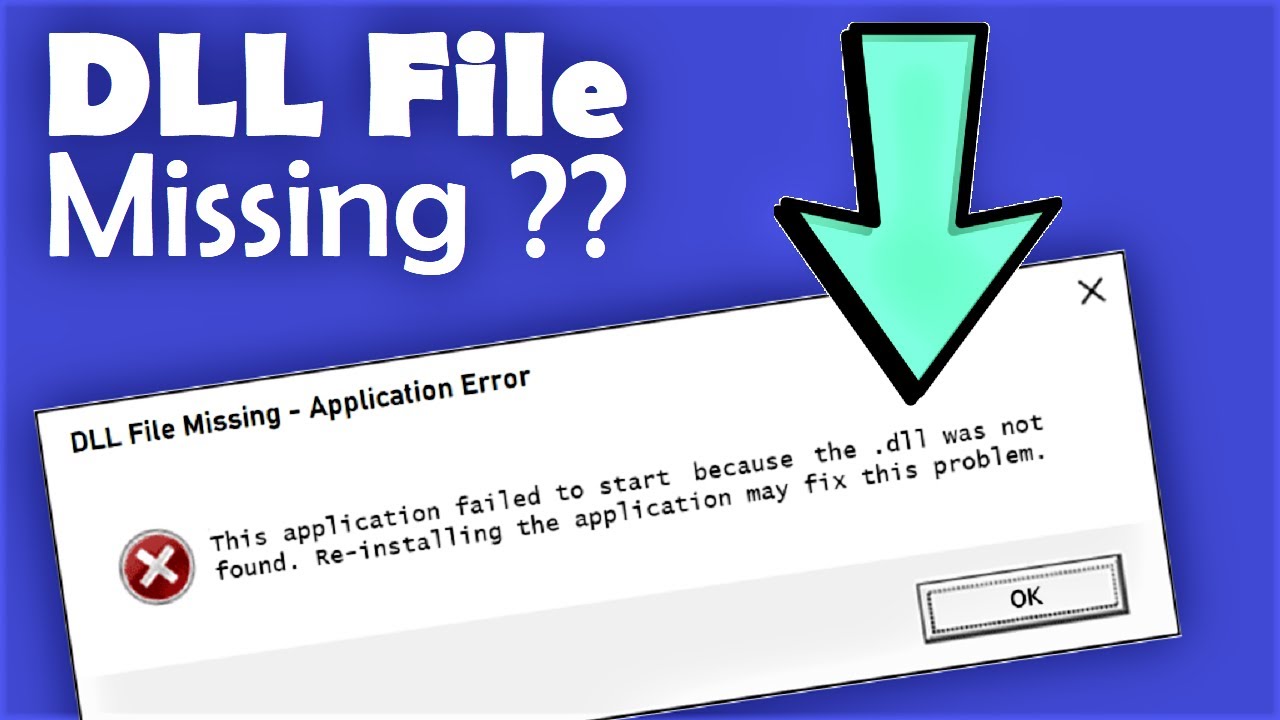What is Ogg.dll and why is it important?
Ogg.dll is a dynamic link library file that is associated with the Ogg Vorbis codec. It is an essential component of audio and video playback software as it enables the decoding and playback of the Ogg Vorbis audio format. The Ogg Vorbis format is known for its high-quality audio compression and is often used in various multimedia applications.
When you encounter an error message stating that the Ogg.dll file is missing or not found, it means that the associated program or application is unable to locate and load the library file. This can result in the program failing to function properly or not launching at all. Common error messages related to Ogg.dll include:
- “Ogg.dll not found”
- “The file Ogg.dll is missing or corrupted”
- “Cannot find Ogg.dll”
The Ogg.dll file is important because it acts as a bridge between the application software and the Ogg Vorbis audio codec. Without this file, the program will be unable to decode and play audio files in the Ogg Vorbis format, leading to playback issues or complete inability to play such files.
This file is especially important for media players, audio editing software, and any application that deals with the Ogg Vorbis audio format. It ensures that the audio files are properly decoded and played back with the highest possible quality.
It’s worth noting that the Ogg.dll file is not a system file and is specific to the application or program that requires it. Therefore, errors related to this file are usually limited to the affected program itself and do not impact the overall functionality of your operating system.
Common causes of Ogg.dll errors
When you encounter errors related to the Ogg.dll file, it can be due to various factors. Understanding the common causes of these errors can help you troubleshoot and resolve the issue effectively. Here are some of the common causes of Ogg.dll errors:
- Missing or corrupted Ogg.dll file: One of the most common causes of Ogg.dll errors is when the file itself is missing from the system or becomes corrupted. This can occur due to incomplete installations, accidental deletions, or malware infections.
- Outdated or incompatible software: Another reason for Ogg.dll errors is outdated or incompatible software. If the program that requires the Ogg.dll file is not updated to the latest version, it may lead to compatibility issues and errors.
- Accidental deletion of the file: Sometimes, users may accidentally delete the Ogg.dll file, mistaking it for an unimportant file. This can result in errors when the associated program tries to locate and load the missing file.
- Malware or virus infections: Malware or virus infections can corrupt system files, including the Ogg.dll file. If your system is infected, it can lead to errors when attempting to use programs that rely on the Ogg Vorbis codec.
- Hardware issues: In rare cases, hardware issues such as a faulty hard drive or RAM can cause Ogg.dll errors. If the file is stored on a damaged sector of the disk or if there are memory issues, it can result in errors when trying to access the file.
It’s important to note that these are just some of the common causes of Ogg.dll errors. Every situation may have its unique circumstances, so thorough troubleshooting may be necessary to identify and resolve the specific cause of the error. By understanding these common causes, you can start narrowing down the possibilities and applying the appropriate solutions to fix the Ogg.dll error.
How to fix Ogg.dll is missing error
Encountering an error message related to the Ogg.dll file can be frustrating, but fortunately, there are several solutions to fix the “Ogg.dll is missing” error. Here are some methods you can try:
- Reinstall the program:
The first step to fix the Ogg.dll error is to reinstall the program that is displaying the error message. Uninstall the program from your system, download the latest version from the official website, and then reinstall it. This process will replace any missing or corrupted files, including Ogg.dll. - Update the program:
Updating the program that requires Ogg.dll can help resolve compatibility issues. Check for updates on the program’s official website or within the application itself. By updating, you ensure that the program is compatible with the latest versions of Ogg.dll. - Restore Ogg.dll from the Recycle Bin:
If you recently deleted the Ogg.dll file, it might still be in your Recycle Bin. Open the Recycle Bin, locate the file, and restore it to its original location. This should resolve the “Ogg.dll is missing” error if the file was accidentally deleted. - Run a malware scan:
Malware or virus infections can corrupt system files, including Ogg.dll. Run a thorough scan of your system using reliable antivirus software to detect and remove any malware. After cleaning your system, reinstall the affected program to replace any corrupted files. - Update your drivers:
Outdated or faulty drivers can also cause Ogg.dll errors. Visit the manufacturer’s website for your computer or sound card and download the latest drivers. Install the updated drivers to ensure proper functioning of Ogg.dll and related components. - Perform a system restore:
If the Ogg.dll error started after certain changes, such as software installations or updates, you can perform a system restore to revert your computer back to a previous state. System restore allows you to undo recent changes without affecting your personal files. - Reinstall Windows:
As a last resort, if none of the above methods work, you can consider reinstalling Windows. This will give you a fresh start and resolve any underlying issues that may be causing the Ogg.dll error. Remember to back up your important files before proceeding with a Windows reinstallation.
By trying these methods in sequence, you should be able to fix the Ogg.dll is missing error and restore proper functionality to the associated program. Remember to restart your computer after implementing any changes and test the program to ensure that the error no longer occurs.
Method 1: Reinstall the program
If you are experiencing the “Ogg.dll is missing” error, one of the first steps you should take is to reinstall the program that is showing the error message. Reinstalling the program can help fix any issues related to missing or corrupted Ogg.dll files. Follow these steps to reinstall the program:
- Go to your computer’s control panel by clicking on the Start menu and selecting “Control Panel”.
- Under the “Programs” section, click on “Uninstall a program” or “Add or remove programs”. This will open a list of all the installed programs on your computer.
- Scroll through the list and locate the program that is displaying the “Ogg.dll is missing” error. Click on it to select it, and then click on the “Uninstall” or “Remove” button.
- Follow the prompts to complete the uninstallation process. Make sure to choose the option to remove all associated files and settings.
- Once the program is uninstalled, visit the official website of the program and download the latest version of the software.
- After downloading, double-click on the installation file to start the installation process.
- Follow the on-screen instructions to install the program back onto your system. Make sure to choose the correct installation options and select the desired folder for installation.
- Once the installation is complete, restart your computer to ensure that all changes are applied.
- Launch the reinstalled program and check if the “Ogg.dll is missing” error still persists. The program should now be able to locate and use the Ogg.dll file correctly.
Reinstalling the program can often fix the “Ogg.dll is missing” error by replacing any missing or corrupted files, including the Ogg.dll file. This method is a simple yet effective way to resolve the issue and restore proper functionality to the program. If the error persists after reinstalling the program, you can proceed to try other troubleshooting methods.
Method 2: Update the program
If you are encountering the “Ogg.dll is missing” error, it could be due to an outdated or incompatible version of the program. Updating the program to the latest version can help resolve compatibility issues and ensure proper functioning of the Ogg.dll file. Follow these steps to update the program:
- Visit the official website of the program that is displaying the “Ogg.dll is missing” error.
- Look for a “Downloads” or “Updates” section on the website. This is where you will find the latest version of the program.
- Download the updated version of the program compatible with your operating system.
- After downloading the update, double-click on the installer file to begin the installation process.
- Follow the on-screen prompts to install the updated version of the program. Make sure to choose the appropriate installation options as required.
- Once the installation is complete, restart your computer to apply the changes.
- Launch the updated program and check if the “Ogg.dll is missing” error persists. The updated program should now be able to locate and utilize the Ogg.dll file correctly.
Updating the program can often resolve compatibility issues and ensure that the program is compatible with the latest version of the Ogg.dll file. It is recommended to keep your programs regularly updated to avoid errors and enjoy the latest features and improvements. If this method does not fix the error, you may need to try other troubleshooting steps.
Method 3: Restore Ogg.dll from the Recycle Bin
If you have accidentally deleted the Ogg.dll file, it may still be recoverable from the Recycle Bin. Restoring the file from the Recycle Bin can fix the “Ogg.dll is missing” error. Follow these steps to restore the Ogg.dll file:
- Double-click on the Recycle Bin icon on your desktop to open it.
- Scroll through the list of deleted files and locate the Ogg.dll file. You can use the search bar at the top-right corner of the Recycle Bin window to search for the file by name.
- Once you have found the Ogg.dll file, right-click on it and select “Restore” from the context menu. This will restore the file to its original location on your computer.
- Close the Recycle Bin window and navigate to the location where the Ogg.dll file was originally stored.
- Check if the “Ogg.dll is missing” error is resolved by running the program that was displaying the error. The program should now be able to locate and use the restored Ogg.dll file.
Restoring the Ogg.dll file from the Recycle Bin can be a quick and easy solution to fix the error. It is important to be mindful of files you delete to avoid accidental removal of important system files in the future. If the error persists after restoring the file, additional troubleshooting steps may be required.
Method 4: Run a malware scan
Malware or virus infections can corrupt system files, including the Ogg.dll file, leading to the “Ogg.dll is missing” error. Running a thorough scan of your computer can help detect and remove any malicious programs causing the issue. Follow these steps to run a malware scan:
- Ensure that you have reliable and up-to-date antivirus or anti-malware software installed on your computer. If you don’t have one, consider installing a reputable program.
- Open the antivirus or anti-malware software and navigate to the scan section.
- Select a full system scan or a scan that includes all files and folders on your computer.
- Initiate the scan and allow the antivirus software to thoroughly scan your computer for any malware or viruses.
- If any threats are detected, follow the instructions provided by the antivirus software to remove or quarantine the malicious files.
- Once the malware scan and removal process is complete, restart your computer to ensure that any changes are fully applied.
- Launch the program that was displaying the “Ogg.dll is missing” error and check if the issue is resolved. The program should now be able to locate and utilize the Ogg.dll file without any errors.
Running a malware scan is crucial as it helps eliminate malware that can cause various issues on your computer, including corrupted system files. Keeping your antivirus software updated and performing regular scans can help prevent such problems in the future.
If the “Ogg.dll is missing” error still persists after running a malware scan, further troubleshooting steps may be necessary to address the issue.
Method 5: Update your drivers
Outdated or faulty drivers can often cause the “Ogg.dll is missing” error. Updating your drivers ensures that the necessary components, including the Ogg.dll file, are properly functioning. Follow these steps to update your drivers:
- Identify the drivers related to the program that is displaying the “Ogg.dll is missing” error. This can include audio drivers, video drivers, or any other relevant drivers.
- Visit the manufacturer’s website for your computer, sound card, or graphics card, depending on the drivers you need to update.
- Look for the “Support” or “Downloads” section on the website. Locate the drivers for your specific hardware model and operating system.
- Download the latest version of the drivers compatible with your system.
- Once the download is complete, double-click on the installer file to start the driver installation process.
- Follow the on-screen instructions to install the updated drivers, making sure to choose the correct options as needed.
- Restart your computer to apply the driver updates.
- Launch the program that was displaying the “Ogg.dll is missing” error and check if the problem is resolved. The updated drivers should ensure that the program can locate and utilize the Ogg.dll file correctly.
Up-to-date drivers are essential for the proper functioning of hardware components and related software. By updating your drivers, you can eliminate issues that may be causing the “Ogg.dll is missing” error and ensure optimal performance of your system.
If the error persists after updating your drivers, additional troubleshooting may be needed to resolve the issue.
Method 6: Perform a system restore
If you are experiencing the “Ogg.dll is missing” error after recent changes to your system, such as software installations or updates, performing a system restore can help revert your computer back to a previous state and potentially resolve the issue. Follow these steps to perform a system restore:
- Click on the Start menu and search for “System Restore”. Select the “Create a restore point” option from the search results.
- In the System Properties window, click on the “System Protection” tab, then click on the “System Restore” button.
- In the System Restore window, click on the “Next” button to proceed.
- You will see a list of available restore points. Choose a restore point that predates the occurrence of the “Ogg.dll is missing” error. If necessary, check the “Show more restore points” box to view additional options.
- Click on the “Next” button, then click “Finish” to start the system restore process.
- Confirm the selected restore point and click “Yes” to proceed. Your computer will restart and the system restore process will begin.
- Wait for the system restore to complete. This may take some time, and your computer will restart during the process.
- After the system restore is finished, log in to your computer and check if the “Ogg.dll is missing” error is resolved. The system restore should restore your computer to a state where the error was not present.
Performing a system restore can be a helpful method to undo recent changes that may have caused the “Ogg.dll is missing” error. However, it is important to note that performing a system restore will revert your computer’s settings and installed programs to a previous state. Make sure to back up your important files before proceeding with a system restore.
If the error persists after performing a system restore, further troubleshooting steps may be necessary to address the issue.
Method 7: Reinstall Windows
If all other methods have failed to resolve the “Ogg.dll is missing” error, you may need to consider reinstalling Windows. Reinstalling the operating system can help rectify any underlying issues that may be causing the error. However, it is important to note that reinstalling Windows is a more advanced troubleshooting step and should be considered as a last resort. Follow these steps to reinstall Windows:
- Back up all your important files and documents to an external storage device or cloud storage.
- Obtain a Windows installation media, such as a DVD or a USB drive, for your specific Windows version.
- Insert the Windows installation media into your computer and restart it.
- During the startup process, press the appropriate key (such as F12 or Del) to access the boot menu.
- Select the option to boot from the Windows installation media.
- Follow the on-screen instructions to proceed with the Windows installation. When prompted, choose the option to perform a clean installation.
- During the installation process, choose the appropriate options as required, such as language preferences and installation location.
- Once the installation is complete, follow the prompts to set up your computer, including creating a user account and configuring basic settings.
- After Windows is reinstalled, install the necessary programs and drivers, including the program that was originally showing the “Ogg.dll is missing” error.
- Restore your backed-up files and documents to their respective locations.
Reinstalling Windows can help resolve persisting issues, including the “Ogg.dll is missing” error, by providing a fresh start. However, it is a time-consuming process that will require you to reinstall all programs and drivers, as well as configure your settings. Make sure to back up your data and follow the instructions carefully throughout the installation process.
If the error still persists after reinstalling Windows, it may be necessary to seek further assistance or consult with a professional technician.