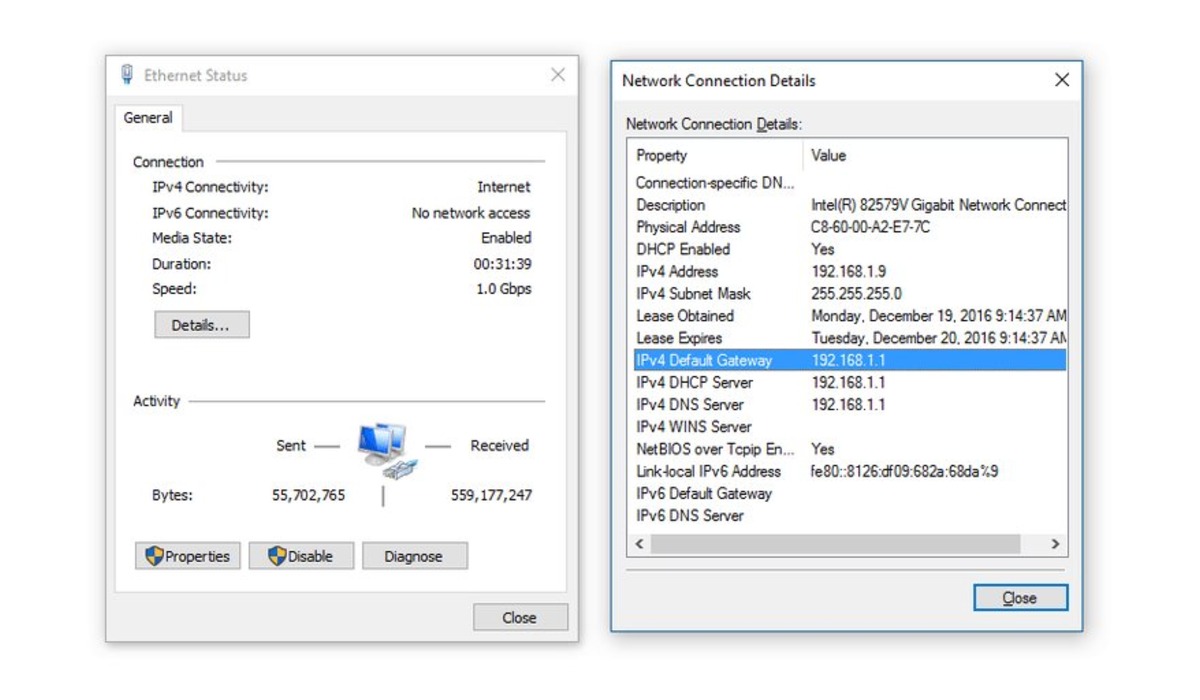What is a Default Gateway IP Address?
A default gateway IP address, also known as a default gateway or router IP address, is a vital component of a computer network. It serves as a bridge connecting your device with other networks, such as the internet or a local area network (LAN). The default gateway acts as the entrance and exit point for data packets, directing them to the correct destination.
Think of it as the post office of your network, responsible for receiving and routing data packets to their intended recipients. Without a default gateway, your device would be unable to communicate with other networks beyond its local network.
The default gateway IP address is typically assigned to the router or modem connected to your network. Every device on the network uses this address to communicate with devices on other networks. It serves as a pathway for data to flow in and out of your network, ensuring seamless connectivity.
Default gateway IP addresses are unique to each network and are typically in the form of a series of numbers separated by periods, such as 192.168.1.1. This address helps devices identify and connect to the correct gateway within the network infrastructure.
Understanding your default gateway IP address is crucial for troubleshooting network connectivity issues, configuring network settings, and accessing your router’s administration interface. By knowing your default gateway IP address, you can make necessary adjustments to optimize network performance, set up port-forwarding, or troubleshoot network-related problems.
Why do you Need to Find Your Default Gateway IP Address?
Finding your default gateway IP address is essential for several reasons:
- Network Troubleshooting: When experiencing network connectivity issues, knowing your default gateway IP address can help determine if there are any issues with the router or modem. By accessing the router’s administration interface through the default gateway, you can check the settings, reboot the device, or update the firmware to resolve any connectivity problems.
- Configuring Network Settings: To customize your network preferences, you may need to access the router’s settings. Whether you want to set up port-forwarding for gaming, configure security features, or assign a static IP address to a particular device, knowing your default gateway IP address is crucial for accessing the router’s configuration page.
- Managing Device Connectivity: Your default gateway IP address allows you to control the devices connected to your network. By accessing the router’s management interface, you can view connected devices, prioritize bandwidth for specific devices or applications, and set up parental controls for a safer online experience.
- Network Security: Understanding your default gateway IP address helps you safeguard your network. By accessing the router’s settings, you can change the default login credentials, enable firewall protection, and monitor network traffic to identify and mitigate potential security threats.
- Upgrading Network Equipment: When upgrading your router or modem, you may need to reconfigure network settings. By locating your default gateway IP address, you can easily set up the new equipment and ensure seamless connectivity for all devices on your network.
- Connecting to Remote Devices: In some instances, you may need to access devices on your local network remotely. By knowing your default gateway IP address, you can set up remote access features and securely connect to devices like home automation systems, security cameras, or network-attached storage (NAS) devices from anywhere in the world.
Overall, finding your default gateway IP address is crucial for troubleshooting network issues, customizing network settings, managing device connectivity, ensuring network security, upgrading network equipment, and establishing remote connections. It empowers you to take control of your network and optimize its performance according to your specific requirements.
Finding your Default Gateway IP Address on Windows
On Windows operating systems, you can easily find your default gateway IP address by following these steps:
- Press the Windows key + R to open the Run dialog box.
- Type cmd and press Enter to open the Command Prompt.
- In the Command Prompt, type ipconfig and press Enter.
- Look for the “Default Gateway” entry under the network adapter you are connected to. It will typically display a series of numbers separated by periods (e.g., 192.168.1.1).
- This is your default gateway IP address.
Alternatively, you can utilize the network settings interface to find your default gateway IP address:
- Click on the Start menu and select Settings.
- In the Settings window, click on Network & Internet.
- From the left-hand menu, select Network and Sharing Center.
- On the Network and Sharing Center page, click on your active network connection (e.g., Wi-Fi or Ethernet).
- In the new window, click on Details.
- Look for the “IPv4 Default Gateway” entry. It will display your default gateway IP address.
Once you have located your default gateway IP address, you can proceed to access its administration interface using a web browser. Simply type the IP address into the address bar and press Enter. You will be prompted to enter the router’s username and password, which are usually provided by your internet service provider or can be found on the router’s documentation or label.
Note that the steps may vary slightly depending on the version of Windows you are using. However, the general process remains the same, allowing you to easily find your default gateway IP address and manage your network settings.
Finding your Default Gateway IP Address on Mac
To find your default gateway IP address on a Mac, you can use the following steps:
- Click on the Apple Menu at the top-left corner of the screen.
- Select System Preferences from the drop-down menu.
- In the System Preferences window, click on Network.
- Choose the network connection you are currently using (e.g., Wi-Fi, Ethernet) from the left-hand panel.
- Click on the Advanced button located at the bottom-right corner of the Network window.
- Navigate to the TCP/IP tab.
- Look for the “Router” entry. It will display your default gateway IP address, typically in the form of a series of numbers separated by periods (e.g., 192.168.1.1).
Another method to find your default gateway IP address on a Mac is by using the Terminal application:
- Open the Applications folder.
- Go to the Utilities folder.
- Launch the Terminal application.
- In the Terminal window, type the following command and press Enter: netstat -nr | grep default
- The default gateway IP address will be displayed next to the “default” keyword.
Once you have obtained your default gateway IP address, you can access its administration interface through a web browser. Simply type the IP address into the address bar and press Enter. You will be prompted to enter the router’s login credentials, which are typically found on the router’s documentation or label, or provided by your internet service provider.
Remember that the steps may vary slightly depending on the version of macOS you are using. However, the general process remains consistent, making it easy to locate your default gateway IP address on a Mac and manage your network settings accordingly.
Finding your Default Gateway IP Address on Linux
On Linux systems, you can find your default gateway IP address by following these steps:
- Open the terminal by pressing Ctrl + Alt + T on the keyboard.
- In the terminal, type the following command and press Enter: ip route
- Look for the line that starts with “default via”.
- The default gateway IP address is listed after “via” (e.g., default via 192.168.1.1).
Another method to find your default gateway IP address on Linux is by using the nmcli command-line tool:
- Open the terminal.
- Type the following command and press Enter: nmcli route show
- Look for the line that starts with “default via”.
- The default gateway IP address is listed after “via”.
Once you have obtained your default gateway IP address, you can access its administration interface through a web browser. Simply type the IP address into the address bar and press Enter. You will be prompted to enter the router’s login credentials, which are usually provided by your internet service provider or can be found on the router’s documentation or label.
Note that the steps may vary depending on the specific Linux distribution you are using, as well as the network configuration. However, the general process remains consistent, allowing you to easily find your default gateway IP address on a Linux system and manage your network settings accordingly.
Finding your Default Gateway IP Address on Android
To find your default gateway IP address on an Android device, you can use the following method:
- Open the Settings app on your Android device.
- Scroll down and tap on Wi-Fi (or Network & Internet followed by Wi-Fi depending on your Android version).
- Tap on the Wi-Fi network you are currently connected to.
- A window with detailed information about the Wi-Fi network will appear.
- Look for the “Gateway” or “Router” entry. It will display your default gateway IP address.
Please note that the steps may vary slightly depending on the Android version and device manufacturer. However, the general process remains consistent across most Android devices, allowing you to easily find your default gateway IP address.
Once you have located your default gateway IP address, you can access its administration interface through a web browser on another device in the same network. Simply type the IP address into the address bar and press Enter. You will be prompted to enter the router’s login credentials, which are generally provided by your internet service provider or can be found on the router’s documentation or label.
Understanding your default gateway IP address on Android can be useful for troubleshooting network issues, managing your wireless network settings, or making any necessary configuration changes.
Finding your Default Gateway IP Address on iOS
To find your default gateway IP address on an iPhone or iPad running iOS, you can follow these steps:
- Open the Settings app on your iOS device.
- Tap on Wi-Fi.
- Find the Wi-Fi network you are connected to and tap on the small “i” icon next to it.
- A Wi-Fi settings page will appear with details about the network.
- Scroll down and look for the “Router” entry. It will display your default gateway IP address.
Please note that the steps may vary slightly depending on the version of iOS you are using. However, the general process remains consistent across most iOS devices, making it easy to find your default gateway IP address.
Once you have located the default gateway IP address, you can access its administration interface using a web browser on another device in the same network. Simply type the IP address into the address bar and press Enter. You will be prompted to enter the router’s login credentials, which can be found on the router’s documentation or label, or provided by your internet service provider.
Knowing your default gateway IP address on iOS can come in handy for troubleshooting network issues, managing your wireless network settings, or making any necessary configuration changes.
Finding your Default Gateway IP Address on Router
To find your default gateway IP address directly on your router, you can follow these steps:
- Locate your router. It is usually a small box-like device provided by your internet service provider (ISP) or purchased separately.
- Check the label on the back or bottom of the router. It often contains important information, including the default gateway IP address.
- Look for a field labeled “Default Gateway” or “Router IP Address”. The IP address will be listed next to it and is typically a series of numbers separated by periods (e.g., 192.168.1.1).
- Note down the default gateway IP address for future reference.
By finding your default gateway IP address directly on the router, you can ensure that you have the correct information at hand, especially if you need to access the router’s administration interface or perform any network management tasks.
In some cases, the default gateway IP address might be different if you are using a modem and a separate router. Make sure to check the label of the router specifically.
Once you have obtained the default gateway IP address, you can access the router’s administration interface using a web browser. Open the browser, enter the IP address into the address bar, and press Enter. You will be prompted to enter the router’s login credentials, which are commonly found on the router’s label or in the accompanying documentation.
Understanding your default gateway IP address on the router is essential for managing various network settings, including security, advanced configurations, and troubleshooting connectivity issues.
Troubleshooting Tips for Finding Default Gateway IP Address
If you are having trouble finding your default gateway IP address, try the following troubleshooting tips:
- Check the Router Label: Look on the back or bottom of your router for a label that displays the default gateway IP address. It is often listed as “Default Gateway” or “Router IP Address”.
- Consult the Router Manual: If you have the manual or documentation for your router, refer to it for information about finding the default gateway IP address.
- Search Online: Use a search engine to look up your router’s model number and “default gateway IP address”. You may find specific instructions or forum discussions that can help you locate the information.
- Use Network Configuration Tools: There are various network configuration tools available that can scan your network and provide you with information about the devices and their IP addresses. These tools can help you identify the default gateway IP address.
- Reset the Router: If all else fails, you can try resetting your router to its factory default settings. This will erase any custom configurations, including the Wi-Fi network name and password, but it will also restore the default gateway IP address. Make sure to consult the router’s manual for instructions on how to perform a reset.
If you are still unable to find the default gateway IP address after trying these troubleshooting tips, you may need to contact your internet service provider or consult with a technical expert for further assistance. They can provide specific instructions tailored to your network setup or help you access the router’s administration interface through alternative methods.
Remember that the default gateway IP address is critical for managing your network settings, troubleshooting connectivity issues, and making necessary configuration changes, so it is important to locate this information accurately.