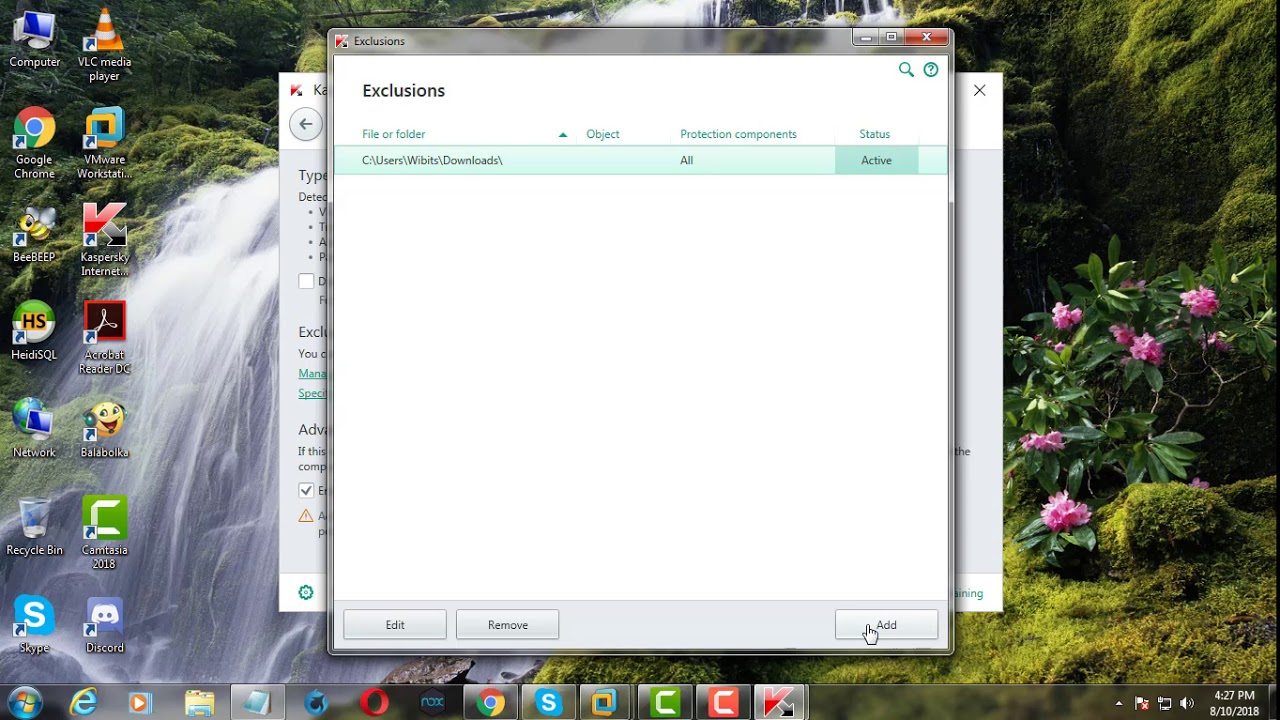What is Kaspersky Internet Security?
Kaspersky Internet Security is a comprehensive antivirus and internet security software developed by Kaspersky Lab. It is designed to protect your computer and personal information from a wide range of online threats, including viruses, malware, spyware, phishing attacks, and more.
With its advanced features and robust security technologies, Kaspersky Internet Security provides real-time protection for your computer while you browse the internet, download files, or use various online services. It offers a multi-layered defense system that combines proactive antivirus protection, behavior-based analysis, and cloud-based technologies to detect and prevent the latest threats.
In addition to its strong antivirus capabilities, Kaspersky Internet Security also includes features such as a firewall, email protection, secure online banking, parental controls, password manager, and a virtual keyboard to protect your sensitive information from keyloggers and phishing attempts.
Kaspersky Internet Security is compatible with both Windows and Mac operating systems, making it suitable for a wide range of users. It is constantly updated with the latest threat intelligence to ensure maximum security and protection.
Whether you are a casual internet user or a business professional, Kaspersky Internet Security provides essential protection for your digital life, keeping your devices and personal information safe from cyber threats.
Why would you need to exclude a folder in Kaspersky Internet Security?
Kaspersky Internet Security is designed to scan and protect your computer from various types of malware and threats. However, there may be instances where you need to exclude a specific folder from being scanned or monitored by the antivirus software. Here are a few reasons why you might need to exclude a folder:
- False positives: Sometimes, legitimate files or programs can be flagged as potential threats by the antivirus software. If you know that a specific folder contains safe files that are wrongly identified as malicious, you can exclude that folder to prevent false positives and avoid unnecessary actions like quarantine or deletion.
- Performance optimization: Scanning every file in your computer, including large or frequently changing folders, can consume system resources and slow down your computer. By excluding certain folders that are unlikely to contain any threats, you can improve the performance of your system and reduce the scanning time.
- Backup and encryption folders: If you have folders specifically designated for backups or encrypted files, it may be necessary to exclude them from scanning. This ensures that the backup process or encryption operations are not interrupted by the antivirus software, preventing any potential data loss or corruption.
- Software compatibility: In some cases, certain software programs may conflict with the scanning behavior of Kaspersky Internet Security. To avoid any compatibility issues or unexpected behavior, it may be necessary to exclude folders associated with those programs from being scanned.
- Trusted sources: If you have a folder that contains files from trusted sources or known reputable sources, you can exclude it from scanning. This can save time by avoiding unnecessary scanning of trusted files and improve productivity.
By excluding specific folders in Kaspersky Internet Security, you can customize your antivirus settings to meet your specific needs, reduce false positives, optimize system performance, ensure compatibility with certain software, and prioritize trusted sources. It gives you more control over what gets scanned, allowing you to strike the right balance between security and efficiency.
Step by step guide to excluding a folder in Kaspersky Internet Security
Kaspersky Internet Security provides a straightforward process for excluding a folder from being scanned or monitored. Follow these steps to exclude a folder:
- Open Kaspersky Internet Security on your computer.
- Go to the Settings menu by clicking on the gear icon located in the lower-left corner of the main interface.
- In the Settings menu, select the Additional section, and then click on Threats and Exclusions.
- In the Threats and Exclusions settings, click on the Exclusions tab.
- Click on the Add button to add a new exclusion.
- Select the type of exclusion you want to create. You can choose from File, Folder, Application, or Trusted Zone. For excluding a folder, select the Folder option.
- Click on the Browse button to navigate to the folder you want to exclude. Select the folder and click on OK.
- Once you have selected the folder, click on the Add button to add it to the exclusions list.
- After adding the folder, click on the Apply button to save the changes.
- Exit the settings menu and Kaspersky Internet Security will now exclude the specified folder from being scanned or monitored.
It’s important to note that excluded folders will no longer be scanned for threats. Make sure to exclude only trusted folders that you are confident do not contain any malicious files.
By following these simple steps, you can exclude specific folders from being scanned by Kaspersky Internet Security, allowing you to customize your antivirus settings and prioritize important files and directories.
Method 1: Excluding a folder through the settings menu
Excluding a folder in Kaspersky Internet Security can be done through the settings menu. Here is a step-by-step guide on how to do it:
- Open Kaspersky Internet Security on your computer.
- Click the gear icon located in the lower-left corner of the main interface to access the Settings menu.
- In the Settings menu, select the Additional section, and then click on Threats and Exclusions.
- In the Threats and Exclusions settings, click on the Exclusions tab.
- Click on the Add button to add a new exclusion.
- Choose the type of exclusion you want to create. Since we are excluding a folder, select the Folder option.
- Click the Browse button to navigate to the folder you want to exclude. Select the folder and click OK.
- Once you have selected the folder, click the Add button to add it to the exclusions list.
- Click the Apply button to save the changes and exit the settings menu.
By following these steps, you can easily exclude a folder from being scanned or monitored by Kaspersky Internet Security. This method allows you to customize your antivirus settings and ensure that specific folders are not subjected to unnecessary scans, providing a more efficient and tailored security experience.
Method 2: Excluding a folder through the scan settings
Another method to exclude a folder in Kaspersky Internet Security is through the scan settings. Follow these steps:
- Open Kaspersky Internet Security on your computer.
- In the main interface, click on the Scan button located at the bottom of the window.
- In the Scan window, click on the gear icon to access the scan settings.
- Under the Scan area, click on the Select Objects link to choose the objects to scan.
- In the Objects to Scan window, click on the Add button.
- Browse to the folder you want to exclude and select it. Click OK to confirm.
- The selected folder will now be added to the exclusions list for scanning. Click Apply to save the changes and exit the settings.
By following these steps, you can exclude a folder from being scanned during regular scans performed by Kaspersky Internet Security. This method allows you to customize the scanning behavior and exclude specific folders that you trust, saving time and system resources by skipping the scan for those folders.
It’s important to note that excluding a folder from the scan settings will only prevent it from being scanned during regular scans. The folder will still be monitored by other protection features of Kaspersky Internet Security.
Method 3: Excluding a folder through the file anti-virus settings
Kaspersky Internet Security provides an option to exclude a folder from the file anti-virus settings. Here’s how you can do it:
- Launch Kaspersky Internet Security on your computer.
- Click on the gear icon in the lower-left corner of the main interface to open the Settings menu.
- In the Settings menu, select the Protection section, and then click on the File Anti-Virus option.
- In the File Anti-Virus settings window, click on the Exclusions link.
- Click on the Add button to add a new exclusion.
- Select the type of exclusion you want to create. Choose the Folder option to exclude a folder.
- Use the Browse button to locate and select the folder you want to exclude from scanning.
- Once you have selected the folder, click on the Add button to add it to the exclusions list.
- Click Apply to save the changes and exit the settings menu.
By following these steps, you can exclude a specific folder from being scanned by the file anti-virus feature in Kaspersky Internet Security. This method allows you to further customize your antivirus settings and exclude folders that you trust, ensuring that important or sensitive files are not mistakenly flagged or disrupted during scans.
Please note that excluding a folder from file anti-virus settings will only prevent it from being scanned for viruses specifically by the file anti-virus component. It will still be monitored by other protection features of Kaspersky Internet Security.
Method 4: Excluding a folder through the Trusted Zone settings
Kaspersky Internet Security provides a Trusted Zone feature that allows you to exclude a folder from various security restrictions. Here’s how you can exclude a folder through the Trusted Zone settings:
- Open Kaspersky Internet Security on your computer.
- Click on the gear icon located in the lower-left corner of the main interface to open the Settings menu.
- In the Settings menu, select the Protection section, and then click on the Trusted Zone option.
- In the Trusted Zone settings window, click on the Add button to add a new trusted folder.
- Click on the Browse button to navigate to the folder you want to exclude.
- Select the folder and click OK to confirm.
- The selected folder will now be added to the trusted zone, excluding it from various security restrictions.
- Click Apply to save the changes and exit the settings menu.
By following these steps, you can exclude a folder from security restrictions and add it to the trusted zone in Kaspersky Internet Security. This method is particularly useful if you have a folder containing files or applications that are known to be safe and trustworthy. By placing the folder in the trusted zone, you ensure that it is not subjected to unnecessary security measures or restrictions, providing you with convenient access to its contents without interference from Kaspersky Internet Security.
It is important to exercise caution when adding folders to the trusted zone. Only include folders that you trust and are confident do not pose any security risks. Adding suspicious or potentially malicious folders to the trusted zone may compromise the effectiveness of the security software.
Tips for excluding folders effectively in Kaspersky Internet Security
Excluding folders in Kaspersky Internet Security can be a useful way to customize your antivirus settings and ensure that specific files or directories are not unnecessarily scanned or monitored. Here are some tips to help you exclude folders effectively:
- Ensure folder legitimacy: Before excluding a folder, make sure it contains legitimate files that do not pose any security risks. Excluding a suspicious or potentially malicious folder may compromise the effectiveness of your antivirus software.
- Regularly review exclusions: Periodically review the exclusions in your antivirus settings to ensure they are still necessary and relevant. As file structures change and new files are added, it’s important to reassess whether exclusions are still required.
- Consider file source and trustworthiness: If you frequently work with files from a specific trusted source, consider excluding the folder containing those files. This can save time by avoiding unnecessary scans of known safe files.
- Be cautious with sensitive files: Exercise caution when excluding folders that contain sensitive files or confidential information. While excluding them from scans may be convenient, it is vital to weigh the security risks and ensure they are adequately protected by other security measures.
- Refrain from excluding system folders: Avoid excluding system folders from scans unless you have a good reason to do so. System folders are critical to the functioning of your operating system and may contain important files that require regular monitoring for security threats.
- Combine exclusions with real-time protection: While excluding folders can be helpful, it is essential to maintain real-time protection features such as behavior-based analysis and cloud-based technologies. These features actively monitor files and processes for any suspicious or malicious activities.
- Stay updated: Keep your Kaspersky Internet Security software up to date with the latest updates and patches. Regular updates ensure that your antivirus program remains effective against new threats and vulnerabilities.
By following these tips, you can effectively exclude folders in Kaspersky Internet Security, balancing your security needs with efficiency and convenience. Remember to exercise caution and regularly review your exclusion list to ensure optimal protection for your computer and files.