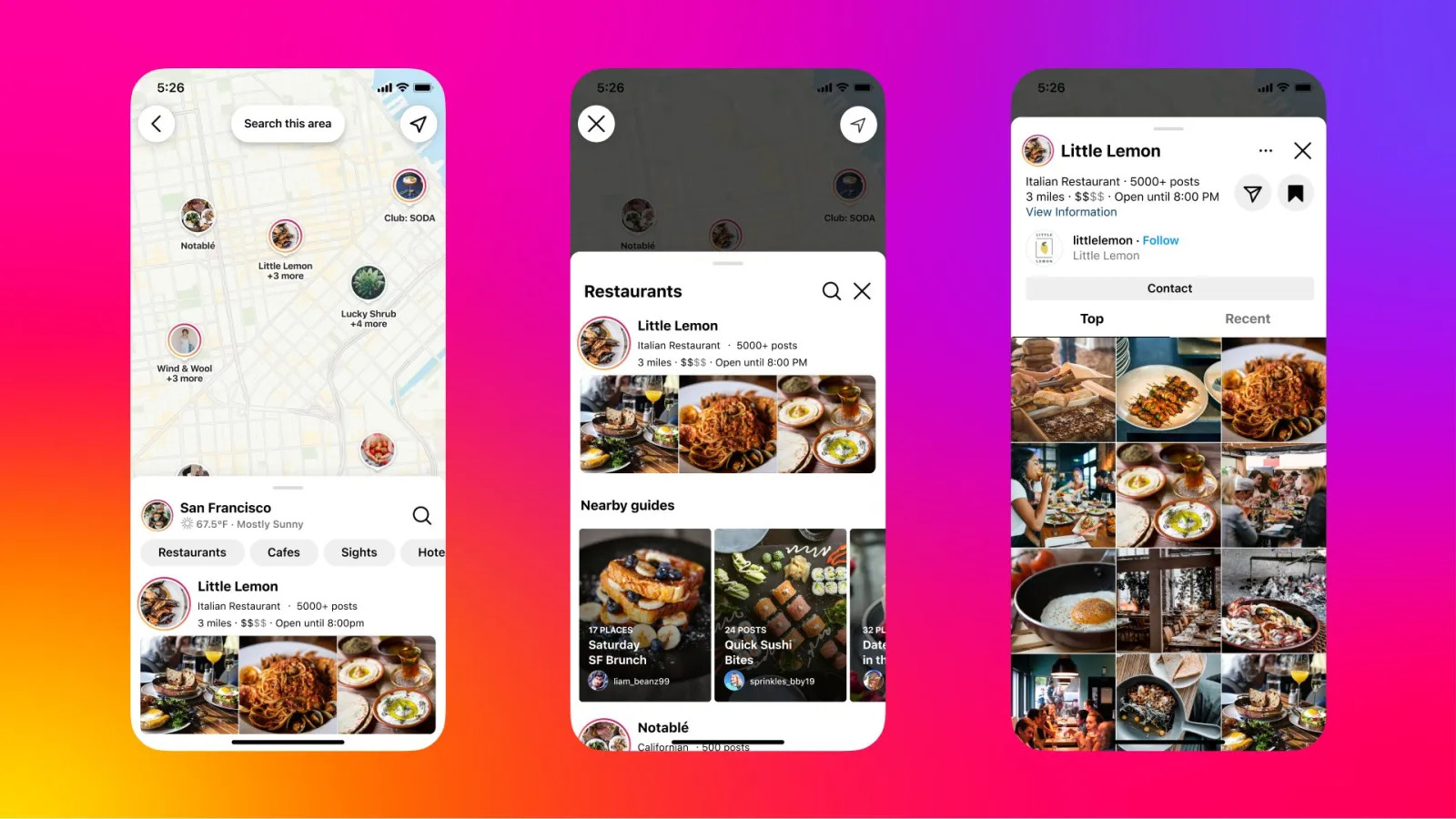Why Edit Locations on Your Instagram Photo Map?
Your Instagram Photo Map is a feature that showcases the locations where your posts were created, allowing your followers to explore your journey and experiences in a visual and interactive way. However, there are several instances where you might want to edit the locations on your Instagram Photo Map to ensure accuracy and enhance the storytelling aspect of your posts.
One reason to edit locations is when Instagram automatically assigns an incorrect location to your post. This can happen due to various reasons, such as GPS inaccuracies or when the location is not available in Instagram’s database. Editing the location allows you to provide the correct information and prevent any confusion among your followers.
Another key reason to edit locations is to maintain privacy. While it’s exciting to share your adventures with your followers, there may be instances when you prefer not to disclose the exact location of a post for safety or personal reasons. By editing the location, you can still share the content without compromising your privacy.
Furthermore, editing locations on your Instagram Photo Map allows you to better organize your posts based on specific trips, events, or themes. You have the flexibility to group all posts from a particular vacation or create a collection of photos from a specific landmark. This not only helps in creating a visually appealing Photo Map but also provides a curated experience for your followers.
Additionally, editing the locations on your Instagram Photo Map can be beneficial if you have multiple posts from the same location but want to showcase each post individually. By using different locations or modifying the existing one, you can highlight the unique aspects of each post, creating more engaging and diverse content for your followers.
In the next sections, we will guide you through the process of editing locations on your Instagram Photo Map, helping you make the most out of this feature.
How to Edit the Location of an Existing Instagram Post
Did you accidentally tag the wrong location in one of your Instagram posts? Not to worry, correcting it is a simple process. Follow these steps to edit the location of an existing Instagram post:
- Navigate to the post you want to edit on your profile or feed.
- Tap on the three dots (…) at the top-right corner of the post.
- Select “Edit” from the menu that appears.
- Scroll down to the “Location” field and tap on it.
- Type in the correct location you want to tag. Instagram will suggest relevant locations as you type.
- Once you find the correct location, tap on it to select it.
- Tap on the “Done” button to save the changes.
After following these steps, the location of your Instagram post will be updated. The post will now appear on your Instagram Photo Map with the correct location.
Keep in mind that the ability to edit the location of an existing Instagram post is only available if you originally tagged a location. If your post does not have a location tag, you will need to follow a different process to add a location, which we will cover in the next section.
By properly editing the location of your posts, you can ensure that your Instagram Photo Map accurately represents the places you’ve been and the experiences you’ve shared. It also makes it easier for your followers to explore your journey and discover new locations.
How to Add a Location to an Instagram Post Without One
Forgot to add a location tag to your Instagram post? No problem! You can easily add a location to an existing post that doesn’t have one. Here’s how:
- Open the Instagram app and go to the post you want to add a location to.
- Tap on the three dots (…) at the top-right corner of the post.
- Select “Edit” from the menu that appears.
- Scroll down to the “Location” field and tap on it.
- Type in the name of the location you want to add. As you type, Instagram will suggest relevant locations.
- Select the correct location from the suggestions or continue typing until you find the desired location.
- Tap on the “Done” button to save the changes.
Once you have followed these steps, the location will be added to your Instagram post and it will appear on your Instagram Photo Map. Your followers will be able to see the location and explore it on the map.
It’s important to note that the location you add should be accurate and reflect the actual place where the photo or video was taken. This enhances the authenticity of your content and provides valuable information to your followers.
Adding a location to an Instagram post without one not only improves the visibility and discoverability of your content but also enriches the overall experience for those who engage with your posts.
Now that you know how to add a location to an Instagram post, you can ensure that all your posts are properly tagged and enhance the storytelling aspect of your Instagram Photo Map.
How to Remove a Location from an Instagram Post
There may be instances when you want to remove the location tag from an Instagram post. Perhaps you accidentally tagged the wrong location or you prefer not to disclose the exact place where the photo or video was taken. Whatever the reason, removing a location from an Instagram post is a straightforward process. Here’s how you can do it:
- Open the Instagram app and go to the post from which you want to remove the location.
- Tap on the three dots (…) at the top-right corner of the post.
- Select “Edit” from the menu that appears.
- Scroll down to the “Location” field and tap on it.
- Delete the existing location by tapping on the “x” button next to it.
- Tap on the “Done” button to save the changes.
By following these simple steps, you can remove the location tag from your Instagram post. Once the location is removed, the post will no longer appear on your Instagram Photo Map.
Removing a location from an Instagram post can be useful if you want to maintain privacy or if the location tag is inaccurate. It allows you to have more control over the information you share and ensures that your audience focuses solely on the content itself.
Remember that removing a location from a post does not delete the post itself. It simply removes the geographical information associated with it. The post will still be visible to your followers in their feed and on your profile.
Now that you know how to remove a location from an Instagram post, you have the flexibility to curate your Instagram Photo Map according to your preferences and needs.
How to Edit the Name of a Location on Your Instagram Photo Map
When it comes to your Instagram Photo Map, you have the ability to not only edit the location of your posts but also edit the name of a location to ensure accuracy and provide a more personalized touch. Follow these steps to edit the name of a location on your Instagram Photo Map:
- Launch the Instagram app and go to your profile page.
- Tap on the icon that looks like a map located above your grid of posts.
- Select the post associated with the location you want to edit.
- Tap on the name of the location displayed on the top of the post.
- Edit the name of the location to your desired name.
- Tap on “Done” or the checkmark icon to save the changes.
By going through these steps, the name of the location on your Instagram Photo Map will be updated to the new name you have chosen. This allows you to personalize the names of the locations and make them more meaningful and memorable for you and your followers.
Editing the name of a location on your Instagram Photo Map is particularly useful when the existing name is generic or uninformative. You can change it to something more descriptive or specific to provide your followers with a better understanding of the place and the context of your post.
It’s important to note that editing the name of a location on your Instagram Photo Map does not affect the actual location tag on individual posts. It only modifies the display name on the map itself.
With the ability to edit the name of a location, you have the freedom to add your own creative flair and tailor your Instagram Photo Map to suit your storytelling preferences.
How to Add Multiple Locations to an Instagram Post
Have you ever wanted to highlight multiple locations in a single Instagram post? With the “Add Multiple Locations” feature, you can showcase your adventures and explore different places within one post. Here’s how you can add multiple locations to an Instagram post:
- Open the Instagram app and start creating a new post.
- Upload the photo or video you want to share.
- Tap on the “Tag Location” field to add the first location.
- Type in the name of the first location and select it from the suggestions.
- Tap on “Add Location” to add the location to your post.
- Repeat steps 3 to 5 to add additional locations. You can include up to 10 locations in a single post.
- Proceed with adding captions, hashtags, and other desired elements to your post.
- When you’re ready, tap on the “Share” button to publish your post.
By following these simple steps, you can add multiple locations to an Instagram post. Each location will be displayed on the post, allowing your followers to engage with and explore the different places you’ve visited.
The ability to add multiple locations is particularly useful if you want to showcase a road trip, a vacation with multiple destinations, or multiple attractions within a specific location. It gives your followers a glimpse into the various places you’ve experienced and creates a more comprehensive story within a single post.
When adding multiple locations, take care to ensure that the locations are relevant to the content of your post. Meaningful and accurate location tags enhance the authenticity and value of your posts, providing useful information to your audience.
With the “Add Multiple Locations” feature on Instagram, you can take your followers on a multi-location journey and share the diversity of your experiences with ease.
How to Customize the Appearance of Your Instagram Photo Map
Your Instagram Photo Map not only displays the various locations you’ve shared on your posts but also offers options to customize its appearance. By personalizing the look and feel of your Photo Map, you can create a visually appealing and unique experience for your followers. Here’s how you can customize the appearance of your Instagram Photo Map:
Changing the Map Style:
- Open the Instagram app and go to your profile page.
- Tap on the icon that looks like a map located above your grid of posts.
- On the top-right corner, tap on the three dots (…) to access more options.
- Select “Map Options” from the menu.
- Choose your preferred map style from the available options, such as standard, satellite, hybrid, or terrain.
- Exit the map options to apply the changes.
Controlling the Visibility of Your Photo Map:
- Go to your Instagram profile page, tap on the three horizontal lines at the top-right corner, and select “Settings”.
- Tap on “Privacy” and then select “Location” from the list of options.
- Choose whether you want your Photo Map to be visible to everyone, only your followers, or only yourself.
- Make the desired selection and exit the settings.
Removing Photos from Your Photo Map:
- Access your Instagram Photo Map by tapping on the map icon above your grid of posts on your profile page.
- Select the photo you want to remove from the map.
- Tap on the three dots (…) at the top-right corner of the post.
- Choose “Remove from Photo Map” from the options that appear.
- Confirm the deletion when prompted.
By following these steps, you can fully customize the appearance and visibility of your Instagram Photo Map. Experiment with different map styles, control who can see your Photo Map, and remove posts that you no longer wish to include.
Customizing your Instagram Photo Map allows you to put your personal touch on this feature, making it an extension of your overall Instagram aesthetic. It enhances your storytelling capabilities and offers a more visually cohesive experience for your followers.
Remember to regularly review and update your Instagram Photo Map settings to align with your current preferences and ensure that it accurately represents your journey and experiences.
Tips for Editing Locations on Your Instagram Photo Map
When it comes to editing locations on your Instagram Photo Map, there are a few tips and best practices to keep in mind. These tips will help you ensure accuracy, maintain privacy, and create a visually appealing map that reflects your unique experiences. Here are some tips to consider:
Double-check the Accuracy:
Before finalizing the location tag on your Instagram post, double-check that it accurately reflects the actual place where the photo or video was taken. Use the search feature to verify the location and make any necessary adjustments. This step helps prevent confusion and ensures that your followers can rely on the information provided.
Be Mindful of Privacy:
If you prefer not to disclose the exact location of certain posts, consider using a more general or broader location tag. This maintains your privacy while still providing a sense of the location. You can also remove the location tag from individual posts altogether if desired. Customize the visibility settings of your Instagram Photo Map to control who can see it, whether it’s everyone, your followers, or only yourself.
Edit or Remove Incorrect Locations:
If you come across incorrect or mismatched locations on your Instagram Photo Map, take the time to edit or remove them. This ensures that the map tells an accurate and coherent story of your journey. Edit the location of the post or remove the location tag altogether using the steps provided earlier in this article. Regularly review and update your Photo Map to keep it up to date.
Curate with Accuracy and Relevance:
As you add multiple locations to your Instagram posts, make sure they are accurate and relevant to the content you are sharing. Adding excessive or unrelated locations can confuse your followers and diminish the value of your Photo Map. Be intentional and strategic in your location choices to highlight the most important and meaningful places you’ve visited.
Consider the Storytelling Aspect:
Your Instagram Photo Map serves as a visual storytelling tool. Use it to convey the narrative behind your posts and take your followers on a journey. Group posts from the same trip or event under the same location to create a cohesive story. Edit the name of locations to provide context and enhance the storytelling aspect of your map. Think beyond just tagging locations and aim to create a captivating narrative through your map.
Regularly Review and Update:
Maintain the accuracy and relevancy of your Instagram Photo Map by regularly reviewing and updating it. This includes reviewing the locations, removing outdated or irrelevant posts, and adjusting any errors. Keep your map up to date with your current experiences, ensuring that it represents your journey accurately.
By following these tips, you can effectively edit and manage the locations on your Instagram Photo Map. Take the time to ensure accuracy, utilize privacy settings, curate with relevance, and keep your map up to date. This way, you can create a visually compelling and engaging experience for your followers as they explore your journey and experiences through your Photo Map.