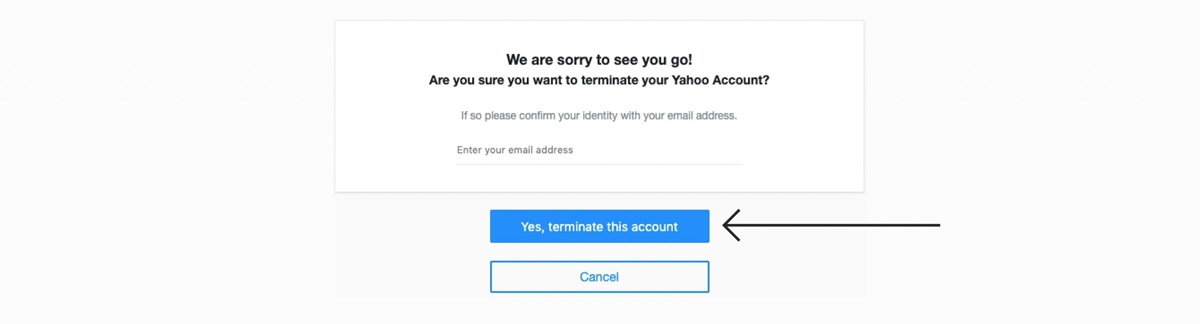Reasons to Delete Your Yahoo Mail Account
There may be several reasons why you would want to delete your Yahoo Mail account. Whether you have switched to a different email provider, are concerned about privacy and data security, or simply want to declutter your digital life, deleting your Yahoo Mail account can be a beneficial decision. Here are some compelling reasons to consider:
- Security concerns: Yahoo has experienced multiple data breaches in the past, raising concerns about the security of your personal information. If you no longer trust Yahoo’s ability to protect your data, deleting your account is a proactive step to safeguard your privacy.
- Privacy: Yahoo has been criticized for scanning users’ emails in the past, which may have compromised the privacy of your communications. By deleting your account, you can ensure that your emails are no longer being analyzed for targeted advertising or other purposes.
- Inactive account: If you have not used your Yahoo Mail account for an extended period, it may be more convenient to delete it rather than letting it remain dormant. Deleting an unused account can reduce the risk of unauthorized access and potential security breaches.
- Reducing digital footprint: Many individuals are becoming more conscious of their online presence and the amount of personal data they share. Deleting your Yahoo Mail account can be a step towards minimizing your digital footprint and taking control of the information available.
- Migrating to a different provider: If you have switched to a different email provider and no longer intend to use Yahoo Mail, deleting your account can streamline your online activities and reduce the clutter in your inbox.
Deleting your Yahoo Mail account is a personal decision, but it can provide peace of mind and control over your online presence. Before proceeding with the deletion process, make sure you back up any important data or emails, cancel any subscriptions or services associated with your Yahoo account, and update your contact information to ensure you don’t lose any critical communications.
Next, let’s explore the steps involved in permanently deleting a Yahoo Mail account.
Back Up Your Data
Before you proceed with deleting your Yahoo Mail account, it is crucial to back up any important data or emails that you want to retain. Taking this precautionary step will ensure that you have a copy of your important information even after the account deletion. Here’s how you can back up your data:
- Export your emails: Yahoo Mail offers an option to export your emails to another email client or service. To do this, you can use the “Export” feature in Yahoo Mail, which allows you to download your emails in a file format that can be imported into another email account.
- Save attachments: If you have any important attachments, make sure to save them to your computer or cloud storage. This will ensure that you have a copy of these files, even after you delete your Yahoo Mail account.
- Make a list of contacts: If you want to keep your contacts’ information, create a backup by exporting them or manually copying the details. This will allow you to maintain your contacts’ information and easily reconnect with them in the future.
- Save important documents: If you have important documents or files stored in Yahoo Mail’s cloud storage, such as Yahoo Drive, make sure to download and save them to your computer or transfer them to another cloud storage service.
By taking the time to back up your data, you can ensure that you don’t lose any important information during the account deletion process. Once you have safely stored your emails, attachments, contacts, and important documents, you can proceed confidently with deleting your Yahoo Mail account.
Next, we will discuss canceling subscriptions and services associated with your Yahoo Mail account.
Cancel Subscriptions and Services
Before deleting your Yahoo Mail account, it is important to cancel any subscriptions or services that are linked to your account. This ensures that you won’t continue to be billed or receive notifications for services you no longer intend to use. Take the following steps to cancel subscriptions and services:
- Review your subscriptions: Make a list of all the subscriptions or services you have linked to your Yahoo Mail account. This can include things like newsletter subscriptions, online shopping accounts, or streaming services.
- Access your account settings: Log in to the relevant accounts and navigate to the account settings or billing information section. Look for options to cancel or unsubscribe from the service.
- Follow cancellation procedures: Each service may have different procedures for cancellation. Some may require you to fill out a cancellation form, while others may provide an option to cancel directly through the account settings. Follow the instructions provided by each service to ensure your cancellation is successful.
- Review confirmation emails: After cancelling a subscription or service, check your email for confirmation messages. These emails serve as proof of your cancellation and can be handy if any issues arise in the future.
- Update payment information: If you have payment information stored within these services, such as credit card details or PayPal accounts, consider removing or updating this information to prevent accidental charges.
By canceling subscriptions and services associated with your Yahoo Mail account, you can avoid any future charges or unnecessary notifications. It also allows you to streamline your online presence and ensure that you only receive communications that are relevant to your current needs.
Next, let’s move on to the importance of updating your contact information before deleting your Yahoo Mail account.
Update Your Contact Information
Before you proceed with deleting your Yahoo Mail account, it is essential to update your contact information to ensure that you don’t miss any important communications. Here are some key steps to consider when updating your contact information:
- Notify important contacts: Reach out to your important contacts and inform them about the upcoming deletion of your Yahoo Mail account. Provide them with your new email address or alternate contact information to ensure a smooth transition in your communication.
- Update your accounts with new email: If you have used your Yahoo Mail account to sign up for various online services or accounts, it is crucial to update them with your new email address. This will ensure that you continue to receive important notifications or account-related information.
- Update mailing lists and subscriptions: If you are subscribed to any mailing lists, newsletters, or online communities using your Yahoo Mail account, it is necessary to update this information. Visit the respective platforms and update your email address to continue receiving relevant updates.
- Inform financial institutions and service providers: If you have linked your Yahoo Mail account to any financial institutions or service providers, such as banks or utility companies, make sure to update your contact information with them. This will ensure that you receive important notifications regarding your accounts or services.
- Update social media and online profiles: If you have associated your Yahoo Mail account with social media platforms or other online profiles, update your contact information on those platforms as well. This will ensure that your connections can reach you and that you receive notifications from these platforms.
By updating your contact information, you can minimize the risk of missing out on important communications or notifications after deleting your Yahoo Mail account. It allows you to maintain seamless communication and ensures that you stay connected with the relevant people and services in your life.
Next, we will explore the steps involved in temporarily disabling your Yahoo Mail account.
Temporarily Disable Your Account
If you are unsure about permanently deleting your Yahoo Mail account, you have the option to temporarily disable it. Temporarily disabling your account allows you to take a break from using Yahoo Mail while keeping your account and data intact. Here’s how you can temporarily disable your Yahoo Mail account:
- Access your Yahoo account settings: Log in to your Yahoo Mail account and navigate to the account settings.
- Select the “Manage Accounts” option: Look for the option that allows you to manage your Yahoo Mail account.
- Choose “Account Security” or “Account Info”: Under the account settings, you will find options such as “Account Security” or “Account Info”. Select the relevant option.
- Click on “Disable your account temporarily”: Look for the option that allows you to temporarily disable your Yahoo Mail account.
- Follow the instructions: Yahoo will provide instructions to temporarily disable your account. Read and follow these instructions carefully.
- Provide a reactivation timeframe: Yahoo may ask you to provide a timeframe for reactivating your account. This ensures that your account remains temporarily disabled for the specified duration.
- Confirm and save your changes: Once you have followed all the steps and provided the necessary information, confirm and save your changes.
By temporarily disabling your Yahoo Mail account, you can take a break from using the service without permanently deleting your account. This option is ideal if you are uncertain about deleting your account and want to evaluate whether you still need it or not.
Next, we will discuss the process of permanently deleting your Yahoo Mail account.
Permanently Delete Your Yahoo Mail Account
If you have made the decision to permanently delete your Yahoo Mail account, follow the steps outlined below. Take note that once your account is deleted, you will lose access to all associated data, including emails, contacts, and any stored files. Here’s how you can permanently delete your Yahoo Mail account:
- Access the Yahoo account termination page: Visit the Yahoo account termination page by navigating to “https://edit.yahoo.com/config/delete_user.”
- Sign in to your Yahoo Mail account: Enter your Yahoo Mail credentials to log in to the account you want to delete. Ensure that you sign in to the correct account, as this process cannot be reversed once completed.
- Read the account termination information: Yahoo will provide important information about the account deletion process. Take the time to read through this information and understand the consequences of permanently deleting your account.
- Verify your identity: Yahoo may require you to verify your identity for security purposes. This can be done by completing a verification process, such as entering a code sent to your mobile device or answering security questions associated with your account.
- Review your account data: Before deleting your account, Yahoo will allow you to review the data associated with it. Make sure to double-check that you have backed up any important information, as this data will be permanently deleted.
- Click “Continue” or “Yes, terminate this account”: Once you have reviewed the information and ensured that you have backed up any necessary data, proceed by clicking the appropriate button to confirm the deletion of your Yahoo Mail account.
- Confirm the account deletion: Yahoo will prompt you once more to confirm that you want to permanently delete your account. This is your last opportunity to change your mind before the deletion is irreversible.
- Follow any additional instructions: After confirming the deletion, Yahoo may provide additional instructions or notifications regarding the account termination process. Make a note of any important information provided.
It’s important to note that the account deletion process may take some time to complete. Usually, it takes around 90 days for Yahoo to completely remove all data associated with the deleted account from their servers.
After permanently deleting your Yahoo Mail account, consider removing any saved login information from your web browser to ensure a clean break from the account. It is also recommended to update your email address on any relevant accounts or services.
Next, let’s discuss the importance of taking note of important information before deleting your Yahoo Mail account.
Take Note of Important Information
Before proceeding with the permanent deletion of your Yahoo Mail account, it is essential to take note of any important information that you may need in the future. Deleting your account means that you will no longer have access to the data associated with it. Here are some key pieces of information to note:
- Email addresses: Make sure to have a record of any important email addresses associated with your Yahoo Mail account. This includes both your primary email address and any additional email aliases or alternate email addresses.
- Contacts: Take note of any crucial contacts stored in your Yahoo Mail account. This could include personal contacts, business contacts, or important email addresses that you frequently communicate with.
- Important emails: Review your inbox, sent folder, and any other folders within your Yahoo Mail account for important emails that you may need in the future. Consider saving copies of these emails or forwarding them to another email address for safekeeping.
- Documents or files: If you have used Yahoo Mail’s cloud storage or other file attachment features to store important documents or files, make sure to download and save those files to your computer or transfer them to another storage service.
- Online accounts: Take note of any accounts or online services that are linked to your Yahoo Mail account. This can include social media accounts, online shopping accounts, or financial accounts. Ensure that you update your contact information associated with these accounts before deleting your Yahoo Mail account.
- Subscriptions or services: Make a list of any subscriptions or services that are connected to your Yahoo Mail account. This includes newsletters, online platforms, or streaming services. Make sure to update your contact information or transfer these subscriptions to a different email address if necessary.
By taking note of important information before deleting your Yahoo Mail account, you can ensure that you have a record of all necessary data for future reference. This can help you avoid any inconvenience or loss of crucial information that you may need down the line.
Next, let’s discuss the optional step of contacting Yahoo Customer Support for further assistance, if needed.
Contact Yahoo Customer Support (Optional)
If you encounter any issues or have specific concerns regarding your Yahoo Mail account, you may consider reaching out to Yahoo Customer Support for assistance. While this step is optional, it can be useful in certain situations. Here are a few reasons why you might want to contact Yahoo Customer Support:
- Technical difficulties: If you are facing technical issues with your Yahoo Mail account or experiencing difficulties during the deletion process, contacting customer support can help provide guidance and solutions.
- Account security concerns: If you suspect unauthorized access or any security breaches in your Yahoo Mail account, it is crucial to seek assistance from customer support to protect your account and personal information.
- Data recovery: In some cases, you may accidentally delete important emails or files during the deletion process or require assistance in recovering specific data. Yahoo Customer Support may be able to help you retrieve lost information.
- Account reactivation: If you have temporarily disabled your Yahoo Mail account and wish to reactivate it before the specified time, contacting customer support can guide you through the necessary steps.
- Clarification on policies and procedures: If you have any questions or need clarification regarding Yahoo’s account deletion policies or procedures, reaching out to customer support can provide you with the necessary information.
To contact Yahoo Customer Support, visit the Yahoo Help Center website or access the support options available through your Yahoo Mail account. Be prepared to provide relevant details about your account and the specific issue you are facing to facilitate a faster resolution.
While customer support can be helpful in many cases, it’s important to note that response times may vary, and not all issues can be resolved satisfactorily. It is always a good idea to exhaust all possible solutions and gather necessary information before contacting customer support.
Now that we have discussed contacting Yahoo Customer Support, let’s move on to the next step, which is confirming the deletion process.
Confirm Deletion Process
Once you have taken all the necessary steps to prepare for the deletion of your Yahoo Mail account, it is important to confirm the deletion process before proceeding. Confirming the deletion ensures that you have carefully considered all the implications and are ready to permanently delete your account. Here’s how to confirm the deletion process:
- Review your decision: Take a moment to reflect on your decision to delete your Yahoo Mail account. Consider the reasons why you want to delete it and assess whether this is the right decision for you.
- Double-check backups: Ensure that you have backed up any important data, emails, contacts, or files from your Yahoo Mail account. Confirm that you have safely stored these backups and have easy access to them in the future.
- Consider alternative options: If you are hesitant about permanently deleting your account, consider alternative options such as temporarily disabling your account or exploring other email services. Assess whether these alternatives might better suit your needs.
- Understand the consequences: Permanently deleting your Yahoo Mail account means that you will lose access to all associated data, including emails, contacts, and files. Be aware of this and ensure that you are ready for the impact of this decision.
- Confirm your choice: Once you have carefully reviewed your decision, double-checked backups, considered alternatives, and understood the consequences, confirm your choice to proceed with the deletion process.
- Follow the deletion process: Refer to the previous section on how to permanently delete your Yahoo Mail account and follow the outlined steps to complete the deletion process.
By confirming the deletion process, you ensure that you have fully evaluated your decision and are prepared for the permanent removal of your Yahoo Mail account. Taking these steps helps minimize the risk of any regrets or loss of important data in the future.
After confirming the deletion process, we will explore alternative email service options that you can consider as alternatives to Yahoo Mail.
Alternatives to Yahoo Mail
If you have decided to delete your Yahoo Mail account, you will need to consider alternative email service providers to meet your communication needs. Fortunately, there are numerous options available that offer similar features and functionality. Here are some popular alternatives to Yahoo Mail:
- Gmail: Gmail, offered by Google, is one of the most popular email services. It offers a user-friendly interface, excellent spam filtering, and seamless integration with other Google services such as Google Drive and Google Calendar.
- Outlook: Outlook, provided by Microsoft, is another widely-used email service. It offers a clean and organized interface, advanced security features, and excellent integration with the Microsoft Office suite.
- Zoho Mail: Zoho Mail is a comprehensive email service that is well-suited for businesses. It provides robust features, including domain-based email addresses, advanced security measures, and integration with other Zoho productivity tools.
- ProtonMail: ProtonMail is a secure email service that emphasizes privacy and encryption. It offers end-to-end encryption for email communications, ensuring that your messages remain private and secure.
- FastMail: FastMail provides a reliable and customizable email service. It offers features such as advanced search options, calendar integration, and the ability to use your own domain name for email addresses.
When choosing an alternative email service, consider factors such as ease of use, storage capacity, security features, integration with other services, and any additional features that are important to you. It’s also a good idea to review the terms of service and privacy policies of the email service provider to ensure they align with your needs and preferences.
Before making the switch to a new email service, remember to update your contacts, notify important individuals about your new email address, and forward any important emails from your Yahoo Mail account to your new email address. This will help ensure a seamless transition and prevent any loss of important communications.
By exploring and selecting an alternative email service to replace Yahoo Mail, you can continue to stay connected and enjoy the features and functionality you need for efficient communication.
Now that we have discussed alternatives to Yahoo Mail, you are ready to make an informed decision and proceed with whatever steps are necessary for your email transition.