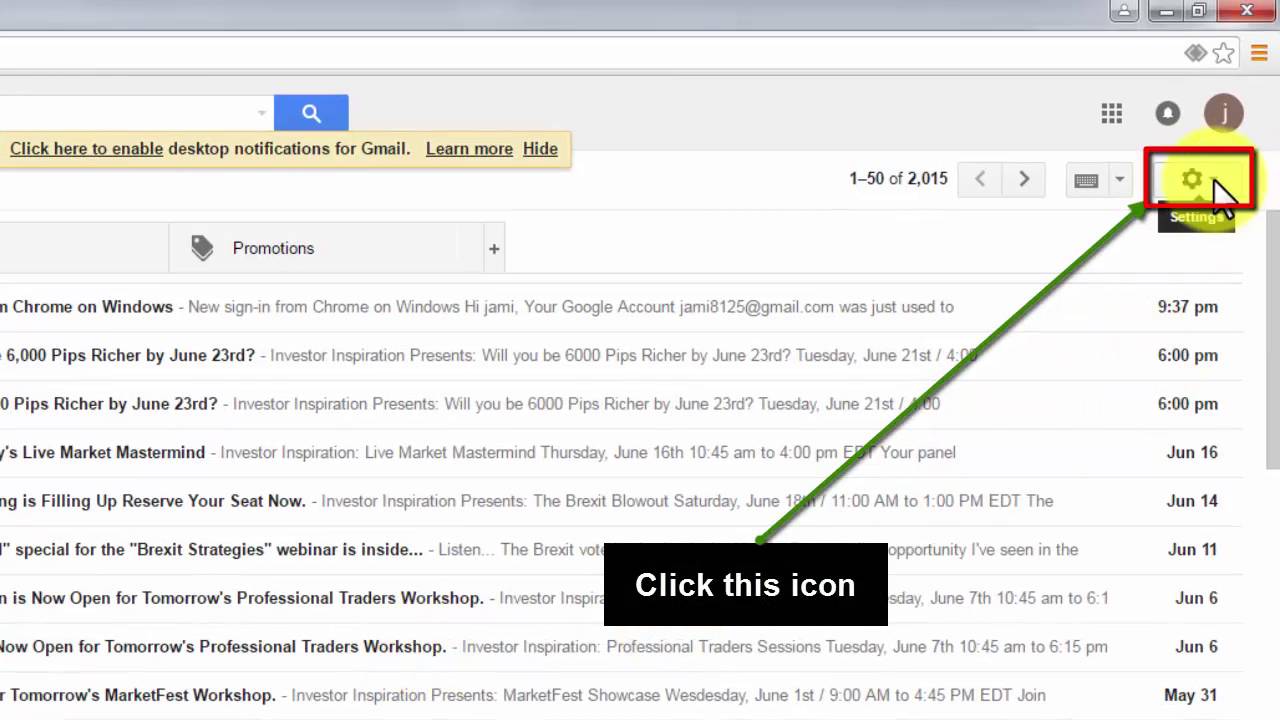Back up your data
Before you proceed with deleting your Gmail account, it is crucial to back up any important data or information you have stored in your email. This ensures that you don’t lose access to important files or messages that you may need in the future. Here are a few steps to help you back up your Gmail data:
- Export your emails: Google provides a convenient tool called Google Takeout that allows you to export your Gmail data. To use this tool, sign in to your Gmail account and go to the Google Takeout page. Select the data you wish to export, such as your emails, contacts, and attachments, and follow the prompts to create an archive of your data. This archive can then be downloaded to your computer or saved to an external storage device.
- Save important attachments: Go through your emails and save any important attachments to your computer or preferred storage location. This ensures that you have a local copy of these files even after deleting your Gmail account.
- Forward important emails: If you have any crucial emails that you don’t want to lose, consider forwarding them to another email account or saving them as a PDF. This way, you’ll still have access to their content even after deleting your Gmail account.
- Update your email subscriptions: Take note of any email subscriptions, online accounts, or services linked to your Gmail address. Make sure to change your email address for these subscriptions before deleting your account, so you don’t miss out on important notifications or updates.
By following these steps to back up your data, you can have peace of mind knowing that your important information is safely stored and accessible, even after deleting your Gmail account. It’s always better to be proactive and take measures to preserve your data before making any account changes.
Sign in to your Gmail account
In order to delete your Gmail account, you will need to sign in to the account from which you want to remove the email service. Follow these steps to access your Gmail account:
- Launch your web browser: Open your preferred web browser, such as Google Chrome, Mozilla Firefox, or Safari.
- Go to the Gmail login page: In the address bar at the top of the browser, type in “www.gmail.com” and press Enter. You will be directed to the Gmail login page.
- Enter your credentials: On the Gmail login page, enter the email address associated with the account you wish to delete. If you are already signed in to another Gmail account, click on your profile picture or initial in the top right corner of the page and select “Add another account” to enter the credentials for the account you want to delete.
- Provide your password: After entering the email address, click on the “Next” button. On the next page, enter the password for the Gmail account and click on the “Sign In” button.
- Access your Gmail inbox: Once you have successfully signed in, you will be redirected to your Gmail inbox. Here, you can view your emails, access various features of Gmail, and proceed with deleting your account.
Signing in to your Gmail account is the first step towards deleting it. Make sure you have the correct email address and password to ensure a smooth login process. Once you have successfully signed in, you can move on to the next steps to delete your Gmail account.
Access the account settings
Once you have signed in to your Gmail account, the next step is to access the account settings. This will allow you to make changes and adjustments to your account, including the option to delete your Gmail service. Follow these instructions to access the account settings:
- Click on your profile picture or initial: In the top right corner of your Gmail inbox, you will see your profile picture or initial. Click on it to open a drop-down menu.
- Select “Manage your Google Account”: From the drop-down menu, click on the option that says “Manage your Google Account.” This will redirect you to the main settings page for your Google account.
- Navigate to the “Data & Personalization” section: On the left-hand side of the page, you will see a menu. Scroll down and click on the option that says “Data & Personalization.”
- Find the “Download, delete, or make a plan for your data” section: Once you are in the “Data & Personalization” section, scroll down until you find the section with the mentioned heading.
- Click on “Delete a service or your account”: Within the “Download, delete, or make a plan for your data” section, click on the link that says “Delete a service or your account.” This will take you to a new page with options related to deleting your account services.
- Verify your account password: At this stage, you may be asked to enter your account password again for security purposes. Provide your password when prompted and click on the “Next” button.
- Select “Delete a Google service”: On the next page, you will see different options related to account services. Look for the option that says “Delete a Google service” and click on it.
By following these steps, you will be able to access the account settings for your Gmail account, putting you on the path towards deleting the email service. It is important to be cautious and ensure that you are taking the necessary steps to delete the correct service.
Navigate to the “Data & Personalization” section
Once you have accessed your Google account settings, the next step is to navigate to the “Data & Personalization” section. This section allows you to manage and control the data associated with your Google account, including the option to delete your Gmail service. Follow these steps to find the “Data & Personalization” section:
- Go to the “Manage your Google Account” page: If you are not already on the “Manage your Google Account” page, click on your profile picture or initial in the top right corner of your Gmail inbox and select “Manage your Google Account” from the drop-down menu.
- Find the account settings menu: Once you are on the “Manage your Google Account” page, look for a menu on the left-hand side. This menu contains various options to navigate and customize your Google account.
- Scroll down to find “Data & Personalization”: In the menu, scroll down until you find the option that says “Data & Personalization”. It is usually located towards the middle of the menu.
- Click on “Data & Personalization”: Once you have located the “Data & Personalization” option, click on it. This will take you to the section where you can manage the data and privacy settings of your Google account.
By following these steps, you will be able to navigate to the “Data & Personalization” section of your Google account settings. This section is important as it allows you to control and customize the data associated with your account, making it easier for you to manage your Gmail service and proceed with deleting it if desired.
Click on “Delete a service or your account”
After navigating to the “Data & Personalization” section of your Google account settings, the next step is to click on the option that says “Delete a service or your account”. This will lead you to a page where you can manage various account services, including the option to delete your Gmail service. Follow these steps to proceed:
- Verify your account password: Before accessing the services management page, you may be prompted to enter your account password for security purposes. Enter your password in the provided field and click on the “Next” button.
- Look for the “Delete a service” option: On the page that appears, you will see different options related to managing your account services. Look for the option that says “Delete a service” and click on it. This will take you to a new page with further options.
- Select “Delete a Google service”: Within the list of options, you will find the choice to “Delete a Google service”. Click on this option to proceed with deleting your Gmail service.
By following these steps, you will be able to access the services management page and specifically select the option to delete a Google service. This is the crucial step in deleting your Gmail service, as it allows you to navigate through the necessary settings to permanently remove your Gmail account.
Choose “Delete a Google service”
Once you have clicked on “Delete a service” within your Google account settings, the next step is to specifically choose “Delete a Google service”. This option allows you to select the specific service you wish to delete, in this case, your Gmail account. Follow these steps to proceed:
- Access the services management page: To choose “Delete a Google service”, you need to first be on the services management page. This page contains the list of services associated with your Google account.
- Review the available services: On the services management page, you will see a list of different Google services that you have used or are currently using. Take a moment to review the list and locate the service labeled “Gmail”.
- Select “Delete a Google service”: Once you have identified the Gmail service, click on the corresponding option that says “Delete” or “Delete a Google service”. This will initiate the process to delete your Gmail account.
Choosing “Delete a Google service” is a significant step towards deleting your Gmail account. It ensures that you are specifically targeting the Gmail service for deletion while leaving other associated services intact.
Verify your account password
Once you have clicked on “Delete a Google service” and selected the Gmail service for deletion, the next step is to verify your account password. This additional security measure ensures that only the account owner can make changes to their Google services. Follow these steps to verify your account password:
- Enter your password: On the verification page, you will see a field prompting you to enter your account password. Type your password into the provided field.
- Click on the “Next” button: After entering your password, click on the “Next” button to proceed with the verification process.
Verifying your account password is an essential step to protect the security and privacy of your Google account. It ensures that only authorized individuals with the correct account credentials can make changes to account settings or delete services.
Note: If you have enabled two-factor authentication for your Google account, you may be prompted to enter a verification code sent to your registered mobile device or authenticate using an alternative method.
Select “Gmail” from the options
After verifying your account password, the next step in the process of deleting your Gmail account is to specifically select the “Gmail” option from the available service options. Follow these steps to proceed:
- Access the services management page: To select “Gmail” for deletion, you need to be on the services management page where you have the list of Google services associated with your account.
- Review the available services: On the services management page, you will see a list of various Google services that you have used or are currently using. Take a moment to review the list and locate the service labeled “Gmail”.
- Choose the “Gmail” option: Once you have identified the “Gmail” service, click on the corresponding checkbox or button that allows you to select it for deletion.
Selecting “Gmail” from the available options ensures that you are specifically targeting your Gmail service for deletion. It indicates your intent to permanently remove your Gmail account from your Google account.
It’s important to note that this step deletes the Gmail service associated with your account, including all emails, contacts, and attachments. Be sure to back up any important data before proceeding.
Review the consequences of deleting your Gmail account
Before proceeding with the deletion of your Gmail account, it is important to carefully review the consequences and understand the impact it may have on your online activities. Consider the following factors:
- Loss of emails and data: Deleting your Gmail account will result in the permanent loss of all emails, contacts, attachments, and other data associated with the account. Ensure that you have backed up any important information you wish to keep.
- Inability to access Google services: Deleting your Gmail account also means losing access to other Google services tied to that account, such as Google Drive, Google Calendar, and Google Photos. Evaluate whether you can handle the loss of these services and if there are alternative ways to manage your data.
- Impact on connected accounts and subscriptions: Consider any connected accounts or services that rely on your Gmail address for communication or account verification. Deleting your Gmail account may disrupt these connections and require updating your email address information.
- Loss of personalized settings and preferences: Deleting your Gmail account will result in the loss of personalized settings, such as email filters, labels, and forwarding rules. Take note of any specific configurations you have made and consider the impact their loss may have on your workflow.
- Effects on online presence and communication: Deleting your Gmail account means losing the associated email address. Inform your contacts, colleagues, and important organizations about the change in your email address to avoid missing out on important communications.
It is crucial to weigh these consequences and assess whether deleting your Gmail account aligns with your needs and preferences. Ensure that you have made the necessary preparations and have considered alternatives before proceeding with the deletion process.
Confirm the deletion process
After reviewing the consequences and being fully aware of the impact of deleting your Gmail account, the next step is to confirm the deletion. Take the following steps to proceed with the confirmation:
- Read the information provided: Before confirming the deletion, carefully read the information displayed on the confirmation page. Ensure that you understand the implications and are prepared to move forward.
- Provide an alternative email address: In order to continue using other Google services, you may be required to provide an alternative email address where Google can send important notifications or account recovery information.
- Review and acknowledge the consequences: Confirm that you understand and accept the consequences of deleting your Gmail account. These may include the loss of data, access to Google services, and any connected accounts or subscriptions.
- Click on the “Delete” button: Once you are ready to proceed, click on the “Delete” button to confirm the deletion of your Gmail account.
Confirming the deletion process is a significant step that finalizes the removal of your Gmail account. It signifies your understanding and acceptance of the consequences outlined and initiates the deletion process.
Remember to double-check your decision before clicking the “Delete” button, as this action is irreversible and cannot be undone. Ensure that you have backed up any important data and have considered all factors related to the deletion of your Gmail account.
Recover deleted email messages (optional)
If you have deleted your Gmail account and later realize that you need to recover some important email messages, there is a possibility to retrieve them within a limited timeframe. Follow the steps below to attempt the recovery:
- Visit the Google Account Recovery page: Open your web browser and go to the Google Account Recovery page (https://accounts.google.com/signin/recovery).
- Enter your Gmail address: On the recovery page, enter the email address associated with the deleted Gmail account and click on the “Next” button.
- Verify your identity: Depending on your account recovery settings, Google may ask you to verify your identity through a phone number or email associated with the account. Follow the verification steps provided by Google to proceed.
- Follow the prompts for email recovery: Once your identity is verified, you will be guided through the recovery process. Select the option to recover deleted emails or access your Gmail account.
- Check your recovered emails: If successful, you will be able to access your recovered email messages. Take note that the recovery process may only provide a limited timeframe during which your deleted emails can be recovered.
Recovering deleted email messages is an optional step, and there is no guarantee that all of your deleted emails can be recovered. It is important to act quickly and follow the steps provided by Google to increase your chances of successful recovery.
Additionally, it’s a good practice to regularly back up your important emails to avoid the need for recovery in the future. Consider using email clients or online backup services to create backups of your messages for added security and peace of mind.
Update account recovery options (optional)
As an optional step, it is recommended to update your account recovery options after deleting your Gmail account. This ensures that you have appropriate methods in place to regain access to your account or recover your information if needed. Follow these steps to update your recovery options:
- Access the Google Account Recovery page: Open your web browser and visit the Google Account Recovery page (https://accounts.google.com/signin/recovery).
- Enter your deleted Gmail address: On the recovery page, enter the email address associated with the deleted Gmail account and click on the “Next” button.
- Verify your identity: Depending on the recovery settings you had previously set up, Google may ask you to verify your identity through a phone number or email associated with the account. Follow the verification steps provided to proceed.
- Access the account recovery settings: Once your identity has been verified, you will be directed to the account recovery settings page. Here, you can add or modify recovery options for your Google account.
- Update your recovery email address and phone number: Review your current recovery options and add or update the alternative email address and phone number associated with your account. This will provide additional avenues for account recovery and password reset.
- Save the changes: Once you have updated your account recovery options, make sure to save the changes by following the prompts on the page. This ensures that the updated settings are applied.
By updating your account recovery options, you enhance the security and convenience of recovering your Google account in case of future issues or accidental account deletions. Maintaining up-to-date recovery options is a proactive measure to safeguard your account and data.
Remember to keep your recovery options secure and up-to-date, as they play a crucial role in regaining access to your account and protecting your valuable information.
Inform your contacts about the email address change (optional)
After deleting your Gmail account, it is advisable to inform your contacts about the change in your email address. This optional step ensures that your contacts are aware of the new email address you will be using for communication. Follow these steps to inform your contacts:
- Create a list of important contacts: Identify the contacts whom you regularly communicate with or consider crucial to inform about the email address change. This may include friends, family, colleagues, and important organizations.
- Compose an email: Compose a new email using your new email address. In the email, explain that you have deleted your previous Gmail account and provide the new email address that you would like them to use for future communication.
- Include a personalized message: Personalize the email by expressing your desire to stay connected and highlighting any necessary information, such as the reason for the change or the date when the old email address will no longer be active.
- Send the email: Once you have composed the email and reviewed it for accuracy, send it to the contacts on your list. Ensure that the email is sent from your new email address.
- Monitor responses and update contact details: As responses come in, track any emails that bounce back or fail to reach the intended recipients. Update your contact details accordingly to ensure effective communication.
Informing your contacts about the change in your email address is a considerate step that minimizes confusion and helps maintain seamless communication. It is particularly important if you anticipate regular communication with the individuals or organizations in your contact list.
Remember to update your email address in any necessary accounts or services, such as social media platforms, online subscriptions, and financial institutions, to ensure uninterrupted access and notifications.