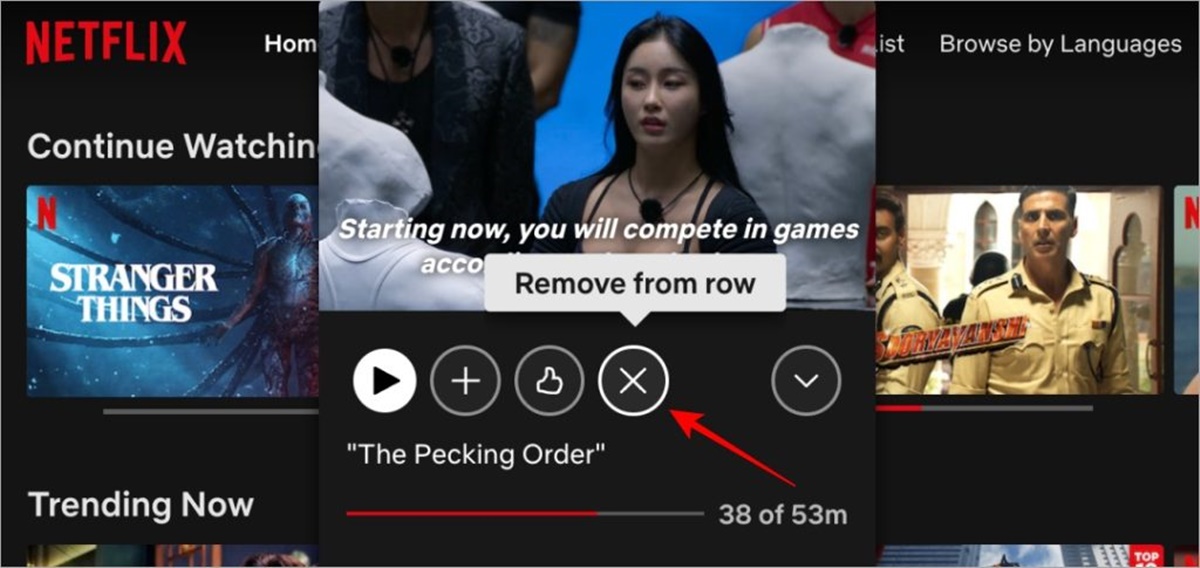What is the ‘Continue Watching’ feature on Netflix?
The ‘Continue Watching’ feature on Netflix is a convenient and user-friendly function that allows you to pick up where you left off while watching a TV show or movie. It creates a curated list of titles that you have started but not yet completed, making it easy for you to resume your viewing experience seamlessly.
When you pause a show or movie on Netflix, your progress is automatically saved and added to your ‘Continue Watching’ list. This feature is incredibly helpful, especially for those who enjoy binge-watching multiple episodes or want to continue watching a film at a later time.
The ‘Continue Watching’ list appears prominently on the Netflix home screen, making it quick and effortless to dive back into your favorite shows or movies. The list is personalized based on your viewing history, ensuring that you can quickly find and pick up right where you left off with just a few clicks.
This feature is particularly useful for multi-device users. Whether you’re switching from your smartphone to your laptop or accessing Netflix through your smart TV, the ‘Continue Watching’ feature ensures a seamless viewing experience across different devices.
The ‘Continue Watching’ feature also saves you the hassle of remembering the exact episode or timestamp where you stopped watching. This convenience factor allows for a more immersive and uninterrupted streaming experience, as you can easily keep track of your progress through various titles.
Overall, the ‘Continue Watching’ feature is designed to enhance your Netflix experience, allowing you to easily and conveniently pick up where you left off, without the need to manually search for the next episode or movie.
Why would you want to delete your ‘Continue Watching’ list?
While the ‘Continue Watching’ feature on Netflix offers convenience and helps you keep track of your viewing progress, there may be times when you want to delete your ‘Continue Watching’ list. Here are a few reasons why:
- Privacy: If you share your Netflix account with family members, friends, or roommates, you may prefer to keep your viewing habits private. Deleting your ‘Continue Watching’ list ensures that others cannot see what you have been watching or the progress you have made on certain shows or movies.
- Avoid recommendations: The ‘Continue Watching’ list influences Netflix’s recommendations algorithm. If you have watched a show or movie that you don’t want to continue or have finished but don’t want similar recommendations, deleting the ‘Continue Watching’ list can help to reset and refine the suggested content.
- Starting fresh: Sometimes, you may want to start a show or movie from the beginning, completely resetting your viewing experience. By deleting your ‘Continue Watching’ list, you can clear your progress and have a clean slate for that title.
- Shared devices: If you use Netflix on shared devices, such as public computers or library laptops, clearing your ‘Continue Watching’ list after each use ensures that your viewing history and preferences do not remain accessible to others who may use the same device later.
Deleting your ‘Continue Watching’ list is a simple way to maintain your privacy, improve Netflix recommendations, start fresh with a title, and ensure your viewing history remains private on shared devices. However, it’s important to note that deleting the ‘Continue Watching’ list does not remove the show or movie from your account entirely. You can still search for and watch the title in the future if you wish.
How to delete ‘Continue Watching’ on Netflix from your desktop
If you’re using Netflix on your desktop or laptop and want to delete your ‘Continue Watching’ list, follow these steps:
- Open your preferred web browser and go to the Netflix website.
- Log in to your Netflix account using your username and password.
- Once logged in, you will be directed to the Netflix home screen.
- Scroll down the page until you reach the ‘Continue Watching’ section. This section displays the titles you have been watching.
- Hover your mouse cursor over the title you want to remove from the list.
- Click on the three dots symbol that appears in the bottom-right corner of the title’s thumbnail.
- In the dropdown menu that appears, click on the ‘Remove from Row’ or ‘Remove from Continue Watching’ option. The wording may vary slightly depending on the Netflix interface.
- The selected title will be removed from the ‘Continue Watching’ list, and it should no longer appear when you return to the Netflix home screen.
Repeat these steps for any other titles you want to remove from your ‘Continue Watching’ list. Keep in mind that removing a title from the ‘Continue Watching’ list does not remove it from your Netflix account entirely. You can still search for and watch the title again later if you wish.
By following these simple steps, you can easily manage and customize your ‘Continue Watching’ list on Netflix from your desktop or laptop, ensuring a personalized and enjoyable viewing experience.
How to delete ‘Continue Watching’ on Netflix from your mobile device
If you primarily use the Netflix mobile app and want to delete your ‘Continue Watching’ list, you can do so by following these steps:
- Open the Netflix app on your mobile device and log in to your account if prompted.
- Once you’re logged in, you’ll be taken to the home screen of the app.
- Scroll down until you find the ‘Continue Watching’ section. This is where your in-progress titles are displayed.
- Tap on the three dots icon or the ‘Edit’ button (if available) located next to the title you want to remove from your ‘Continue Watching’ list.
- From the options that appear, select ‘Remove from Row’ or ‘Remove from Continue Watching’. Note that the exact wording may vary depending on the version of the Netflix app you’re using.
- The selected title will be removed from your ‘Continue Watching’ list, and you should no longer see it in the section.
Repeat these steps for any other titles you wish to remove from your ‘Continue Watching’ list on Netflix.
It’s important to note that removing a title from your ‘Continue Watching’ list doesn’t delete it from your Netflix account entirely. The title will still be available in the Netflix library, and you can search for it and watch it again whenever you want.
By following these simple steps on your mobile device, you can easily manage and customize your ‘Continue Watching’ list on Netflix, ensuring a personalized and streamlined viewing experience while on the go.
How to delete ‘Continue Watching’ on Netflix using the Netflix website
If you prefer using the Netflix website to access your account and want to delete your ‘Continue Watching’ list, you can follow these steps:
- Open your preferred web browser and go to the Netflix website.
- Log in to your Netflix account using your credentials.
- After logging in, you’ll be redirected to your Netflix home screen.
- Scroll down the page until you see the ‘Continue Watching’ section. This section shows the titles you’ve been watching.
- Move your cursor over the title you want to remove from the list.
- Click on the three dots symbol that appears in the bottom-right corner of the title’s thumbnail.
- In the dropdown menu that appears, click on the ‘Remove from Row’ or ‘Remove from Continue Watching’ option. The exact wording may vary depending on the version of the Netflix website.
- The selected title will be removed from your ‘Continue Watching’ list, and it should no longer appear when you return to the Netflix home screen.
Repeat these steps for any other titles you wish to remove from your ‘Continue Watching’ list on Netflix.
Keep in mind that removing a title from your ‘Continue Watching’ list does not delete it from your Netflix account entirely. The title will still be available in the Netflix library, and you can search for it and watch it again whenever you want.
Using the Netflix website to manage your ‘Continue Watching’ list provides you with seamless control over your viewing experience, allowing you to remove titles you no longer want to track your progress on.
How to delete ‘Continue Watching’ on Netflix using the Netflix app
If you primarily use the Netflix mobile app to access your account and want to delete your ‘Continue Watching’ list, follow these steps:
- Open the Netflix app on your mobile device and log in to your account (if required).
- Once you’re logged in, you’ll be taken to the app’s home screen.
- Scroll down until you find the ‘Continue Watching’ section. This section displays the titles you have been watching.
- Tap on the three dots icon or the ‘Edit’ button (if available) located next to the title you want to remove from your ‘Continue Watching’ list.
- From the options that appear, select ‘Remove from Row’ or ‘Remove from Continue Watching’. Note that the wording may vary slightly depending on the version of the Netflix app.
- The selected title will be removed from your ‘Continue Watching’ list, and it should no longer appear when you access the ‘Continue Watching’ section.
Repeat these steps for any other titles you wish to remove from your ‘Continue Watching’ list on Netflix.
It is important to remember that removing a title from your ‘Continue Watching’ list does not delete it from your Netflix account completely. The title will still be available in the Netflix library, and you can search for and watch it again in the future if desired.
By following these simple steps using the Netflix app, you can easily manage your ‘Continue Watching’ list and personalize your streaming experience on your mobile device.
How to delete ‘Continue Watching’ on Netflix using your smart TV or streaming device
If you use a smart TV or streaming device to access Netflix and want to delete your ‘Continue Watching’ list, you can follow these steps:
- Turn on your smart TV or streaming device and navigate to the Netflix app.
- Launch the Netflix app and sign in to your account (if necessary).
- Once you’re logged in, you will usually land on the Netflix home screen.
- Scroll down or navigate to find the ‘Continue Watching’ section. This section displays the titles you have been watching.
- Select the title you want to remove from your ‘Continue Watching’ list.
- Depending on your device, you may need to press the ‘Info’ button or navigate to a menu that provides additional options.
- Look for the option to remove the title from your ‘Continue Watching’ list.
- Click on the ‘Remove’ or ‘Delete’ option (the phrasing may differ depending on your device).
- The selected title will be removed from your ‘Continue Watching’ list, and it should no longer appear when you access the ‘Continue Watching’ section on your smart TV or streaming device.
Repeat these steps for any other titles you wish to remove from your ‘Continue Watching’ list on Netflix using your smart TV or streaming device.
It is important to note that removing a title from your ‘Continue Watching’ list does not delete it from your Netflix account entirely. You can still search for and watch the title again in the future if desired.
By following these steps on your smart TV or streaming device, you can easily manage your ‘Continue Watching’ list and enjoy a personalized streaming experience.
Tips for preventing shows or movies from appearing in your ‘Continue Watching’ list
If you want to prevent certain shows or movies from appearing in your ‘Continue Watching’ list on Netflix, here are some helpful tips:
- Finish what you started: If you want to remove a title from your ‘Continue Watching’ list, consider watching it to completion. Once you finish a show or movie, it will no longer appear in your ‘Continue Watching’ list.
- Clear your viewing history: Netflix allows you to clear your entire viewing history, which will effectively remove all titles from your ‘Continue Watching’ list. To do this, go to your Account settings on the Netflix website or app, navigate to the Viewing Activity section, and select ‘Hide all’ or ‘Hide series’ for the titles you want to remove.
- Create separate profiles: Netflix allows you to create multiple profiles within a single account. By creating separate profiles for different viewers or genres, you can keep your watching history separate and prevent specific shows or movies from appearing in your ‘Continue Watching’ list.
- Use private browsing or incognito mode: If you want to watch a few episodes of a show without it appearing in your ‘Continue Watching’ list, consider using private browsing or incognito mode on your browser or app. This mode does not save your browsing history, including your Netflix activity.
- Use the ‘Remove from Continue Watching’ feature: As mentioned earlier in this guide, you can manually remove titles from your ‘Continue Watching’ list. Periodically check your ‘Continue Watching’ list and remove any titles that you don’t want to see anymore.
Implementing these tips allows you to have more control over your ‘Continue Watching’ list on Netflix. Whether you want to remove specific titles, clear your entire viewing history, or use separate profiles, these strategies help create a more tailored and enjoyable streaming experience.
FAQs about deleting ‘Continue Watching’ on Netflix
Q: Will deleting a title from my ‘Continue Watching’ list remove it from my Netflix account entirely?
A: No, removing a title from your ‘Continue Watching’ list only removes it from the list itself. The title will still be available in the Netflix library, and you can search for and watch it again if desired.
Q: Can I delete my entire ‘Continue Watching’ list at once?
A: Currently, Netflix does not provide an option to delete the entire ‘Continue Watching’ list at once. However, you can remove individual titles from the list following the steps mentioned in previous sections.
Q: Will clearing my viewing history on Netflix delete my ‘Continue Watching’ list?
A: Clearing your viewing history on Netflix will remove all traces of the titles you have watched, including their presence in your ‘Continue Watching’ list. However, it is important to note that this action cannot be undone, and it will impact Netflix’s recommendations and personalized content suggestions.
Q: How often should I delete titles from my ‘Continue Watching’ list?
A: The frequency of deleting titles from your ‘Continue Watching’ list depends on your preference. If you want to keep your list organized and relevant, you can periodically review and remove titles that you no longer want to track your progress on.
Q: Will deleting a title from my ‘Continue Watching’ list affect my viewing progress?
A: Deleting a title from your ‘Continue Watching’ list does not reset your viewing progress within that title. If you want to start a title from the beginning, you may need to rewind or select the first episode manually.
Q: Can I undo the deletion of a title from my ‘Continue Watching’ list?
A: Once you have deleted a title from your ‘Continue Watching’ list, there is no specific option to undo the deletion. However, you can search for the title in the Netflix library or use the browsing features to find and add it back to your list if you wish.
These frequently asked questions provide clarifications about deleting titles from your ‘Continue Watching’ list on Netflix. Understanding these aspects will help you effectively manage your viewing preferences and maintain a personalized streaming experience.