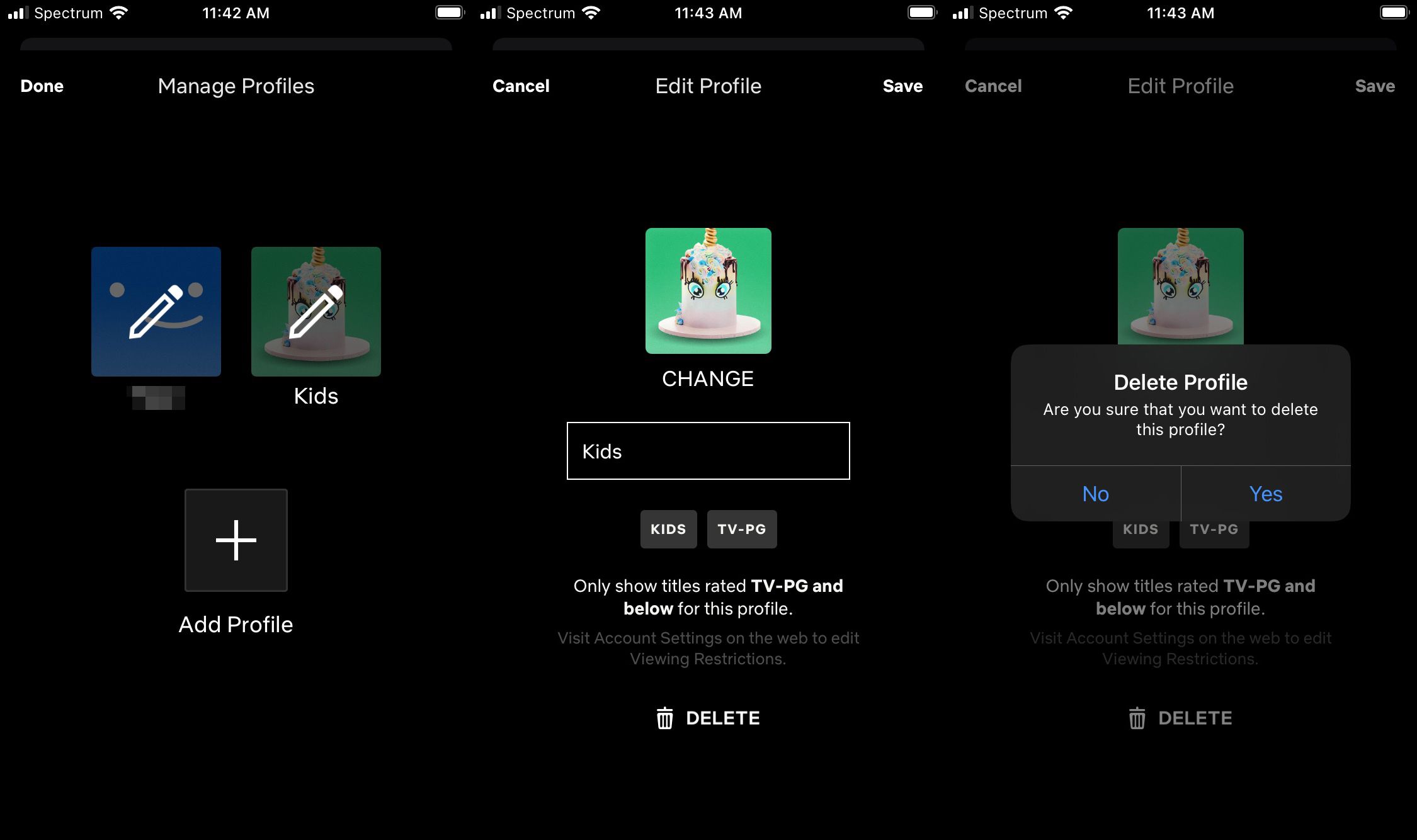Why would you want to delete a Netflix profile?
Netflix offers a personalized streaming experience, allowing each user to create multiple profiles within a single account. However, there may come a time when you need to delete a Netflix profile. There are several reasons why you may want to do this:
- Unused profiles: Over time, you may have accumulated multiple profiles on your Netflix account that are no longer in use. Removing these unused profiles can help declutter your account and make it easier to manage.
- Inaccurate viewing recommendations: Netflix uses algorithms based on your viewing history and preferences to recommend new content. If a profile is no longer representing your current interests, deleting it can help ensure that you receive more relevant recommendations.
- Sharing account with others: If you are sharing your Netflix account with others, there may be profiles associated with users who no longer have access or who have created their own accounts. Deleting these unnecessary profiles can streamline the viewing experience for everyone.
- Privacy concerns: Sometimes, you might want to erase your digital footprint for privacy reasons. Deleting a Netflix profile can remove any traces of your viewing history and preferences, providing a fresh start.
- Account management: If you have reached the maximum allowed number of profiles on your Netflix account, you may need to delete one to create a new profile for yourself or a new member of your household.
Regardless of the reason, deleting a Netflix profile is a straightforward process. There are different methods depending on whether you are using Netflix on the web or on a mobile device. In the following sections, we will walk you through the steps to delete a Netflix profile on both platforms.
How to delete a Netflix profile on the web
Deleting a Netflix profile on the web is a simple process. Just follow the steps below:
- Open your preferred web browser and go to the Netflix website.
- Sign in to your Netflix account using your email address and password.
- Once you are logged in, click on the profile icon in the top right corner of the screen. This will display a drop-down menu.
- From the drop-down menu, select “Manage Profiles.”
- You will now see a list of all the profiles associated with your Netflix account. Locate the profile that you want to delete.
- Hover over the profile that you want to delete, and an icon with a pencil will appear. Click on this icon to edit the profile.
- In the profile settings, scroll down to the bottom of the page. You will find the option to “Delete Profile.”
- Click on “Delete Profile” and confirm your selection if prompted. Be aware that once you delete a profile, all the viewing history and preferences associated with it will be permanently erased.
That’s it! You have successfully deleted a Netflix profile on the web. If you want to delete additional profiles, simply repeat the steps above for each one.
Deleting a profile does not cancel your Netflix subscription or affect other profiles on your account. It only removes the specific profile and its associated data.
Now that you know how to delete a Netflix profile on the web, let’s move on to the next section to learn how to delete a profile using the Netflix mobile app.
How to delete a Netflix profile on the mobile app
Deleting a Netflix profile on the mobile app is a straightforward process. Just follow the steps below:
- Launch the Netflix app on your mobile device and sign in to your Netflix account if you haven’t already.
- Once you are logged in, tap on the profile icon located in the bottom right corner of the screen. This will open the profile selection screen.
- In the profile selection screen, you will see a list of all the profiles associated with your Netflix account. Locate the profile that you want to delete.
- Swipe left on the profile that you want to delete. This will reveal the options for that profile.
- Tap on the “Edit” button that appears when you swipe left on the profile.
- On the Edit Profile screen, scroll down to the bottom and tap on the “Delete Profile” option.
- A confirmation prompt will appear asking if you are sure you want to delete the profile. Tap on “Delete” to confirm.
That’s it! You have successfully deleted a Netflix profile on the mobile app. If you want to delete additional profiles, simply repeat the steps above for each one.
It’s important to note that deleting a profile on the mobile app will permanently erase all the viewing history and preferences associated with that profile. This action cannot be undone, so make sure you are certain before confirming the deletion.
Now that you know how to delete a Netflix profile on the mobile app, let’s move on to the next section to understand what happens when you delete a profile.
What happens when you delete a Netflix profile?
When you delete a Netflix profile, several things happen:
- All viewing history associated with the deleted profile is permanently erased. This means that any shows or movies previously watched on that profile will no longer be recorded in your viewing history.
- Recommendations based on the deleted profile’s viewing activity will be removed. Netflix’s algorithm uses your viewing history to recommend new content. Deleting a profile ensures that recommendations are no longer influenced by the deleted profile’s preferences.
- If the deleted profile was the primary profile on the account, one of the remaining profiles will automatically become the new primary profile. The primary profile has certain administrative privileges, such as managing settings and profiles.
- If there were multiple profiles on the account and the deleted profile had its own password, that password will no longer be required to access the account.
- The deleted profile will no longer appear in the list of profiles on the account. This can help declutter your Netflix account and make it easier to manage.
It’s important to note that deleting a profile does not cancel your Netflix subscription. All the other profiles on the account will remain active, and you can continue to enjoy Netflix content on those profiles.
Additionally, if you decide to restore a deleted profile, you will need to create it again from scratch. This means that any previously saved preferences, watchlists, and viewing history associated with that profile will be permanently lost. Therefore, it’s a good idea to carefully consider whether you truly want to delete a profile before confirming the deletion.
Now that you understand what happens when you delete a Netflix profile, let’s move on to the next section to learn about restoring a deleted profile if needed.
Restoring a deleted Netflix profile
If you have accidentally deleted a Netflix profile or have changed your mind and want to restore a previously deleted profile, follow the steps below:
- Open your preferred web browser and go to the Netflix website.
- Sign in to your Netflix account using your email address and password.
- In the top right corner of the screen, click on the profile icon to display the drop-down menu.
- From the drop-down menu, select “Manage Profiles.”
- Scroll down to the bottom of the page and click on the “Add Profile” button.
- Enter the name for the profile you want to restore and select an avatar if desired.
- Click on the “Continue” button to save the profile.
- Your previously deleted Netflix profile has now been restored. Any new viewing activity on this profile will be tracked separately from the previous viewing history.
It’s important to note that any preferences, watchlists, or viewing history associated with the previously deleted profile will not be restored. Restoring a profile means starting fresh without any previous data.
Remember, there is no time limit for restoring a deleted Netflix profile. You can restore it whenever you want, as long as you have an open profile slot available on your account.
Now that you know how to restore a deleted Netflix profile, let’s move on to the next section to explore some tips for managing your Netflix profiles effectively.
Tips for managing your Netflix profiles
Efficiently managing your Netflix profiles can enhance your streaming experience and help you personalize your content better. Here are some useful tips:
- Create separate profiles for each family member: Having individual profiles for each member of your household allows Netflix to personalize their recommendations based on their preferences. This ensures that everyone gets content suggestions that align with their interests.
- Use accurate profile names: Give each profile a descriptive and easily identifiable name. This makes it easier to differentiate between profiles, especially if you have multiple users sharing the same account.
- Regularly review and delete unused profiles: Over time, profiles may become unused or irrelevant. Clean up your account by deleting profiles that are no longer in use. This helps streamline your Netflix experience and prevents unnecessary clutter.
- Update your viewing preferences: As your interests and preferences evolve, update your profile’s viewing preferences. This helps Netflix provide more accurate recommendations based on your current preferences.
- Set parental controls: If you have children accessing your Netflix account, use parental controls to ensure they only have access to age-appropriate content. This helps create a safe and suitable viewing environment for young viewers.
- Manage profile avatars: Choose avatar images that reflect the personality or interests of each profile user. This adds a personal touch to the profiles and makes it easier to identify them at a glance.
- Control profile settings: Take advantage of the profile settings to customize your viewing experience. You can adjust language preferences, autoplay settings, and more to suit your preferences.
- Revisit and update profiles periodically: Regularly revisit your profiles to ensure they are still representative of your preferences. Delete or update profiles as needed to align with your current viewing habits.
- Keep track of viewing history: Check your viewing history to see which shows or movies you’ve watched on each profile. This can help you remember what you’ve already seen and avoid watching the same content multiple times.
- Share and collaborate with others: If you are sharing your Netflix account with others, consider creating a separate profile for collaborative content exploration. This allows you to add shows or movies you want to watch together and share recommendations.
By following these tips, you can effectively manage your Netflix profiles, improve recommendations, and enhance your overall streaming experience.
Now that you have learned some valuable tips for managing Netflix profiles, you are well-equipped to make the most of your streaming service.