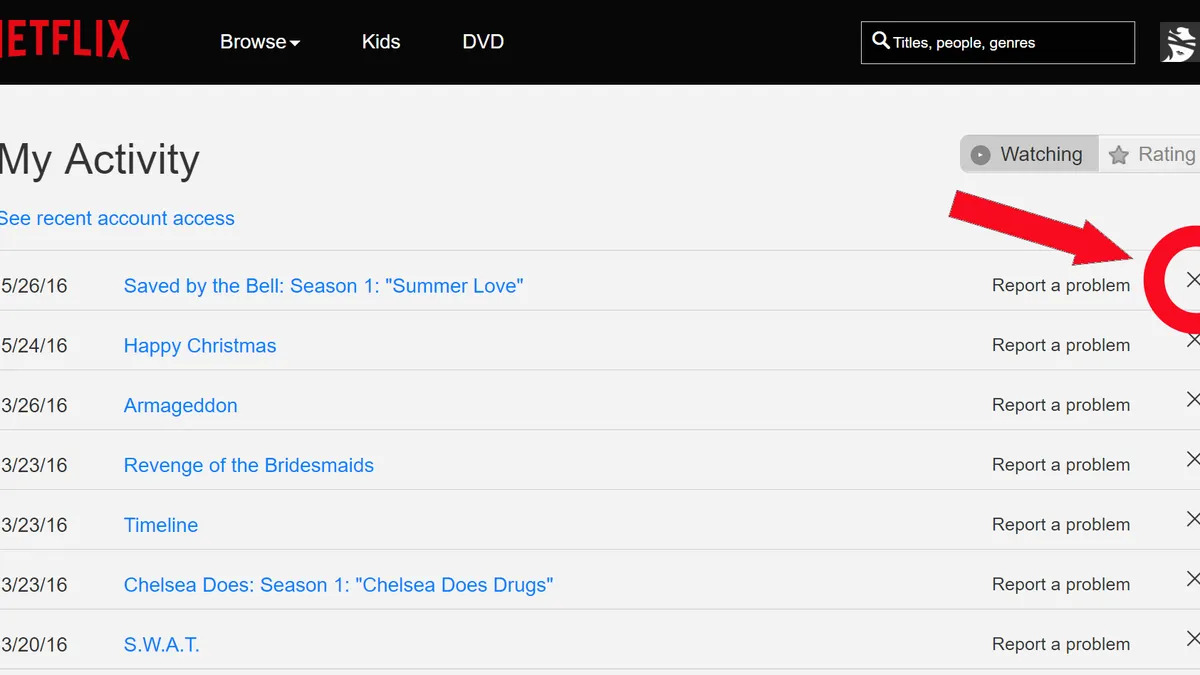Why Delete Your Netflix History?
Netflix has become a popular streaming platform, allowing users to enjoy their favorite movies and TV shows at their convenience. However, there may be various reasons why you would want to delete your Netflix history. Whether it’s to maintain your privacy, clear your recommendations, or start fresh with a clean slate, deleting your Netflix history can be a wise decision. Here are a few reasons why you might consider deleting your Netflix history:
- Privacy Concerns: One of the primary reasons for deleting your Netflix history is to protect your privacy. Your viewing habits can reveal personal information and preferences that you may not want others to be aware of. By deleting your history, you can ensure that your watching preferences remain private.
- Recommendation Reset: Netflix relies on algorithms to provide personalized recommendations based on your viewing history. However, sometimes these suggestions might become inaccurate or outdated. By deleting your history, you can reset the recommendations and receive new and relevant suggestions based on your current preferences.
- Shared Accounts: If you share your Netflix account with others, deleting your history can help prevent others from seeing what you have been watching. This is particularly useful if you have different tastes in movies or want to surprise someone with a show that you intend to watch together.
- Embarrassing Content: We all have those guilty pleasure movies or TV shows that we might not want others to know about. By deleting your history, you can keep your guilty pleasures hidden and avoid any potential embarrassment or judgment.
- Starting Fresh: Sometimes, you may simply feel the need to start fresh and have a clean viewing history. Whether it’s to explore new genres, rewatch favorite shows without clutter, or for any other reason, deleting your Netflix history provides a clean slate for your viewing experience.
Now that you know why it may be beneficial to delete your Netflix history, let’s explore how you can do it.
How to Delete Your Recently Watched Movies/Shows
As you binge-watch your favorite movies and shows on Netflix, your recently watched list can quickly become cluttered. If you want to clean up your recently watched movies and shows, here’s how you can do it:
- Open your preferred web browser and go to the Netflix website.
- Log in to your Netflix account using your username and password.
- Once you are logged in, you will be redirected to the Netflix home page. Look for the profile icon in the top-right corner of the screen and click on it.
- A dropdown menu will appear, displaying all the profiles associated with your Netflix account. Select the profile for which you want to delete the recently watched movies and shows.
- After selecting the desired profile, navigate to the top-right corner of the screen and click on the “Account” option. This will take you to the account settings page.
- Scroll down the account settings page until you find the “Profile & Parental Controls” section. Under this section, click on the “Viewing Activity” link.
- You will now see a list of all the movies and shows you have recently watched on Netflix. To delete a specific title, simply click on the “X” icon next to it.
- If you want to delete the entire list of recently watched movies and shows, scroll to the bottom of the page and click on the “Hide All” button.
- Once you have deleted the desired movies and shows from your recently watched list, the changes will take effect immediately. The deleted titles will no longer appear in your recently watched section on any device.
By following these steps, you can easily delete your recently watched movies and shows on Netflix, ensuring a clean and personalized streaming experience.
How to Delete Your Viewing Activity
If you want to take control of your Netflix viewing history and remove specific titles from your activity log, you can easily do so by following these steps:
- Go to the Netflix website using your preferred web browser and log in to your account.
- Once you are logged in, click on the profile icon in the top-right corner of the screen and select the profile for which you want to delete the viewing activity.
- After selecting the desired profile, click on the downward-facing arrow next to your profile icon and select “Account” from the dropdown menu. This will take you to the account settings page.
- Scroll down the account settings page until you find the “Profile & Parental Controls” section. Under this section, click on the “Viewing Activity” link.
- You will now see a comprehensive list of all the titles you have watched on Netflix. To delete a specific title, click on the circular “X” icon that appears on the right side of the title.
- If you want to remove multiple titles at once, you can click on the checkboxes next to the titles and then click on the “Remove” button at the top of the list.
- If you want to delete your entire viewing history at once, scroll to the bottom of the page and click on the “Hide All” button.
- Once you have deleted the desired titles from your viewing activity, the changes will take effect immediately. The deleted titles will no longer be visible in your viewing activity log.
Deleting your viewing activity not only helps protect your privacy but also prevents Netflix from using that information to personalize your recommendations. Whether you want to remove embarrassing shows, revisit your favorite titles anonymously, or simply declutter your viewing history, following these steps will allow you to delete your viewing activity on Netflix effortlessly.
How to Clear Your Netflix Search History
If you want to keep your Netflix search history private or clear out any previous searches, you can easily do so by following these steps:
- Open your preferred web browser and go to the Netflix website.
- Log in to your Netflix account using your username and password.
- Once you are logged in, you will be redirected to the Netflix home page. Look for the profile icon in the top-right corner of the screen and click on it.
- A dropdown menu will appear, displaying all the profiles associated with your Netflix account. Select the profile for which you want to clear the search history.
- After selecting the desired profile, navigate to the top-right corner of the screen and click on the “Account” option. This will take you to the account settings page.
- Scroll down the account settings page until you find the “Profile & Parental Controls” section. Under this section, click on the “Viewing Activity” link.
- In the viewing activity page, you will see a tab labeled “Search” alongside “Title” and “Date.” Click on the “Search” tab to access your Netflix search history.
- To clear your entire search history, scroll to the bottom of the search history page and click on the “Clear All Search History” button.
- If you only want to delete specific searches, look for the search terms you want to remove and click on the “X” icon next to each search term.
- Once you have cleared your Netflix search history, the changes will take effect immediately. Your previous searches will no longer be visible.
By following these simple steps, you can easily clear your Netflix search history, ensuring your searches remain private and removing any trace of your previous search terms.
How to Delete Your Netflix Profile
If you no longer need a particular profile on your Netflix account or want to clean up your account by removing unused profiles, you can easily delete a Netflix profile by following these steps:
- Visit the Netflix website using your preferred web browser and log in to your account.
- Once you are logged in, click on the profile icon in the top-right corner of the screen.
- A dropdown menu will appear, displaying all the profiles associated with your Netflix account. Select the profile you want to delete.
- After selecting the desired profile, navigate to the top-right corner of the screen and click on the “Account” option. This will take you to the account settings page.
- Scroll down the account settings page until you find the “Profile & Parental Controls” section. Under this section, click on the “Manage Profiles” link.
- You will now see a list of all the profiles on your Netflix account. Locate the profile you want to delete and click on the pencil icon next to it.
- In the edit profile section, scroll down to the bottom and click on the “Delete Profile” button.
- A confirmation message will appear, asking if you are sure you want to delete the profile. Click on the “Delete Profile” button to confirm.
- Once you have deleted the profile, all the viewing history, personalized recommendations, and settings associated with the profile will be permanently removed.
- Repeat these steps for any additional profiles you want to delete.
- If you decide to delete your main profile, you will need to create a new profile to continue accessing your Netflix account. Deleting the main profile will also result in the deletion of all the other profiles on the account.
By following these steps, you can easily delete unwanted profiles from your Netflix account, keeping it organized and removing any unnecessary clutter.
How to Delete Your Account Permanently
If you have decided to part ways with Netflix and want to delete your account permanently, you can do so by following these steps:
- Open your preferred web browser and go to the Netflix website.
- Log in to your Netflix account using your username and password.
- Once you are logged in, click on the profile icon in the top-right corner of the screen.
- A dropdown menu will appear, displaying all the profiles associated with your Netflix account. Select any profile to proceed.
- After selecting a profile, navigate to the top-right corner of the screen and click on the “Account” option. This will take you to the account settings page.
- Scroll down the account settings page until you find the “Membership & Billing” section. Under this section, click on the “Cancel Membership” link.
- You will be directed to a page where Netflix will offer you various subscription plans to choose from. Scroll to the bottom of the page and click on the “Finish Cancellation” button.
- On the next page, Netflix will verify if you want to cancel your membership. To proceed with permanent account deletion, click on the “Cancel Membership” button.
- Netflix will display a confirmation message indicating that your account is scheduled for closure. It will also mention the date until which your account will remain active.
- Note that Netflix retains your account information for up to ten months. If you change your mind within that period, you can reactivate your account by logging in with your previous credentials.
- Once the specified date passes, your account will be deleted permanently, and you will no longer have access to any content or features associated with your Netflix account.
It’s important to note that deleting your Netflix account permanently means losing access to all your viewing history, profiles, and saved preferences. Make sure to cancel any recurring payments associated with your account before initiating the account deletion process.
By following these steps, you can easily delete your Netflix account permanently and move on from the streaming platform if that’s your decision.