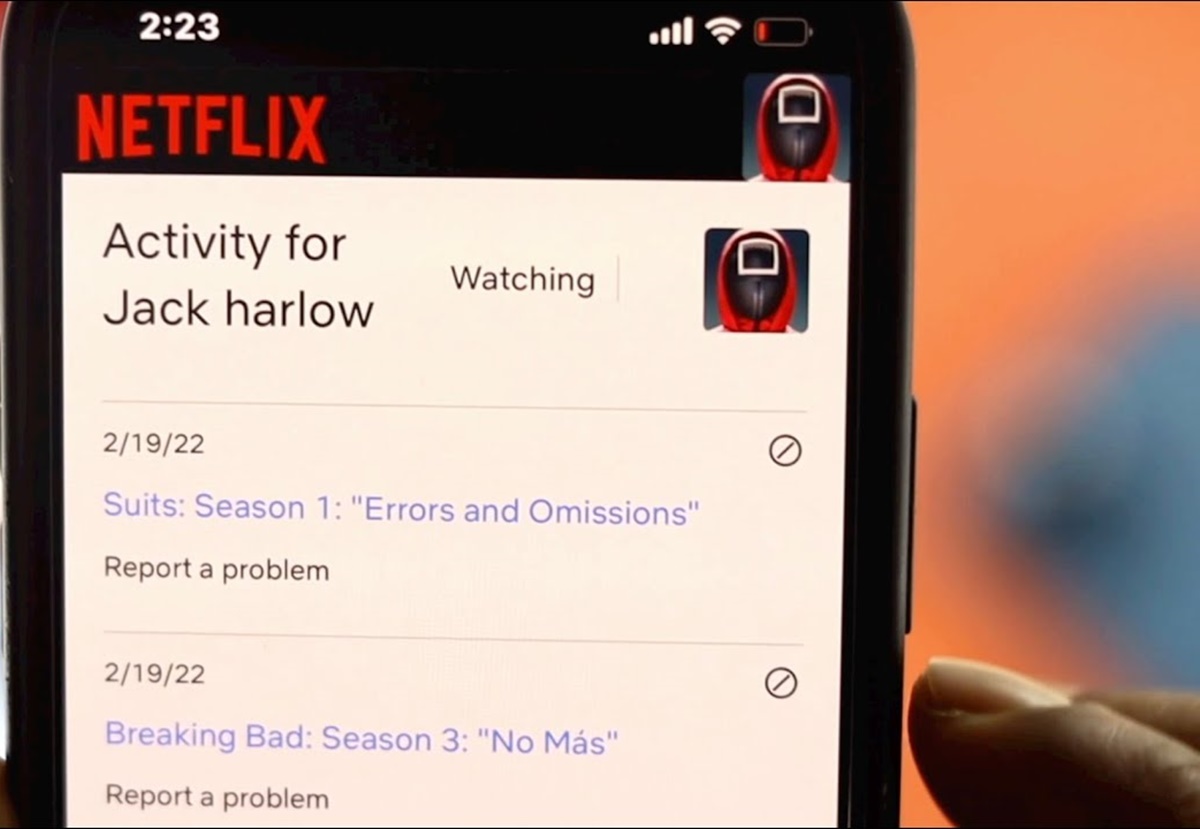How to Access Your Netflix Account
Accessing your Netflix account is the first step towards managing your watch history. Fortunately, it’s a straightforward process that can be done in just a few simple steps. Here’s how to get started:
- Open your preferred web browser and visit the Netflix website.
- Click on the ‘Sign In’ button located in the top right corner of the homepage.
- Enter your Netflix email address and password in the provided fields.
- Click on the ‘Sign In’ button to access your account.
Once you have successfully signed in to your Netflix account, you’re ready to navigate to the account settings and view your watch history.
Keep in mind that if you are using a shared device or public computer, it is essential to log out of your account once you have finished accessing it to maintain the security of your personal information.
Now that you have access to your Netflix account, let’s move on to the next section to learn how to navigate to the account settings and find your watch history.
How to Navigate to the Account Settings
Once you have signed in to your Netflix account, accessing the account settings is essential to manage your watch history effectively. Here’s a simple guide on how to navigate to the account settings:
- After signing in to your account, click on the profile icon in the top right corner of the Netflix homepage. This will open a drop-down menu.
- From the drop-down menu, select the ‘Account’ option. You will be redirected to the Account settings page.
Alternatively, you can directly access the Account settings page by entering the following URL into your web browser: https://www.netflix.com/YourAccount.
Once you have successfully navigated to the Account settings page, you can proceed to find and view your Netflix watch history, which we will discuss in the next section.
This page also provides additional options to manage your account, such as changing your password, updating your payment information, managing your profiles, and more. Take some time to explore these settings and customize your Netflix experience to suit your preferences.
Now that you know how to navigate to the account settings, let’s move on to the next step and find out how to view your watch history.
How to Find and View Your Netflix Watch History
Have you ever wondered what shows or movies you’ve watched on Netflix in the past? Well, finding and viewing your Netflix watch history is a great way to jog your memory and keep track of your viewing habits. Here’s how you can easily access your watch history:
- After navigating to the Account settings page, scroll down until you find the ‘Profile & Parental Controls’ section.
- Under the ‘Profile & Parental Controls’ section, click on the ‘Viewing activity’ link.
- A list of all the shows and movies you’ve watched on Netflix will appear, organized by date and time.
You can now browse through the list and reminisce about past favorites or discover shows and movies you may have forgotten about.
Keep in mind that the watch history is specific to each profile within your Netflix account. If you have multiple profiles, make sure you are viewing the watch history for the correct one.
Additionally, please note that it may take a few moments for your entire watch history to load, especially if you’ve been an avid Netflix viewer. So, be patient if the list takes some time to populate.
Now that you know how to find and view your Netflix watch history, let’s explore the next section on how to filter or sort your watch history for easier navigation.
How to Filter or Sort Your Watch History
As your Netflix watch history grows, you may find it beneficial to filter or sort your viewing activity for easier navigation and organization. Luckily, Netflix provides several options to help you refine and manage your watch history. Here’s how you can filter or sort your watch history:
- On the ‘Viewing activity’ page, scroll down until you see the search bar labeled ‘Search Activity’.
- Enter the title of a specific show or movie in the search bar to filter your watch history based on that title. The list will automatically update to show only the entries that match your search.
- You can also sort your watch history by clicking on the ‘Sort by’ drop-down menu. You can choose to sort by ‘Date’, ‘Title’, ‘Series Title’, or ‘Rating’. Select your preferred sorting option, and the list will reorganize accordingly.
By using the search and sorting options, you can quickly find a particular title or rearrange your watch history to your liking.
Keep in mind that the search function will only filter based on the exact title you enter. So, make sure you enter the correct and complete title to get accurate results.
If you want to view your watch history on a different profile within your Netflix account, make sure you select the correct profile before accessing the ‘Viewing activity’ page.
Now that you know how to filter and sort your watch history, let’s move on to the next section on how to clear your Netflix watch history if you want to start fresh or remove certain titles.
How to Clear Your Netflix Watch History
If you want to clear your Netflix watch history for privacy reasons or simply to start fresh, Netflix provides an option to remove all the titles from your viewing activity. Here’s how you can clear your watch history:
- On the ‘Viewing activity’ page, click on the ‘Hide series?’ link located on the right side of the page, just above the list of titles.
- A pop-up window will appear, asking if you want to hide your entire viewing history. Click on the ‘Hide’ button to confirm.
Once you hide your viewing history, all the titles will be removed, and your watch history will appear empty. Please note that this action cannot be undone, and once hidden, the titles cannot be restored.
Keep in mind that hiding your watch history will also affect Netflix’s personalized recommendations based on your viewing habits. If you enjoy receiving personalized recommendations, you may want to reconsider clearing your watch history.
If you don’t want to remove all the titles but instead want to remove specific entries from your watch history, you can follow the steps outlined in the next section.
Now that you know how to clear your Netflix watch history, let’s explore how you can remove specific titles from your viewing activity.
How to Remove a Specific Title from Your Watch History
If there’s a particular show or movie in your Netflix watch history that you want to remove, you can easily do so with the following steps:
- On the ‘Viewing activity’ page, locate the title you want to remove.
- Hover your mouse over the title, and a small circle with a slash icon (‘/̵’) will appear on the right side.
- Click on the slash icon to remove the title from your watch history.
- A confirmation box will appear asking if you are sure you want to delete the title. Click on the ‘Remove Series?’ button to confirm.
Once you remove a specific title from your watch history, it will no longer appear in your viewing activity. However, please note that it may take up to 24 hours for the changes to reflect across all devices and for the title to be completely removed from Netflix’s server.
Keep in mind that removing a title from your watch history will not delete it from your Netflix account. If you want to remove a title completely, you can follow the instructions for deleting a downloaded title if it is available for download.
If you accidentally remove a title or want to restore a removed title to your watch history, you can search for the title and play it again. Netflix will add it back to your watch history.
Now that you know how to remove specific titles from your watch history, let’s move on to the next section to address common troubleshooting issues you may encounter while viewing your watch history on Netflix.
Troubleshooting: Common Issues with Viewing Watch History
While accessing and managing your Netflix watch history is usually a smooth process, you may encounter some common issues along the way. Here are a few troubleshooting tips to help you resolve these issues:
1. Incomplete or Missing Watch History
If you notice that your watch history is missing some titles or is incomplete, there could be a few reasons for this. Firstly, make sure you are signed in to the correct Netflix profile that you used to watch those titles. Additionally, it’s possible that certain titles were removed from your watch history due to licensing restrictions or other factors. If you believe there is an error, you can contact Netflix support for further assistance.
2. Delayed or Not Updating Watch History
If your watch history is not updating or there is a delay in the changes reflecting, try refreshing the page or logging out and logging back into your Netflix account. Additionally, clearing your browser cache or using a different web browser may help resolve any temporary issues affecting the watch history updates.
3. Watch History Not Visible on Certain Devices
In some cases, you may find that your watch history is not visible on certain devices or platforms. This can happen if you are using different profiles on different devices, or if there are compatibility issues with the device or app you are using. Ensure that you are logged in to the correct profile and check for any updates to the app or device that may resolve the issue.
4. Limited Watch History on Kids’ Profile
If you are using a Kids’ profile, you may notice that the watch history is limited or completely disabled. This is because the Kids’ profile is designed to provide a safe and age-appropriate viewing experience. If you want to view the watch history for a Kids’ profile, you will need to switch to an Adult profile.
If you continue to experience issues with viewing your Netflix watch history or need further assistance, don’t hesitate to reach out to Netflix customer support. They will be able to provide specific troubleshooting steps based on your situation and help resolve any ongoing issues.
Now that we have addressed common troubleshooting issues, let’s move on to the final section, where we will provide some helpful tips and tricks for managing your Netflix account effectively.
Tips and Tricks for Managing Your Netflix Account
Managing your Netflix account goes beyond just accessing and viewing your watch history. Here are some helpful tips and tricks to make the most out of your Netflix experience:
1. Create and Customize Profiles
Netflix allows you to create multiple profiles within a single account. Take advantage of this feature to customize your viewing preferences for each profile. This way, you can have separate watch histories, recommendations, and profiles tailored to different household members.
2. Utilize Parental Controls
If you have children using Netflix, make use of the parental control settings to restrict access to age-inappropriate content. You can set up PIN codes for specific ratings or categories and ensure a safe and suitable viewing experience for your children.
3. Download Content for Offline Viewing
If you plan to watch shows or movies on the go without an internet connection, make use of Netflix’s download feature. The app allows you to download content onto your device for offline viewing, making it convenient for long trips or areas with poor internet connectivity.
4. Explore Hidden Categories and Netflix Codes
Netflix has a vast library of content, and you can uncover hidden categories and genres using Netflix codes. Netflix codes are specific category numbers that you can enter into the URL to access niche genres, expanding your options beyond the default categories displayed on the homepage.
5. Take Advantage of Recommendations and Personalization
Netflix’s recommendation algorithm analyzes your watch history and provides tailored suggestions based on your preferences. Explore the ‘Recommended For You’ section to discover new shows and movies that align with your interests.
6. Keep Your Account Secure
Regularly check your account settings to ensure your Netflix account remains secure. Update your password periodically and be cautious of any suspicious activity. If you suspect unauthorized access, change your password immediately and inform Netflix support.
By following these tips and tricks, you can enhance your Netflix account management, discover new content, and personalize your viewing experience.
Now that you have a better understanding of managing your Netflix account, you’re ready to take full control of your watch history and enjoy your favorite shows and movies with ease.