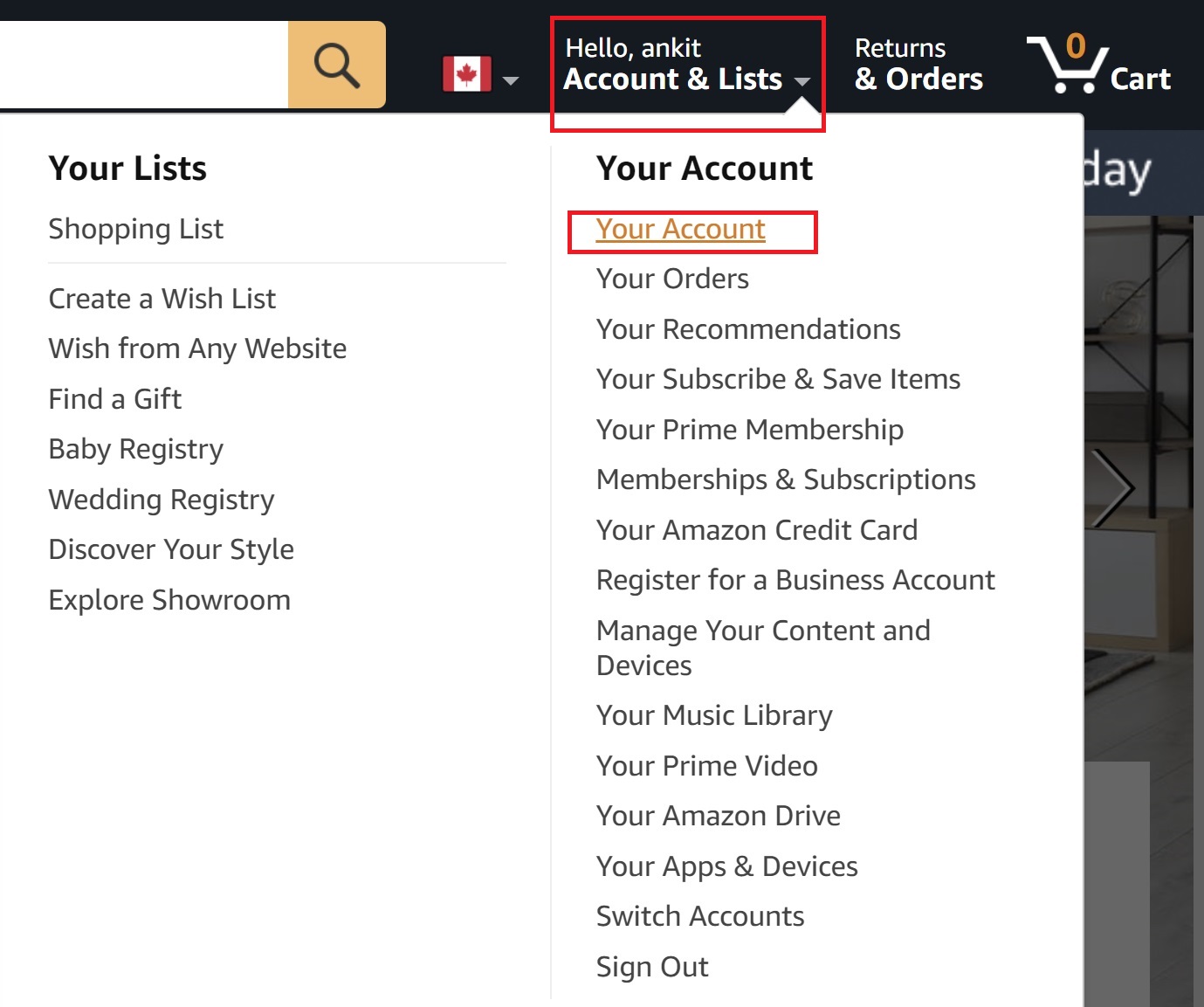Reasons for Deleting an Amazon Account
While Amazon is undeniably a convenient and popular online marketplace, there may come a time when you feel the need to delete your account. Whether it’s due to privacy concerns, a desire to reduce online presence, or simply no longer needing the services provided, there are several reasons why someone might choose to take this step. Here are a few common reasons for deleting an Amazon account:
- Privacy and Data Security: With concerns about online privacy on the rise, some individuals may opt to delete their Amazon account to protect their personal information. Deleting your account ensures that Amazon will no longer have access to your purchase history, browsing behavior, and other data associated with your account.
- Reducing Online Presence: If you’re aiming to minimize your digital footprint and want to limit the number of online accounts you have, deleting your Amazon account can be part of your efforts. By eliminating unnecessary accounts, you can have greater control over your online presence.
- Change of Lifestyle: As circumstances change, so do our needs. You might find that you no longer rely on Amazon for your shopping, streaming, or other services. In such cases, deleting your account can help you disconnect from a platform that is no longer relevant to your lifestyle.
- Managing Subscriptions: Amazon Prime, Kindle Unlimited, and other subscription services offered by Amazon can be convenient, but they can also add up to significant costs. If you’re looking to cut down on expenses or switch to alternative subscription options, deleting your Amazon account is a logical step.
- Ethical Concerns: Some individuals may have philosophical or ethical reasons for distancing themselves from certain corporations, including Amazon. If you don’t align with Amazon’s business practices or policies, deleting your account can be a way to take a stand and support other businesses that better reflect your values.
While these are just a few of the reasons why someone might choose to delete their Amazon account, it’s important to carefully weigh the decision. Deleting your account will result in the loss of access to your purchase history, saved payment methods, and other personalized settings. So, it’s essential to consider the implications and ensure that it aligns with your overall goals and preferences.
Steps to Delete an Amazon Account
If you’ve decided to delete your Amazon account, it’s important to follow the proper steps to ensure that your account is permanently deactivated. Here is a step-by-step guide to deleting your Amazon account:
- Sign in to your Amazon account. Go to the Amazon website and enter your login credentials (email address and password) to access your account.
- Visit the “Help & Customer Service” page. At the bottom of the Amazon homepage, you will find a link labeled “Help” in the footer section. Click on that link to access the Help page.
- Navigate to the “Need More Help?” section. Scroll down the Help page until you find the “Browse Help Topics” section. Click on “Need More Help?” to expand the options.
- Select “Contact Us”. Under the expanded options, locate and click on “Contact Us”. This will take you to a page where you can choose the specific issue you need assistance with.
- Choose the “Prime or Something Else” option. On the “Contact Us” page, find the “Tell us more” section and select “Prime or Something Else” as the reason for contacting Amazon.
- Request to chat or call Amazon Customer Service. Once you have selected the appropriate option, you will be presented with the choice to chat with a representative or have them call you. Choose the option that is most convenient for you.
- Explain your desire to delete your Amazon account. When you connect with a customer service representative, inform them that you wish to delete your account. They may ask for verification or additional information to proceed.
- Follow the instructions provided by the representative. The customer service representative will guide you through the account deletion process. This may involve confirming your decision multiple times and providing any necessary information.
- Confirm the deletion of your account. Once you have followed all the necessary steps and provided the required information, the customer service representative will confirm the deletion of your Amazon account.
- Check your email for confirmation. After the deletion process, Amazon will send a confirmation email to the address associated with your account. This email serves as proof that your account has been successfully deleted.
It’s important to note that the process of deleting an Amazon account may vary slightly depending on your location and the specific account settings. Following these steps should guide you through the process, but if you encounter any difficulties, don’t hesitate to reach out to Amazon customer service for further assistance.
Checking Your Account Activity before Deleting
Before proceeding with deleting your Amazon account, it’s essential to review your account activity and ensure that everything is in order. This step is crucial to avoid any potential issues or regrets later on. Here are some important things to consider when checking your account activity:
- Review Your Orders: Take a look at your order history and make sure that all recent purchases have been delivered and any pending orders have been resolved. If there are any issues or disputes that need addressing, it’s better to resolve them before closing your account.
- Manage Digital Content: If you have purchased digital content like e-books, music, or videos, check if you have downloaded and saved them to your devices. You should also ensure that any subscriptions tied to your Amazon account have been canceled or transferred to another platform if desired.
- Update Contact Information: Verify that your contact information, such as your shipping address and email address, is up to date. This is especially important if you have any pending or future deliveries from Amazon.
- Check Payment Methods: Examine the payment methods linked to your Amazon account and remove any outdated or unused cards. Ensure that all pending transactions and refunds have been processed accurately.
- Download Personal Data: Consider requesting a download of your personal data from Amazon. This will allow you to have a copy of your account information, order history, and other relevant data for your records.
- Remove Saved Passwords: If you have saved your Amazon account password on any devices or browsers, make sure to remove them to prevent unauthorized access to your account after deletion.
Taking the time to review your account activity and tie up any loose ends will give you peace of mind when closing your Amazon account. It ensures that you have addressed any pending orders, updated your information, and downloaded any necessary data. By doing so, you can confidently proceed with the account deletion process knowing that you have accounted for any potential complications.
Cancelling Any Active Subscriptions
One important step to take before deleting your Amazon account is to ensure that you have cancelled any active subscriptions tied to your account. Amazon offers various subscription services, such as Amazon Prime, Kindle Unlimited, and Amazon Music Unlimited. Here’s how you can cancel these subscriptions:
- Amazon Prime: If you’re subscribed to Amazon Prime, go to the Amazon website and sign in to your account. Click on “Account & Lists” and select “Prime Membership”. On the Prime Membership page, click on “End Membership” and follow the instructions to cancel your Prime subscription. Keep in mind that Amazon Prime offers several benefits, such as free shipping and streaming services, so make sure you understand the consequences of canceling.
- Kindle Unlimited: To cancel your Kindle Unlimited subscription, go to the Amazon website and log in to your account. Click on “Account & Lists” and select “Kindle Unlimited”. On the Kindle Unlimited page, click on “Manage Membership” and then “Cancel Kindle Unlimited Membership”. Confirm the cancellation to stop your Kindle Unlimited subscription.
- Amazon Music Unlimited: If you have an Amazon Music Unlimited subscription, go to the Amazon website and sign in to your account. Click on “Account & Lists” and select “Amazon Music”. On the Amazon Music page, click on “Settings” and then “Subscription” in the sidebar. Under the “Subscription Renewal” section, click “Cancel Subscription” and follow the prompts to cancel your Amazon Music Unlimited subscription.
Remember to carefully read the terms and conditions associated with each subscription service’s cancellation process. Some services may require a notice period or may charge a fee for canceling before the end of a billing cycle. By canceling these subscriptions before deleting your Amazon account, you can avoid any surprise charges or complications in the future.
Removing Payment Methods from Your Account
Before you delete your Amazon account, it’s crucial to remove any payment methods associated with your account. This ensures that your financial information is not accessible once your account is deactivated. Here’s how you can remove payment methods from your Amazon account:
- Sign in to your Amazon account: Visit the Amazon website and sign in using your login credentials – email address and password.
- Access the “Your Account” page: Once signed in, click on “Account & Lists” located at the top-right corner of the page. From the drop-down menu, select “Your Account” to access your account settings.
- Manage payment options: On the “Your Account” page, navigate to the “Ordering and shopping preferences” section. Click on “Payment options” to manage your payment methods.
- Remove payment methods: In the “Payment options” section, you will find a list of the payment methods associated with your account. Click on the payment method you want to remove, and then select “Remove” or “Delete” to confirm the removal.
- Verify removal: After selecting “Remove” or “Delete,” Amazon may ask you to confirm the removal of the payment method. Follow the on-screen prompts to complete the process.
- Repeat for all payment methods: If you have multiple payment methods saved, repeat the process for each one until all of them are removed from your Amazon account.
By removing your payment methods from your Amazon account, you reduce the risk of unauthorized charges or account misuse after deletion. It’s important to note that any pending transactions or refunds associated with the removed payment methods need to be resolved before proceeding with the deletion of your account.
If you encounter any difficulties in removing your payment methods or have additional concerns, it’s best to reach out to Amazon customer service for further assistance. They can guide you through the process and address any questions you may have.
Requesting Data Download from Amazon
Before deleting your Amazon account, it’s a good idea to request a download of your personal data from the platform. This allows you to have a copy of your account information, order history, and other relevant data for your records. Here’s how you can request a data download from Amazon:
- Sign in to your Amazon account: Go to the Amazon website and sign in using your login credentials – email address and password.
- Access the “Your Account” page: Once signed in, click on “Account & Lists” located at the top-right corner of the page. From the drop-down menu, select “Your Account” to access your account settings.
- Request your data: On the “Your Account” page, scroll down to the section labeled “Ordering and shopping preferences”. Under this section, click on “Download order reports” or similar options.
- Select data range: Amazon may provide you with options to select the data range for your download. Choose the desired time frame or select to download all available data.
- Confirm the data download: After selecting the data range, confirm your request to initiate the data download process. Amazon may take some time to compile your data, and you will be notified via email when it’s ready for download.
- Download your data: Once your data is ready, Amazon will send you an email notification with a link to download the data. Click on the provided link to access and download the data to your device.
By requesting a data download from Amazon, you have a copy of your account information and order history for future reference. This can be particularly useful for keeping track of past purchases, resolving any disputes, or maintaining a personal record of your activity on the platform.
It’s important to note that the availability of certain types of data for download may vary based on your location and the data retention policies of Amazon. If you encounter any issues or have specific data requests, it’s recommended to reach out to Amazon customer service for further assistance.
Deleting Your Amazon Account Permanently
If you’re certain that you want to delete your Amazon account and have completed all the necessary preparations, follow these steps to permanently delete your account:
- Sign in to your Amazon account: Visit the Amazon website and sign in using your login credentials – email address and password.
- Access the “Your Account” page: Once signed in, click on “Account & Lists” located at the top-right corner of the page. From the drop-down menu, select “Your Account” to access your account settings.
- Find the “Contact Us” or “Help” section: Scroll down the “Your Account” page and look for the “Need More Help?” or “Browse Help Topics” section. Click on the appropriate link to expand the options.
- Contact Amazon customer service: Under the expanded options, locate and click on “Contact Us” or a similar link to reach Amazon customer service. This will provide you with multiple ways to contact them, such as phone, chat, or email.
- Request account deletion: When you connect with a customer service representative, inform them of your intention to delete your Amazon account. They may ask for verification or additional information to proceed.
- Follow the instructions: The customer service representative will guide you through the account deletion process. This may involve confirming your decision multiple times and providing any necessary information. Make sure to follow their instructions carefully.
- Confirm the deletion: Once you have followed all the necessary steps and provided the required information, the customer service representative will confirm the deletion of your Amazon account. They may inform you of any remaining account balances or pending refunds.
- Check your email for confirmation: After the deletion process is complete, Amazon will send a confirmation email to the address associated with your account. This email serves as proof that your account has been successfully deleted.
- Verify the account deletion: To ensure that your Amazon account has been permanently deleted, attempt to login to your account using your previous credentials. If the account deletion was successful, you should receive an error message stating that the account does not exist.
Please note that once you delete your Amazon account, you will lose access to all account-related information, including your purchase history, reviews, and saved data. Additionally, any unused gift card balances or subscriptions tied to your account may not be recoverable. Therefore, it’s crucial to carefully consider the consequences before proceeding with the account deletion process.
Repercussions of Deleting an Amazon Account
Deleting an Amazon account can have a number of repercussions that you should be aware of before making the decision. It’s important to consider these consequences to ensure that deleting your account aligns with your needs and preferences. Here are some potential repercussions:
- Loss of Purchase History: Once you delete your Amazon account, your entire purchase history will be permanently erased. This may have an impact on future returns, warranty claims, or keeping track of past purchases.
- No Access to Digital Content: If you have purchased digital content such as e-books, music, or videos, be aware that you will no longer have access to this content after deleting your Amazon account. Make sure to download and save any digital content to your devices before proceeding.
- Unavailability of Account Settings: After deleting your Amazon account, you will no longer be able to access or modify any account settings, including your shipping addresses, payment methods, and saved preferences.
- Loss of Prime Benefits: If you are an Amazon Prime member, deleting your account means losing all the benefits associated with the membership, such as free two-day shipping, access to Prime Video, Prime Music, and more.
- No Refunds for Gift Card Balances: Any outstanding gift card balances tied to your Amazon account may not be refundable after deletion. It’s recommended to use these balances or redeem them before closing your account.
- Gone Forever: It’s crucial to note that once you delete your Amazon account, it cannot be recovered. This means that you will lose all access to the account and its associated data, and you will not be able to reverse the deletion process.
Prior to deleting your Amazon account, carefully consider the repercussions outlined above and make sure you have taken the necessary steps to save any important data or content. Additionally, make an informed decision about canceling any subscriptions tied to your account and evaluate if there are any alternative solutions to meet your needs without completely deleting your Amazon account.
If you have any doubts or concerns regarding the repercussions of deleting your Amazon account, it’s recommended to reach out to Amazon customer service for clarification and assistance.
Alternative Options Instead of Deleting an Amazon Account
If you’re considering deleting your Amazon account but still find value in the services provided, there are alternative options to explore before taking such a drastic step. Here are a few alternatives to consider instead of deleting your Amazon account:
- Modify Account Settings: Review your account settings and privacy preferences on Amazon. By adjusting your settings, you can limit the data collected, manage notifications, and enhance your overall privacy while still keeping your account active.
- Restrict Data Usage: Limit your interactions with Amazon to reduce the amount of personal information shared. Consider using a separate email address, opt-out of targeted advertisements, and minimize your overall online presence within the Amazon ecosystem.
- Suspend or Downgrade Subscriptions: Rather than deleting your Amazon account, you can suspend or downgrade particular subscriptions to reduce expenses or minimize your reliance on certain services. This way, you can maintain access to other features that you find useful.
- Explore Privacy-Focused Shopping Platforms: Research and consider alternative online shopping platforms that prioritize user privacy and data protection. There are various e-commerce platforms available that emphasize privacy and ethical practices, offering viable alternatives to Amazon.
- Support Local Businesses: Shift your purchasing behavior towards supporting local businesses or smaller independent retailers. Instead of relying solely on Amazon’s vast marketplace, explore local retailers and online platforms that offer unique products and services.
- Use Amazon’s Guest Checkout: Rather than maintaining a full-fledged Amazon account, you can opt for guest checkout when making purchases. This allows you to complete your transaction without creating or logging into an account, minimizing your engagement with Amazon.
It’s important to note that these alternatives may not address all concerns or provide the same level of convenience as an Amazon account. However, they can help reduce your reliance on Amazon while still allowing you to access certain services or support more privacy-focused options.
Before making any decisions, carefully evaluate your priorities, needs, and intentions regarding your online shopping habits and overall digital presence. Consider experimenting with alternative options and finding a solution that aligns with your values and preferences while still meeting your practical needs.
FAQs about Deleting an Amazon Account
Deleting an Amazon account can raise several questions and uncertainties. To help address some of the common concerns, here are the answers to frequently asked questions about deleting an Amazon account:
- Can I reactivate a deleted Amazon account?
No, once you delete your Amazon account, it is permanently deactivated and cannot be reactivated. Make sure to carefully consider your decision before proceeding with deletion. - What happens to my Amazon Prime membership if I delete my account?
Deleting your Amazon account automatically cancels your Amazon Prime membership. You will no longer have access to Prime benefits, such as free two-day shipping, Prime Video, and Prime Music. - Will deleting my Amazon account delete my Kindle library?
No, deleting your Amazon account does not delete your Kindle library. However, once your account is deleted, you will no longer have access to the library. Be sure to download and save any digital content from your Kindle library before deleting your account. - What happens to my saved payment methods after deleting my Amazon account?
After deleting your Amazon account, all saved payment methods associated with your account will be permanently erased. This ensures that your financial information is no longer accessible. - Can I still return or refund items after deleting my Amazon account?
No, after deleting your Amazon account, it may not be possible to initiate returns or refunds for past purchases. It is recommended to resolve any issues or return queries before deleting your account. - Can I create a new Amazon account after deleting the old one?
Yes, you can create a new Amazon account using a different email address after deleting your old account. However, keep in mind that certain restrictions may apply, such as limitations on using the same shipping address or credit card details. - Will deleting my Amazon account delete my product reviews?
Yes, deleting your Amazon account will also remove any product reviews or ratings you have submitted. These reviews will no longer be associated with your account or accessible to others.
If you have any other specific concerns or questions regarding deleting your Amazon account, it is recommended to reach out to Amazon customer service for personalized assistance and guidance.