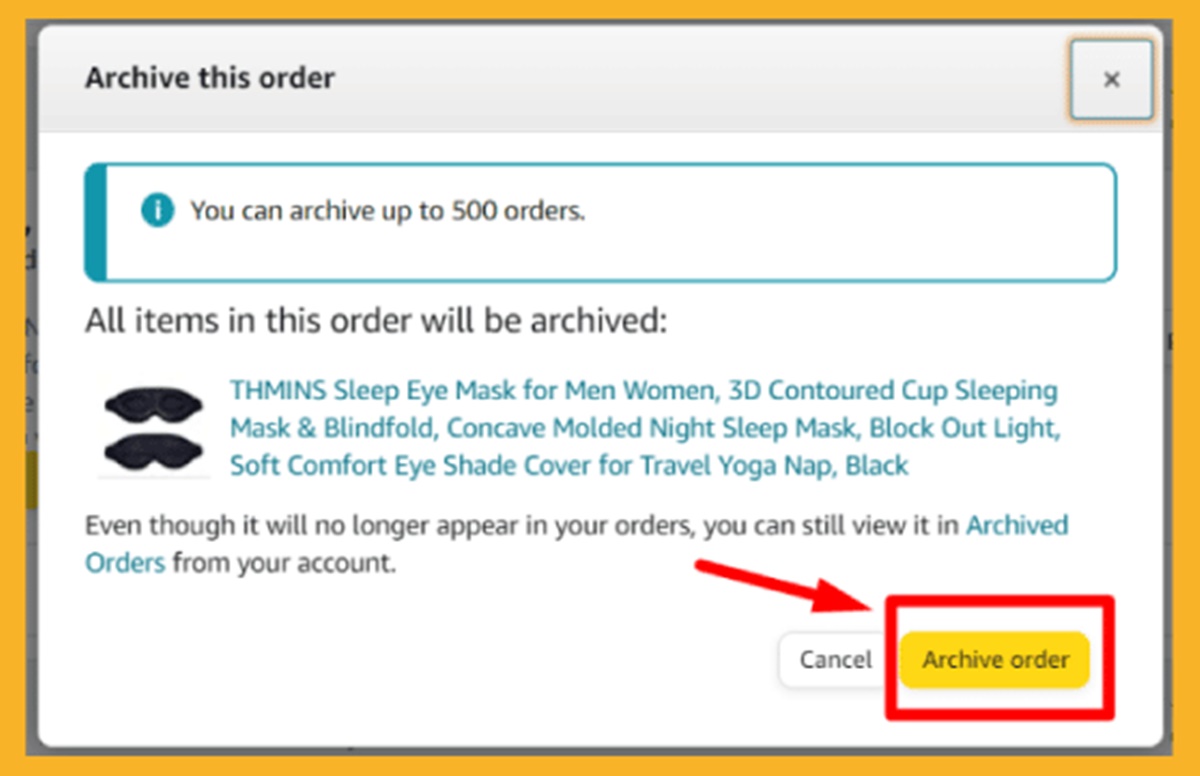Benefits of Deleting Amazon Order History
Deleting your Amazon order history can have several benefits, both in terms of privacy and organization. Here are some key advantages to consider:
- Protect Your Privacy: Deleting your order history helps protect your privacy by removing any traces of your purchasing habits on Amazon. In an age where data privacy is a growing concern, taking control of your personal information is crucial.
- Avoid Targeted Advertising: By deleting your order history, you can prevent Amazon from using your previous purchase data to show you targeted ads. This can help you avoid being bombarded with unwanted advertisements for products you have already purchased or no longer need.
- Safeguard Against Data Breaches: Regularly clearing your order history reduces the amount of personal data stored on your Amazon account. In the event of a data breach or unauthorized access, having a limited order history minimizes the risk of sensitive information falling into the wrong hands.
- Streamline Your Account: Deleting old orders can help declutter your Amazon account, making it easier to navigate and find relevant information. This is especially useful if you frequently make purchases on Amazon and want to focus on current and upcoming orders.
- Enhance Your Shopping Experience: With a clean order history, you can have a more personalized shopping experience. By removing outdated or irrelevant orders, Amazon can provide you with more accurate product recommendations based on your current preferences.
By understanding the benefits of deleting your Amazon order history, you can take proactive steps to protect your privacy and maintain a streamlined account. The following sections will guide you on how to delete individual orders, multiple orders, and clear your browsing history within the Amazon app.
Steps to Delete Amazon Order History
If you’re looking to delete your Amazon order history, follow these simple steps to ensure your privacy and organization:
- Login to Your Amazon Account: Open a web browser and go to the Amazon website. Sign in to your account using your username and password.
- Go to Your Account Settings: Once you’re signed in, hover over the “Account & Lists” button in the top-right corner of the page. From the dropdown menu, select “Your Account” to access your account settings.
- Navigate to Your Order History: In the “Your Account” page, scroll down until you find the section labeled “Ordering and shopping preferences.” Click on “Order History” to view your past orders.
- Delete Individual Orders: To delete specific orders, locate the order you want to remove and click on the “Archive order” button next to it. Confirm the deletion when prompted. Keep in mind that archived orders will be moved to the “Archived Orders” section and can be restored if needed.
- Delete Multiple Orders: If you want to delete multiple orders at once, go to the “Order History” page and click on the checkbox next to each order you wish to remove. Once you’ve selected all the desired orders, click on the “Archive” or “Delete” button at the top of the page to remove them.
- Delete Browsing History: To clear your browsing history on Amazon, go back to the “Order History” page. Under the “Ordering and shopping preferences” section, click on “View or edit your Browsing history.” On the next page, click on “Remove from view” next to each item to delete it from your browsing history.
- Permanently Delete Order History: Keep in mind that deleting your order history only removes it from your account view. To permanently delete your order history from Amazon’s servers, you need to contact Amazon customer support and request them to do so. They will guide you through the verification process and ensure your order history is permanently deleted.
By following these steps, you can easily delete your Amazon order history, organize your account, and safeguard your privacy. Take control of your online shopping experience and enjoy a clutter-free Amazon account.
How to Delete Individual Orders
If you want to delete specific orders from your Amazon order history, follow these steps:
- Login to Your Amazon Account: Open a web browser and go to the Amazon website. Sign in to your account using your username and password.
- Go to Your Account Settings: Once you’re signed in, hover over the “Account & Lists” button in the top-right corner of the page. From the dropdown menu, select “Your Account” to access your account settings.
- Navigate to Your Order History: In the “Your Account” page, scroll down until you find the section labeled “Ordering and shopping preferences.” Click on “Order History” to view your past orders.
- Delete Individual Orders: On the “Order History” page, locate the specific order you wish to delete. Look for the “Archive order” button next to the order details and click on it.
- Confirm Deletion: A prompt will appear asking you to confirm the deletion. Review the information and ensure that you selected the correct order. Click on “Archive order” or “Delete” to proceed.
- Repeat if Needed: If you have multiple orders to delete, simply repeat the process for each order. This way, you can selectively remove specific orders from your order history.
By following these steps, you can easily delete individual orders from your Amazon order history. This allows you to maintain a more organized and relevant account view without the clutter of past purchases.
How to Delete Multiple Orders
If you have multiple orders that you want to delete from your Amazon order history, you can do so by following these steps:
- Login to Your Amazon Account: Open a web browser and go to the Amazon website. Sign in to your account using your username and password.
- Go to Your Account Settings: Once you’re signed in, hover over the “Account & Lists” button in the top-right corner of the page. From the dropdown menu, select “Your Account” to access your account settings.
- Navigate to Your Order History: In the “Your Account” page, scroll down until you find the section labeled “Ordering and shopping preferences.” Click on “Order History” to view your past orders.
- Select Multiple Orders: On the “Order History” page, look for the checkboxes next to each order. To delete multiple orders at once, click on the checkboxes next to the orders you wish to remove from your order history.
- Delete the Selected Orders: Once you have selected all the desired orders, look for the “Archive” or “Delete” button at the top of the page. Click on it to delete the selected orders from your Amazon order history.
- Confirm Deletion: A confirmation prompt will appear, asking you to confirm the deletion of the selected orders. Review the information and ensure that you have selected the correct orders. Click on “Confirm” or “Delete” to proceed with the deletion.
- Repeat if Needed: If you have more orders to delete, repeat the process by selecting the remaining orders and clicking on the “Archive” or “Delete” button. This way, you can efficiently remove multiple orders from your order history.
By following these steps, you can easily delete multiple orders from your Amazon order history. This allows you to declutter your account and keep your order history organized and relevant to your current needs.
How to Delete Order History on Mobile App
If you prefer to use the Amazon mobile app to manage your orders and want to delete your order history, you can do so by following these steps:
- Open the Amazon App: Launch the Amazon app on your mobile device and sign in to your account using your username and password.
- Go to Your Account: Tap on the menu icon in the top-left corner of the app to open the side menu. Scroll down and tap on “Your Account” to access your account settings.
- Select “Your Orders”: In the “Your Account” section, look for the “Your Orders” option and tap on it to view your order history.
- Delete Individual Orders: To delete a specific order, find the order you want to remove and swipe left on it. A delete button will appear. Tap on it to delete the order from your order history.
- Delete Multiple Orders: If you want to delete multiple orders, tap the “Edit” button at the top-right corner of the “Your Orders” page. Select the orders you want to delete by tapping on the checkboxes next to each order. Once you have selected all the desired orders, tap on the “Delete” button at the bottom of the page to remove them from your order history.
- Confirm Deletion: A confirmation pop-up will appear, asking you to confirm the deletion of the selected orders. Verify the orders you want to delete and tap on the “Delete” or “Confirm” button to proceed with the deletion.
By following these steps on the Amazon mobile app, you can easily delete individual or multiple orders from your Amazon order history. This allows you to keep your account organized and remove any unwanted or irrelevant orders from your view.
How to Clear Browsing History on Amazon
If you want to clear your browsing history on Amazon to remove any traces of your previous searches and browsing activity, follow these steps:
- Login to Your Amazon Account: Open a web browser and go to the Amazon website. Sign in to your account using your username and password.
- Go to Your Account Settings: Once you’re signed in, hover over the “Account & Lists” button in the top-right corner of the page. From the dropdown menu, select “Your Account” to access your account settings.
- Navigate to Your Browsing History: In the “Your Account” page, scroll down until you find the section labeled “Ordering and shopping preferences.” Click on “View or edit your Browsing history” to access your browsing history on Amazon.
- Delete Browsing Items: On the “Browsing History” page, you will see a list of items you have recently viewed. To clear your browsing history, click on the “Remove from view” button next to each item you want to delete.
- Clear All Browsing History: If you want to delete your entire browsing history on Amazon, scroll to the bottom of the page and click on the “Manage history” link. On the next page, click on the “Remove all items” button to clear your entire browsing history.
- Confirm Deletion: A confirmation prompt will appear, asking you to confirm the deletion of your browsing history. Click on “Yes” or “Confirm” to proceed with clearing your browsing history on Amazon.
By following these steps, you can easily clear your browsing history on Amazon and remove any traces of your previous searches and browsing activity. This helps maintain your privacy and ensures a clean browsing experience when using Amazon.
How to Permanently Delete Amazon Order History
If you want to go a step further and permanently delete your Amazon order history from Amazon’s servers, you will need to reach out to Amazon customer support. Here’s how you can do it:
- Contact Amazon Customer Support: Open a web browser and go to the Amazon website. Scroll down to the footer section and click on the “Help” link.
- Choose the Contact Method: On the “Help” page, you will find different contact options such as “Contact Us” or “Customer Service.” Click on one of these options to proceed.
- Select Your Order: Depending on the issue you’re facing, you may need to provide some details about a specific order. Choose the order related option from the available categories.
- Reach Out to Customer Support: Once you’ve selected the appropriate category, choose the contact method that suits your preference. It could be through phone, email, or live chat.
- Verify Your Identity: When contacting customer support, they may ask you to verify your identity. This is done to ensure the privacy and security of your account.
- Request Order History Deletion: Once you are connected to a customer support representative, explain that you want to permanently delete your Amazon order history. They will guide you through the necessary steps and verify the request.
- Follow Instructions: Customer support will provide you with any specific instructions or documentation required to complete the order history deletion process. Follow their guidance carefully to ensure that your request is properly processed.
- Confirm Deletion: Once the necessary steps are completed, customer support will confirm the deletion of your order history. They will also provide you with any additional information or guidance regarding your request.
By contacting Amazon customer support and requesting the permanent deletion of your order history, you can have peace of mind knowing that your past purchase information is removed from Amazon’s servers.
Frequently Asked Questions about Deleting Amazon Order History
Here are some commonly asked questions regarding deleting Amazon order history:
- Can I delete individual orders from my Amazon order history?
Yes, you can delete individual orders from your Amazon order history. Simply locate the order you want to delete and click on the “Archive order” or “Delete” button next to it. - Can I delete multiple orders at once?
Yes, you can delete multiple orders at once. On the “Order History” page, select the orders you want to delete and click on the “Archive” or “Delete” button at the top of the page. - Can I clear my browsing history on Amazon?
Yes, you can clear your browsing history on Amazon. Go to your account settings, navigate to your browsing history, and click on “Remove from view” next to each item. You can also choose to clear your entire browsing history. - How can I permanently delete my Amazon order history?
To permanently delete your Amazon order history, you need to contact Amazon customer support. Reach out to them, explain your request, and follow their instructions to complete the order history deletion process. - Will deleting my order history affect my account?
Deleting your order history will not impact your account negatively. It will only remove the order information from your view. However, keep in mind that removing all order history might limit the accuracy of personalized recommendations. - Can I restore deleted orders?
If you archive an order, it can be restored by going to the “Archived Orders” section and selecting the order you want to unarchive. However, once you permanently delete your order history, it cannot be restored. - Do deleted orders affect my purchase history for returns or customer support?
No, deleting your order history does not affect your eligibility for returns or customer support. Amazon maintains a separate record of your purchases for these purposes.
These frequently asked questions provide insights into deleting Amazon order history. If you have any further inquiries or concerns, it’s recommended to contact Amazon customer support for assistance.