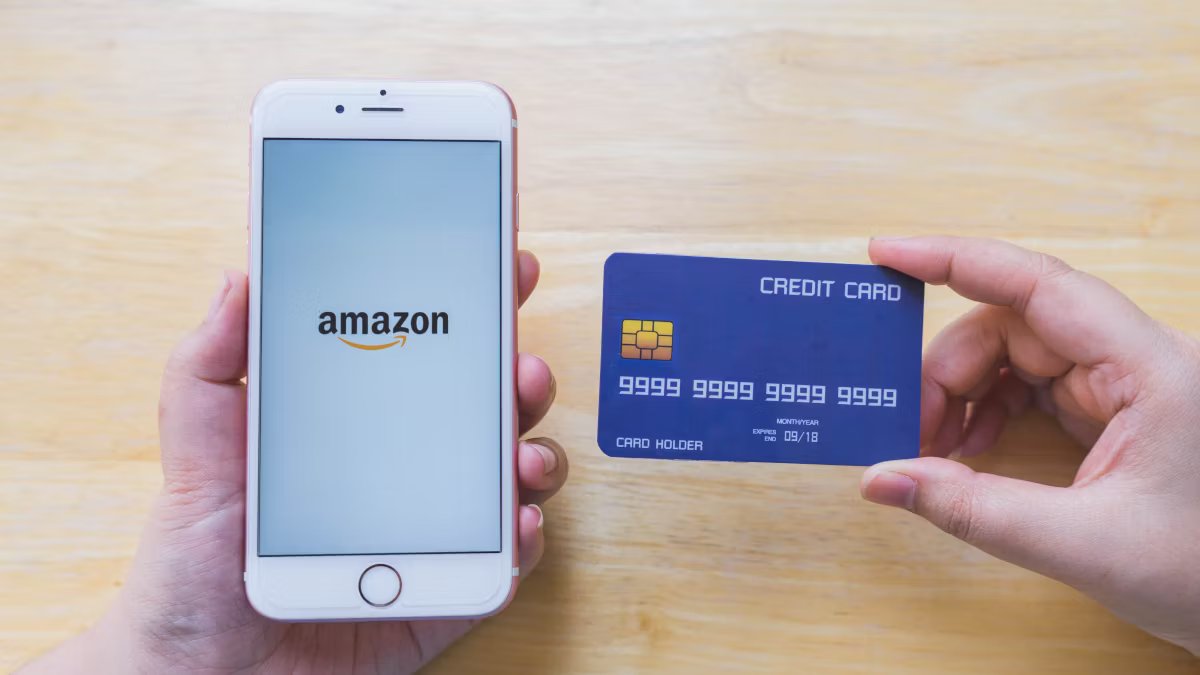Why would you want to delete cards from Amazon?
Amazon is a popular online shopping platform that offers a convenient way to make purchases. When you register an account, you have the option to save your payment methods for future use. While this can be convenient, there may come a time when you want to delete a card from your Amazon account. Here are some reasons why you might want to delete cards from Amazon:
- Expired or outdated cards: Over time, your credit or debit cards may expire or get replaced by your bank. It’s important to keep your payment methods updated to avoid any issues with payment processing.
- Security concerns: If you suspect that your card details have been compromised or if you have noticed any unauthorized activity on your Amazon account, removing the card becomes crucial to protect your financial information.
- Managing multiple accounts: Some users may have multiple Amazon accounts, and they may want to consolidate their payment methods or remove duplicate cards to streamline their shopping experience.
- Switching payment methods: You may want to change the primary payment method linked to your Amazon account. Removing a card allows you to add a new card and set it as the default payment method.
Deleting cards from Amazon not only ensures the security of your financial information but also helps you manage and update your payment methods effectively. In the next sections, we’ll discuss how to delete different types of cards from your Amazon account.
How to delete a credit card from Amazon
If you have a credit card saved in your Amazon account that you no longer wish to use, you can easily remove it by following these simple steps:
- Sign in to your Amazon account and go to the “Your Account” page.
- Under the “Payment options” section, click on “Manage Payment Options.”
- You will see a list of all the credit cards associated with your account. Find the card you want to delete and click on the “Remove” button next to it.
- A confirmation pop-up will appear asking if you’re sure you want to remove the card. Click “Confirm” to proceed.
Once you confirm the removal, the credit card will be deleted from your Amazon account, and it will no longer be available as a payment option during the checkout process.
Please note that if you have any active subscriptions or recurring payments set up with this credit card, you will need to update the payment method for those services before removing the card. This ensures that your subscriptions remain uninterrupted.
How to delete a debit card from Amazon
If you have a debit card linked to your Amazon account that you no longer want to use, you can easily remove it by following these steps:
- Sign in to your Amazon account and navigate to the “Your Account” page.
- Under the “Payment options” section, click on “Manage Payment Options.”
- You will see a list of your saved payment methods. Locate the debit card you wish to delete and click on the “Remove” button next to it.
- A confirmation pop-up will appear, asking if you want to remove the card. Confirm your decision by clicking “Confirm.”
After confirming the removal, the debit card will be successfully deleted from your Amazon account. You will no longer be able to use it as a payment method for future purchases.
It’s important to note that if you have any recurring payments or active subscriptions associated with the debit card you are removing, you should update the payment method for those services beforehand to avoid any interruptions or issues.
Removing a debit card from your Amazon account can help you manage your payment methods effectively and ensure the security of your financial information.
How to delete a gift card from Amazon
If you have redeemed a gift card on your Amazon account and no longer wish to keep it as a payment option, you can easily remove it from your account by following these steps:
- Sign in to your Amazon account and go to the “Your Account” page.
- Under the “Payment options” section, click on “Manage Payment Options.”
- Scroll down to locate the “Gift Cards” section, and you will see the list of gift cards associated with your account.
- Find the specific gift card you want to delete and click on the “Remove” button next to it.
- A confirmation pop-up will appear to confirm the removal. Click “Confirm” to proceed.
Once you confirm the removal, the gift card will be deleted from your Amazon account, and it will no longer be available as a payment option during the checkout process.
It’s important to note that if you have any remaining balance on the gift card, removing it from your account will not affect the remaining funds. You can still use the gift card balance for future purchases by applying it during the checkout process.
By deleting unwanted gift cards from your Amazon account, you can keep your payment options organized and easily manage the cards that you use for making purchases.
How to delete a saved payment method from Amazon
Amazon allows you to save multiple payment methods for easier checkout. However, if you have a saved payment method that you no longer use or wish to keep on your account, you can delete it by following these steps:
- Log in to your Amazon account and navigate to the “Your Account” page.
- Under the “Payment options” section, click on “Manage Payment Options.”
- You’ll see a list of all the payment methods currently saved on your account, including credit cards, debit cards, and other payment options.
- Locate the payment method you want to delete and click on the “Remove” button next to it.
- A confirmation pop-up will appear, asking if you’re sure you want to remove the payment method. Confirm your decision by clicking “Confirm.”
Once you confirm the removal, the payment method will be deleted from your Amazon account, and you will no longer be able to use it for future purchases.
It’s important to note that if you have any active subscriptions or recurring payments associated with the payment method you’re removing, make sure to update those subscription settings with a new payment method to avoid any disruptions.
By regularly reviewing and deleting saved payment methods that you no longer need, you can keep your Amazon account organized and ensure that only the relevant and current payment options are available for your convenience.
Frequently Asked Questions about Deleting Cards from Amazon
Here are some commonly asked questions about deleting cards from Amazon:
- Can I delete a card from Amazon without signing in?
- Will deleting a card from Amazon cancel my subscriptions?
- Can I still use a deleted card on other websites?
- Can I re-add a deleted card to my Amazon account?
- Is it possible to delete a card from the Amazon app?
No, you need to sign in to your Amazon account to access the payment options and delete a card. This is to ensure the security of your account and prevent any unauthorized changes.
No, deleting a card from Amazon won’t automatically cancel any subscriptions. However, if you have any active subscriptions or recurring payments associated with the card you’re removing, make sure to update the payment method for those services to avoid any interruptions.
Yes, deleting a card from Amazon only removes it from your Amazon account. You can still use the card for transactions on other websites or with other merchants as long as it is active and not expired.
Yes, you can re-add a deleted card to your Amazon account in the future if you decide to use it again for purchases. Simply go to “Manage Payment Options” and follow the steps to add the card as a new payment method.
Yes, you can delete a card from the Amazon app by opening the app, navigating to “Your Account,” and selecting “Manage Payment Options” to remove the card. The process is similar to deleting a card from the web version of Amazon.
Remember to regularly review the payment methods saved on your Amazon account to ensure they are up to date and reflect your current preferences. By removing unnecessary or outdated cards, you can streamline your payment options and keep your account secure.